![]()
STEP 1 – On the home page of your My Vodafone online account, select Billing Analytics under My company bills and usage


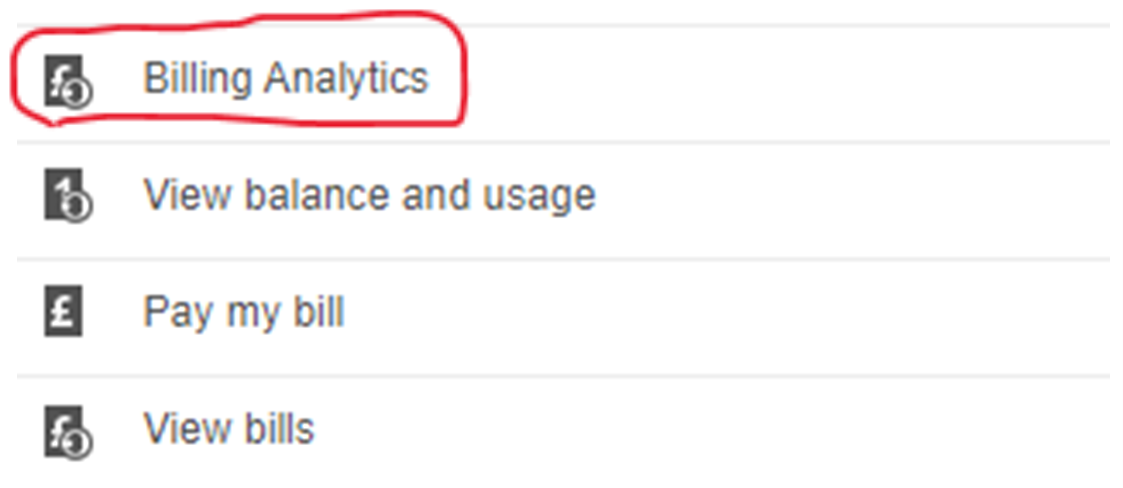


STEP 2 – Under the Dashboard, click on Invoice View & Download

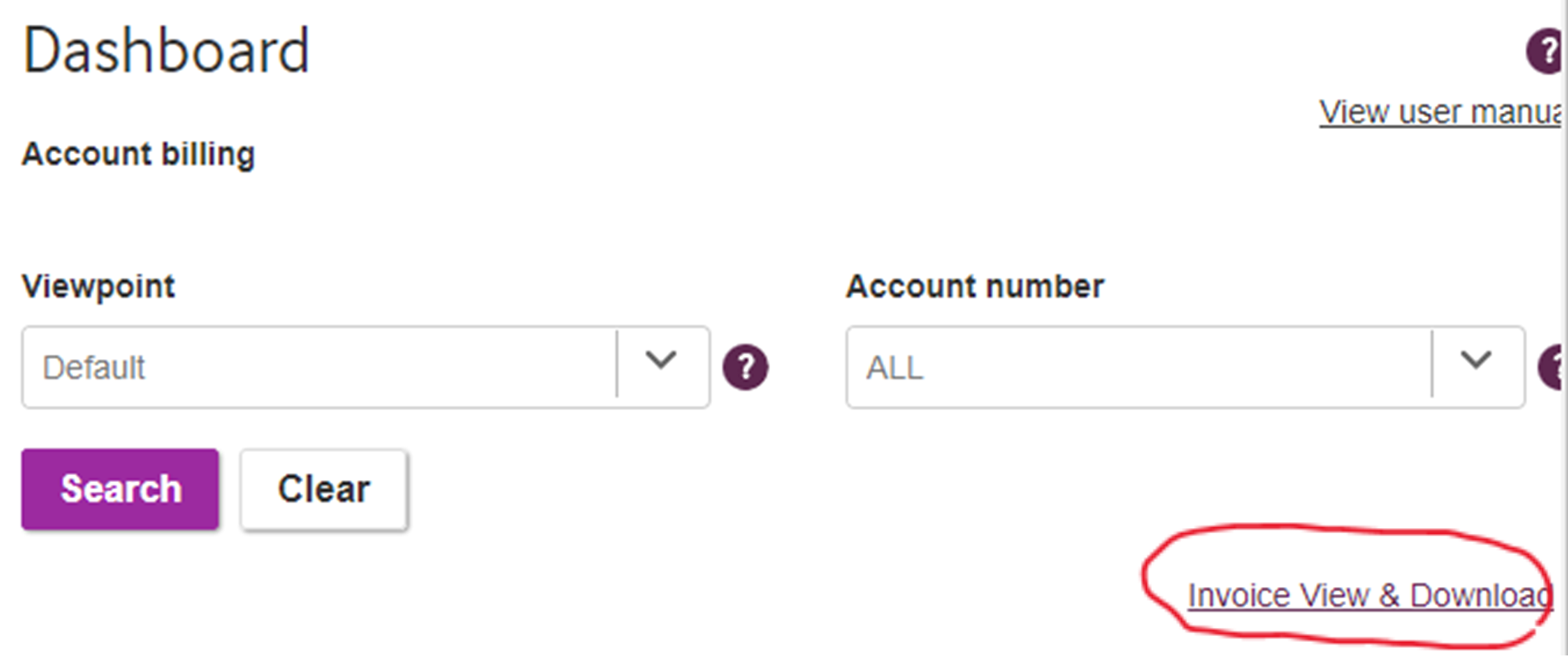

STEP 3 – You will now see a list of invoices. Scroll across to the Action column and click on the PDF icon next to the invoice that you wish to download
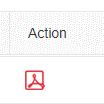
STEP 4 – An one-page invoice will appear in a new window. To include itemisation pages, click on the Download Pages icon

STEP 5 – A new window will pop up with a list of options. Select Full Itemised Bill and untick Compress Document then select OK
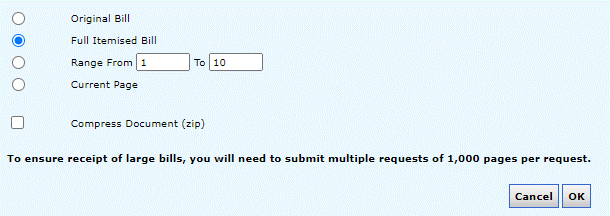
STEP 6 – Wait for the following pop up screen to appear then click on Download
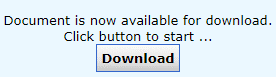
Your full itemised bill in PDF format will either appear automatically or can be accessed in your Downloads folder
