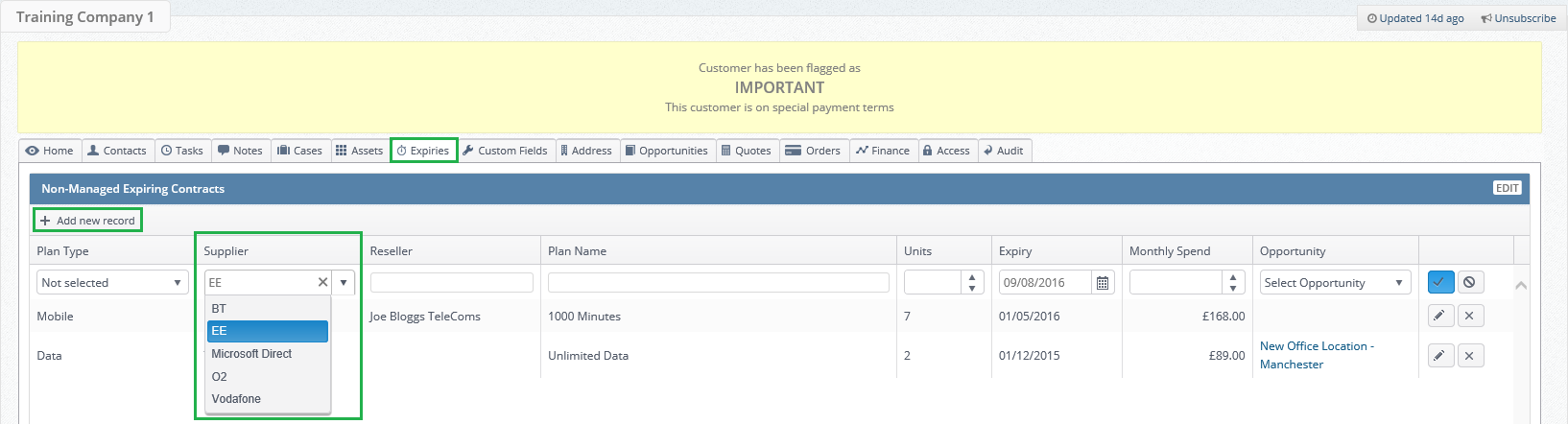When speaking to your customer and lead contacts it is possible to gather expiry information from the contact and store this as an "expiry" within the Layer.
Expiries are stored to build up a view of any services that a customer has that your company does not currently manage and have the potential to become a future sales:
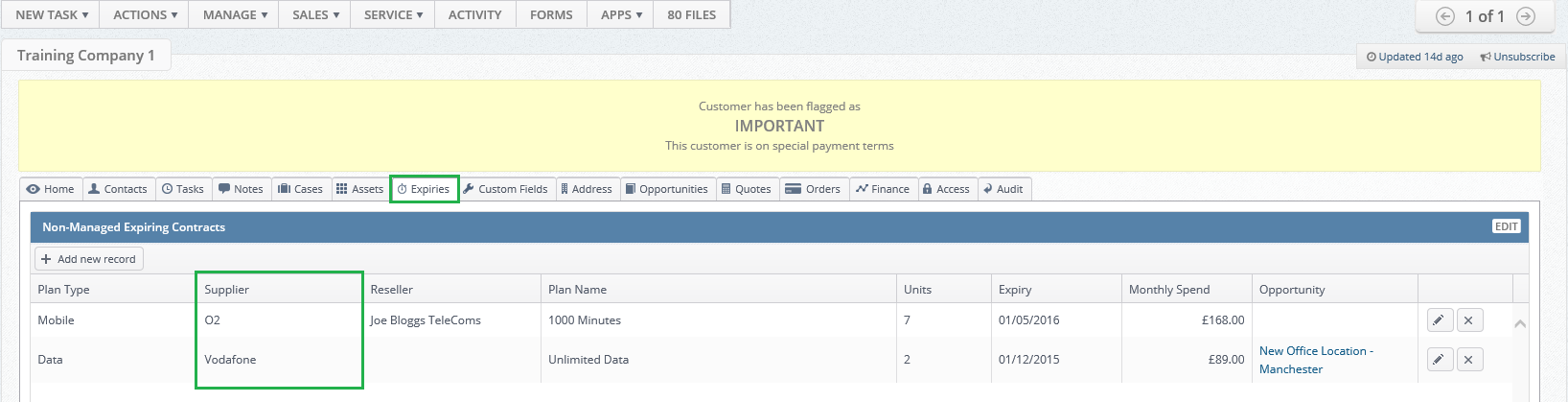
When capturing these expiries staff will have the ability to link the expiry to an existing supplier within the Layer and this in article we will demonstrate how to add to this list of suppliers should you require more.
Adding a supplier to the Expiring Contract Suppliers
Should your company require any new Suppliers to be added to your expiring contract supplier list in addition to the ones provided for your launch then these can be added and to do this you should follow these simple steps:
1. Log into the Layer
2. Select  from the top right-hand side of your screen
from the top right-hand side of your screen
3. Under Expiry select Expiring Contract Suppliers:
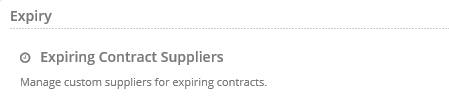
4. From the Expiring Contract Suppliers Admin press the NEW EXPIRY SUPPLIER button:

5. In the following fields enter the appropriate information:
- Name: The name of your expiry supplier, in our example it is EE
- Description: A description of your supplier if appropriate.
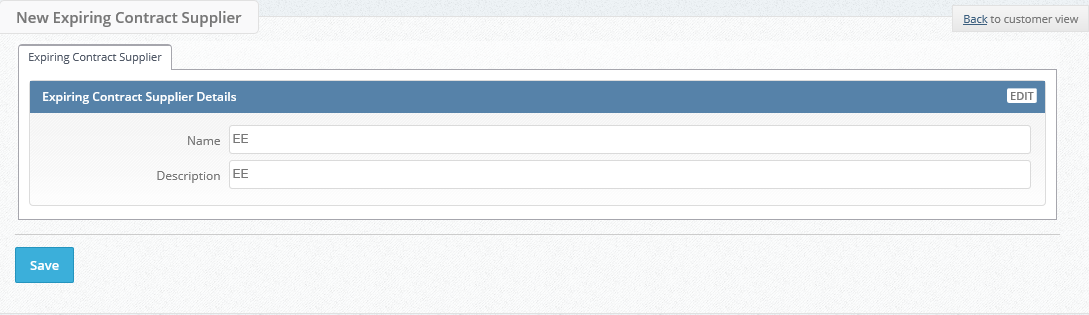
6. Once you have entered your information press  .
.
You have now successfully created your Expiring supplier and we must now test this.
Testing your Expiring Contract Supplier
To test your creation please follow these simple steps:
1. Open a customer or lead record within the Layer
2. Open the Expiry tab
3. Create a new expiry by selecting +Add new record, if you have created your supplier correctly the supplier should now be available within the drop down menu for Supplier: