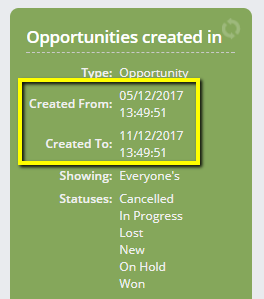When creating an opportunity work stack users are able to create the stacks based on the created date, this can be based on the following unit types:
- Minutes
- Hours
- Days
- Months
- Years
In this knowledgebase we will demonstrate how to create a work stack that shows all opportunities created within the specific time range of the last 7 days, and we also want the opportunities created today to be excluded from it. However, using the rules set out below you can create stacks with other date & time ranges.
Please note the ability to create a work stack is a permission, if you are unable to do this please speak to your CRM administrator.
To create your stack follow these simple steps:
1. From the New Template drop down menu select Opportunity Template
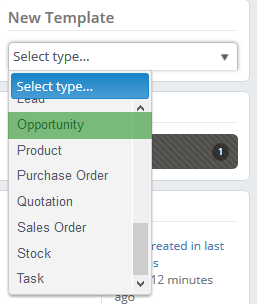
2. Enter the title of your work stack first, in our example it is Opportunities created in the last 7 days excl. Today
We recommend that you specify your selection in the title of your browsing session so that you know what action to take based on the selected parameters.
3. Now we are able to enter our Created Range - Past Units and Future Units. In our example it will be for 7 Days for past and -1 Day for future. Using a negative value in future days allows us to limit these in such a way that our range will only include opportunities created 7 days ago up to the day just past.
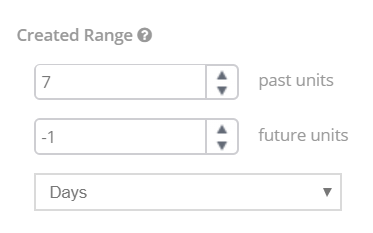
Please note, that specifying "0" in either directions denotes no filter here.
You can also set a set period (i.e. this day,week, month etc), by clicking the Switch to Period option underneath.
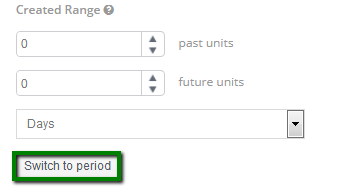
This will allow you to choose a set time frame to look at (ie. this day, week, month etc) rather than the rolling time frame above which would be more suited to blocks of time such as the next 10 days etc. 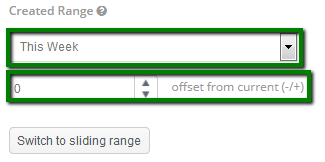
You can also offset this period if you would like to see the next, previous or a more specific set time frame (e.g. opportunities created 3 weeks ago etc).
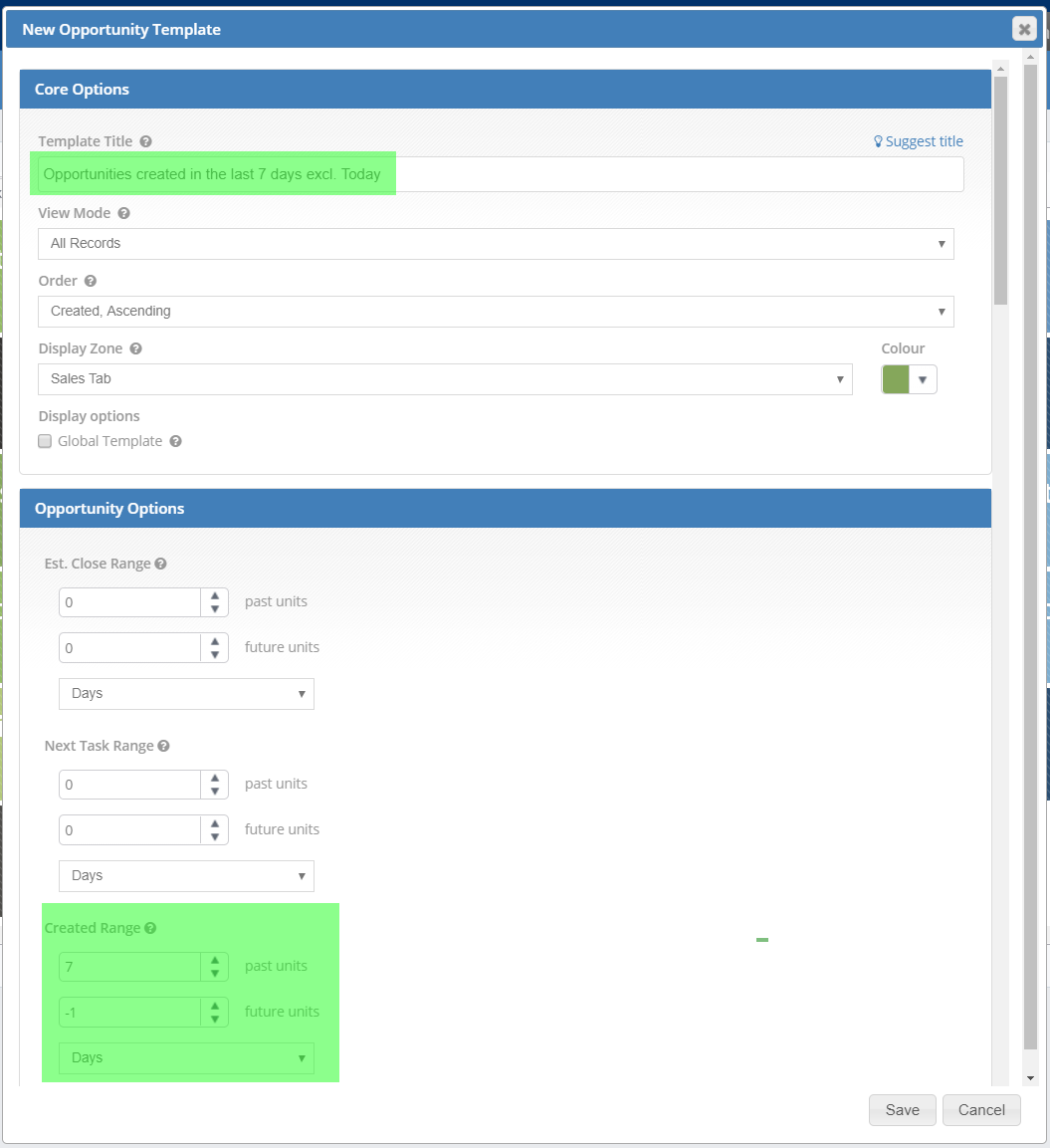
4. Tip: Don't forget to specify opportunity status
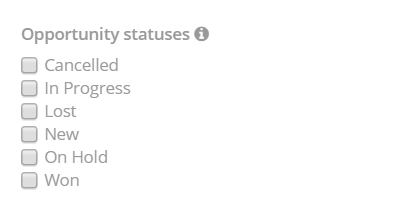
Note: You won't need to create a new work-stack every day as this parameter is sliding therefore every time you refresh the browsing session the timescale will change accordingly.