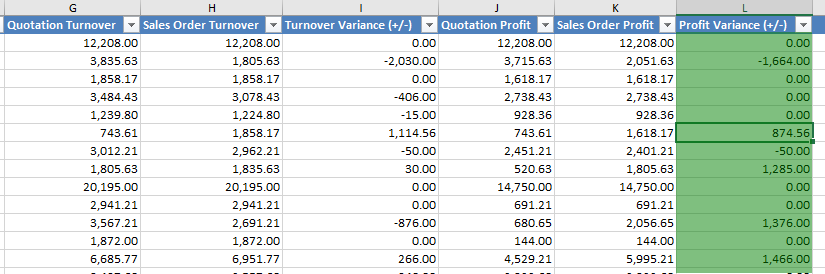The Stock Value Authoritative option, when enabled, will allow you to amend the purchase price of your stock items, such price changes will then amend your associated sales order profits.
Whether this option should be enabled or not depends on your company set up.
To enable this option simply tick the Stock Value Authoritative box within the Company tab in Company Settings:
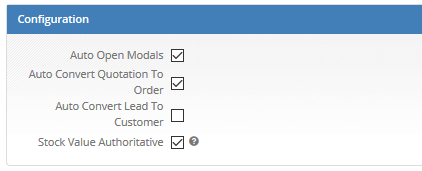
Once enabled, when stock is booked in, the stock price will be the authoritative source in the sales order profits.
Stock Movement Sessions
The first place where you will be able to amend the stock value is in the stock movement session:
• Upon selecting a line which is not purchase order related, the suggested price will come from product’s price book:
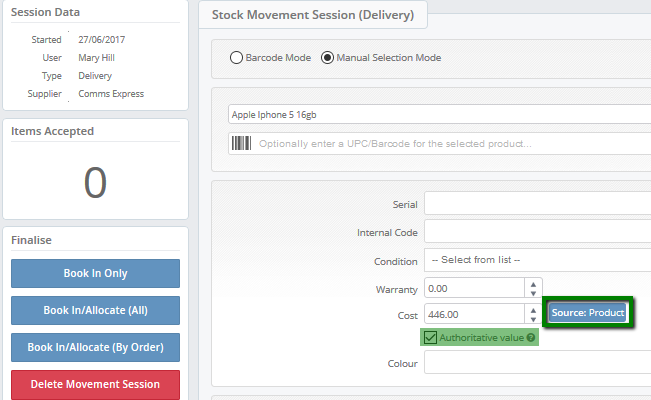
• Upon selecting a line which is purchase order related, the suggested price will come from the purchase order actual price:
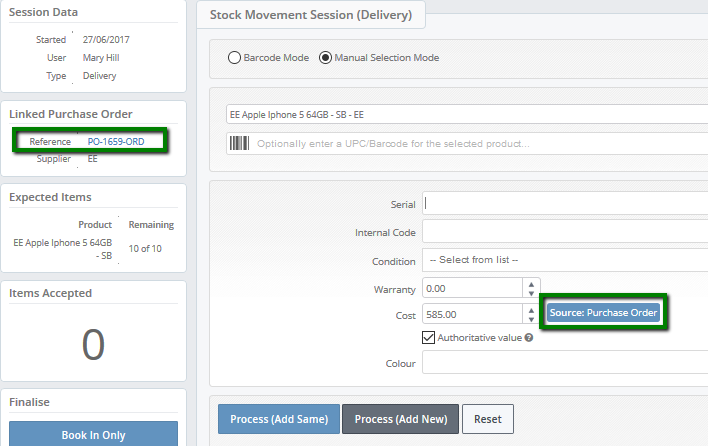
• The value and authoritative status will be held in the stock movement session and will then propagate to the stock item, where this can be changed again:
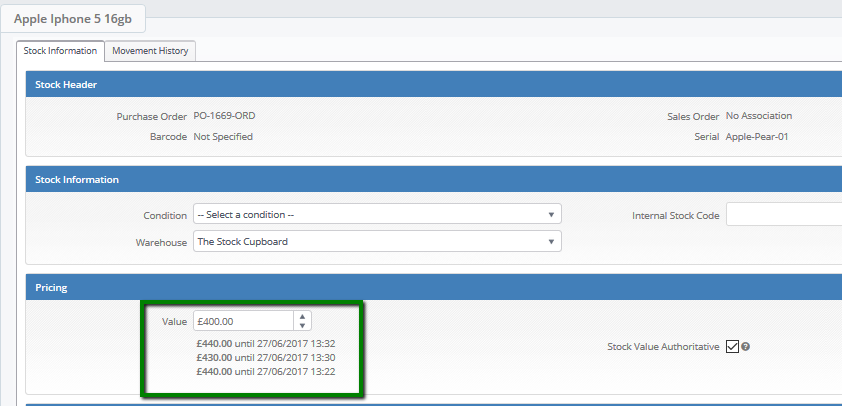
Specify stock value in stock movement session
See our example below, booking the stock in with a different purchase price.
In our example the original purchase price was £420 however due to the bulk purchase your price has reduced to £400 for the first 10 items.
You also have an option to book the other items with a different cost price.
Also notice the new column 'Stock', this takes you direclty to the product that you just booked in:
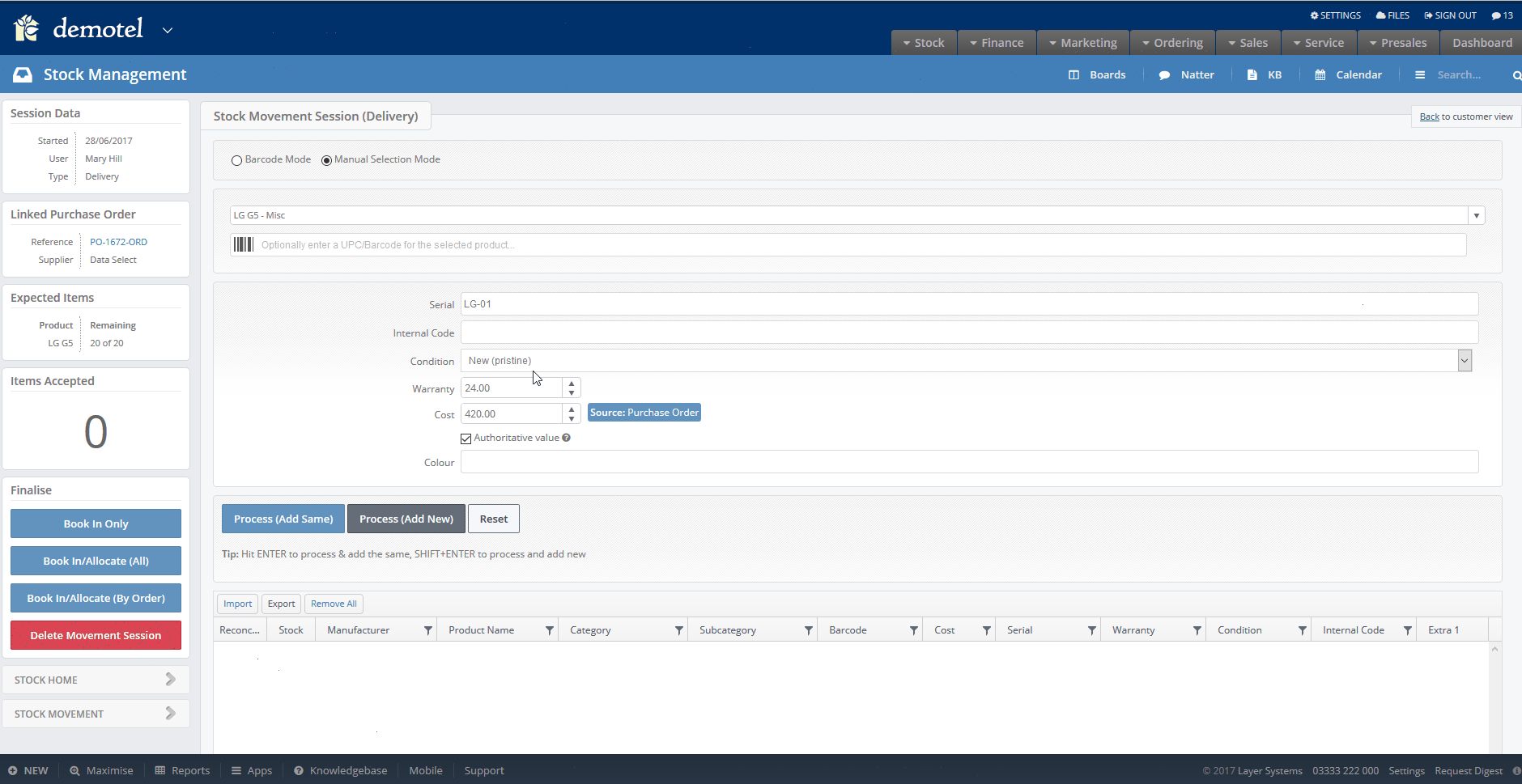
You also have an option to book your stock in with purchase price via import, watch our video here.
Amend the stock value in the PO itself
If you made a mistake in the PO or the supplier has changed the price due to low stock and your stock was booked in with an incorrect value you can amend this directly in the PO. This will amend the cost of the item in:
- Stock value
- Sales order product cost if it's allocated to sales order.
Please note by amending the stock value this will amend the Sales order profits even when the stock has already been dispatched and sales orders has been completed, therefore if you want to amend your stock retrospectively you should make your finanace team aware of the changes.
See below how to amend the stock value from the PO:
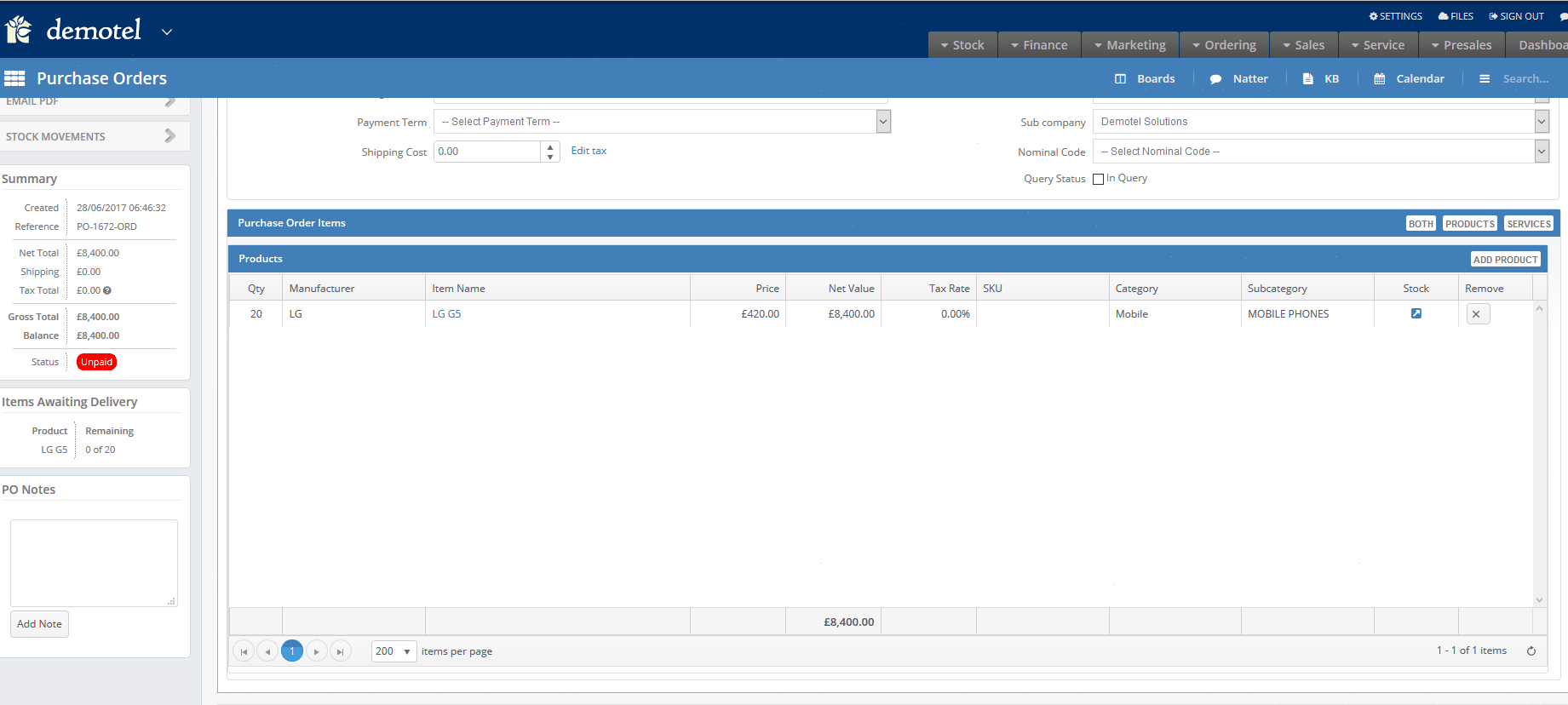
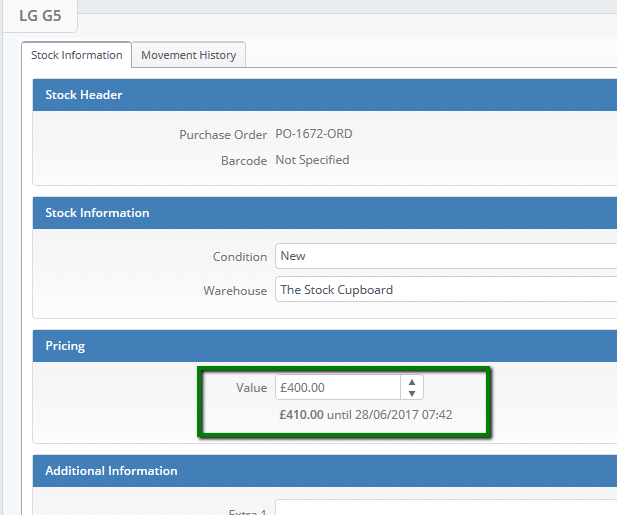
Sales order reservation screen and sales order pfrofits changes
In the stock reservation screen you will be able to see the breakdown of you stock items, this means you will be able to tell exactly where the amended profits are coming from. Also see our changes within the finance report and sales order additional columns in the 'Order Items' tab.
See below our example:
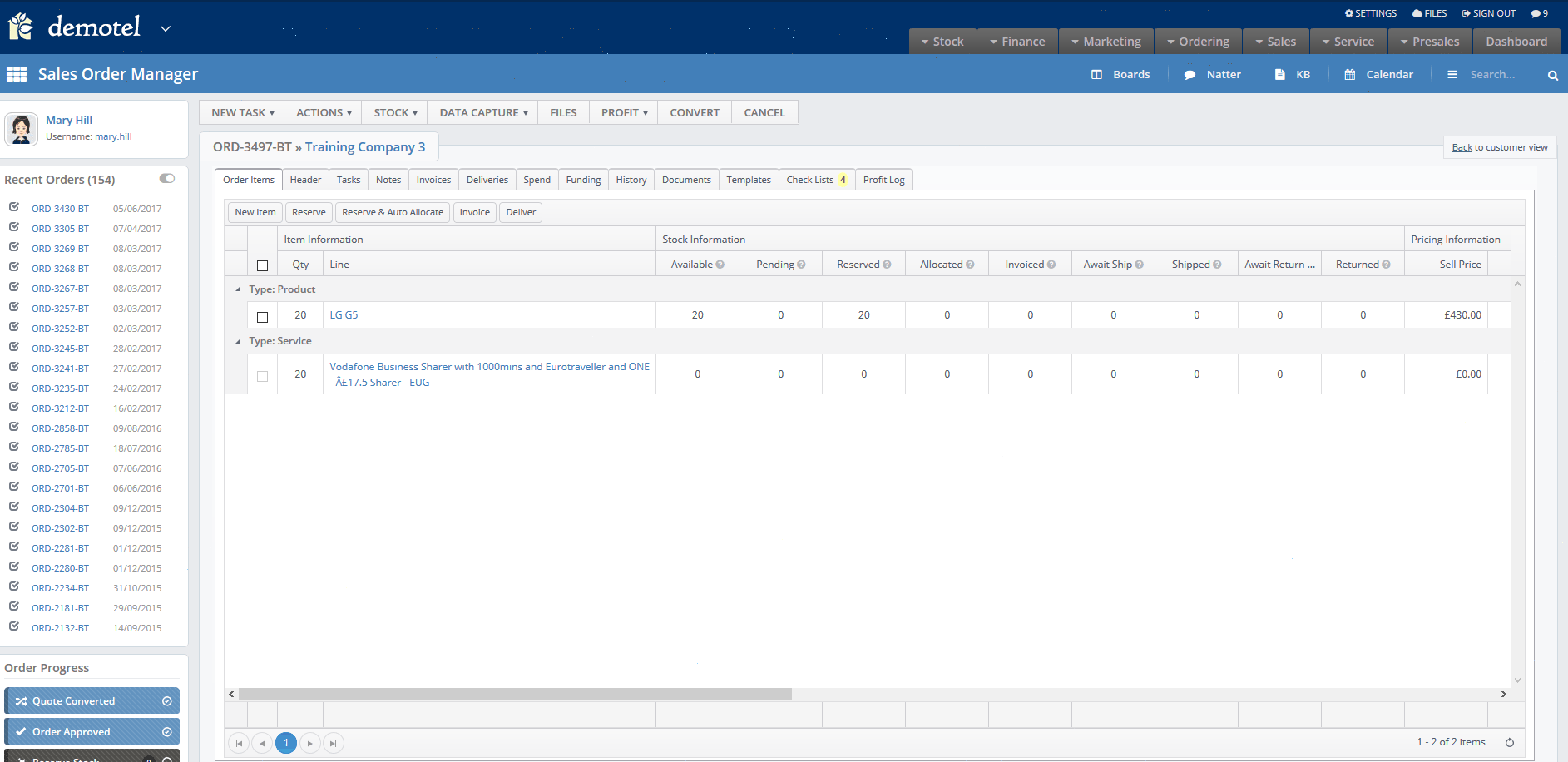
Report - Sales Order vs. Quotation Profit & Turnver Variance
This report will provide you with the difference of the profits between original quotaion and sales order.
- Filter by positive values to find out which deals have made you higher profit than expected
- Filter by negative values to find out which deals have made lower profit than expected.