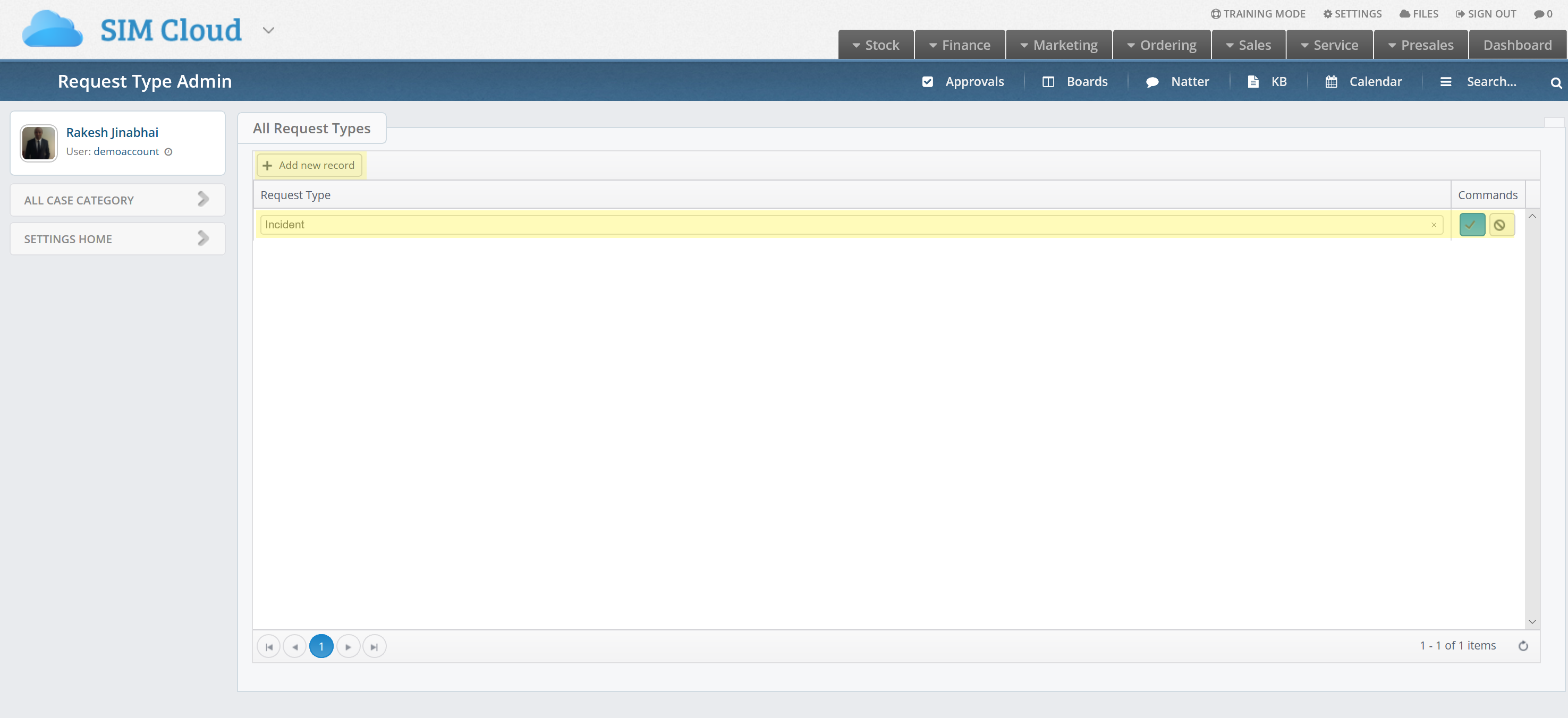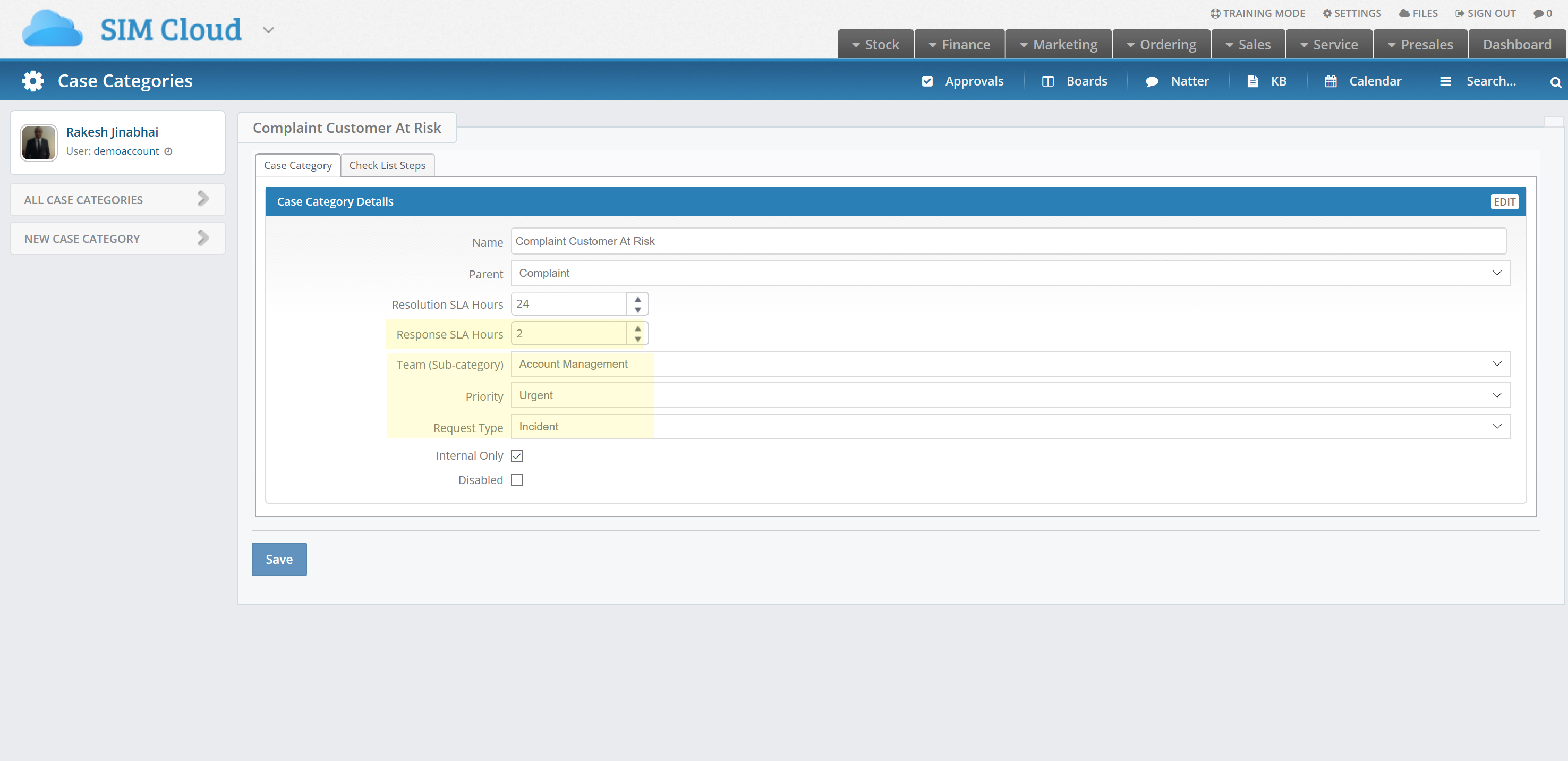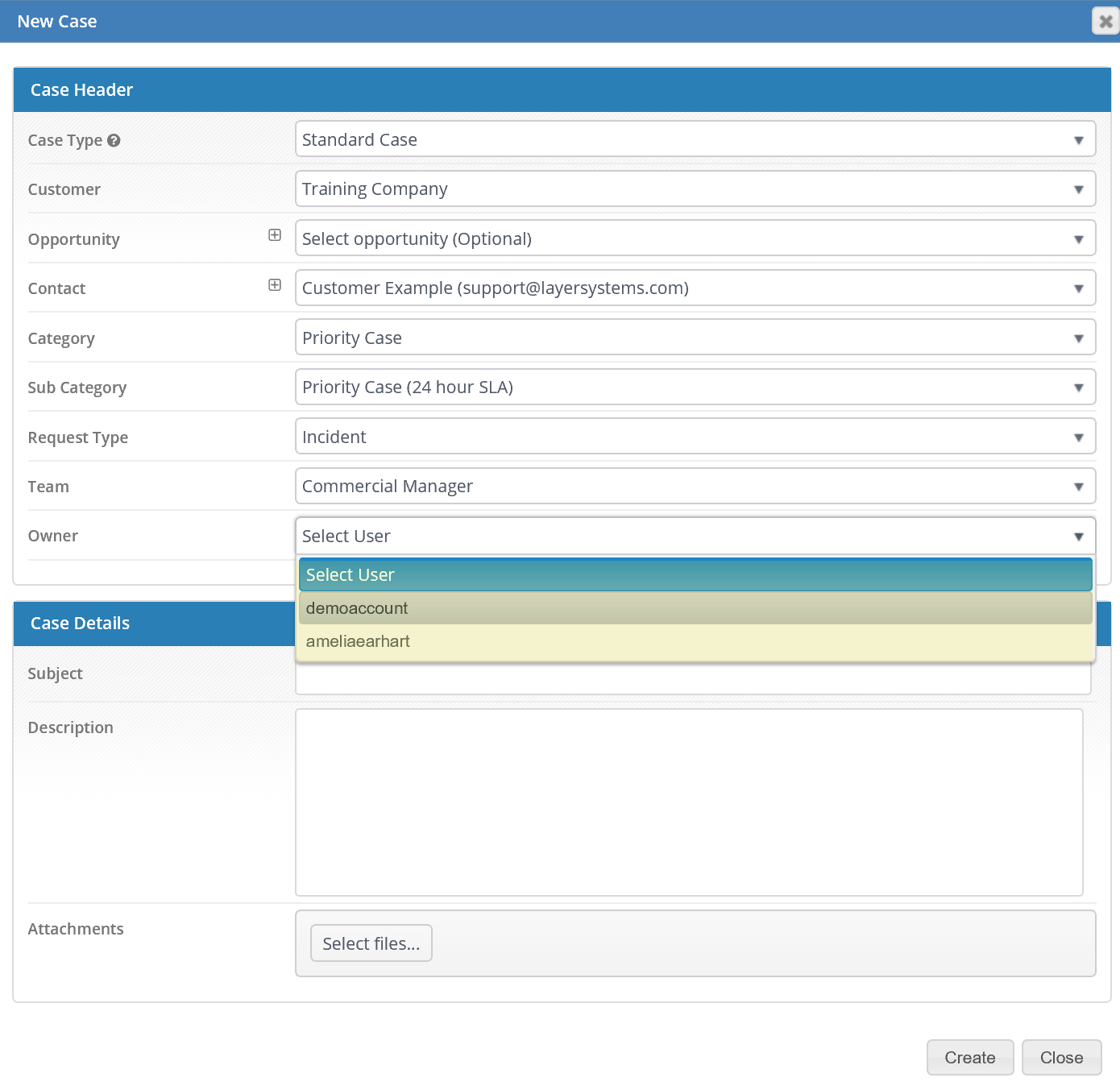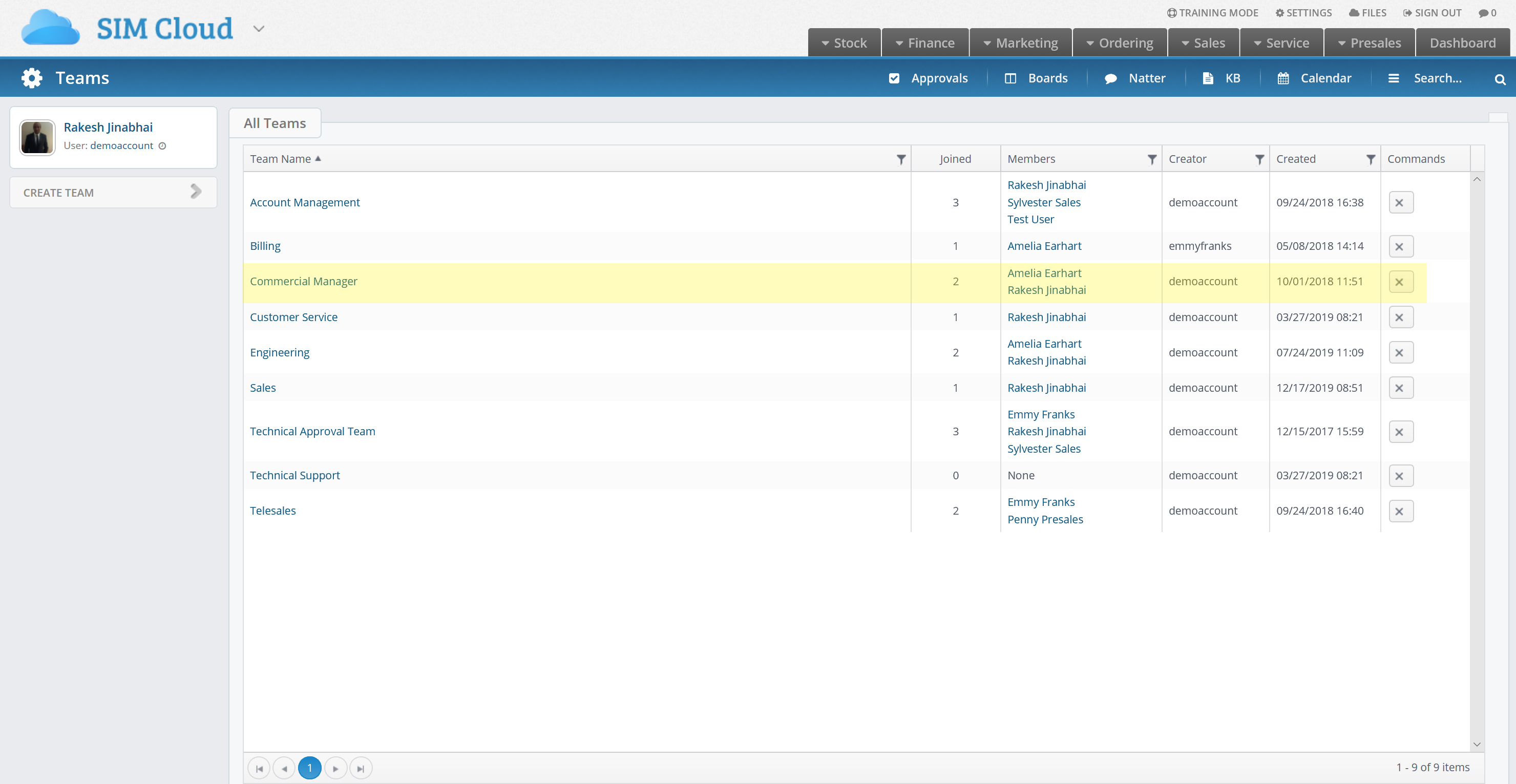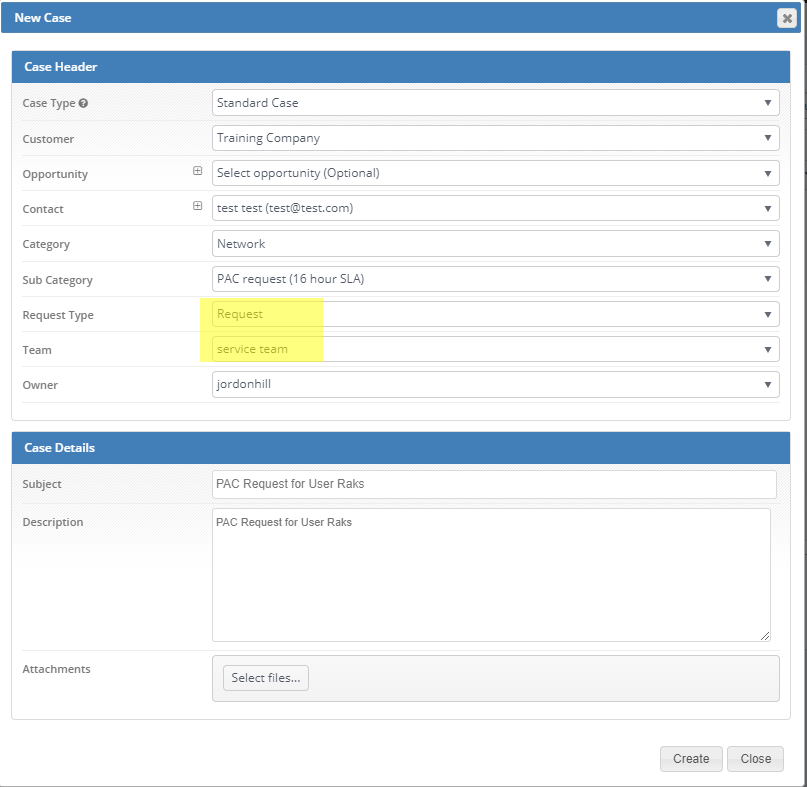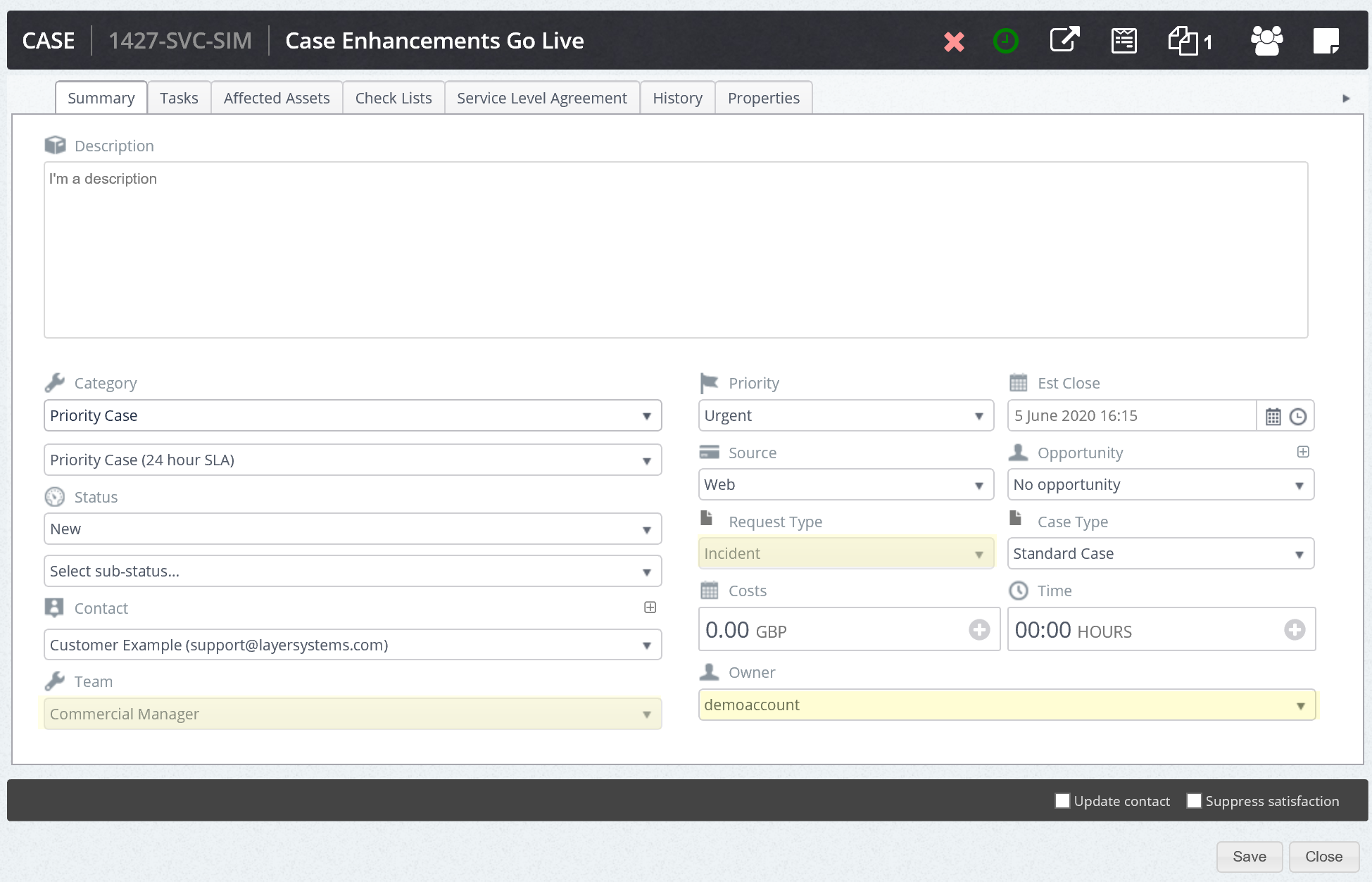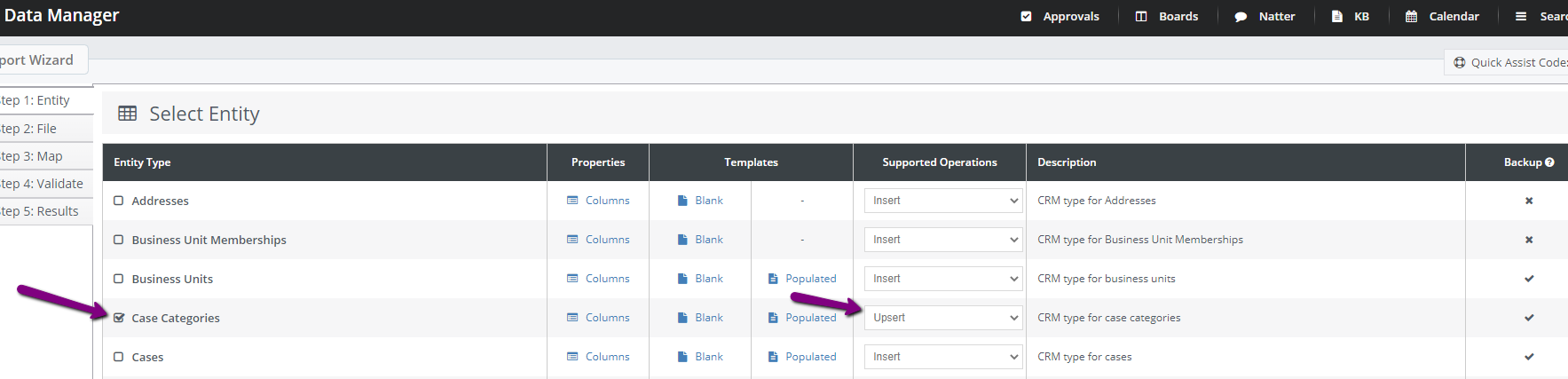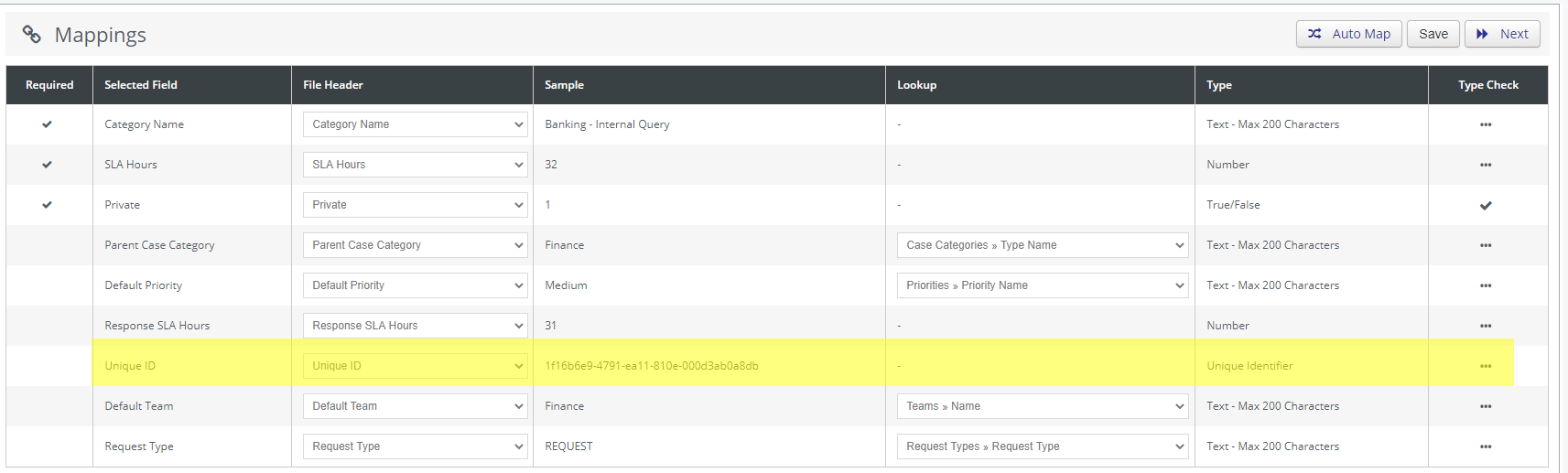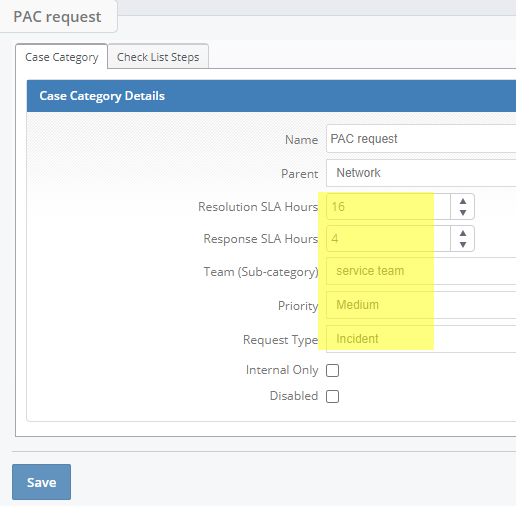We've made a number of improvements to Cases, such as:
Setting up Case Request TypesRequest types can be used to conform to ITIL standards or to allow service users to select a dropdown option within cases to use against supplier name, for instance. In the case categories area of the settings zone, you’ll find the option for ‘All Request Types’.
Add your custom types in the view below
Mappings in Case Sub-CategoryIt’s now possible to set & map the following items in case sub-categories
Case Creation - Request TypesOnce the sub-category is selected in the case view below, the request type and team will pre-populate. The owners available for selection will be those assigned to the relevant team.
TeamsIt's now possible to assign cases to teams. Teams are created and managed from Settings, for users with access. You can assign a whole team to a case, instead of an individual owner.
Case ViewYou can see the new fields below.
First Response
You’ll see a red X icon in the event that there has been no response to the case. When the case is responded to, this will change to a green tick. Response within SLAIf the first response is made within the Response SLA, this will remain green, otherwise it will change to a red icon.
Case Grid View - New Information
New Permissions
You can permit only certain users to:
Using Data Manager to Update Existing Case CategoriesYou can update your existing case categories with these new fields.
Make sure the Unique ID in data manager is mapped to the Unique ID in the spreadsheet.
You can verify imports in Settings - Case Categories.
|