We have introduced a new functionality to help manage existing customer's data during upgrades on conversion from a sales order.
In Settings -> Company Set-up -> In Quotation & Sales Tab -> Assets Conversion Settings

Three options:
1. Delete Child Assets Not Directly Referenced in Data Capture
2. Set Child Assets to Non Live and Set Ceased Date as Connection Date of Parent
3. None
This set-up is designed to help you manage existing customer child assets which don't need to be updated from a new sales order.
Note: This is only relevant for Upgrades or tariffs updated from sales order conversion. See more information below.
Scenarios for this feature could be:
- the new tariff doesn't require any child assets, therefore we are not able to update existing child assets from a new deal.
- existing parent tariff had more child assets than the new tariff requires, therefore not all child assets would be updated from the data capture.
- qty of assets is so large that it would be too time consuming to update all child assets as well.
Our New options allow you to manage the assets as follows:
Option 1: Delete Child Assets Not Directly Referenced in Data Capture
Choose this option if you would like child assets linked to 'Target asset' to be removed from the customer record on 'Update' action from the data capture.
See our example below:
Current customer asset
In the customer record we have 1x parent service (Bus Pro SIM B 24M 10GB) and 3x Linked Child assets.
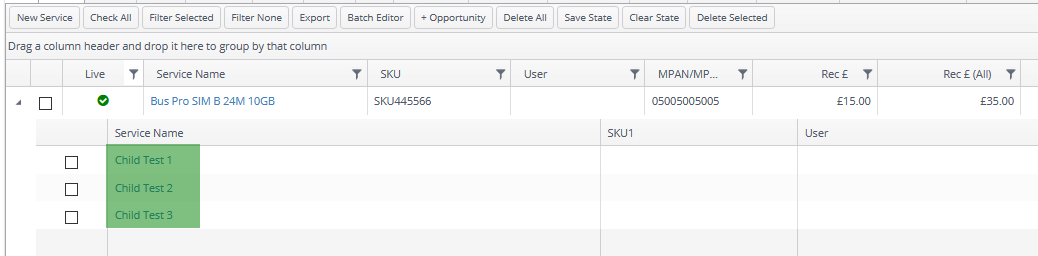
New Sales Order - Upgrade/Update
Within a new sales order in data capture select an 'Update' action and select a Target Asset. If there is a new child asset link it to its parent tariff as per our example below:

During the asset conversion the system will scan for child assets linked to the Target Asset which we are about to update on conversion. If there are any existing linked child assets these will be removed.
Note: This only happens when
1. Asset Conversion Settings is activated
2. Action = Update and
3. Target Asset = is selected.
New Customer Data
Once the assets are converted this is the expected result in the customer data:
- Parent Asset is updated with the new values (Service Name, Line Rental, Supplier etc.)
- Previously linked Child Assets are deleted (Child Test 1-3)
- New Child Asset (EE SB 250 Single (24 Month)) from the sales order is linked to the parent service (EE (SB) Bus Value 4GB £28 24M)
The expected result as per below image with only 1x child asset now.

Option 2: Set Child Assets to Non Live and Set Ceased Date as Connection Date of Parent
Choose this option if you would like to keep your child assets for future reference or any other reason and mark them as 'ceased' instead of removing them completely.
See our example below:
Current Customer Assets
We will focus on the asset Bus Pro SIM B 24M 10GB 30%OGR with combined Line Rental £30, which is the summary of Line Rental with the linked child assets.

New Sales Order Upgrade/Update
Within a new sales order in data capture select an 'Update' action and select a Target Asset. If there is a new child asset link it to its parent tariff as per our example below:

During the asset conversion the system will scan for child assets linked to the Target Asset which we are about to update on conversion. If there are any linked child assets these will be marked as non-live and cease date will default to the new parent assets connection date.
New Customer Data
After conversion from the sale order the expected results will look like this:
- Original Parent asset is updated with the new details (EE SB 1000 Single 24 Month) like Service Name, Line Rental, Supplier etc.
- Previously linked Child assets (Child Test 6 & Child Test 7) is marked as non-live and ceased, still visible within the customer record
- New Child assets are linked to the updated Parent asset.

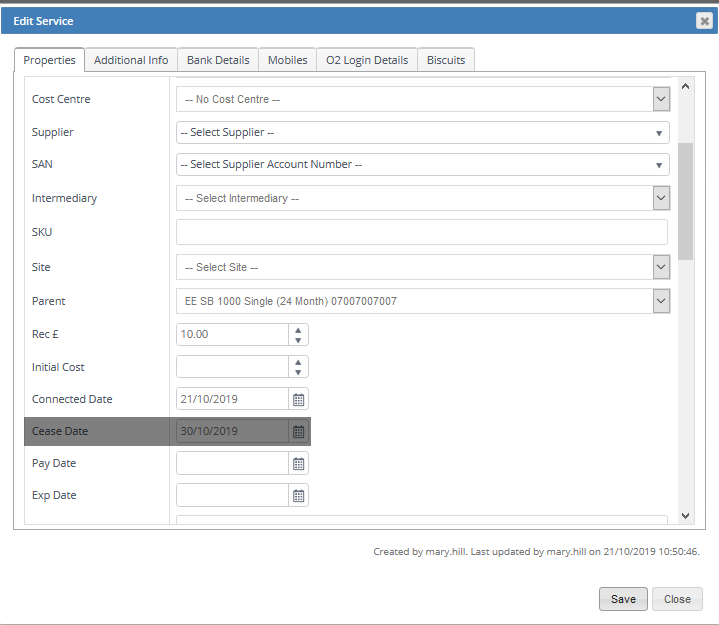
Option 3: None
Choose this option if you would like the processing team to manage the linked child assets manually without any automation during the upgrades.
To update the linked child assets manually, the connection team has to:
- Link a new child asset to an existing customer child asset. This can be done via 'Update' option in the data capture.
- Remove or deactivate existing child assets which don't have a replacement.
