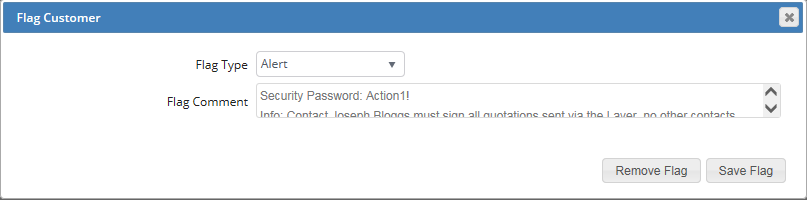The customer flag tool will allow users to add flags with notes of importance to a customer record. The reason this is important is because it will ensure users are alerted to any information that cannot be overlooked. Typical reasons as to why a flag might be created are based on the flag type that has been selected and below we have outlined some typical examples for each flat type:
- On Hold: This would alert users to any reasons as to why a record is on hold within your company and orders should not be progressed with e.g. unpaid invoices etc.
- At Risk: This can be used to alert users for any reasons as to why this customer may be at risk, you may have a customer who you are at risk of losing to competition or a customer who feels they are not getting the appropriate treatment from your company. This could be used to alert all users to treat this customer softly to ensure you do not lose them.
- Alert: Any special alerts could be logged here that are important to this customer
- Warning: This could be used to warn your staff of any important information e.g. you may have a special security procedures in place that cannot be ignored such as a password or only certain contacts within the record are able to place orders and approve transactions etc.
- Important: You may wish to log any important information about the customer using the important flag
Unfortunately you may find that you have some difficult customers or customers who are at risk of bankruptcy etc., in these instances flags can be used to alert staff to these.
Adding a flag
To add a flag follow these simple instructions:
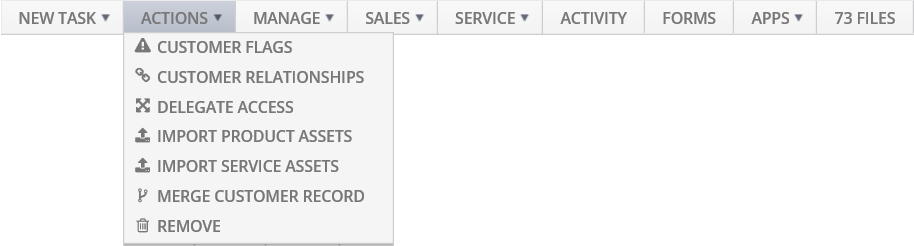
1. From the ACTIONS button, select CUSTOMER FLAGS
2. From the Flag Customer window that populates complete the following:
- Flag Type: Select your flag type
- Flag Comment: Add in your comment
3. Once added press Save Flag
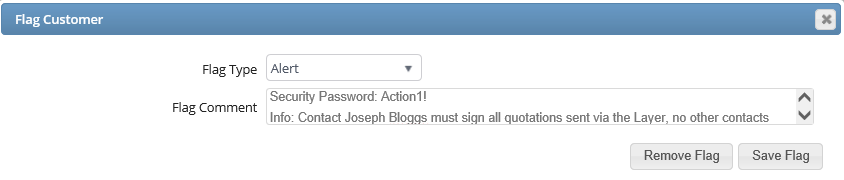
Once you have added your flag it will be displayed in red across all tabs within the customer record meaning that users cannot fail to note any special customer alerts:
The flag will also appear in any sales orders you have for the customer.
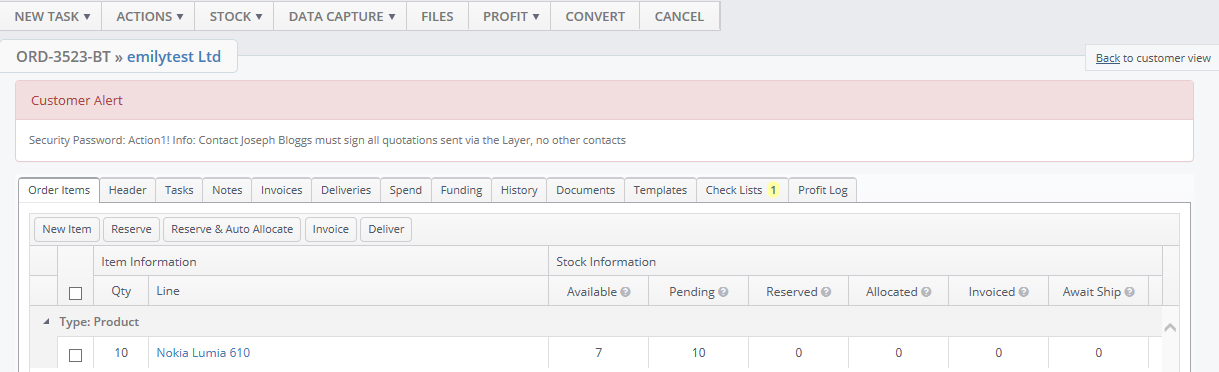
Removing & Editing Flags
To remove any flags simply repeat steps 1&2 listed above, this will automatically open any current flags.
To remove a flag simply press Remove Flag, to amend any comments simply overwrite your existing comments and press Save Flag.