Customer charged price in assets
We have added additional columns into assets tab, which are amendable from the settings zone. The purpose of these additional fields is to allow you to view the cost values directly from the sales order including discounts. As the cost fields in the assets are amendable the original value of the assets is hidden in the quote and sales order, therefore not easily accessible.
Fields that you can select to view in the asset tab are:
Rec Cost = Recurring Cost this is an amendable field in service edit screen
Rec Cost (All) = Recurring Cost (All) this field is non-amendable and provides a view of the recurring cost of the parent asset as well as linked children assets
Initial Cost this field is amendable in service edit screen and provides a view of upfront cost of an assets
Initial Cost (All) this field is non-amendable and provides a view of initial cost of the parent asset as well as linked children assets
Cust Rec = Customer Recurring Cost this field is non-amendable and provides a view of recurring cost converted from the sales order
Cust Rec (All) = Customer Recurring (All) this field is non-amendable and provides a view of recurring cost converted from the sales order of parent asset as well as linked children assets
Cust Upfront = Customer Upfront Cost this field is non-amendable and provides a view of the upfront cost converted from the sales order
Cust Upfront (All) = Customer Upfront Cost (All) this field is non-amendable and provides a view of the upfront cost converted from the sales order of parent asset as well as linked children assets

Note: Each cost field has the Cost (All) field linked to it, therefore by enabling or disabling the main field you will remove or add both fields together.
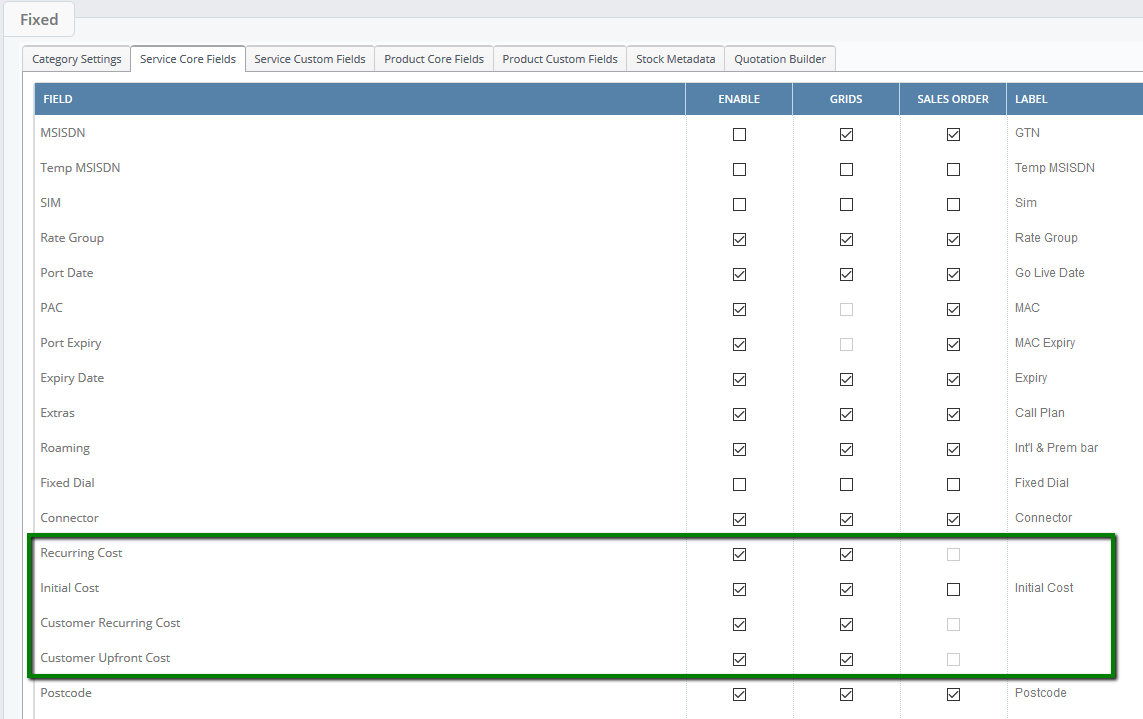
These columns are selectable per base category which means you can promote different columns for mobile tariffs and different once for fixed line.
In our example we will look at fixed line base category. The same principle can be applied to all other categories.
In the quote we have applied a discount to the hardware and also amended line rental. These are the figures we would like to see in the assets after conversion from the sales order too.
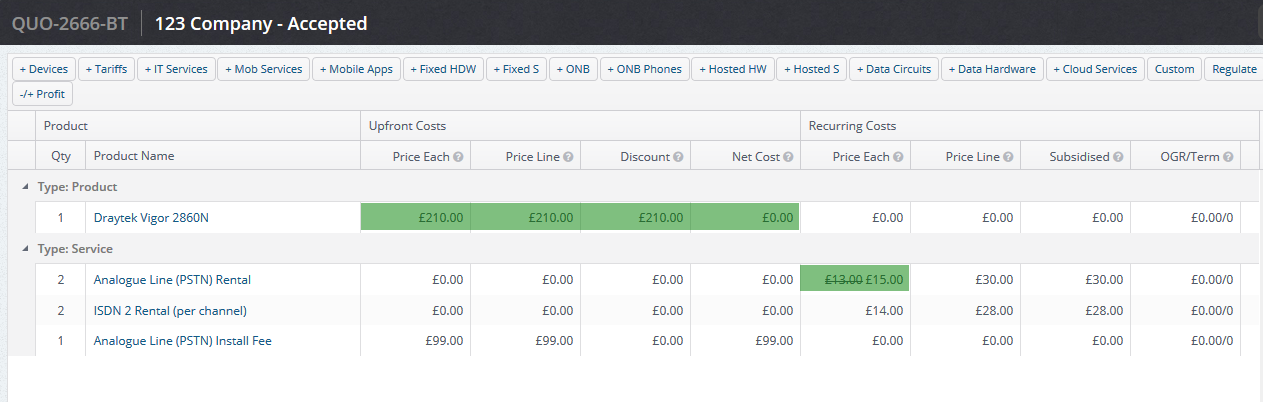
Costs displayed in the data capture:


The discounted values will be taken across from the sales order into the customer assets.
Columns reflecting the costs from sales order are not-amendable, however you will still be able to amend the recurring and upfront costs of assets in the usual way.
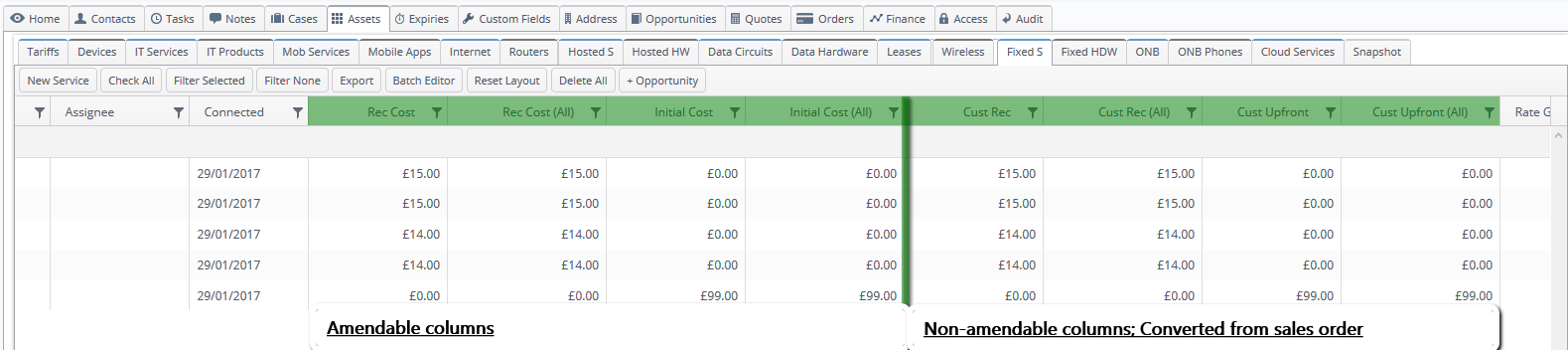
You can amend the grid view depending on your processes and fields which are being used the most in specific base category. For example in this scenario I will remove the first 4 columns from the view as these are not going to be used as all cost will be coming across from the sales order.
To do this simply untick the Recurring Cost and Initial Cost from the grids.
Recurring Cost will remove Recurring Cost and Recurring Cost (All)
Initial Cost will remove Initial Cost and Initial Cost (All) 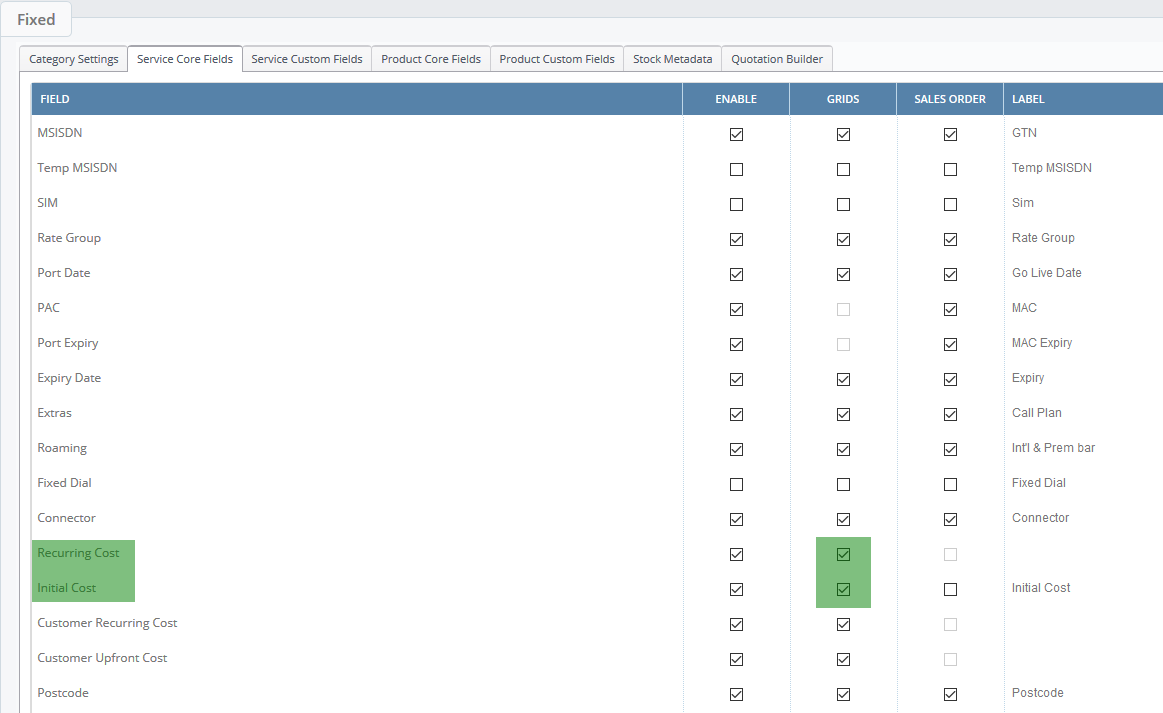
These fields will no longer appear in the asset grid,
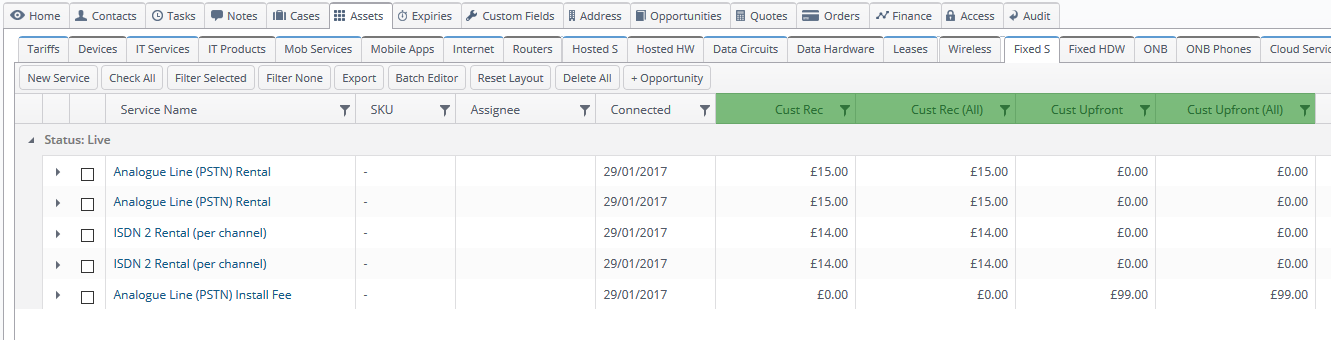
however they will still be amendable in the service edit screen.
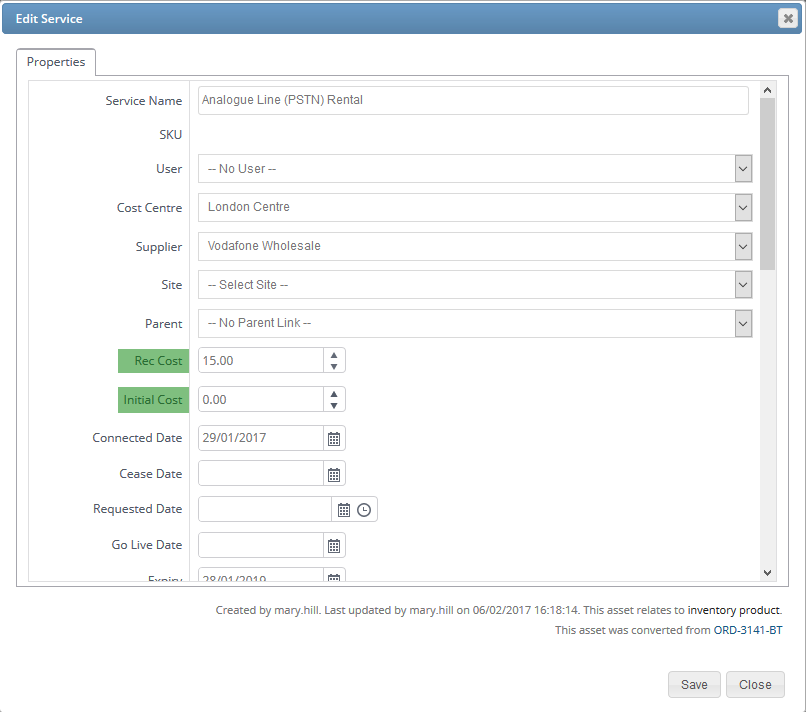
Customer Recurring Cost field and Customer Upfront Cost field will be visible in the service edit screen, however will not be amendable
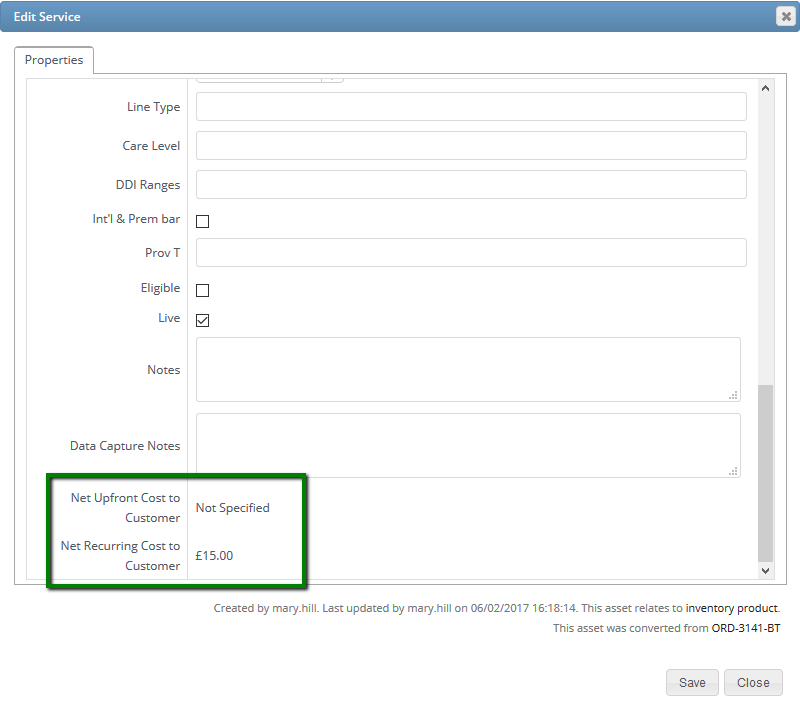
The same applies to the product fields. Should you require any help in setting up your assets tab please contact you Layer Account Manager.
