When an appointment is booked within the Layer users select an appointment type depending on what type of appointment is required.
In order for users to select the appropriate appointment type we must first create the different appointment types in the Layer and we will demonstrate how to do this now.
Create an appointment Type
To create an appointment type follow these simple steps:
1. Select  from the top right hand-side of the screen.
from the top right hand-side of the screen.
2. Under Environment Settings, select Appointment Types:
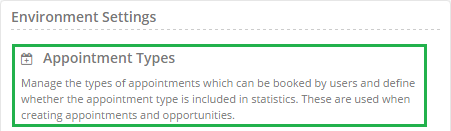
3. You will now be directed towards the All Appointment Types homepage, where you will be able to create new appointments but also view existing appointment types and the following information will be displayed:
- Type Name: The name of the appointment type that exists
- Creator: The user who created the appointment type
- Created: The date of when the appointment was created
- Counted in Stats: A black heart symbol will denote that the appointment type will be included in a users appointment stats if they are targeted on appointment types:

4. Press the  button on the left hand-side of the screen
button on the left hand-side of the screen
5. You will now be directed towards the New Appointment Type screen and here we need to populate the following:
- Type Name: The name of your appointment Type
- Counted in Stats: Ticking this box will ensure that this appointment type is counted in any users who are targeted on appointments stats
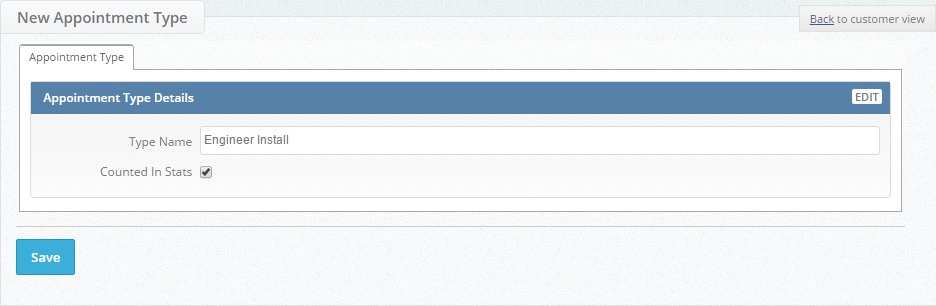
6. Once you have populated these press 
7. Once you have saved your appointment type the following message will be displayed:

8. Repeat as necessary to create more appointment types.
Edit an appointment type
Editing appointment types should only be carried out to correct errors etc., do not change the name of an appointment type from one name to another e.g. Engineer Install to Online Meeting as if this appointment type has been booked in any users accounts then the change will be reflected in their stats.
To edit simply repeat steps 1-3 above and then select your appointment Type Name, this will direct you towards that appointment type and you can then either amend any typo's.
Remember to press  to save your changes.
to save your changes.
Deleting an appointment type
Please note that appointment types should only be deleted in instances of error as this will affect appointments that have been booked. To delete an appointment type follow these steps:
1. Repeat steps 1-3 in creating an appointment type.
2. Once you have found your appointment type that you wish to delete press the  button for your appointment type.
button for your appointment type.
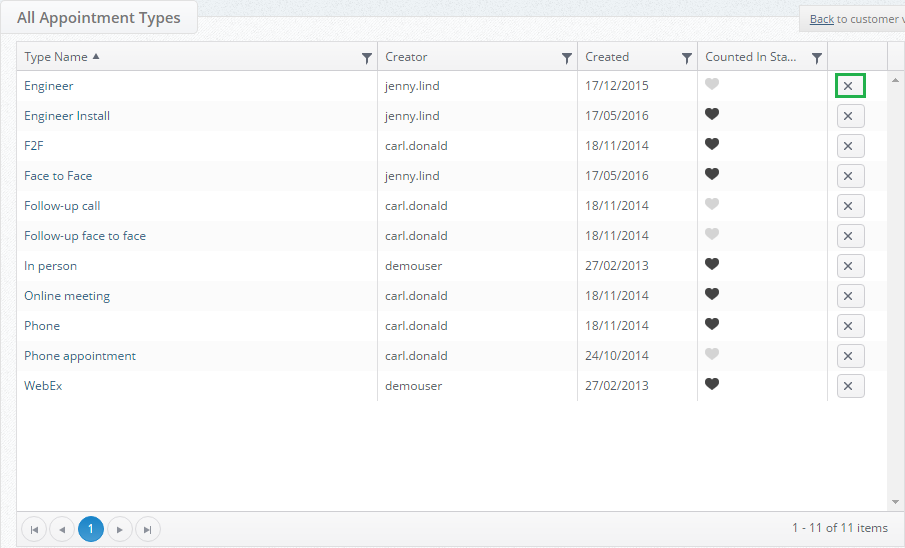
3. You will then be prompted if you sure you want to delete this record, press ok:
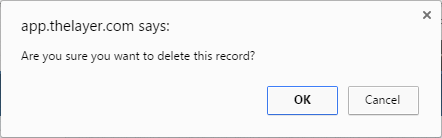
You have now deleted your appointment type.
