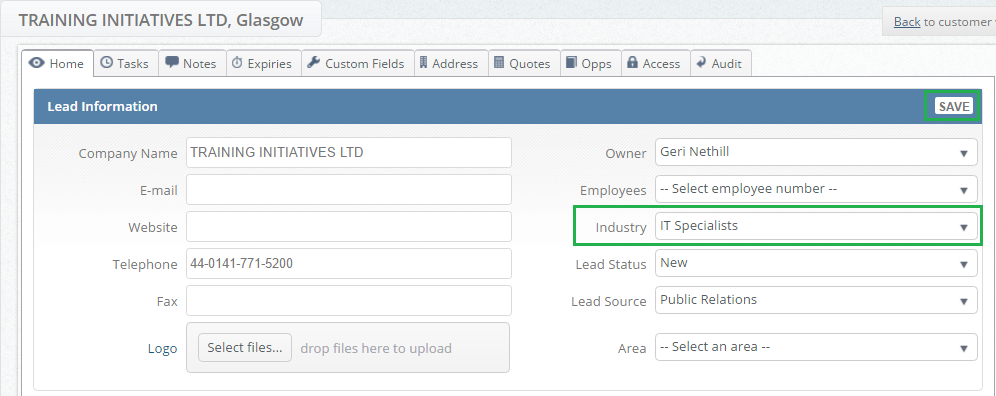Within the Layer it is possible to categorise your customer and lead records by Industry.
Industry plays an important factor in collating data about your records as it will help with the following:
- Target customers and leads based on industry e.g. promote specialised products and services to the correct industries
- Assign your users customers and leads within certain industry types that they may have expert knowledge on
- Create work stacks based on Industry so that you can carry out any trend analysis e.g. you may find that a particular product or service sells well within set industry types but not others
- Run email campaigns that target industries
So as you can see ensuring that your records are classed under the correct industry can help you gather valuable data about your customers as well as your potential customers.
In this article we will discuss how to create Industries and apply them to your records.
Creating an Industry Type
To create an industry type that can be applied to records within the Layer you must have access to the Settings menu, to create industries follow these simple steps:
1. Select  from the top right hand-side of the screen.
from the top right hand-side of the screen.
2. Under Environment Settings, select Industries
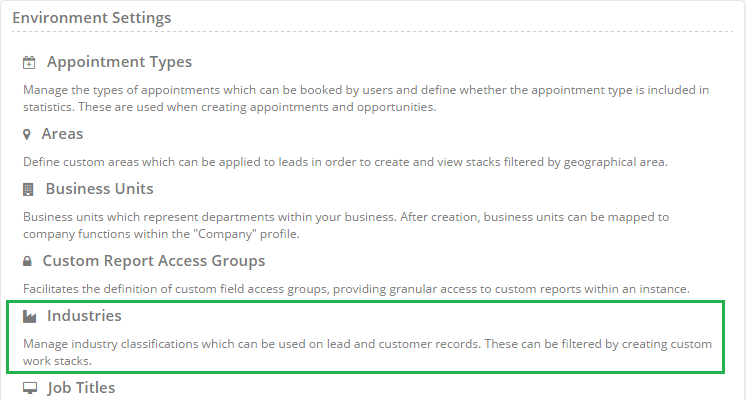
3. You will now be directed towards the All Industries page, from the left hand-side press 
4. You will now be in the New Industry page, from here enter in the Name of the Industry you wish to create e.g. IT Specialists:
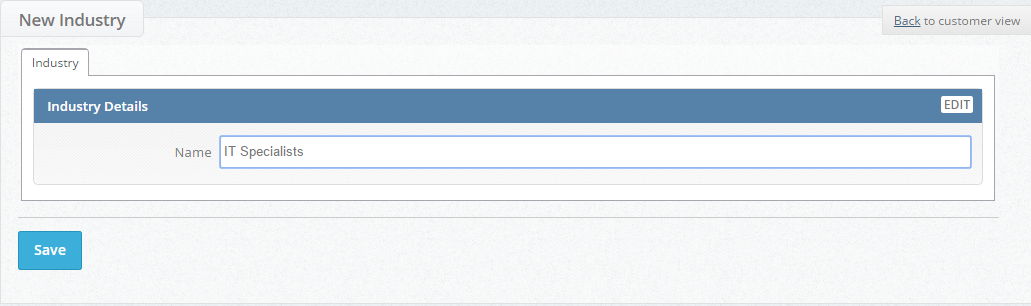
5. Once you have done this press 
6. Once you have successfully created your industry the following message will display:

7. Repeat as necessary until you have created all of your required Industries in the Layer
Applying Industries to records
Now that you have created your Industry types you can now apply these to your lead and customer records, to do this follow these simple steps:
1. Open the appropriate customer or lead record
2. Within the Lead or Customer Information section on the Home tab of you record you will find Industry
3. From the drop down list select the appropriate industry and press Save.