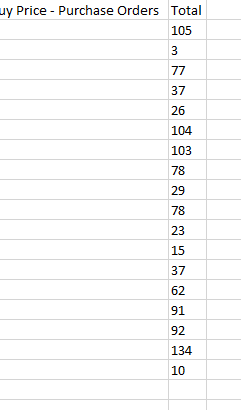Within every instance of the Layer there are users and within each user there are various roles that have been applied to each user within the Layer.
User roles refer to permissions that have been granted to each user and determine their level of access within the Layer.
It is possible to download a Role Audit within the Layer and this will download all permissions that have been applied to a user regardless of whether they are active, this can be used for the following:
- Compare users permission levels
- Identify users who have a certain permission
- Identify active and inactive users
- Ensure users who do not have a set permission have access to that permission e.g. a user may not have a permission but their direct manager does to ensure that actions can be carried out if needed e.g. authorise a quotation etc.
To download a role audit follow these simple steps:
1. Select  from the top right hand-side of the screen.
from the top right hand-side of the screen.
2. Under Essentials, select User Accounts
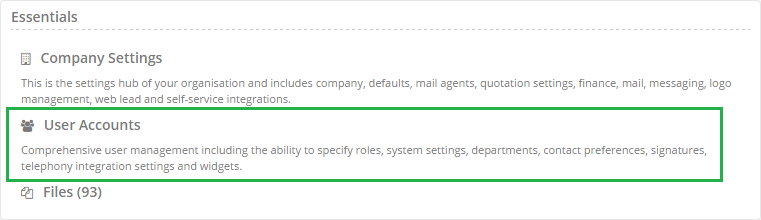
3. You will now be directed towards the All Users page, from here press the  button.
button.
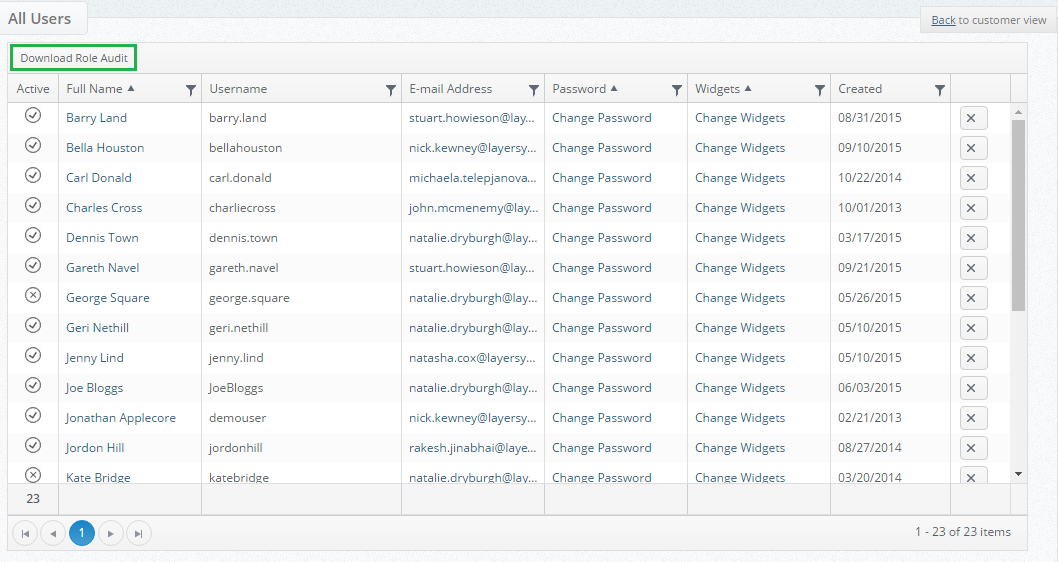
4. Your role audit will now download in the form of a CSV spreadsheet, open your spreadsheet and the following information will be displayed:
- User_Username: The username of the person
- Person_nameFirst: The first name of the user
- Person_nameLast: The last name of the user
- User_Active: Active users will be denoted as TRUE, Inactive users will be denoted as FALSE
- Roles: The various roles will then be listed, if a user has a role enabled then a 1 will be used to denote this, if a role is not enabled a 0 will be used to denote this.
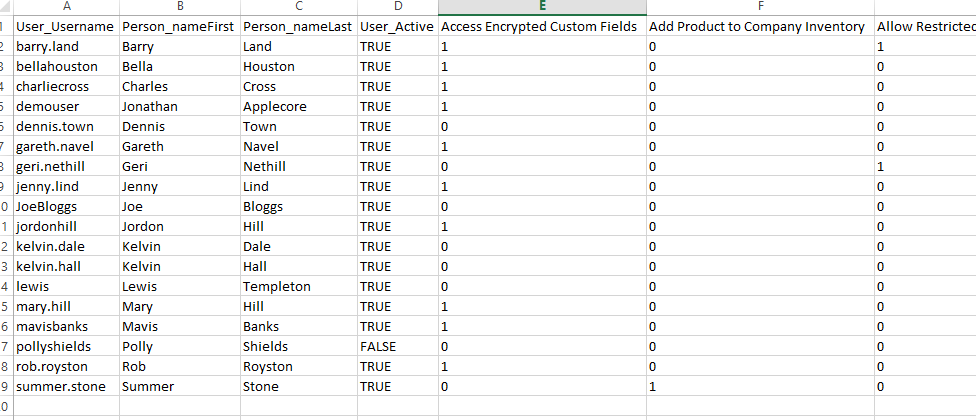
5. If you scroll to the right hand-side of the user audit at the end of all roles a total will be displayed: