Introduction
You may wish to convert lines within completed orders into customer assets. This can be done using the "Data Capture" tool which is accessed via the "Convert" button on any sales order detail view.
Starting the conversion process
Navigate to any sales order and open it by clicking on the order reference. From there click on the Data Capture tab at the top of the order, then choose to work with either the products or services in the sales order.

In the next screen you will have a view similar to the one below.
Use this grid to determine which products and services you wish to create or update within the customer profile. You can also ignore lines if you do not wish them to appear on in customer assets.
Products

Services

Column descriptions
Below is a brief description of the purpose of each column in the mapping table. Any fields in grey include information pulled through from the order which are mandatory/can’t be changed. Additional fields can be added after data capture- more fields can be added to the data fields table if you would prefer to capture them at this stage.
Mandatory fields:
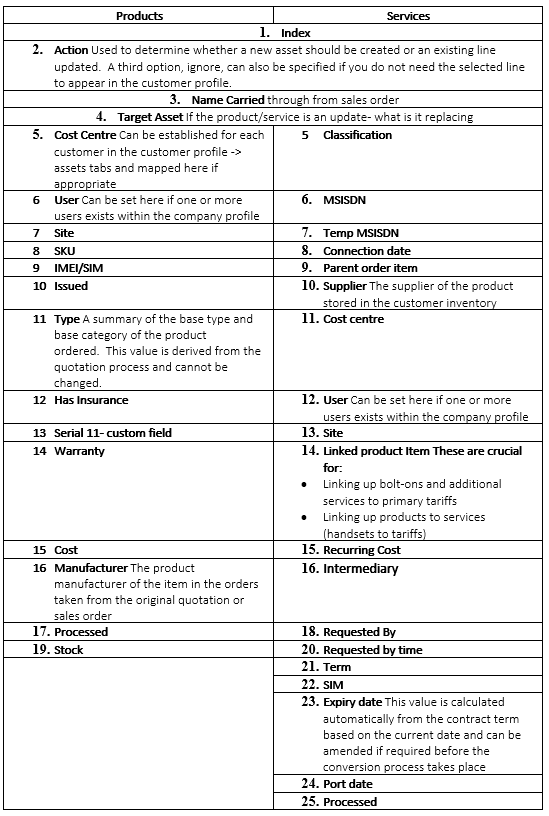
Finalising your conversion
When you have completed the linking process, click on 'Convert to Assets' once to start the migration

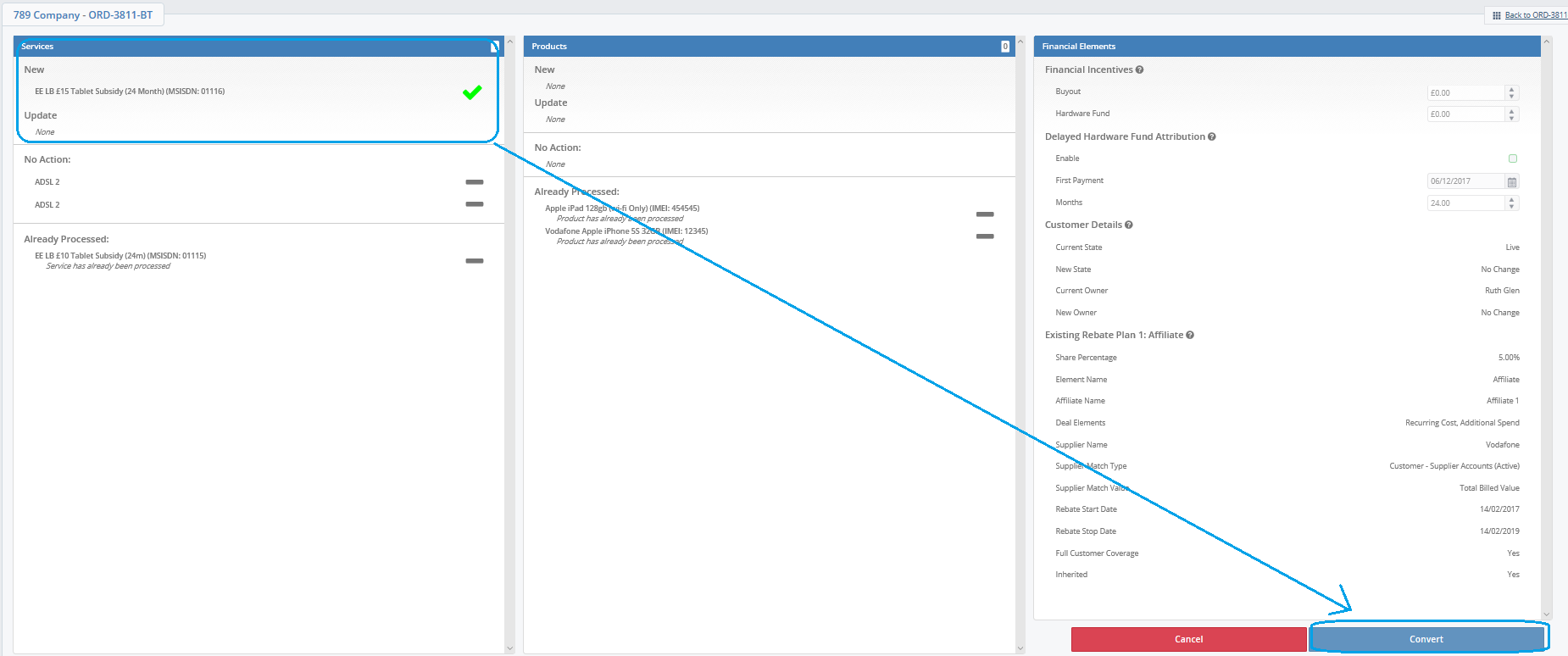
Usage notes
It is recommended that primary services (such as tariffs and sharers) are converted into single lines and bolt-ons and extras have parents specified during the migration process
