Within the Layer there is the option to create Call Rate Groups which allow users to create comparisons for quotations. The rate groups within your instance of the Layer will be created with a uniform rate that is charged for certain numbers e.g. Landlines, Mobiles etc. and these can then be configured within your quote. Provided your quotation output template has the comparison table added to it then when the quotation is then sent to the customer they will be able to see a comparison on how they have saved money.
In order to compare your company's tariff against a customers current tariff you will need to collate the customer's previous bills to get an idea of their expected usage and current rates, additionally this can also be used to beat a competitors quotation.
Users will be required to establish the following prior to being able to make comparisons:
1. Which Rate Group will be best suited to your customer
2. How much the customer is currently spending on their usage
3. The quantity that they will require
N.B. Users with CRM admin rights are responsible for creating call rate groups with your company's instance of the Layer.
Call Rate Group Comparison
Once a user has established which of the Rate Groups is best suited a customer's need they will need to apply this rate group, to do this follow these steps:
1. Locate the line item that requires a call rate group to be added.
2. Press Click to Select on the appropriate line item in the Rate Group column:
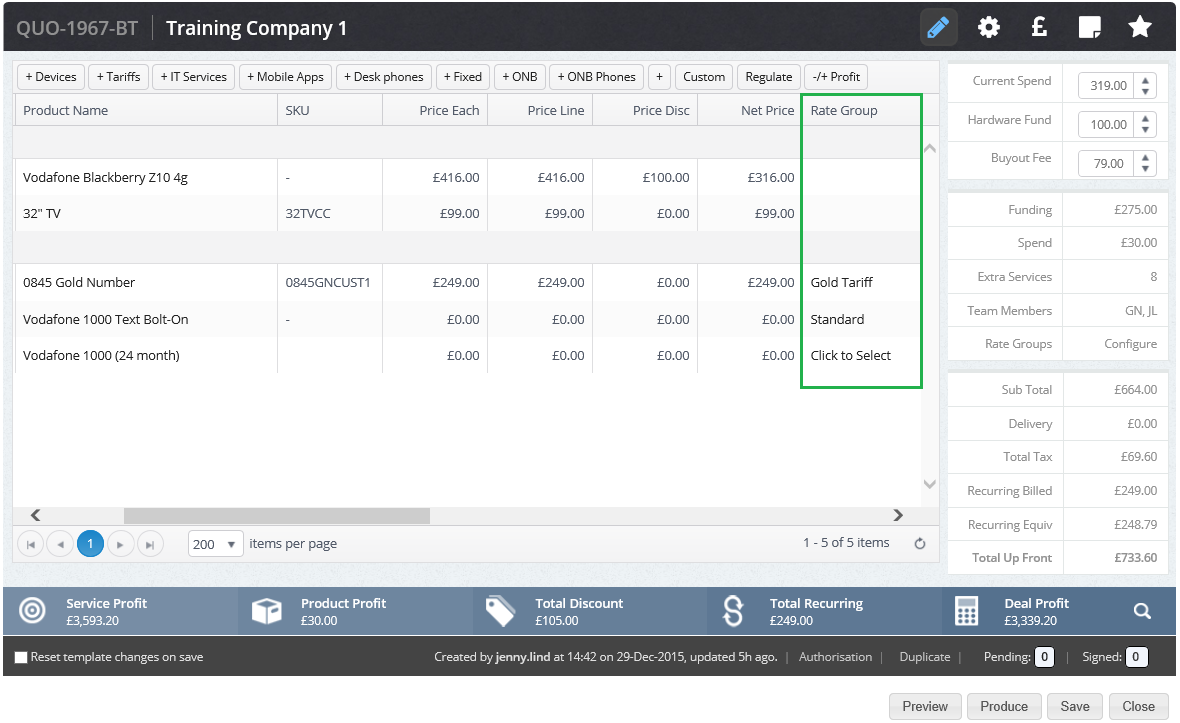
3. The Rate Group Selection will then populate and from here we must select our rate group, in our example it is Gold Tariff:
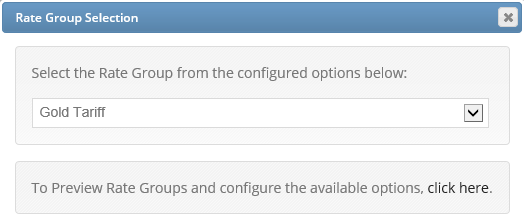
4. To preview the rate group and configure your options press "click here"
5. The Rate Group Comparison window will now populate with the following information:
- Name: The name of your comparison
- Comparing Plan: The reason you are making a comparison
- Rate Group: The rate group that has been applied for comparison
- Rate Description: This displays the call rate e.g. the rate for 0871 numbers, 0845 numbers etc. that have been set
- Charging Type: This will be specified as one of the following:
- Service Charge
- Connection Charge
- Per Unit
- Our Cost: The charge to your company (this should be lower than their cost for best results)
- Their Cost: The cost that the customer is currently paying for the appropriate Rate Description with an existing supplier
- Quantity: The customers expected usage e.g. how many units they would require in month
9. To add Their Cost and Quantity press the  symbol and enter your results:
symbol and enter your results:
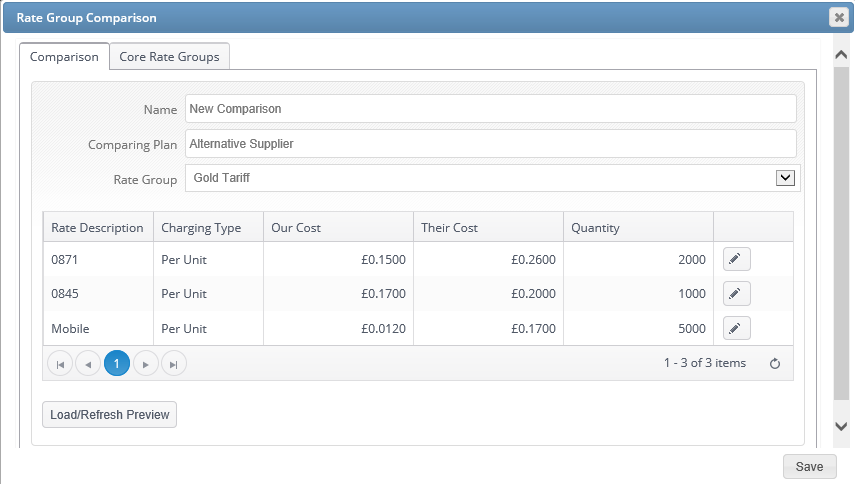
10. Pressing 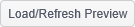 will allow any amendments to be refreshed and also display a preview of the comparison:
will allow any amendments to be refreshed and also display a preview of the comparison:
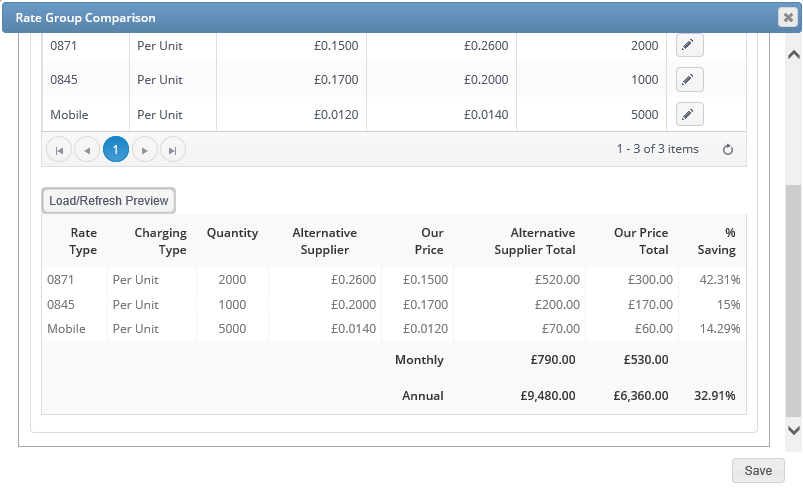
This information will then be sent to the customer alongside the quotation detailing the price difference between their current supplier and your company.
Rate Group Permissions
If you are a user with CRM Administrator permissions then within the Quotation builder you will have the ability to do the following:
1. Create new rate groups
2. Amend existing rate groups
If you are a CRM Administrator within the Rate Group Comparison window a tab titled Core Rate Groups will be displayed. Within this tab core rate groups can be created, deleted or amended.

