How to add or update your Layer email signature
Adding or updating an email signature can be done by the end user themselves.
First you need to click on your name at the bottom right hand side of your window as shown below.

This will take you to your Layer profile page as shown below.
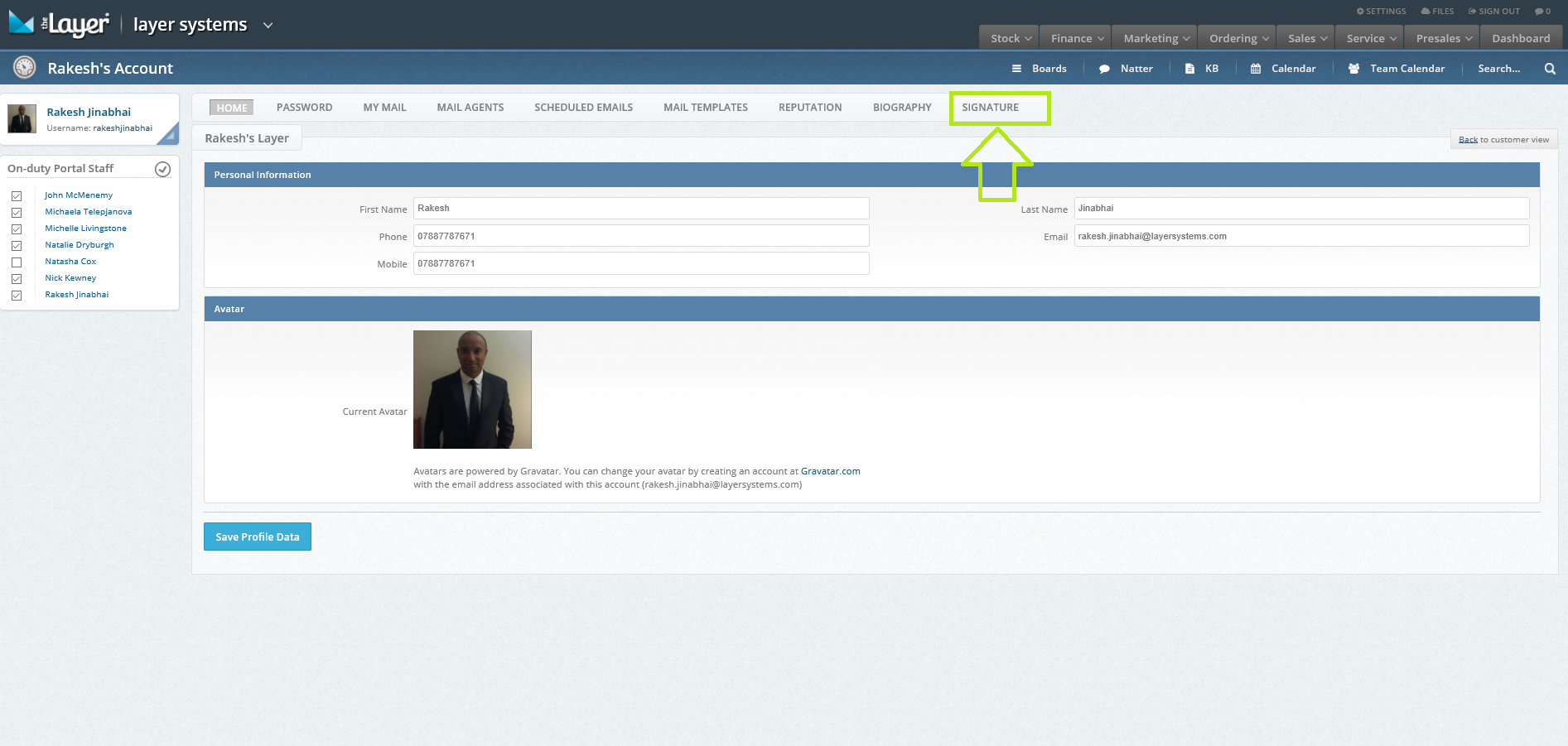
You then simply select “Signatures” as shown above, you will then be presented with the area to manage “Your Signature” as shown below.
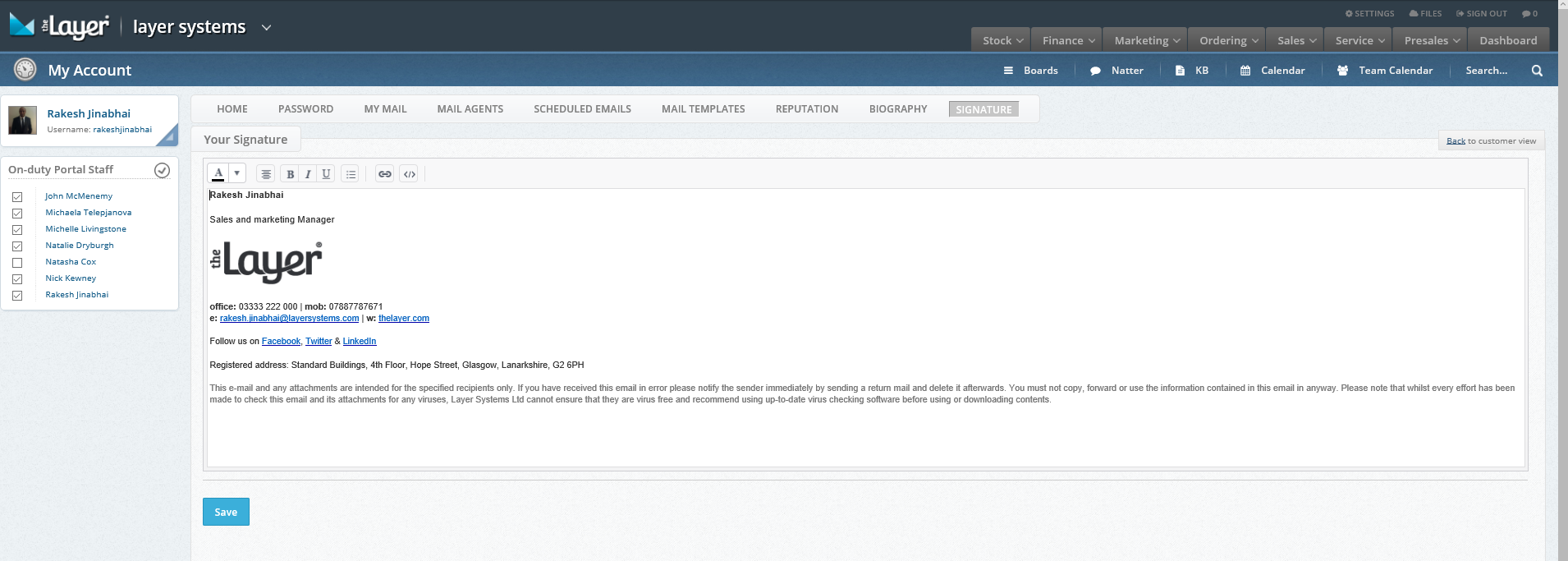
At this stage you have a few options
1) We would recommend typing the details for your signature straight into the space provided. This is ideal if your signature is basic text with no images.
You can then use the editing tools to alter the size and colour of the text and make the text bold, italic and underlined. There are features to also add bullet points and hyperlinks if required as shown below.
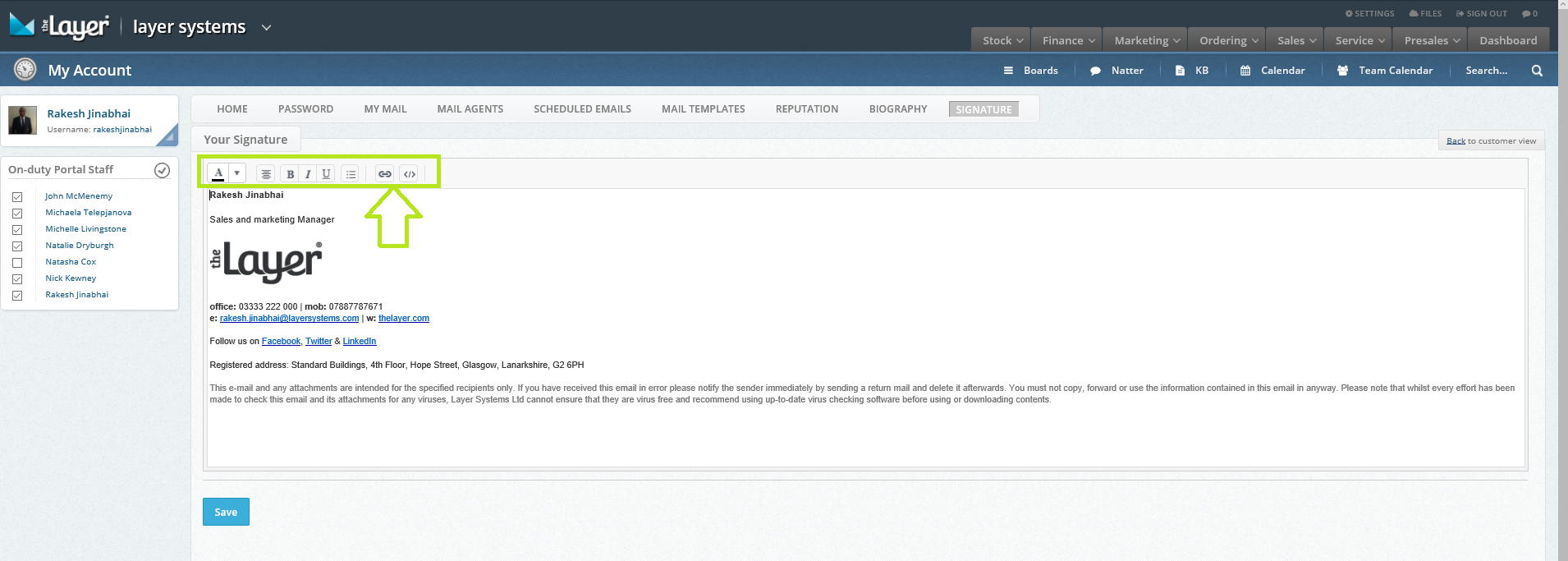
We strongly recommend against copying and pasting signatures straight from other applications such as Word or PowerPoint as this affects the HTML coding. You can however use Note Pad as a staging area for copying and pasting text as it strips out any hidden code.
2) If you have in house HTML skills you can use the “View HTML” option as shown below, to enter the necessary coding to create/edit the signature. Here you can also add the code to relate to images that you may want to use such as logos.
To add an image you can follow these steps:-
iii <img src="http://example.com/image.png" />
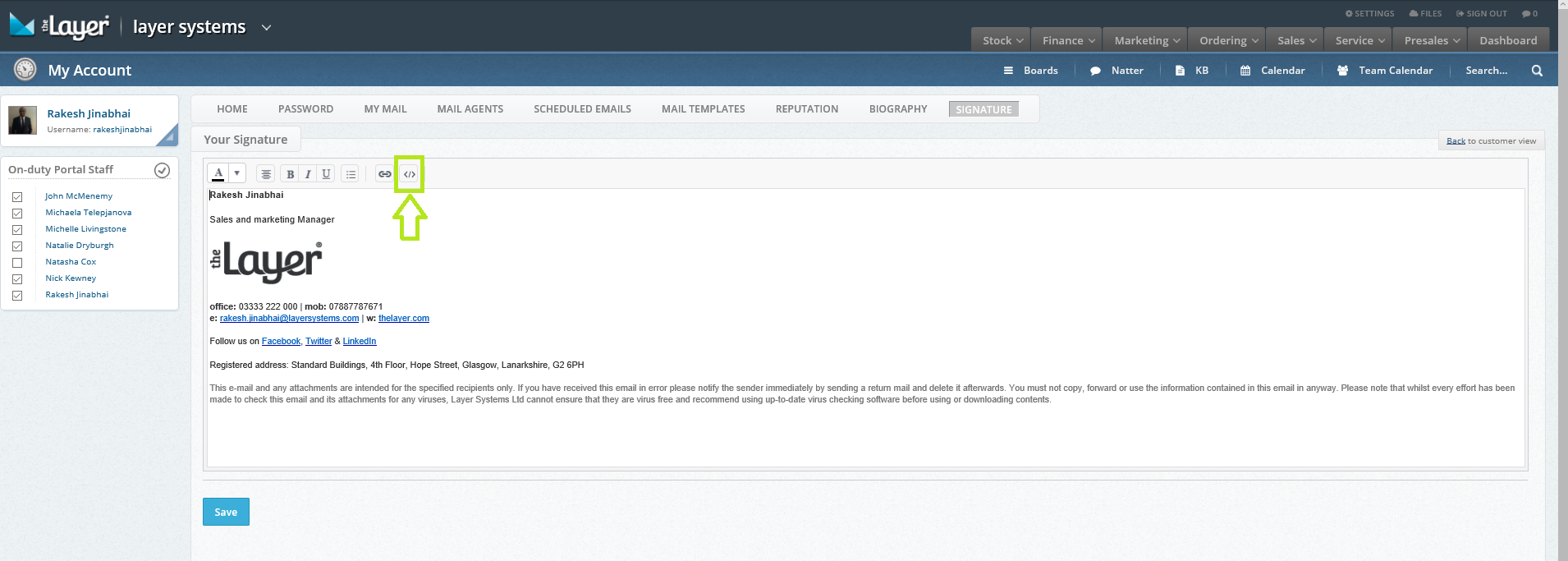
3) If you have a Maintenance account set up (see your Layer admin contact) your signature can be set up to be automatically applied from your exchange server/365 account as it receives the email from The Layer and before it gets sent to the recipient. Using this feature means that you do not need to add a signature in your profile in The Layer.
Once you are happy with your signature you can click on save and this template will be saved and used when you send emails from The Layer.
