To customise and personalise your quotation templates you can chose which columns will be included in the grid and what header they should have.
STEP 1 Access the Grid Configuration
To access the quotation's grid configuration, select  and then select Output Templates from within the Quotations section.
and then select Output Templates from within the Quotations section.
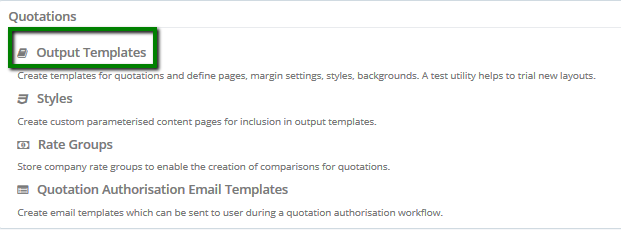
Find and open the template you would like to amend:
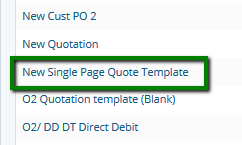
On top of the page select 'Set grid column configuration':
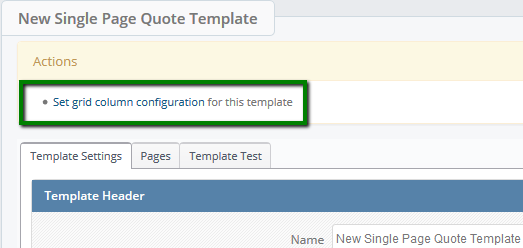
STEP 2 Amend Service and Products Columns and Aggregates
Amend Service Columns
Select and de-select columns as required.
You can also rename the headers of the columns by free typing into the field next to it.
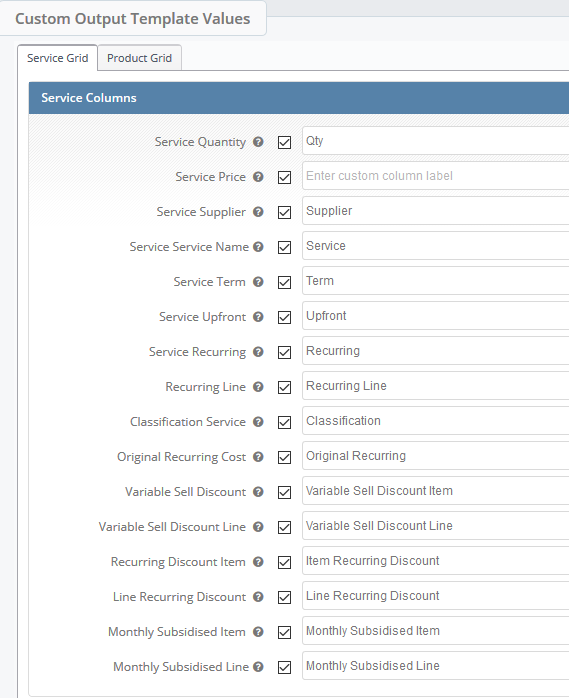
The service columns you have enabled and/or renamed will be reflected within the quotation:
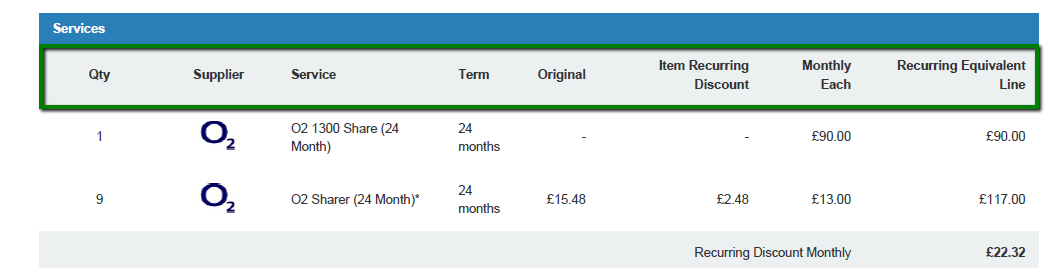
Amend Service Aggregates
Select and de-select required fields, you can also rename them.
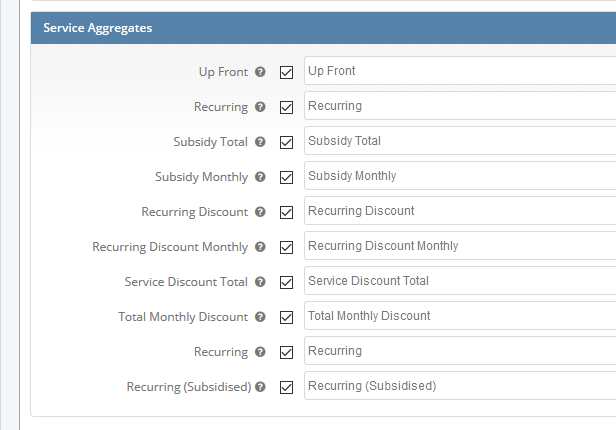
The aggregates you have enabled/renamed will be displayed within the quotation like so:
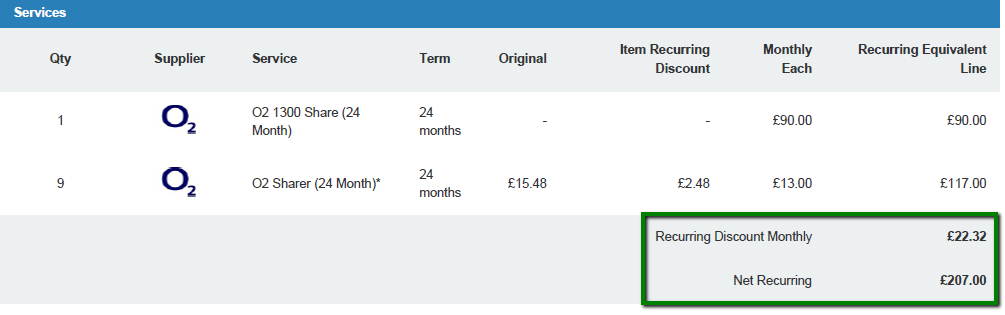
Amend Product Columns and Aggregates
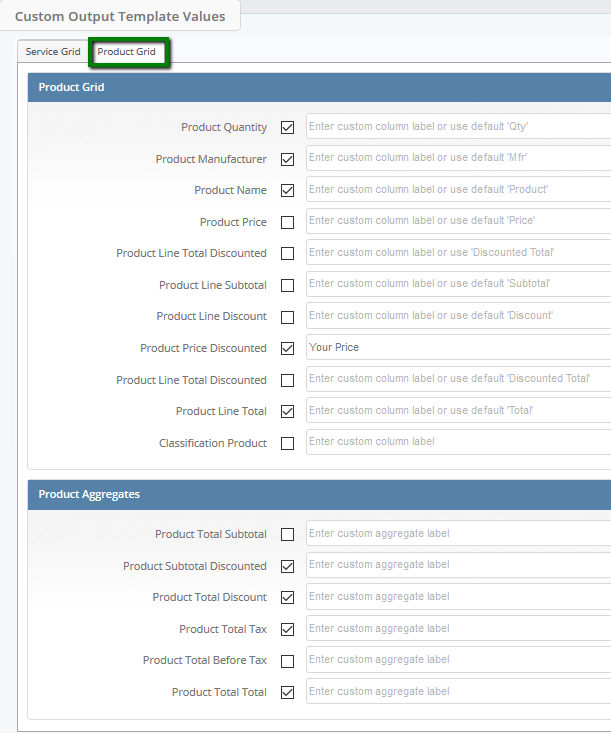
The product columns and aggregates you have enabled and/or renamed will be reflected within the quotation:
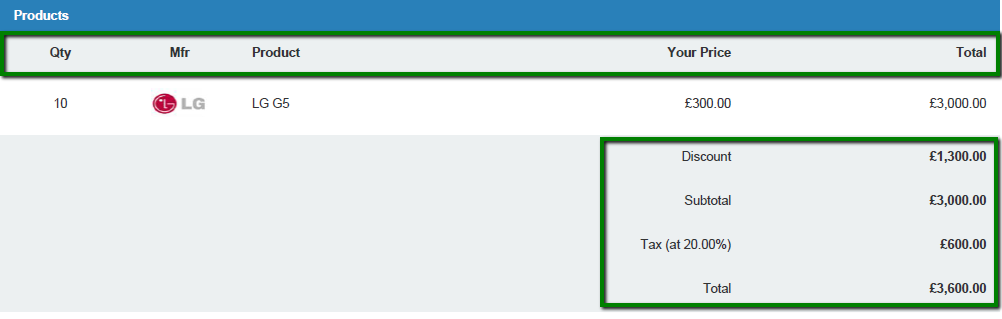
STEP 3 Test your quotation template
To ensure that your quotation template looks as expected you can run a test here:
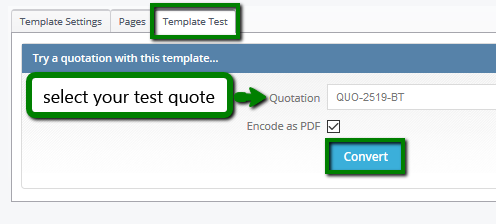
Note: Ensure that you select your test quote.
Should you require any help with amending your quotation templates please contact your Layer Administrator or Account Manager.
