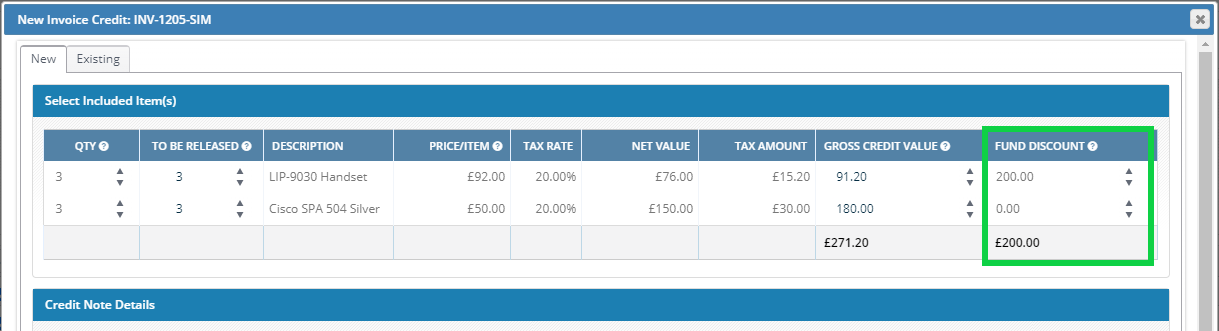Please note, this information does not apply to users whose instance of The Layer has VAT on Funds enabled. If this is you, please apply any fund discounts as invoice payments post finalisation.
You can apply a fund offset to a draft invoice.
To do this you will need to have
- A hardware fund balance on the customer record
- An draft invoice with a total

Applying a Fund Offset to an Invoice
To apply a fund offset, click on + next to Fund Offset.

The amount you can apply is limited by the invoice total as well as the fund balance.
Add the amount the customer wishes to apply to this invoice, then click outside of the field to load details of the items.
Note that the amount will be split between all items appearing in the invoice including the delivery charges. You can amend the values in each of the fields as required then click 'Apply'.
Please note that the amount will be debited from the fund balance immediately, even while the invoice is in draft status.
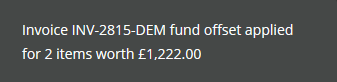
Your customer balance will be updated accordingly.

You will also be able to see these transactions in the Finance Tab
Removing or Amending a Fund Offset from an Invoice
You can remove the offset from an invoice by clicking the icon next to the fund offset amount. If you need to amend an amount, you should remove it and then re-enter the values.
When a fund offset is removed, the amount will be restored to the customer's fund balance.
Crediting Items with Fund Offset Applied
Crediting an item that has had a fund offset applied to it will also credit the amount back to the fund. This will happen at the point of credit.