You can now add a shipping cost after raising an invoice. This is particularly useful if a Sales person has not added a delivery cost and the order connector has not noticed this until the invoice has been raised.
To add the shipping method after the invoice has been raised go to the Header Tab within the order and select the desired method, then select save.
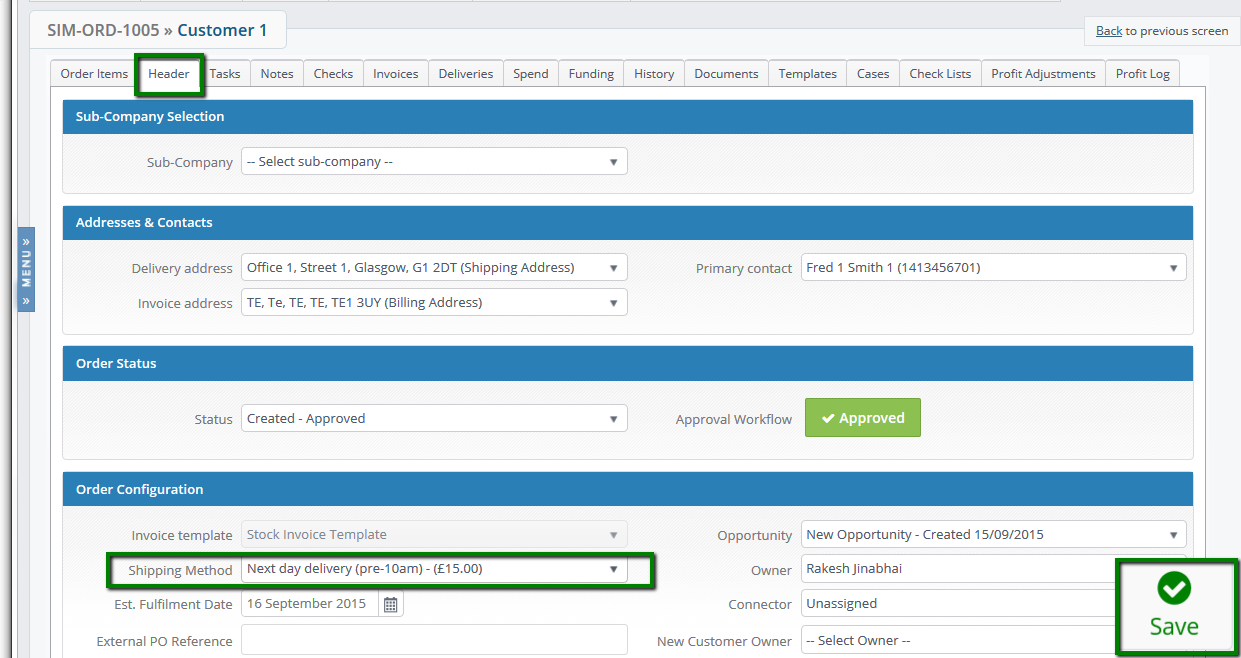
Now go into the raised invoice and click on the + symbol next to Shipping method.
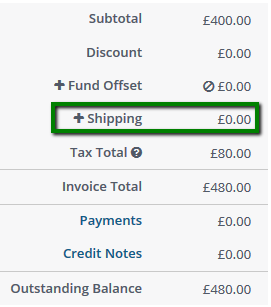
You will be asked if you would like to add the delivery cost to this order select yes.
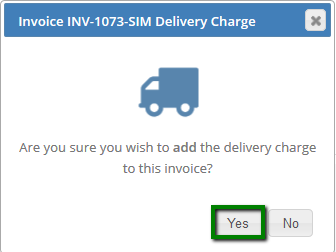
The shipping cost will now show in the invoice manager, to update the PDF version of the invoice and select save invoice and then print invoice to generate the new PDF.

How Can I Change a Preselected Shipping Method?
This feature also means that if the cost has been added in error or a different method should have been used, the invoice can be updated to represent this.
To change the method you first have to remove the cost. To do this click on the - symbol next to Shipping.

You will then be asked if you want to remove the shipping cost from the invoice click yes.
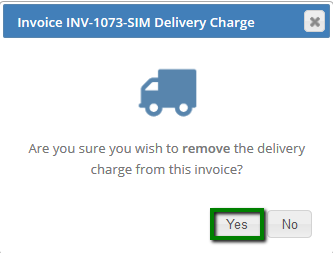
The invoice will now show no delivery charge. Again if you would like to update the PDF invoice click Save Invoice.
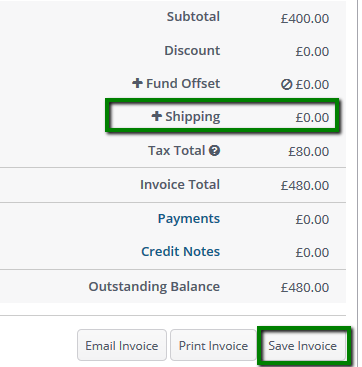
Now go back to the header tab and change the shipping method to the desired method and press Save.
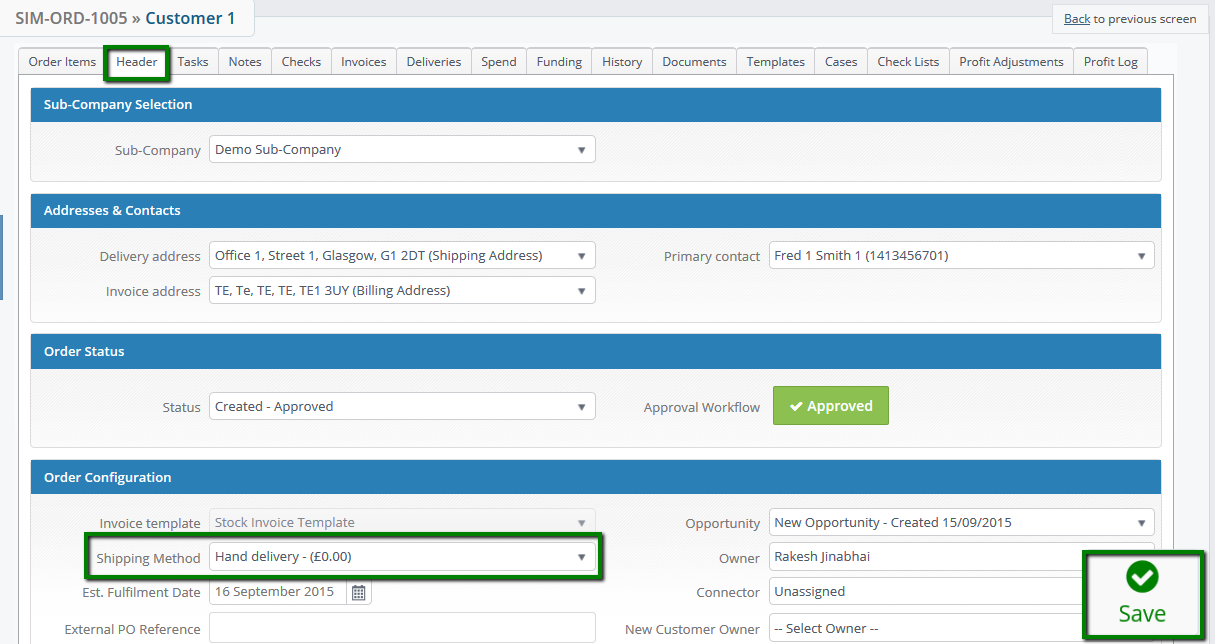
You can now add the new shipping method to the invoice as normal.
