In addition to being able to bulk apply permission role groups and widgets for users, you can now bulk apply workstacks. This will make it much easier to create a uniform stack list for users of various departments which can help to improve the flow of numerous processes.
To be able to bulk apply a set list of workstacks you must first set up an ideal user with these stacks. This user's stacks will then be able to be pushed across numerous users.
If you are not the user whose stacks are to be copied you will have to masquerade as that user and promote stacks to the preferred colour and position.
N.B. This is attached to the CRM admin permission.
Below is an example list of stacks that we will copy across to other users in bulk. Currently we are only able to copy across non-default stacks (stacks that have been manually created and are denoted by the star symbol as shown below). This means that any default stacks that have been hidden from the original users stacks will show in the other users stacks even after the customised stacks have been copied.
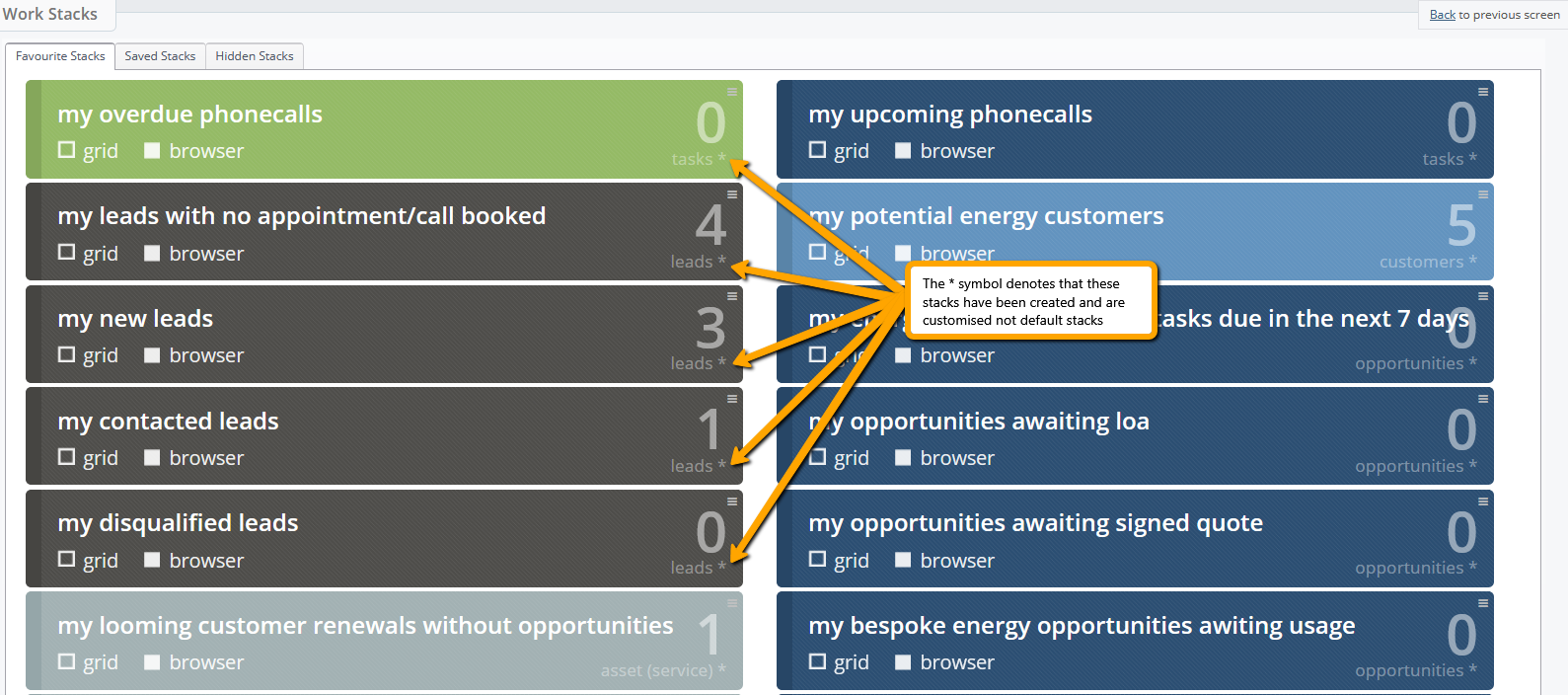
When you have prepared a default list of stacks in the relevant tabs (for the example above we are using the Presales tab) you should go to the settings zone and then into users.
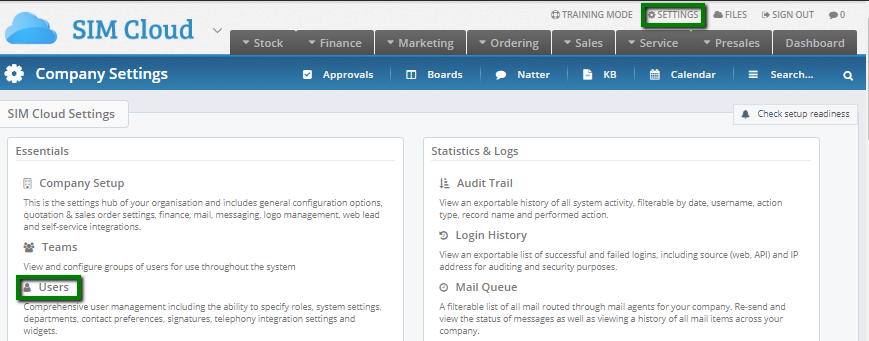
When in the user list use the boxes on the left hand side to select the users you would like to copy the stacks to.
N.B. If the ideal user has more tabs than the users that you are going to apply the stacks to, only the workstacks in tabs that the users have will be copied.
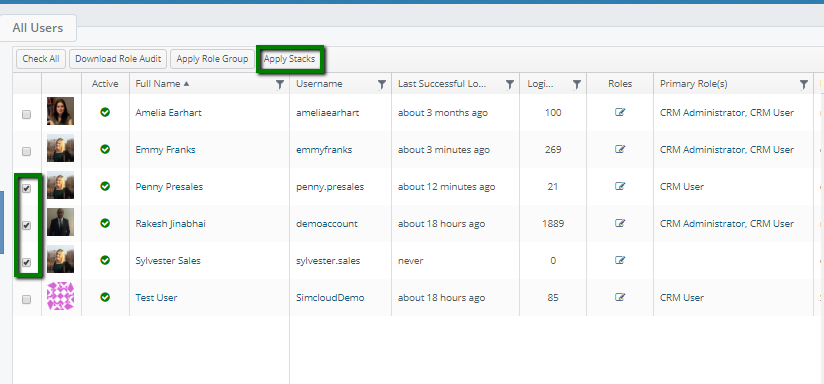
When all the users have been selected then click Apply Stacks.
You will be asked if you are sure you want to complete the mass action click yes.
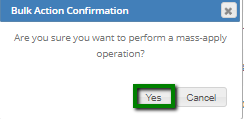
You will then choose the user whose stacks you would like to copy from the drop down.
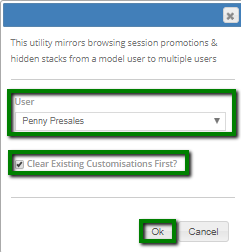
If you tick the clear existing customisations this will clear all existing customised stacks for the users that you are applying the new work stacks to. When ready click ok.
This will then apply these stacks to the users you had previously selected.
N.B. If you are trying to promote an 'all' stack to a user that has 'view only my' permissions, these stacks will not be promoted to them.
