Once a quotation has been created the next step is to configure the quotation, to access the configuration options users must select the  button from the top right hand of the screen on the quotation builder:
button from the top right hand of the screen on the quotation builder:
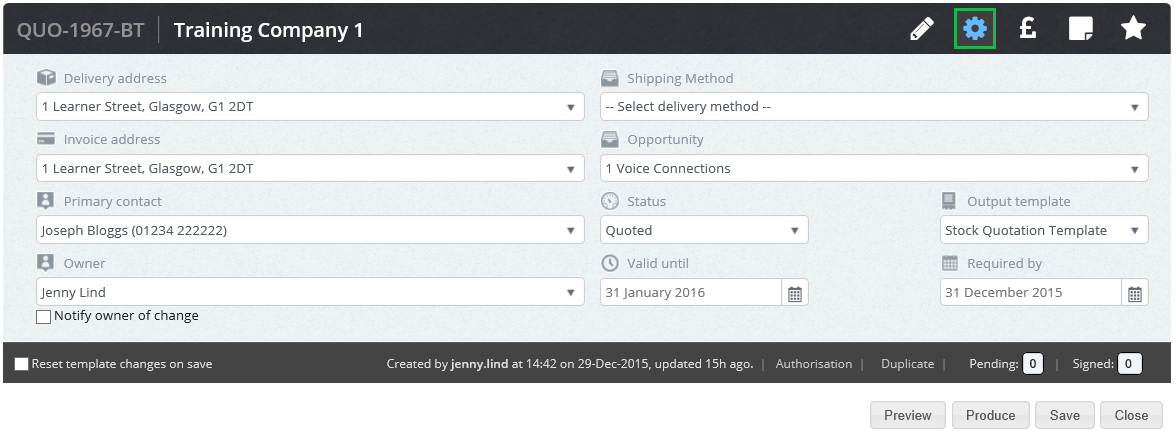
- Delivery Address: The delivery address for any goods ordered should be selected from the drop down options within this window.
- Invoice Address: The invoice address for all goods must be selected here from the drop down options.
- Primary Contact: The contact for who the quotation should sent to is selected here
- Owner: The quotation owner is selected here
- Notify owner or change: If a quotation owner is changed, ticking this box will alert the current and new owner of this change.
- Shipping Method: This refers to the delivery costs and will be reflected in the Delivery field in the quotation builder:

- Opportunity: The opportunity that the quotation is based on is linked here to the quotation, this should only be amended if the wrong opportunity was chosen at the time of creating the quotation.
- Status: The status of the quotation is reflected here e.g. Expired, Draft, Quoted, Won or Lost etc.
- N.B. Once a quotation is marked as Won users will not be able to amend this status. If a won status needs to be amended only CRM administrators will be able to amend the status
- Output Template: The output template that you will require the quotation to be presented on
- Valid until: The date that the quotation is valid until for your customer
- Required by: The date that quotation is required by
To go back to your quotation simply press the
 button.
button.
