How to configure and use Check Types
This feature will allow you to create a custom order check type such as credit and internal verification. Internal verification can be used for your own internal checks that you perform on the account before processing the order.
Detailed below is a guide on how to set the checks up and how to manage them in the Layer. The checks will allow you to manage the various stages of a credit check or verification process. Capture your checks against a sales order during the processing at any stage. Anybody can view your check entries and see what stage these are in. With provided permissions you can allow users to create and edit the checks.
Configuration of check types
To set up your custom checks go to Settings -> Check Types

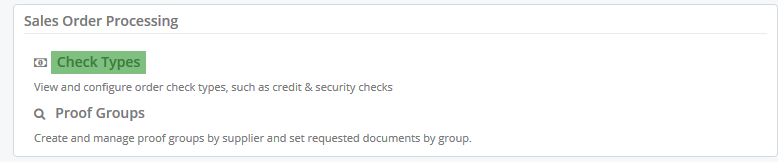
To create a new check type, select 'New Check Type' on the left hand side.

Add your check type name and description. Use your existing internal terminology to ensure that users understand which check type to chose.
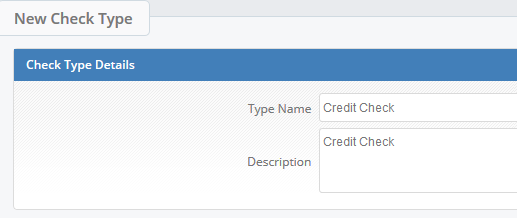
In 'Additional Options'
Keep the first Check as a parent check type. We will create a 'Child' check type in the next step.
Select the 'Response Form' only if relevant at this stage.
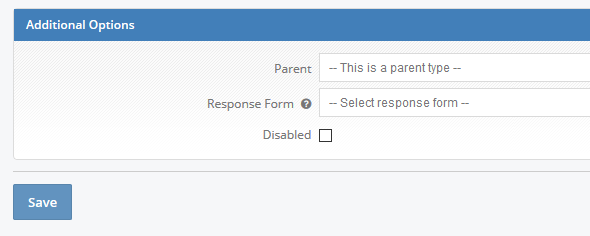
Create a child check type
Follow the same steps and go to 'New Check Type' and select the parent check from the drop down list. In order to capture more detailed information about the credit check create a form, then select the form from the drop down list.
Note: you don't have to create a response form. Within the check type in sales order you will be able to add a short response. The form is designed to provide you with more detailed responses that you might receive from the network.
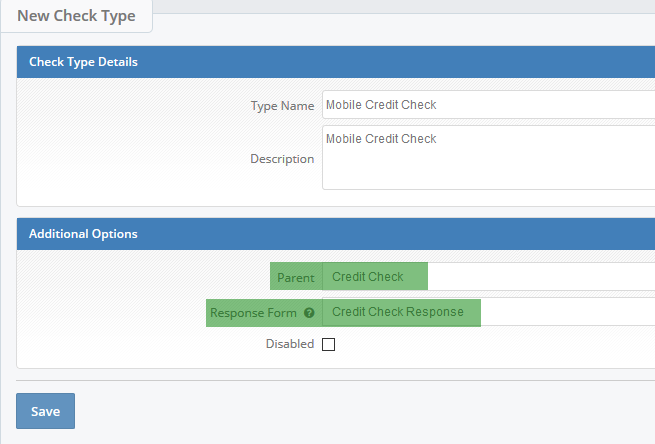
Once you have created your parent and child check types, you will be able to edit these and view the hierarchy as per below image.
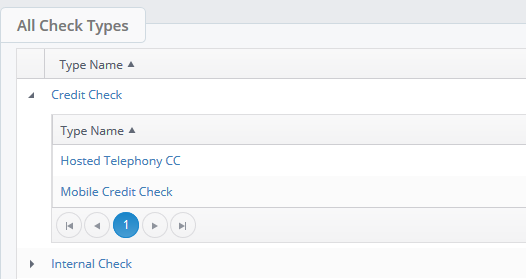
Creating Checks against a sales order
Check types are designed to enable you to keep a record of the credit and internal checks performed against a sales order. This allows users to continue with processing at any stage and provides visibility of the credit check results at any time.
Two permissions can prevent users from editing and creating a new Check against a sales order.
Prevent Check Edit & Deletion in Sales Order - Users in this roles cannot edit checks in Sales Order
Prevent Check Creation in Sales Order - Users in this roles cannot create checks in Sales Order.

To capture a check that needs to be performed or has already been done, go to the 'Check' Tab within a sales order and click 'New Check'.

Check Type - select check you want to capture; e.g. Credit Check
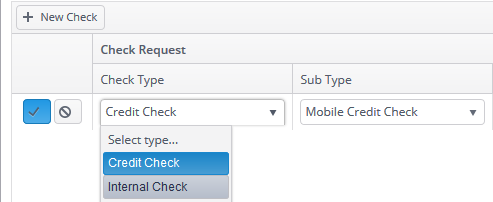
Sub Type - select the child of the parent check; e.g. Mobile Credit Check. As configured in your settings.
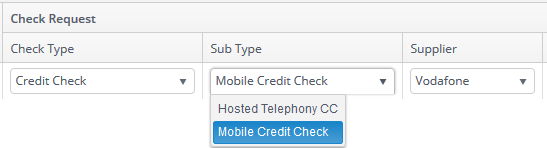
Supplier - select the supplier that is performing the credit check; e.g. Vodafone. The list comes from your supplier in settings.
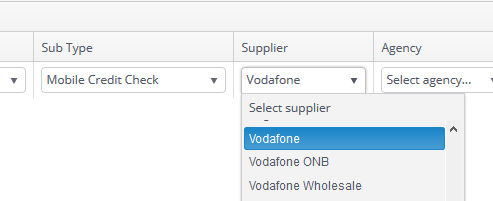
Agency - select an agency which you use to follow up a check on an account; e.g. Experian. Please note Agencies are set fields and not configurable in the settings.
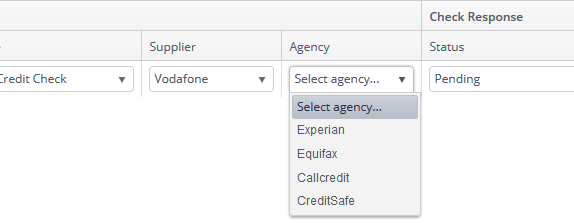
Status - select from the set statuses to highlight which stage you are in. Options: Pending, Pass, Fail, Referred. These are set Check statuses.
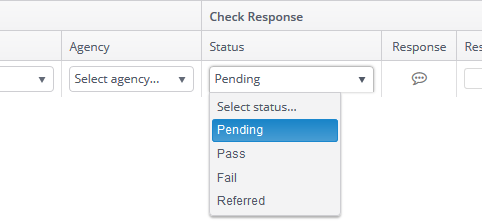
Response - Once you receive the response from the network either over the email or the phone, capture information in your previously created form. See example below.
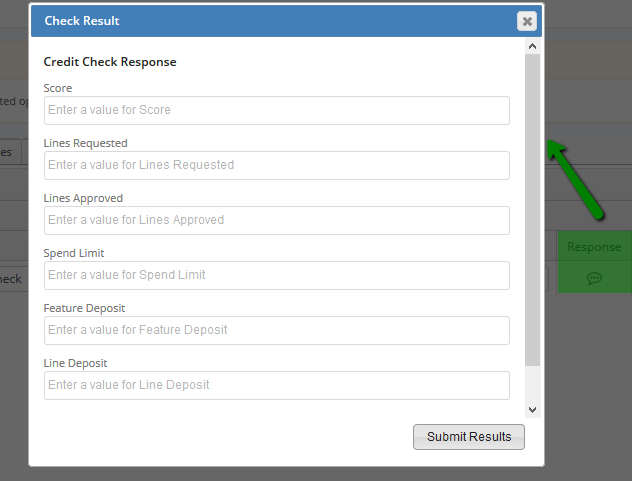
Response Notes - Add your key response note into this field. If you don't need to fill a full form simply keep this field as your only response field.
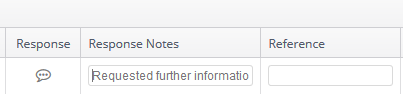
Reference - add the reference number received from the network or agency.
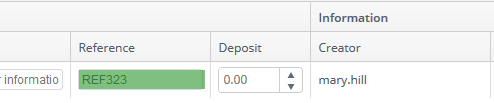
Deposit - Enter the value of required deposit if applicable.
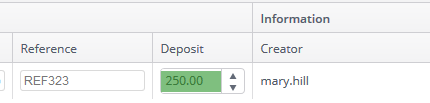
'Creator' and 'Created' are informative fields for your reference.
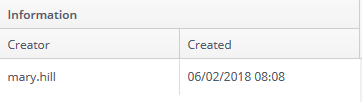
By capturing this information against a sales order your team will be able to pick up any order at any time and continue processing it.
