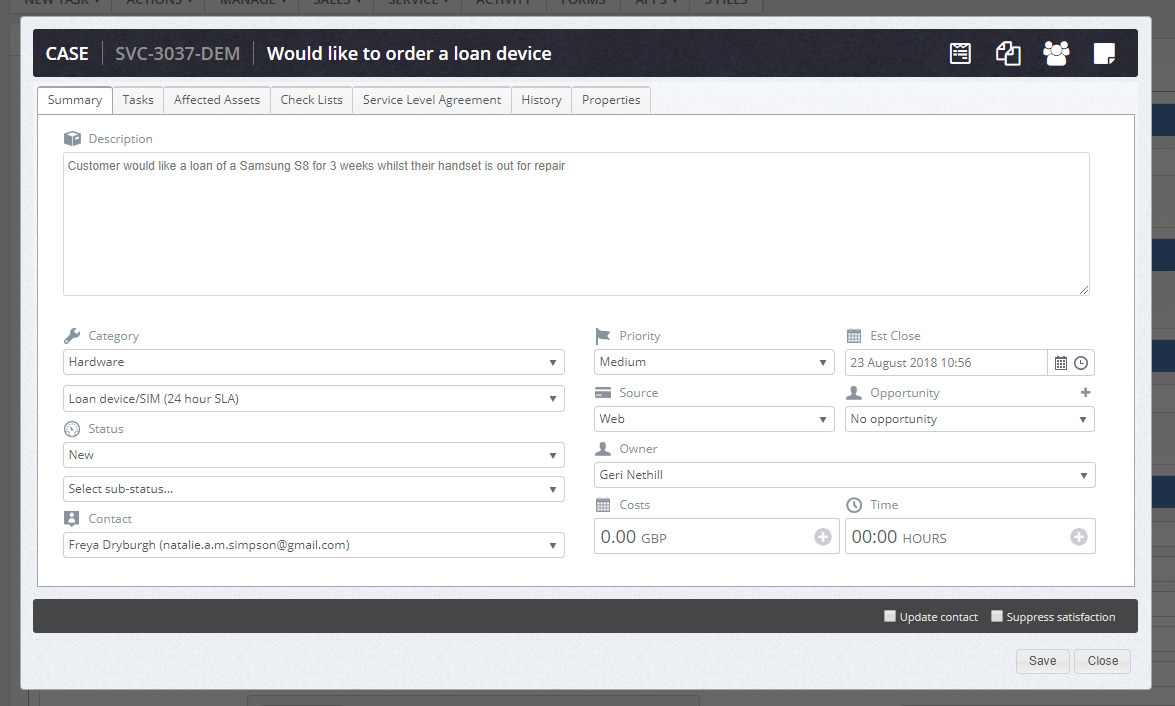How to create a case using the radio buttons
In the customer record there are 2 options to create a new case.
1. Using the new button
2. Using the create case button from your worstacks in the service tab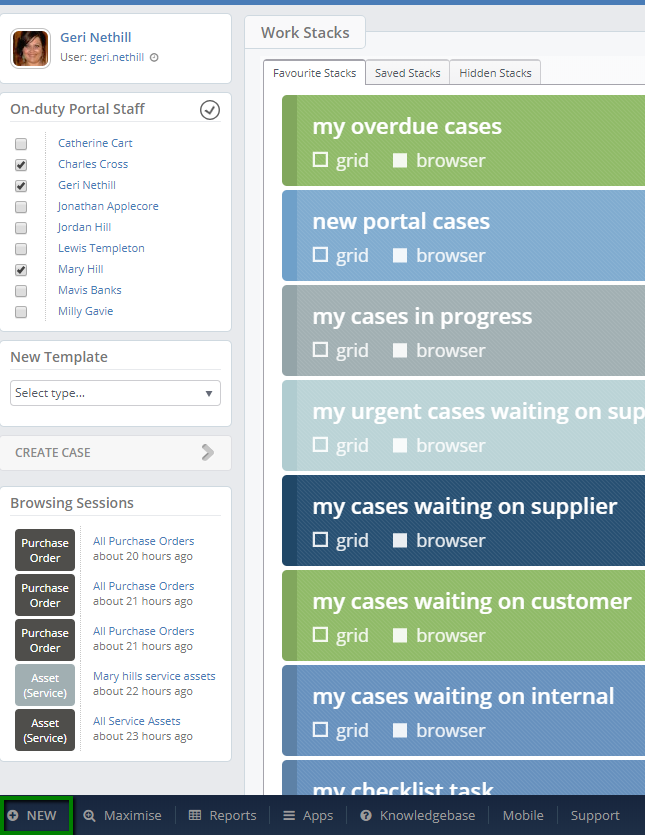
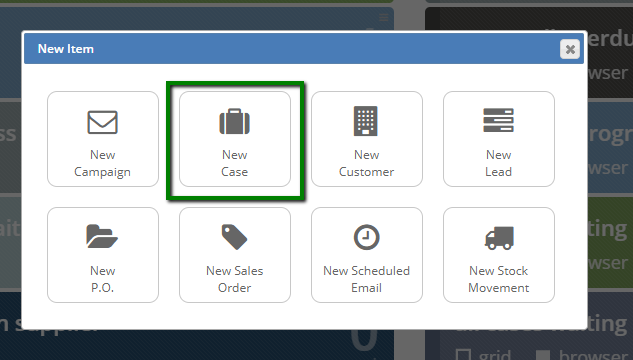
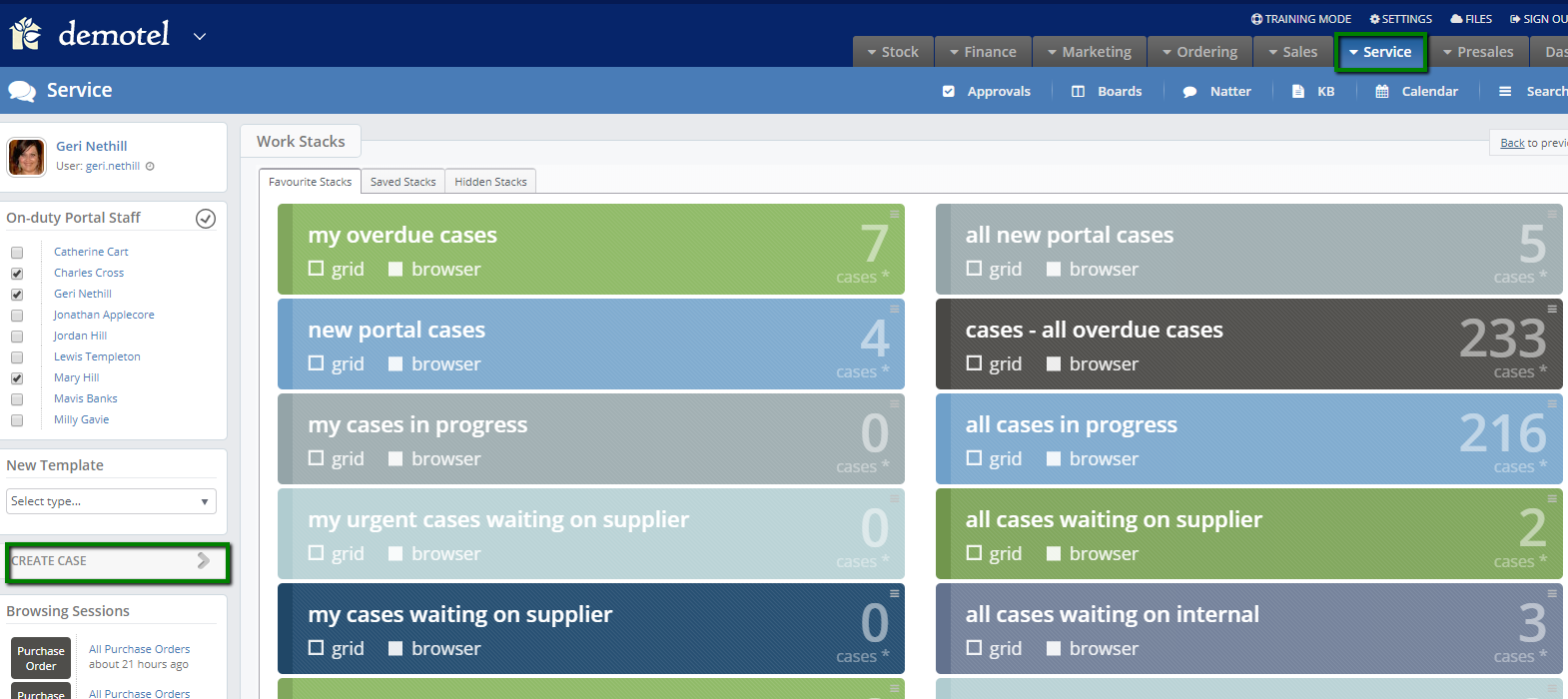
This will direct you to the case creation screen.
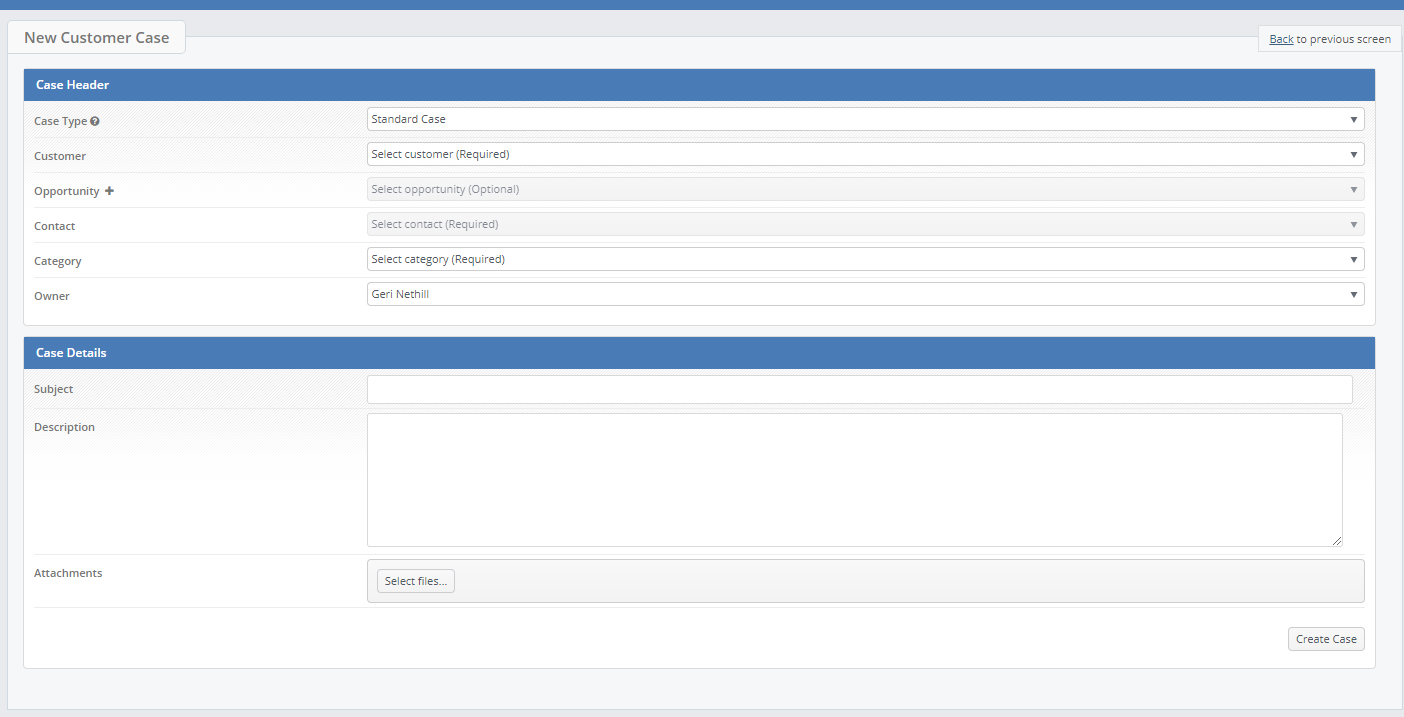
You will first need to decide if you wish to create a case or a job, please click here to help you make that decision.
Now you will need to add the customer to the case, you can select the customer from the drop down list, or you can search for the customer using the search bar.
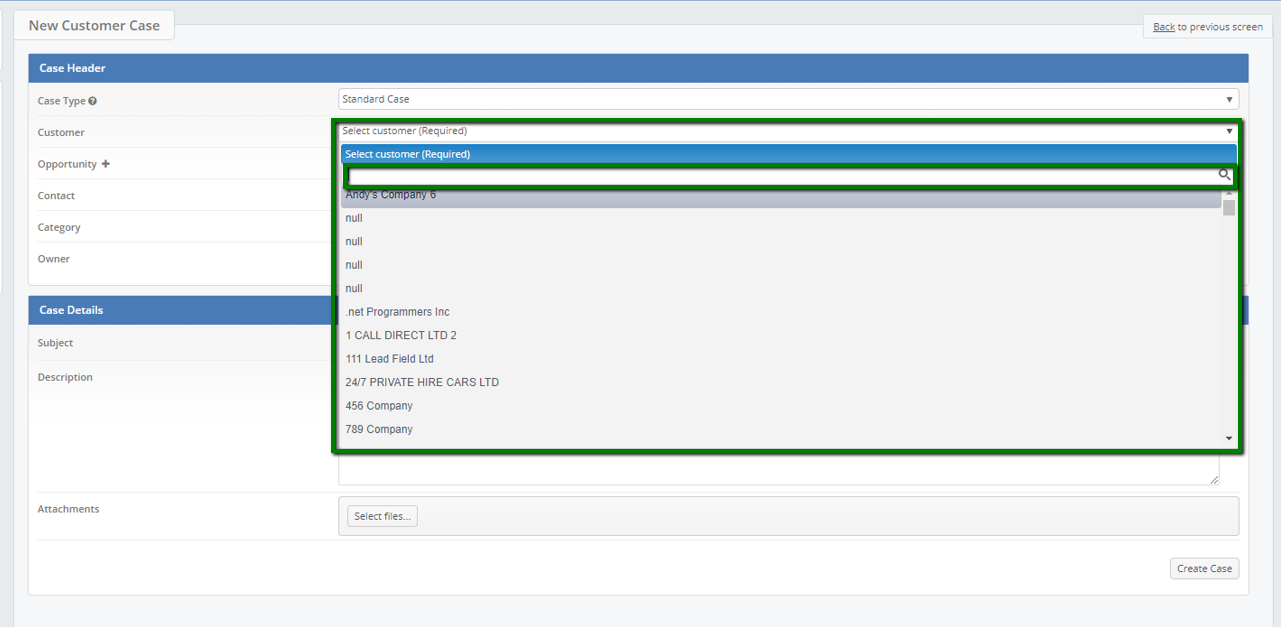
You will need to select the case contact, and category also, the case owner will auto populate with the user that is creating the case, however, you can change this using the drop down.
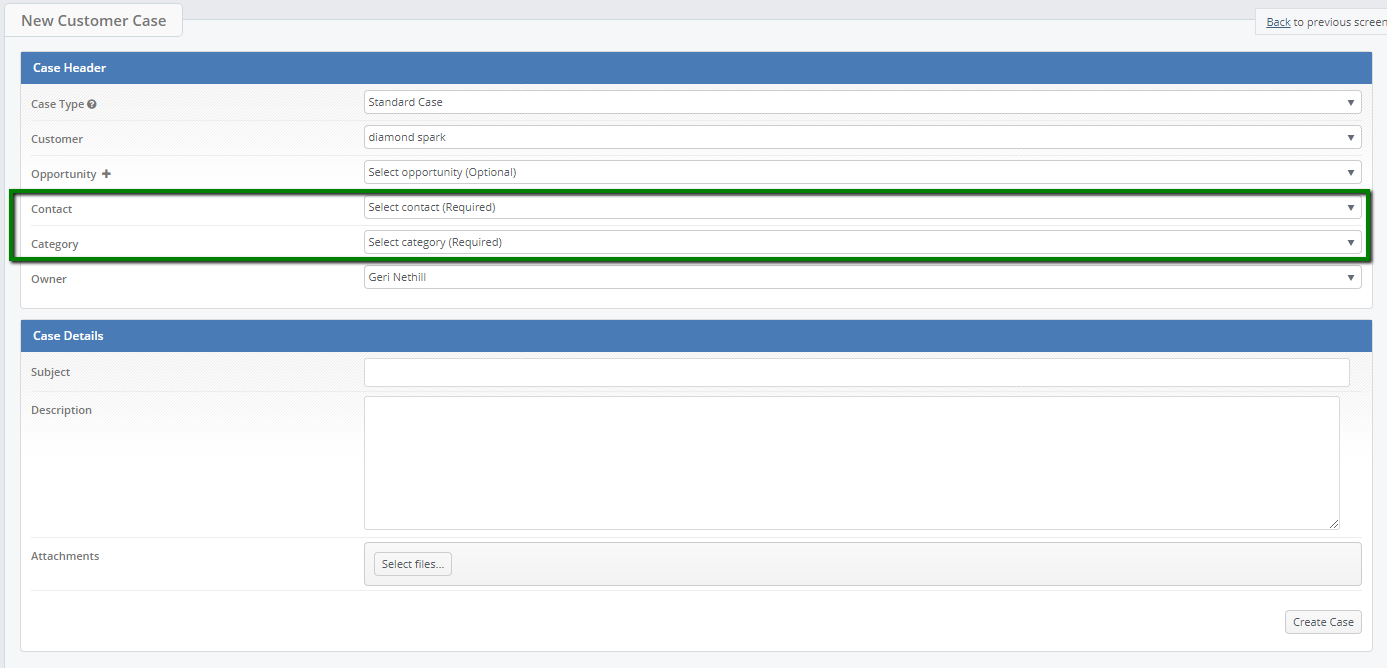
If your case has a sales element to it, for example an additional device you can attach this to an existing opportunity.
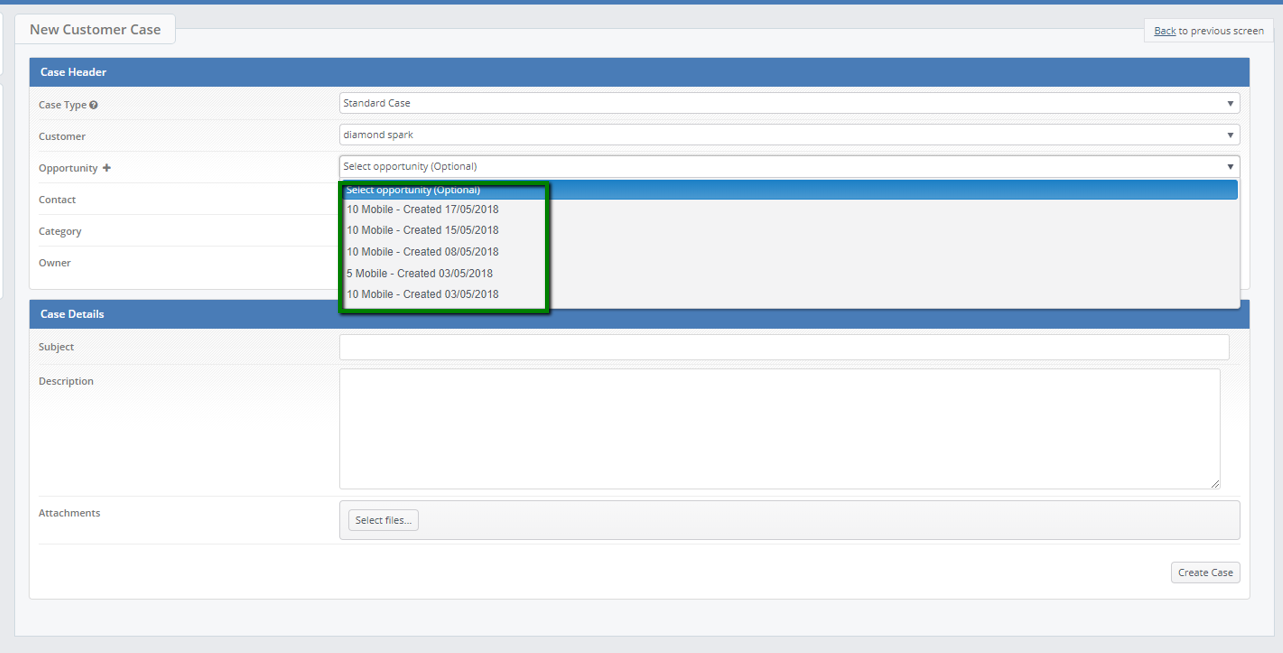
Alternatively you can create a new opportunity to attach the case too.
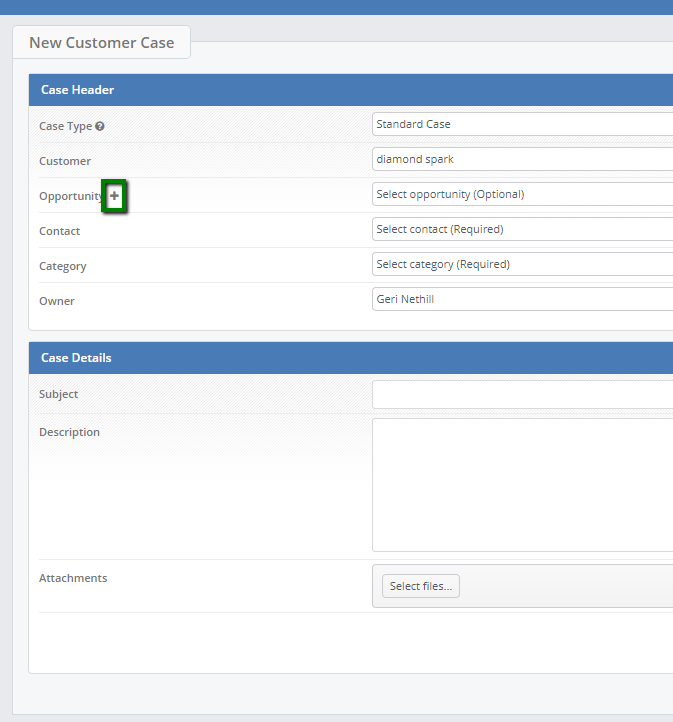
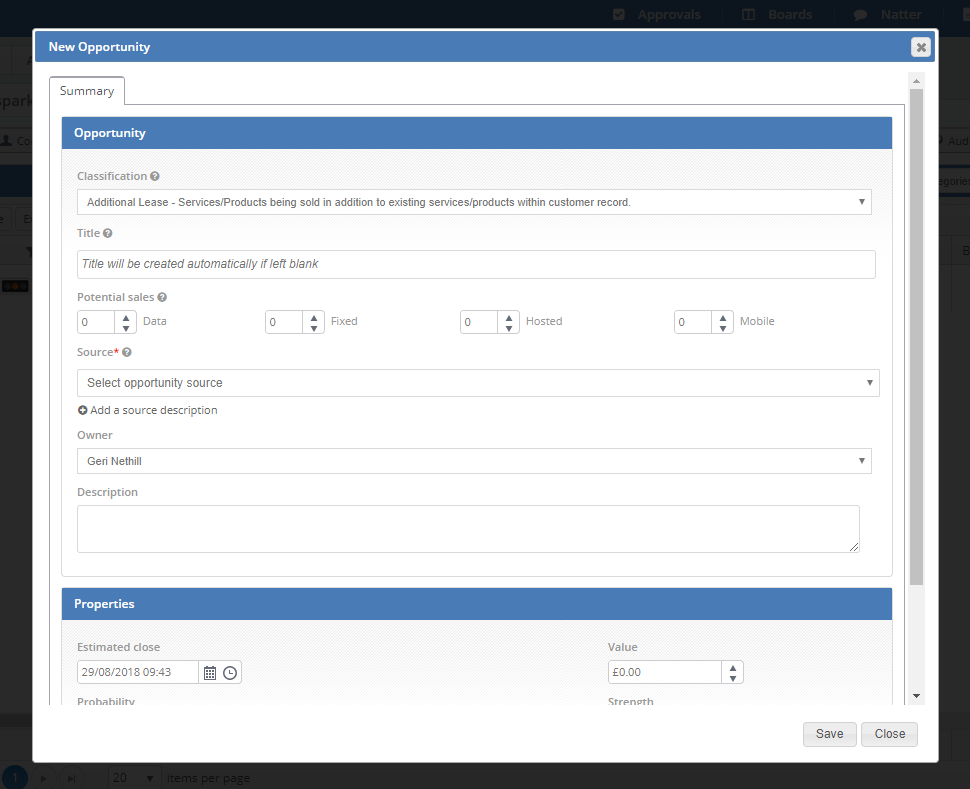
Please click here for more details on opportunity creation.
If you are creating a case for a new contact click on plus button next to 'Contact' to create case contact too.
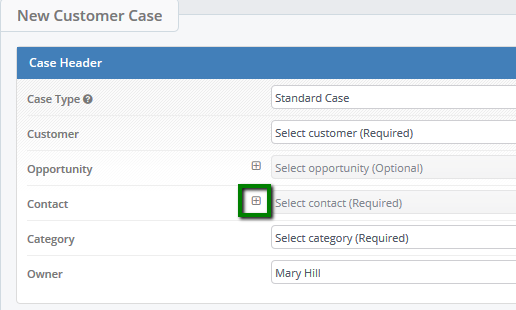
Fill in required details and save.
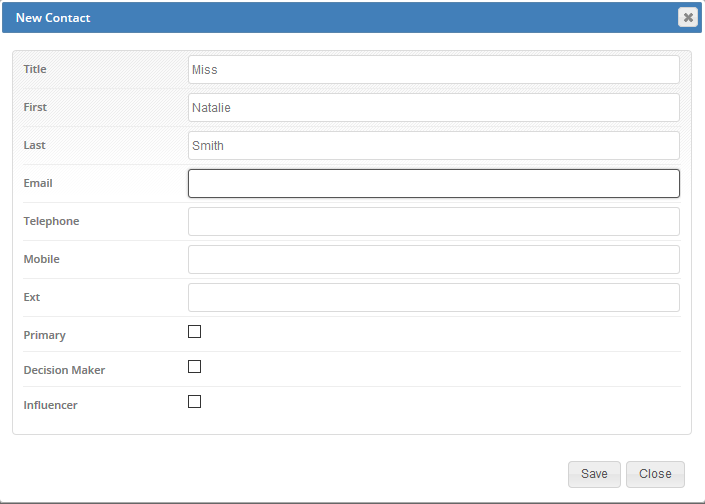
Please detail your case subject and description, the subject is your case title this will be visible to the customer and also on your workstacks we would recommend this is short detailed synopsis of the case issue. The case description is also visible to the customer and should detail the case issue in detail.
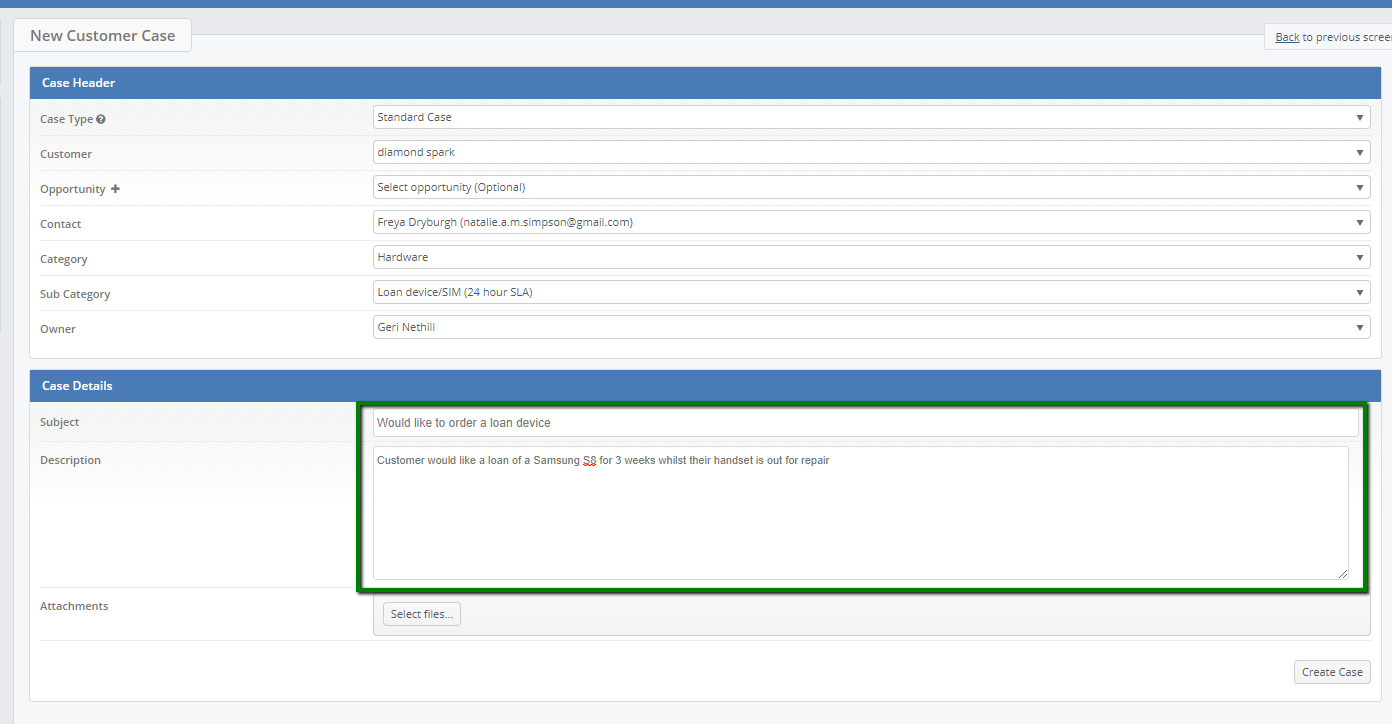
Once you are happy with the content you are creating and you’re ready to create your case, click on the create button
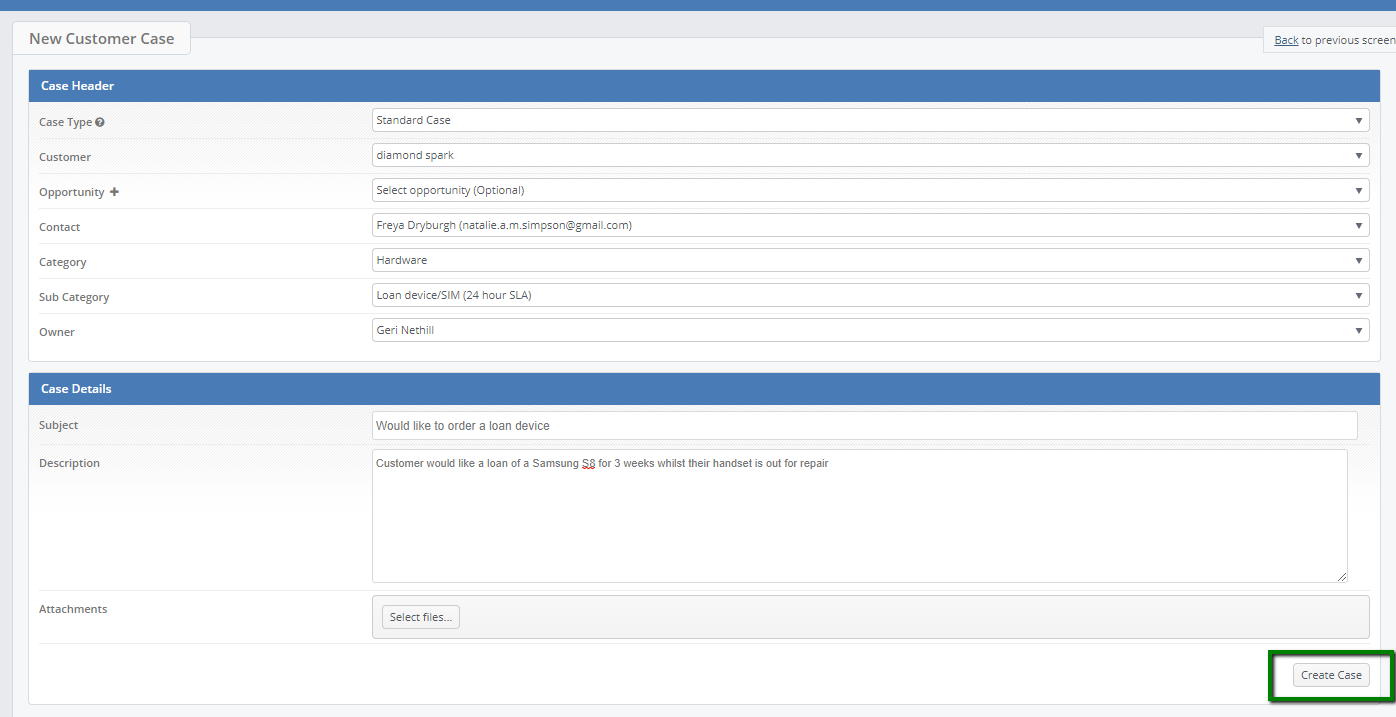
Once you click create this will redirect you to your case record.