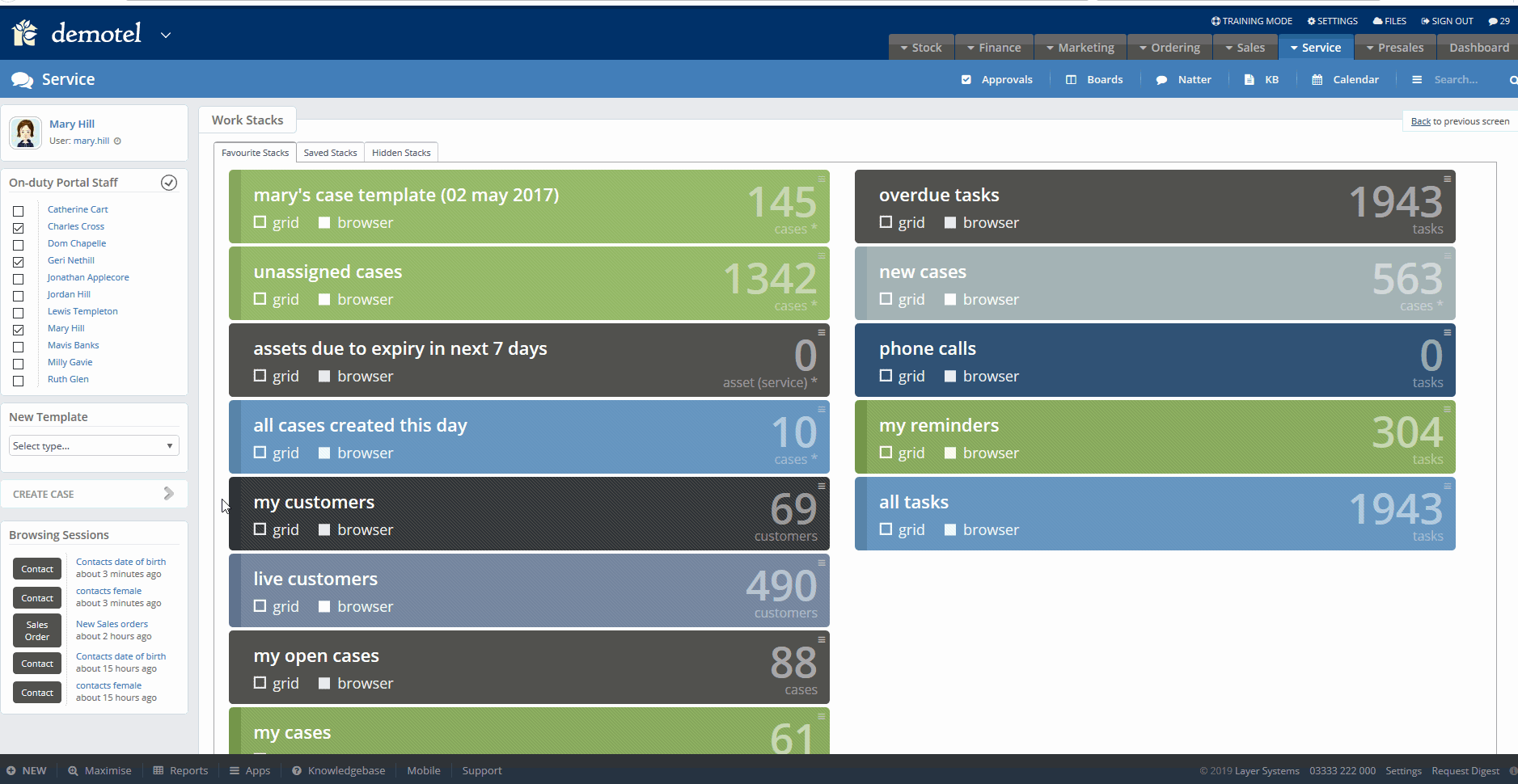How to Create and Use Customer and Lead Contact Custom Fields
Contact custom fields are designed to allow users to add additional information against individual customer contacts. E.g. Gender, Hobbies/Interest, Date of Birth, Permissions Log.
How to Create a Contact Custom Group
In order to create contact custom fields first you need to create your custom groups. Each custom group will be presented as a separate Tab in the contact screen.
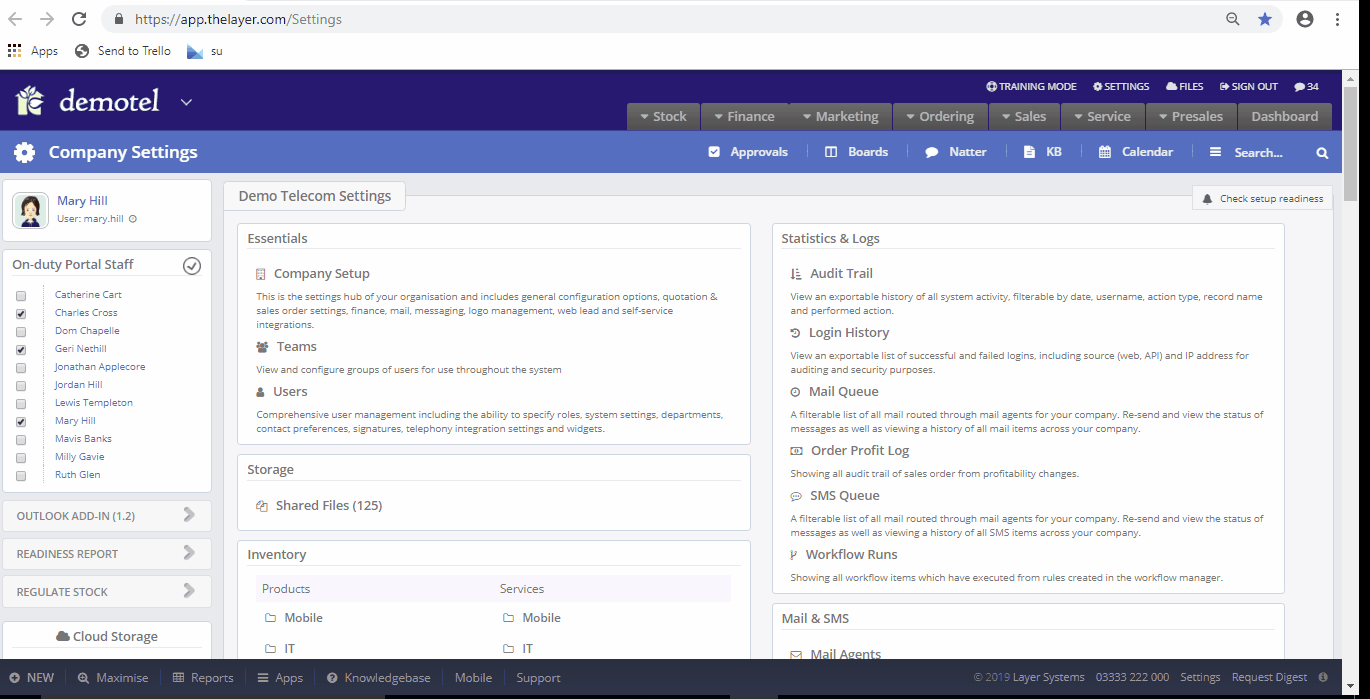
How to Create a Contact Custom Fields
Once you have created a contact custom group you can add required custom fields to it. For each field you will have to specify the type required (Text Box, Text Area, Drop Down List, Check Box List). See Gif below for further information.
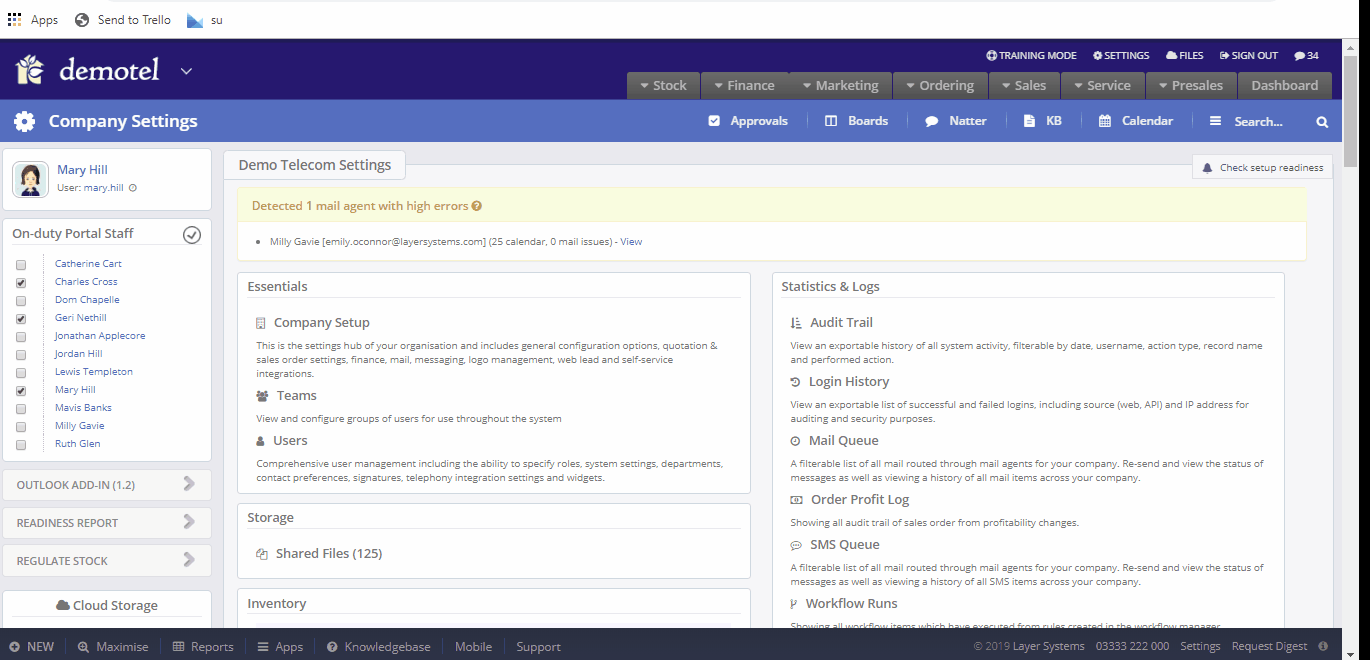
Promoting Contact Custom Fields
Now that the custom fields are created we need to decide which custom fields should be presented in the customer and lead contact records.
Select 'Include' to add the custom field to contacts.
Select 'Priority' to add the custom field to contact grid in the customer or lead record.
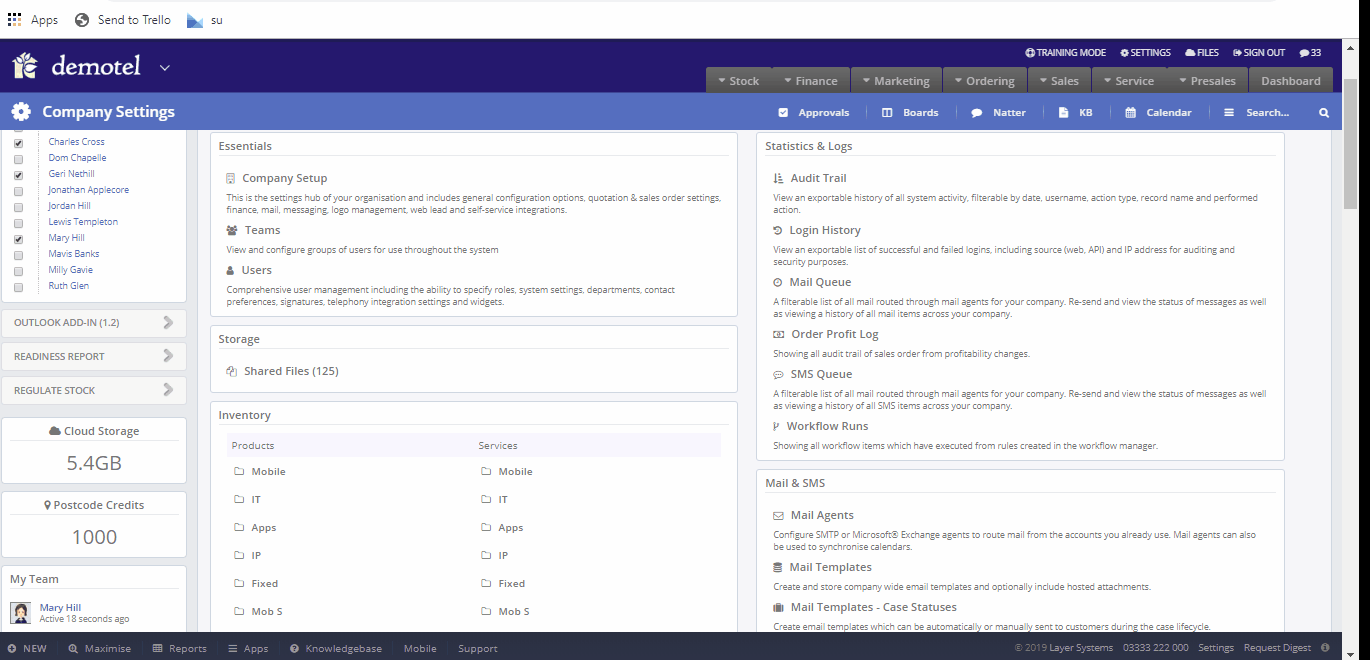
Edit Customer Contact Fields
To edit contact custom fields follow our Gif below. Please note the history of changes is logged and can be viewed as shown below.
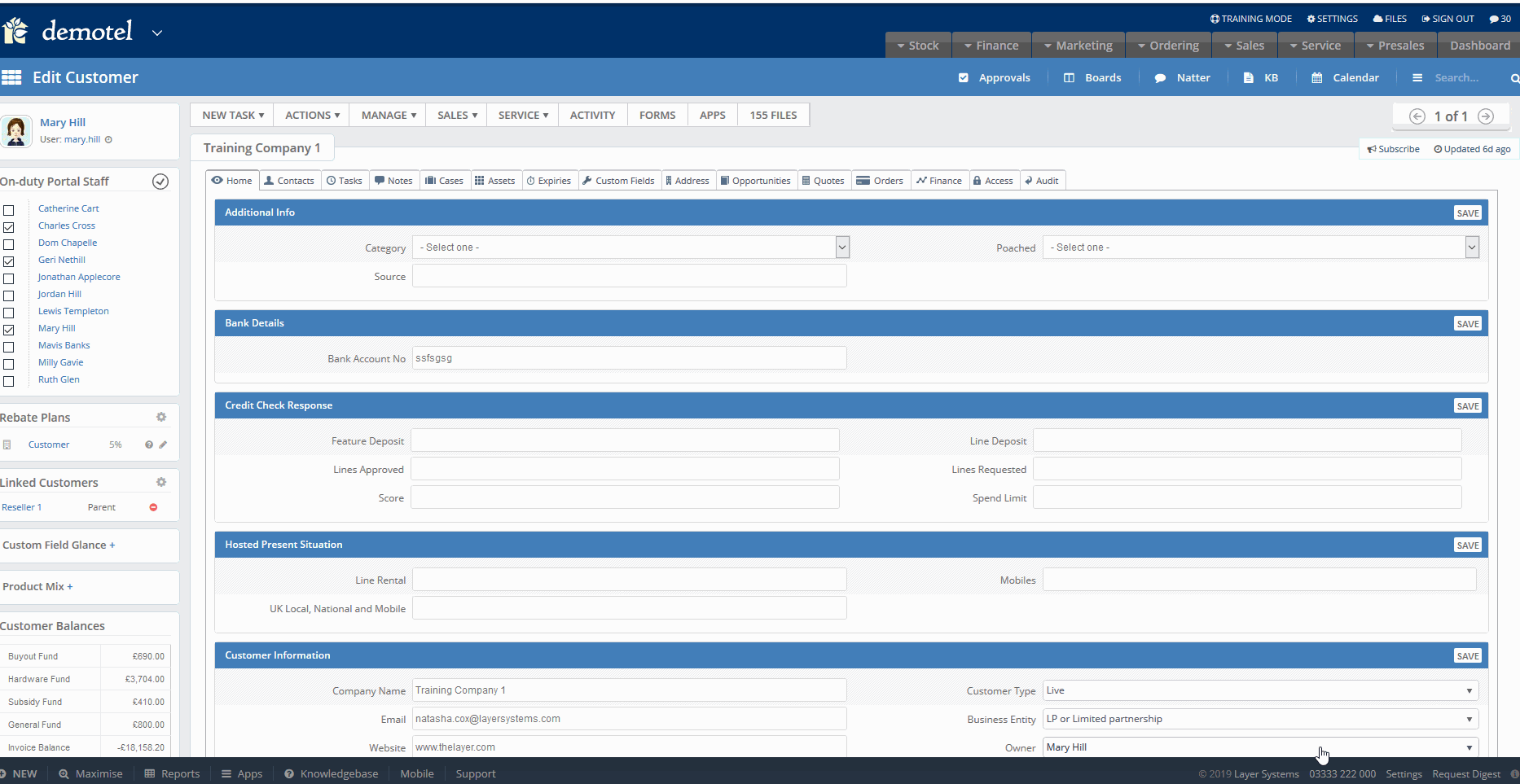
Contact Custom Fields in Workstacks
Visibility of contact custom fields in workstacks
Contact custom fields which are marked as 'Priority' in the settings area will also be presented in the contact workstacks and the export. See Gif attached.
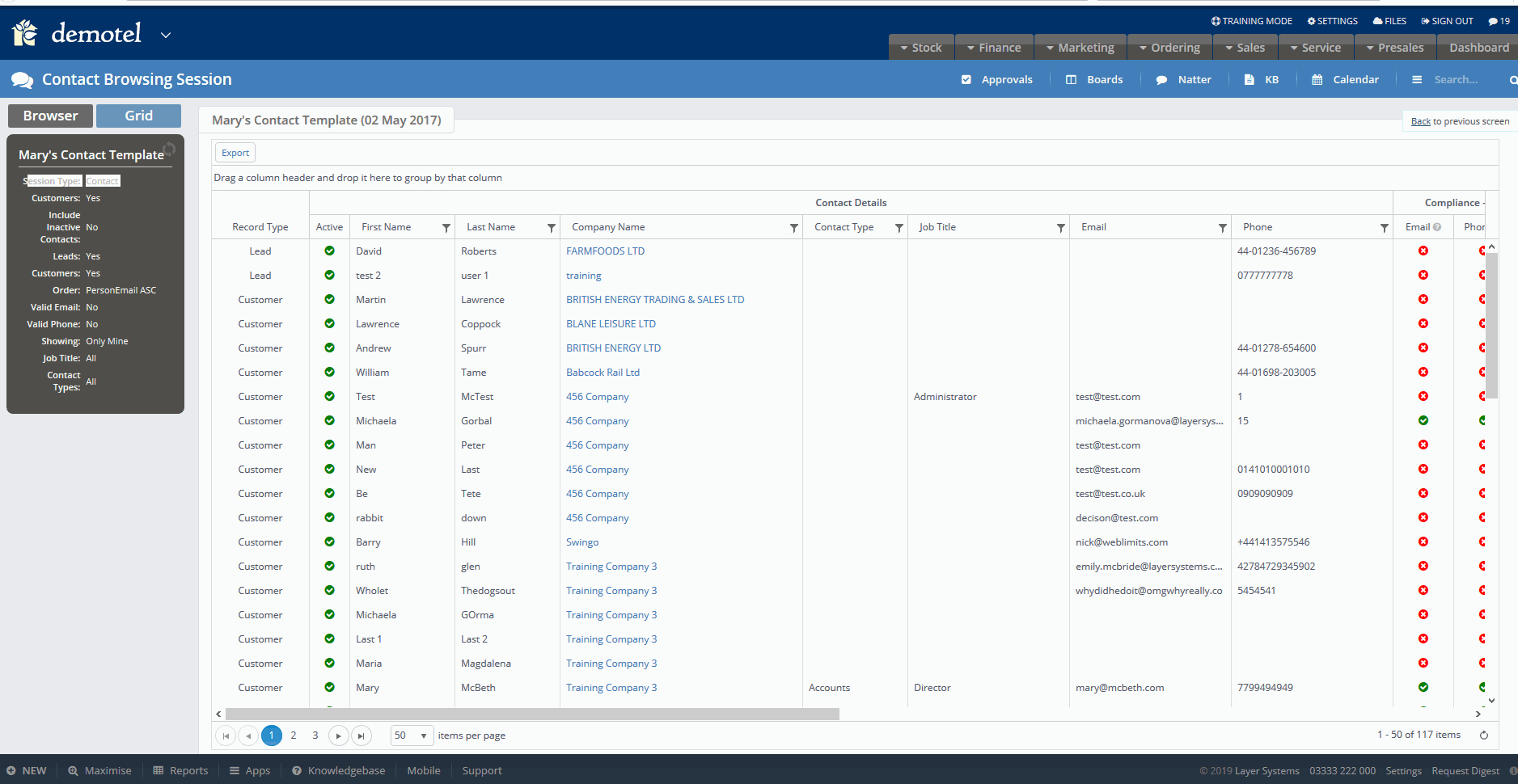
Creating a workstack based on contact custom fields
See the Gif below on how to create workstacks based on custom fields. Please note this will only work for Drop Down List and Text Field types of custom fields.