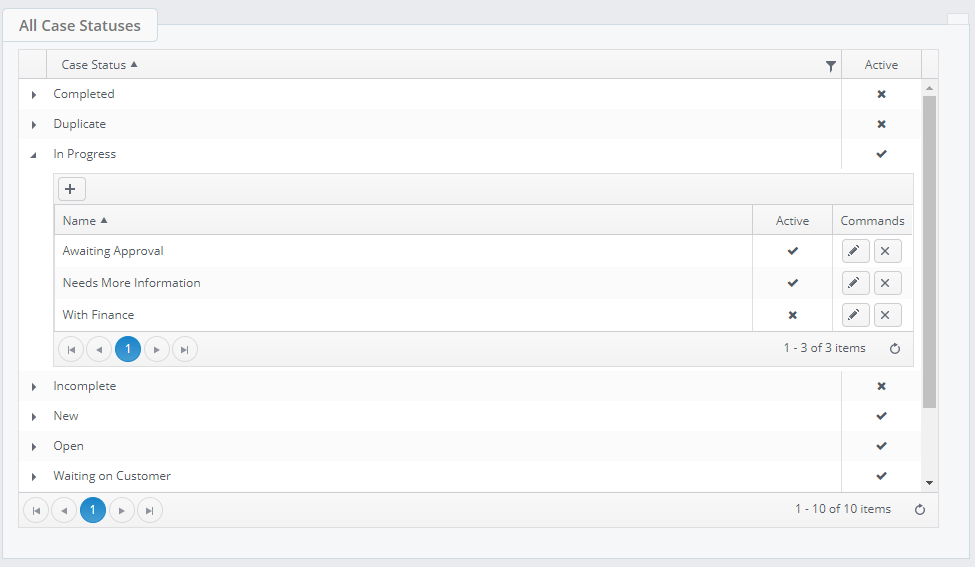Case Sub-Status in Settings
Users with access to the Settings zone can manage case sub-statuses from the "Case Status" link in the "Status" area of Settings.
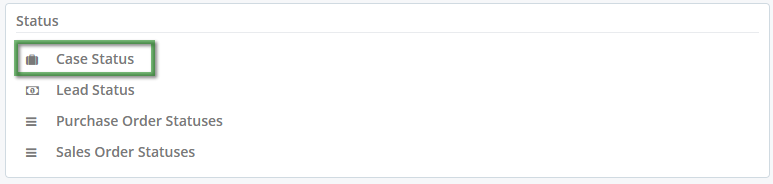
Case Status Admin
Case statuses can be expanded to show any existing sub-statuses.
The plus sign will let you add a new sub-status.
The pencil icon will let you:
- Change a sub-status name
- Change a sub-status from active to inactive or vice-verse (see below)
The X icon lets you delete a sub-status providing that there are no cases with that sub-status assigned. Attempts to delete a sub-status that is in use will be blocked, and a message shown.
Activity Status
Unticking the "Active" box for a sub-status will render it unselectable for all users. You can do this even if cases have this sub-status assigned. Cases that had a sub-status assigned when it was made inactive will retain it, but it cannot be assigned to other cases.
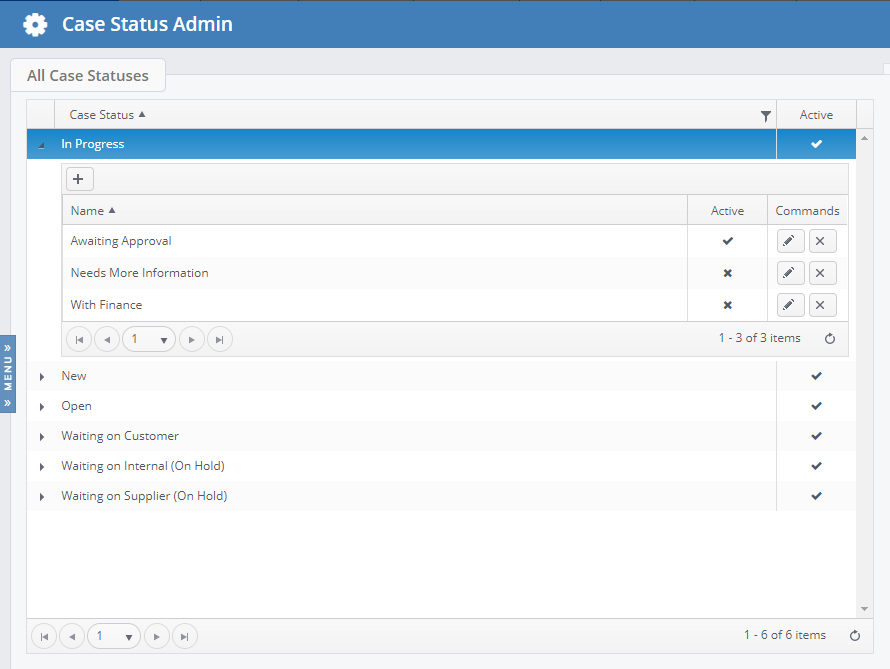
Creating Case Sub-Statuses from a Case
The ability to create a sub-status from the drop-down menu within a case view is now dependent on a permission:
General Access > Allow Case Sub-Status Creation
An administrator will need to enable this for any users who require the role.
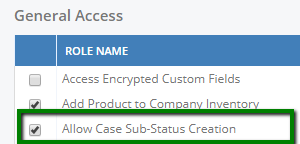
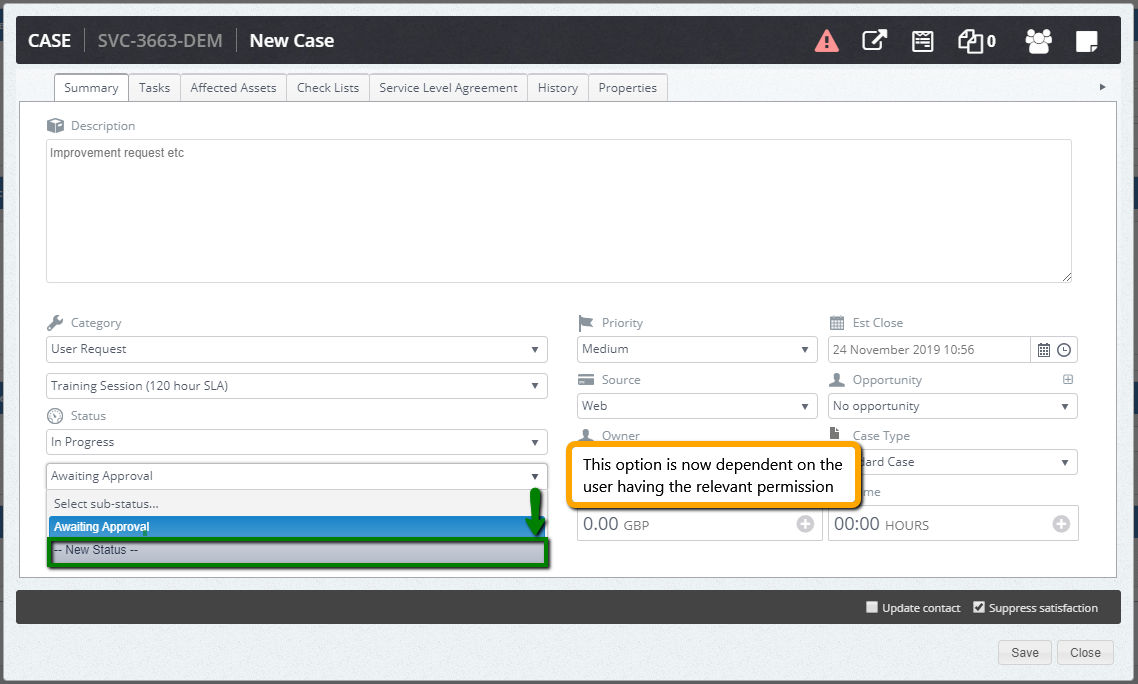
Using the Case Status tool to Clean up / Rationalise Sub-Statuses
This tool makes it easier to locate duplicate, unwanted or incorrect sub-statuses.
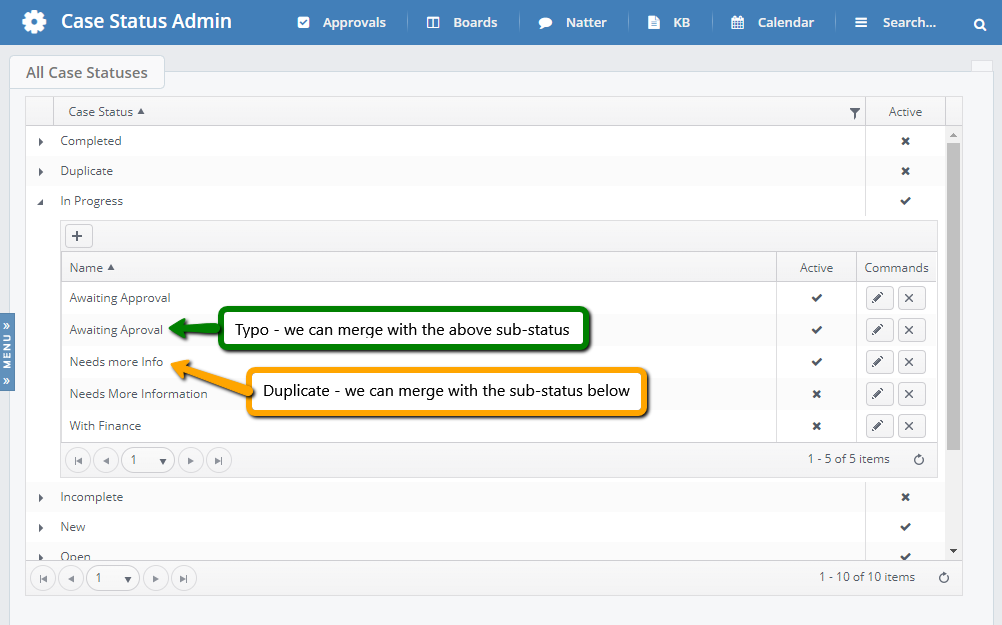
Assuming that both of these sub-statuses are assigned to cases, and therefore cannot be deleted, we should set the "Active" status to false (X).
This will stop any new assignments of those sub-statuses. If we wanted to actually delete the sub-statuses from the system, there are a few more steps to follow.
We need to find all the cases with these sub-statuses assigned. To do this, we create a new "Case" work stack. For ease of use, we filter "Case statuses" on the "In progress" status, since that's the parent status of the sub-statuses we want to remove. For this example we have set View Mode to "All Records", as sub-status changes will affect all users' cases.
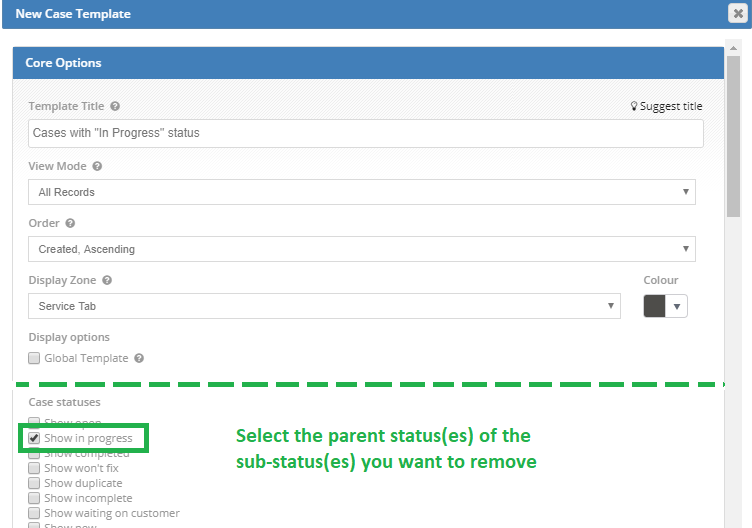
We further filter the work stack on the "Status" column by using the text filters, as this field contains the name of the main status as well as the sub-status. For example:
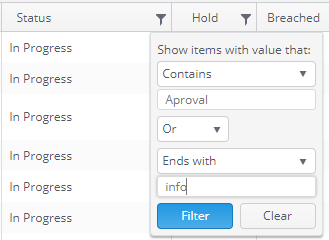
Our filtered view shows that we have only two cases with the sub-statuses we want to change. At this point we can amend these. Currently it is not possible to update sub-statues in bulk, but we hope to add this option in the future.

Once the affected cases have been updated, we can go back to the Case Status section of Settings, and delete the unwanted sub-statuses.