In some occasions (depending on version and settings of your Outlook) The Layer Outlook plugin will not be automatically promoted as a new tab in your Outlook.
In this case, you would need to activate the plugin automatically.
Please follow the steps below to do so:
Step 1: Restart your Outlook - To ensure all changes after installation have been applied, please restart your Outlook as a first step.
Step 2: Go into the Options in Outlook: click File and select Options:
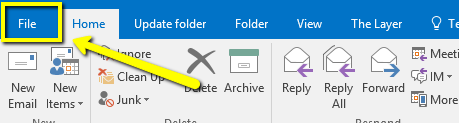
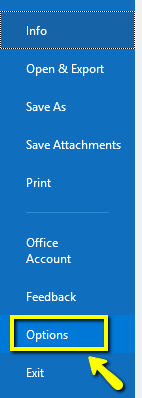
Step 3: Select Add-ins in Options:
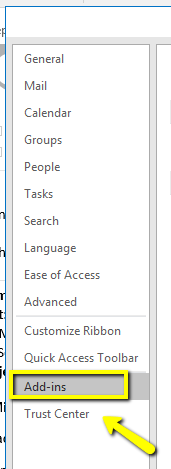
Step 4: Add-ins list - Since you’ve already installed the Outlook plugin, you should be able to see the Layer add-in in the list of add-ins. In this case (and probably the same in your case) the Layer add-in is in the list of Inactive add-ins.
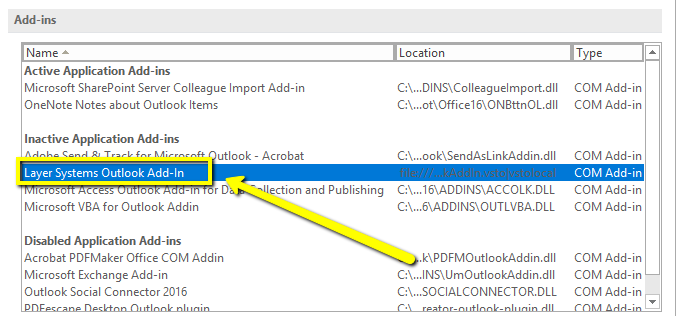
To activate the add-in, go to the bottom of the current window and from the Manage menu choose COM Add-ins and click Go:

Step 5: Activate Layer add-in: The list of available Add-ins will pop-up. Within the list, please find the Layer Systems Outlook Add-in, click the associated tick button and proceed by clicking OK.
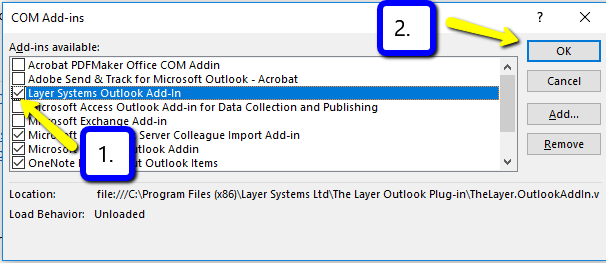
The window will now be closed and after few seconds (5-10 seconds) The Layer tab should appear in your Outlook. In case this wouldn’t be happening, it might be worth trying to restart your Outlook.
