How to manually book stock out of The Layer
In this article we will take you through how to manually book stock out of The Layer.
In order to complete this action you will need the following information:-
- Product name
- IMEI/Serial number
- Internal Code if applicable
- Product Condition for example New/Unopened (Pristine)
- Warranty
You will need the above information for all items you wish to book out.
Step: 1 Click on the stock module
Please select the stock module at the top of your screen and then Stock Movements on the left of the stock screen. This will direct you to the stock movement manager screen. Please select Create New Session then click on Next Step.
Step: 2 Selecting the stock movement option
You will now select the movement type for your stock. In the section Movement Type please click on the arrow at the end of the row and select Book Out (Manual) (Reconcilable) as indicated in the image below.





Please ensure you have selected No for the Purchase Order Relation section, If the stock is all from one supplier you are able to select this also. Now select Next Step.
Step: 3 entering the items you wish to book out
In our example I have selected Manual selection Mode you are also able to complete this using your barcode scanner.
I have entered the product name, which has populated the screen for me to enter the specific product details. Please see image below
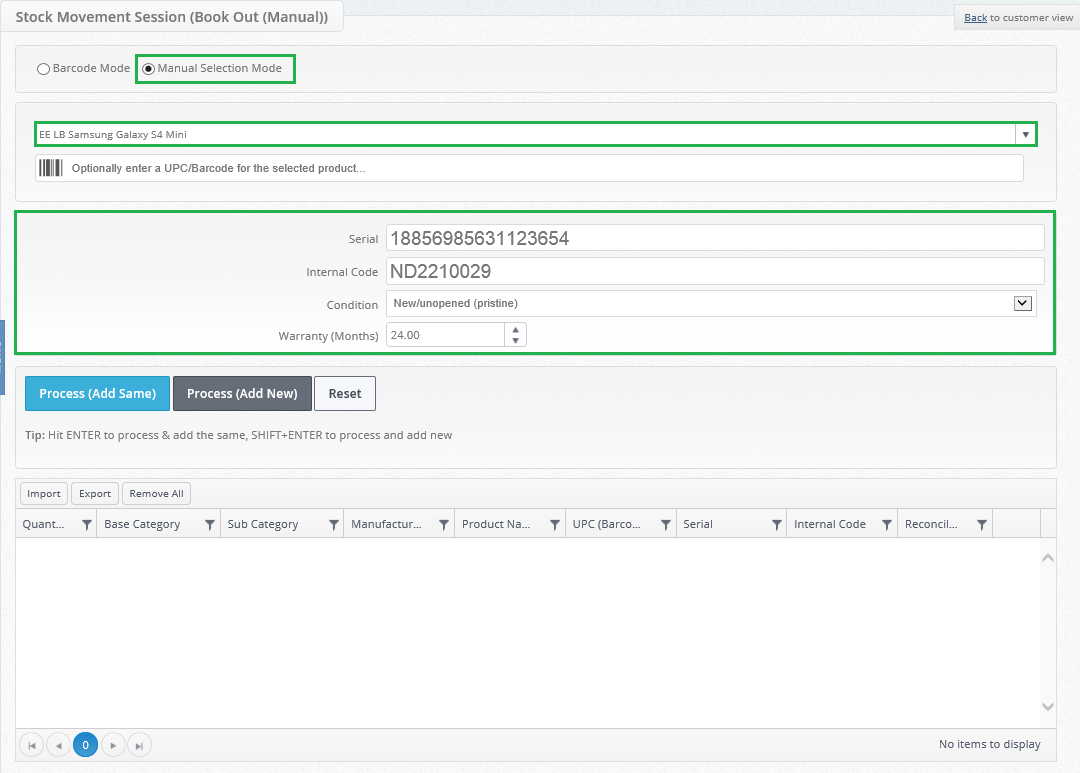
If you have a number of the same items to book out, once you have entered all the details please select Process (Add Same), or alternatively Process (Add New) if you’d like to add a new product.
There is also the option whereby you can book out the stock in bulk. To complete this option firstly you will need the template to do this.
Click on the import button at the top of the screen.

Click 'Get blank Template'

Add all the details to the spreadsheet of the items you wish to book out, you must have the following information detailed inorder to complete the book out.
- Unique ID (this is the unique Layer ID associated to the stock item which you can get from exporting the stock stack)
- Product Name (This must be the same as what you have in the system for the item)
- Serial (This is the serial number and or IMEI)
- Condition (If its new, grade A etc. must be detailed)
There are other fields detailed however they are not mandatory or required in order to complete the book out.

Once you have completed your document please save this as a CSV file.
To import the file click on Import as you did above.
Click select files or drag and drop your CSV file here.

Click Import
Once your selection have been added imported you will see them detailed in the bottom section of the page.
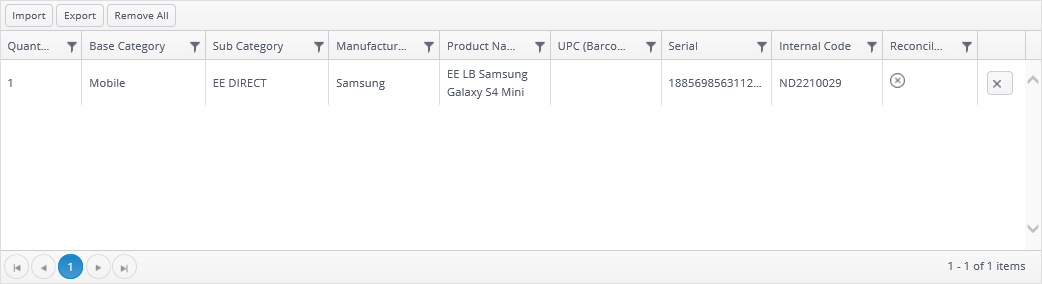
Please complete the above steps for every item you wish to manually book out.
Step: 4 Finalising the booking out of the stock
To complete the manual booking out of your stock please select Book Out Only.
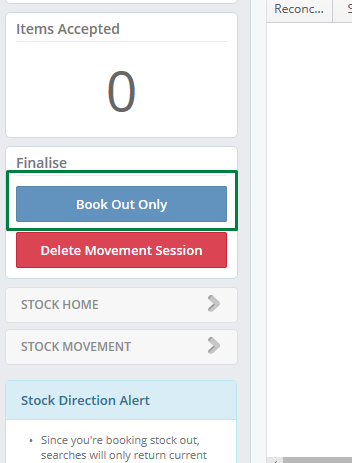
This will conclude the session for you and your item or items of stock will be booked out, you will be able to confirm this by checking your Current Stock workstack and Movement History.
