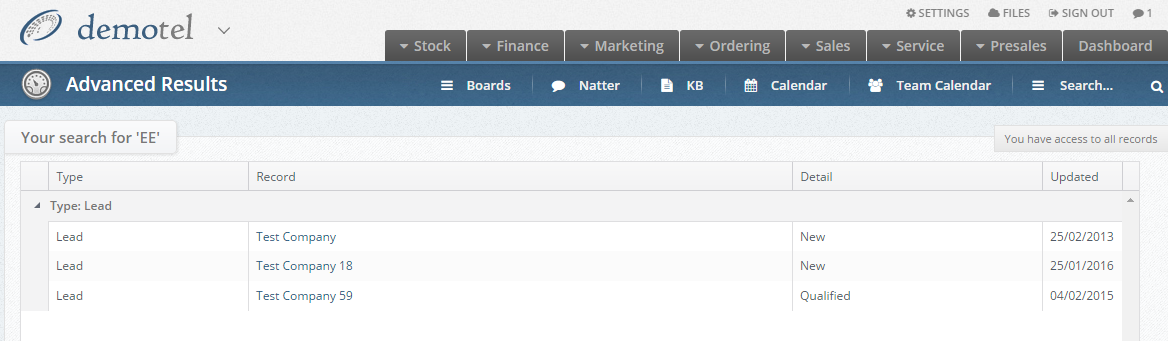In the Layer it is possible to search for specific results that would be populated in a custom field within your customer or lead records.
Searching for custom field results will help you gather your target data in a quick and efficient manner.
Prerequisites: To search for custom field data users must have the permission Search All enabled in their instance of the Layer
N.B. Please note encrypted fields cannot be searched via the custom field options for security reasons.
To search for custom field data follow these simple steps:
1. Log into the Layer
2. Select Custom Field Search from the hamburger option in the global search field:

3. The Custom Field Search window will now populate
4. From the drop down menu select the custom field that you want to search
5. Once you have selected the custom field to search another field will be populated which needs to be populated with the search result you wish to target and this will reflect how the field is populated in the customer or lead records, e.g. if the field has a drop down menu then the drop down options will be presented, if the field has a text entry format then you will need to type in your desired result etc.
6. Tick either or both of the following:
- Include customer results: Ticking this will mean that the Layer searches for this result in customer records
- Include lead results: Ticking this option will mean that the Layer searches for this result in lead records
In our example we are going to search for lead records whose current Network is EE:
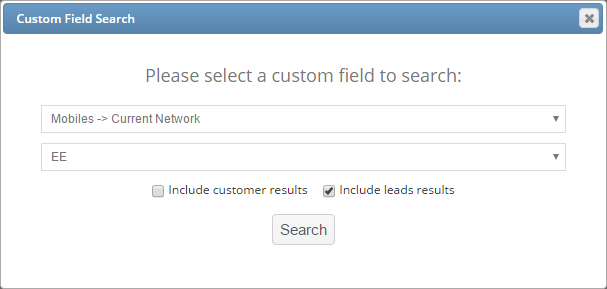
7. Once you have selected your criteria press 
8. Any applicable search results will now be returned, simply press on the record name to view your results: