In The Layer you are able to use the New shortcut to create Items. The Shortcut is accessible in two ways:
1. Using the 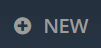 button placed in the left bottom corner of the page - see image below:
button placed in the left bottom corner of the page - see image below: 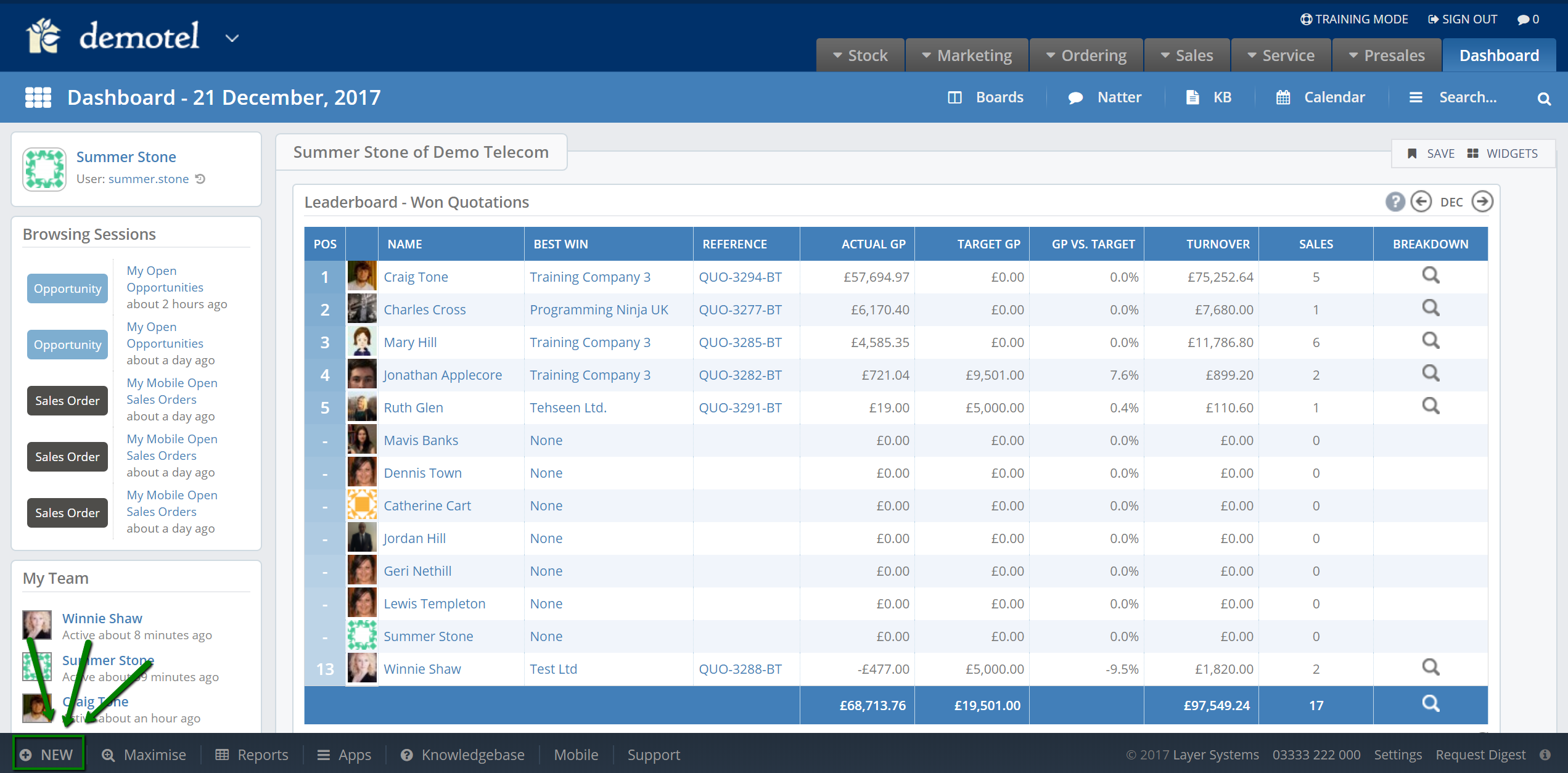
2. Using the Global Search, where in case there are no results for your search, you are able to create a new Item straight from there using Create New button as per image below:
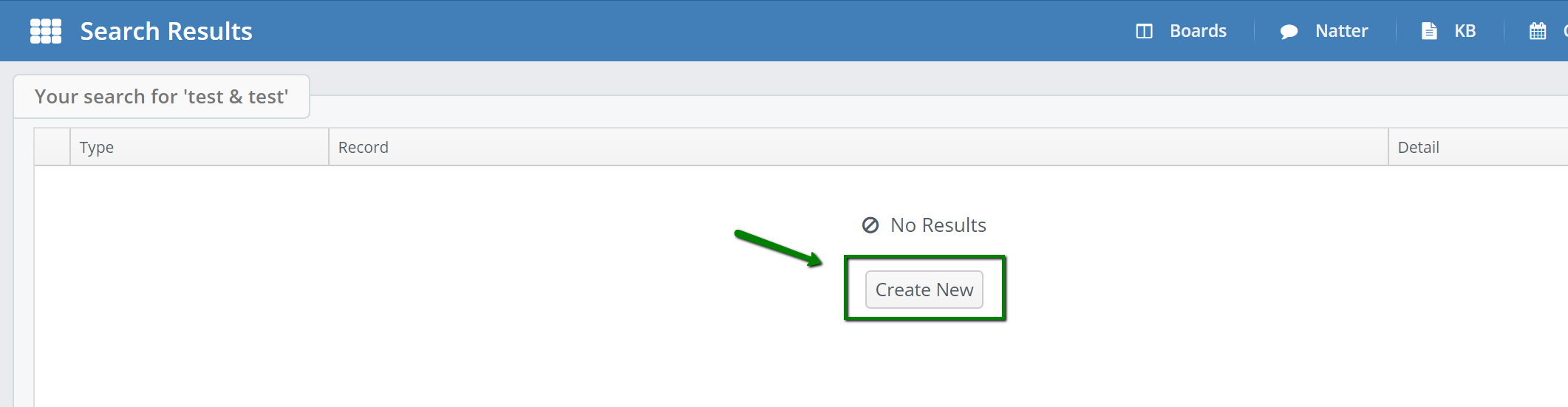
By default, the entities you are able to create using the shortcut include:
- New Marketing Campaign
- New Case
- New Customer
- New Lead
- New Purchase Order
- New Sales Order
- New Scheduled Email
- New Stock Movement
The window looks as per below:
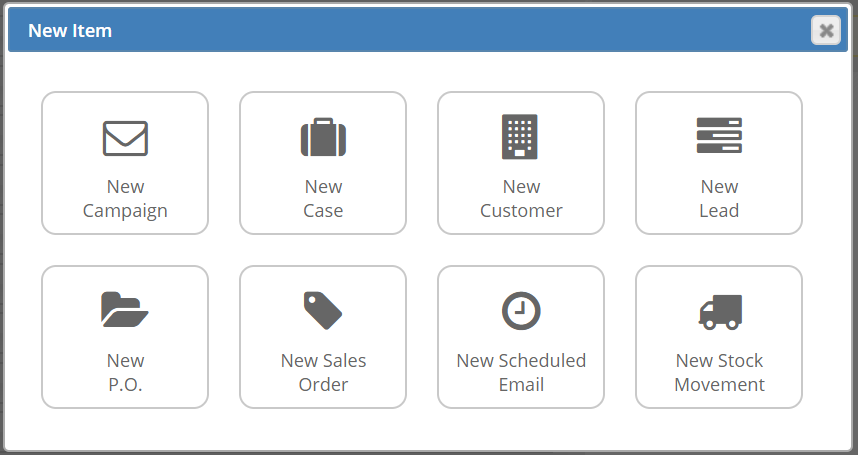
How to access the permissions
Using the Hide-based permissions in your User settings you are able to hide any of these entities. In order to access the Roles settings, go into the Settings zone, and click Users.
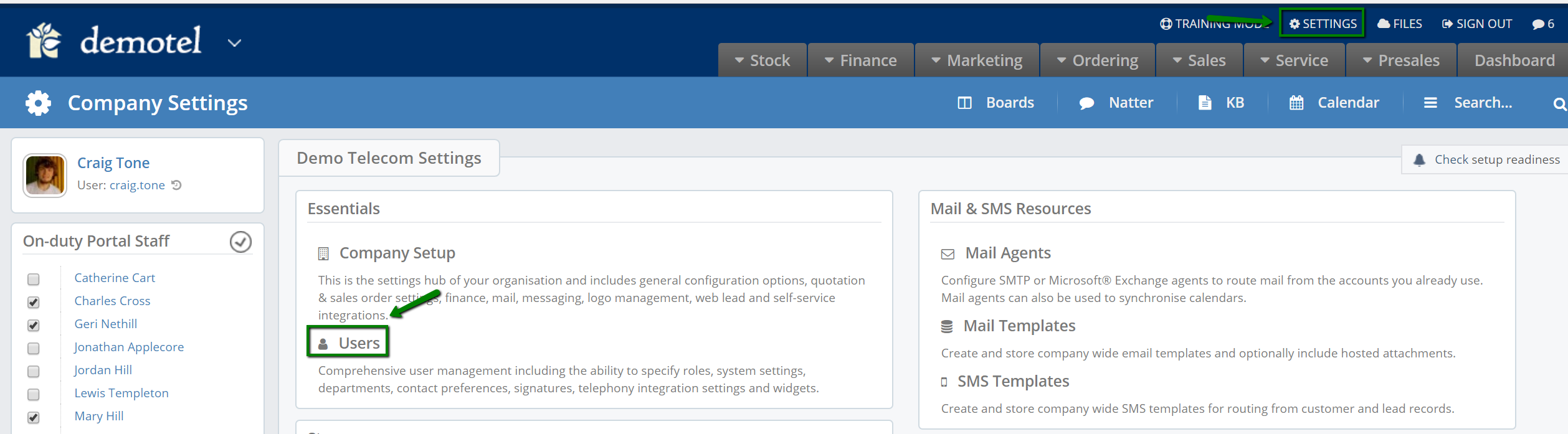
Click on the user you want to set up the permissions for and go into the Roles tab.
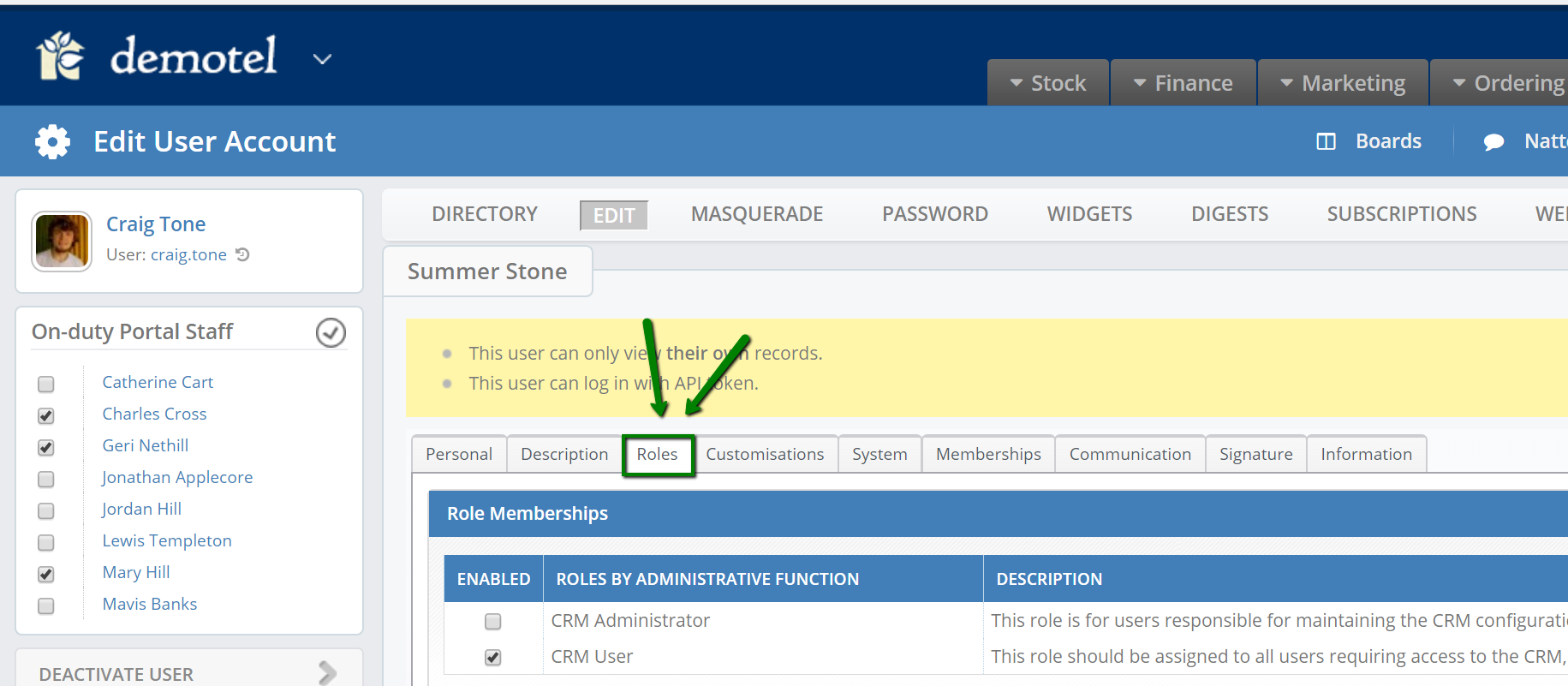
Scroll down for the Roles By Hidden Features area in the permissions list, where you can find the permissions you need to hide the items.
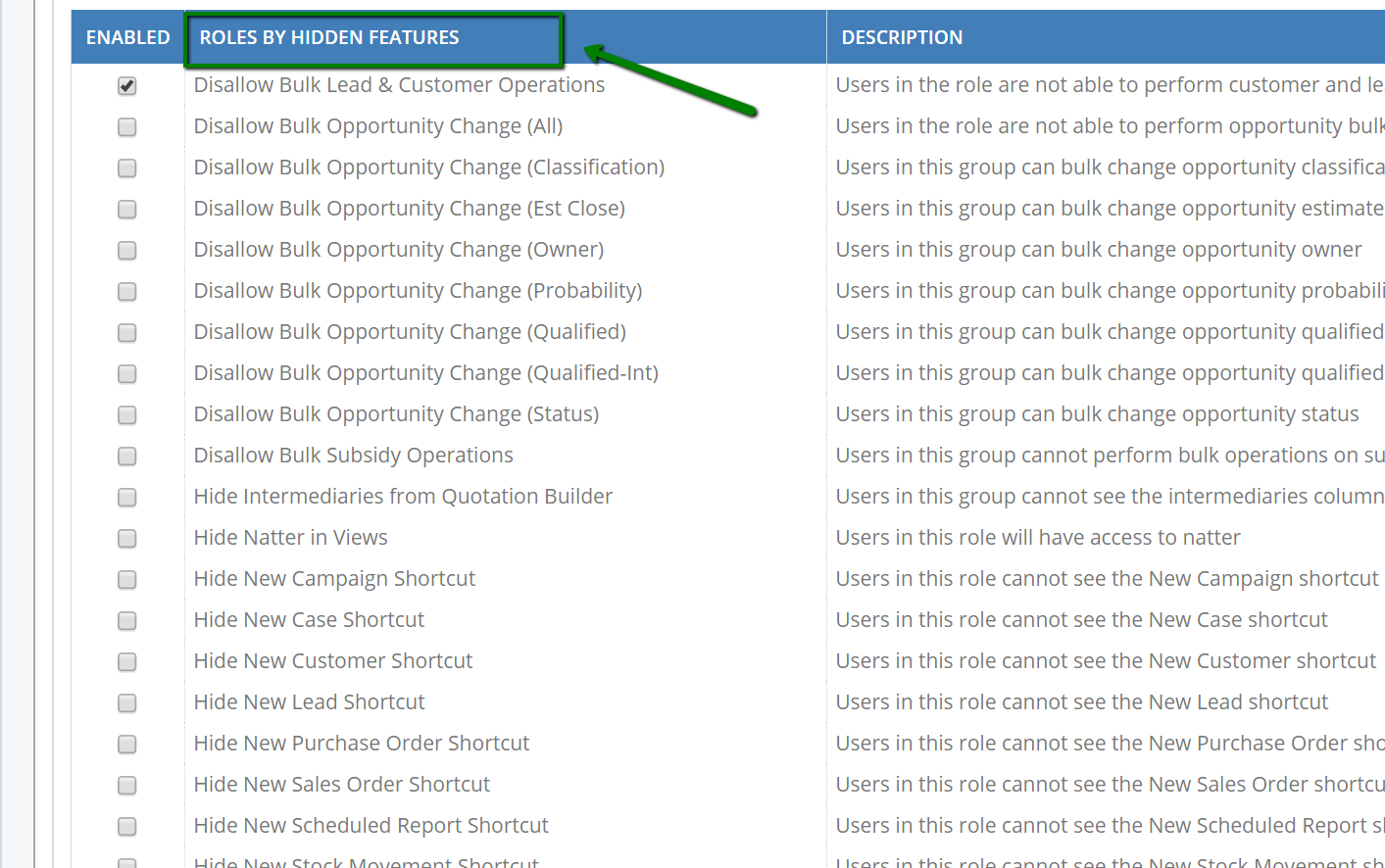
The list of the permissions we're looking is as follows: 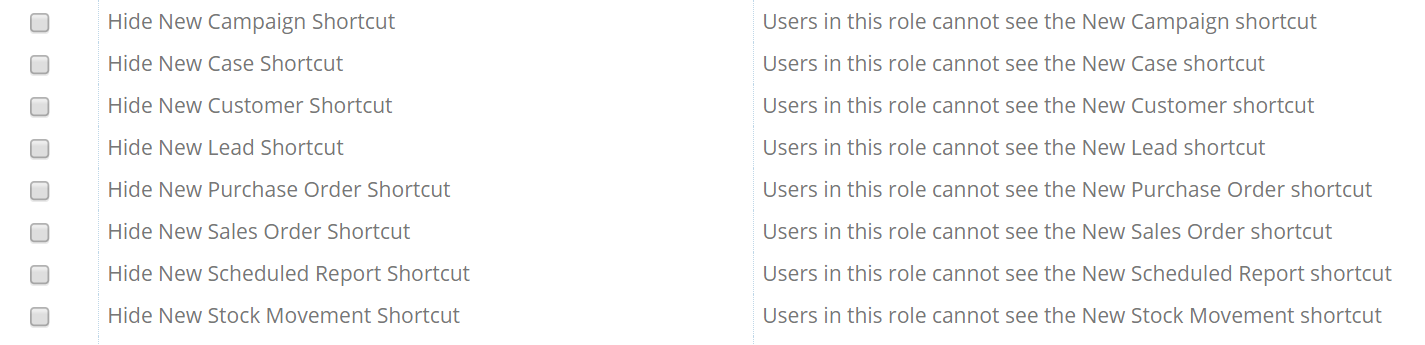
By ticking any of these Hide permissions, you will hide the shortcut to create the item from the choice. For instance, if you would only want someone to be able to create new Leads or Customers using the shortcut, you need to hide all other items, as per image below: 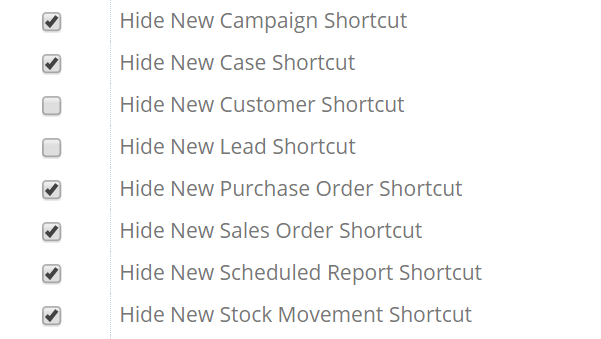
Once you've picked the permissions, click Save.
The New shortcut window would then look as per below: 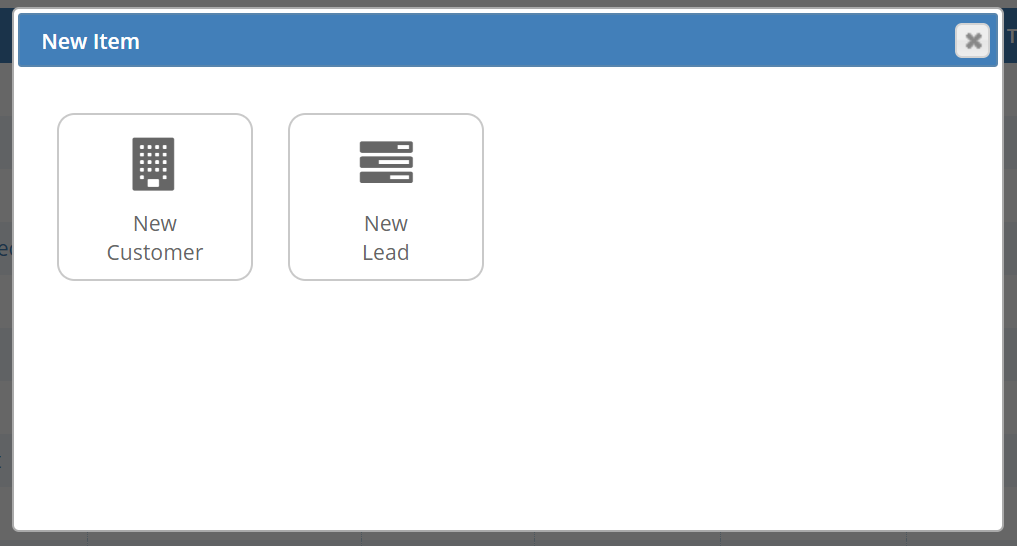
Please note, that these permissions apply to both options of accessing the shortcuts - either by the button on the toolbar, or using the Global Search. You are also able to hide all the items, and the New Item window would then be blank.
