Within the Layer it is possible to update your product pricebooks by amending the buy and sell price in a purchase order.
In order to do this users must have the "Update Buy Price - Purchase Orders" permission enabled in their user profile, if you require this permission please speak to your system administrator.

This permission should only be applied to users who have a trusted status within your company and should not be applied liberally.
The benefit of allowing users to update the buy and sell price from the PO screen ensures that pricing is as current as possible ensuring that the sales team can maximise their chances of closing sales and also make it easier to keep hardware prices updated by the purchasing person who may differ from the person responsible for updating pricebooks.
We will now demonstrate how to update product buy and sell prices via a PO in the Layer.
Updating your product buy & sell prices from the PO
To update follow these simple steps:
1. Open the appropriate purchase order
2. From the Products select Add Product in the way you would usually add a product to a purchase order
3. Select your product line item
4. Users with the correct permissions will note the following on the right hand-side of the screen
- Update Buy Price: Users can update the buy price here
- Update Sell Price: Users can update the sell price here
In our example we are going to update the Sell price of our product line item "0845 Gold Number" from £300.00 to £349.00
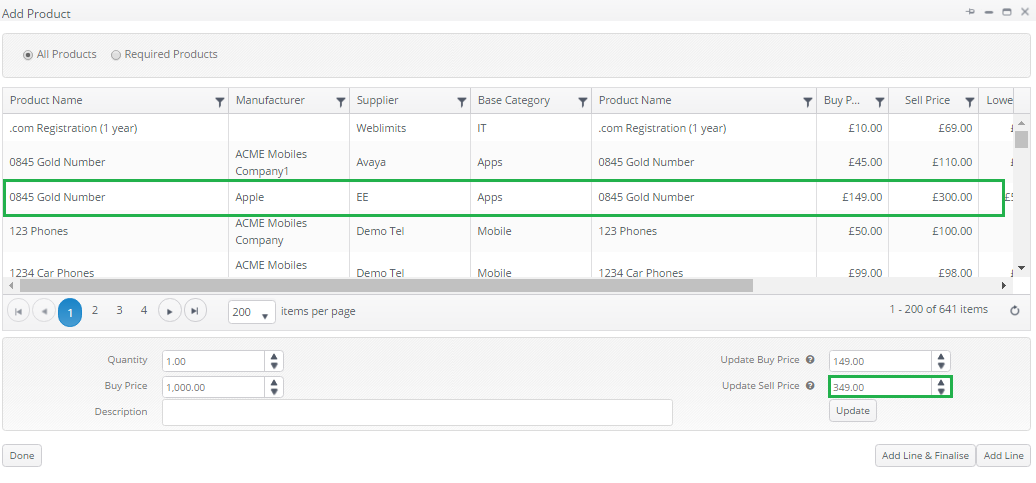
5. Once the figures have been updated press  to save your updates
to save your updates
6. Now that you have successfully updated your buy price users will see that the prices have updated:
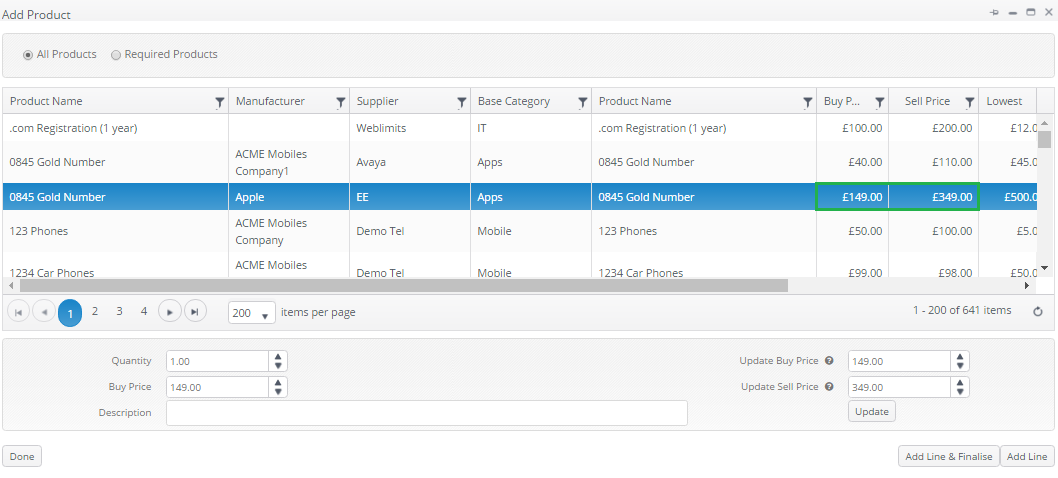
7. If we now look at the pricing for this product we can see that the Cost and Base price have also been updated to reflect the change:
Product Profile:

Pricebook:

