There are two ways to track when users request reports and also when they export stacks. This can be done by setting up a notification alert on the daily digest to view which reports or stacks have been exported. This will provide a daily update on any stacks exported or reports downloaded. The audit trail will provide a full history of all reports and stack exports.
Prerequisites: To access the audit trail a user must be either be a CRM administrator or have access to settings.
To view the audit trail follow these simply steps:
1. Log into the Layer
2. Select  from the top right hand-side of the screen
from the top right hand-side of the screen
3. Under Statistics & Logs on the left-hand side of the settings screen select Audit Trail
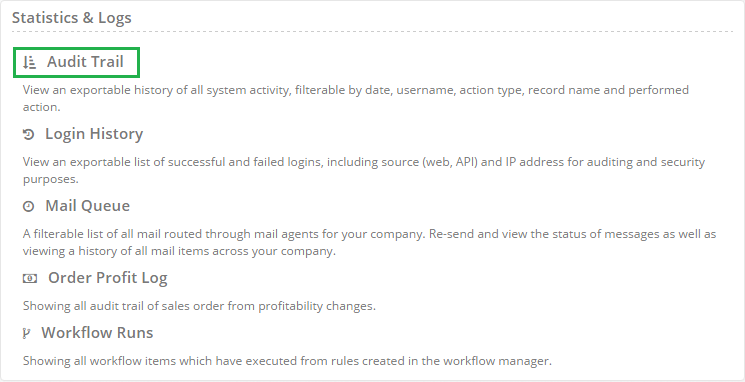
4. You will then be directed towards the Audit Trail History and the following information will be displayed:
- Date: The date of the action was created
- Username: The user within the Layer who carried out the action
- Type: The type of action that was carried out
- Record name: The name of any record that was accessed if applicable, in the case of accessing custom records the name of your company should appear
- Action: The action that was carried out e.g. requested export of 'My Open Cases' (Case Stack)
In the example below we can see that at 17:46 on the 8th of April 2016 user Jenny Lind exported all cases that were within her case work stack titled 'My Open Cases'
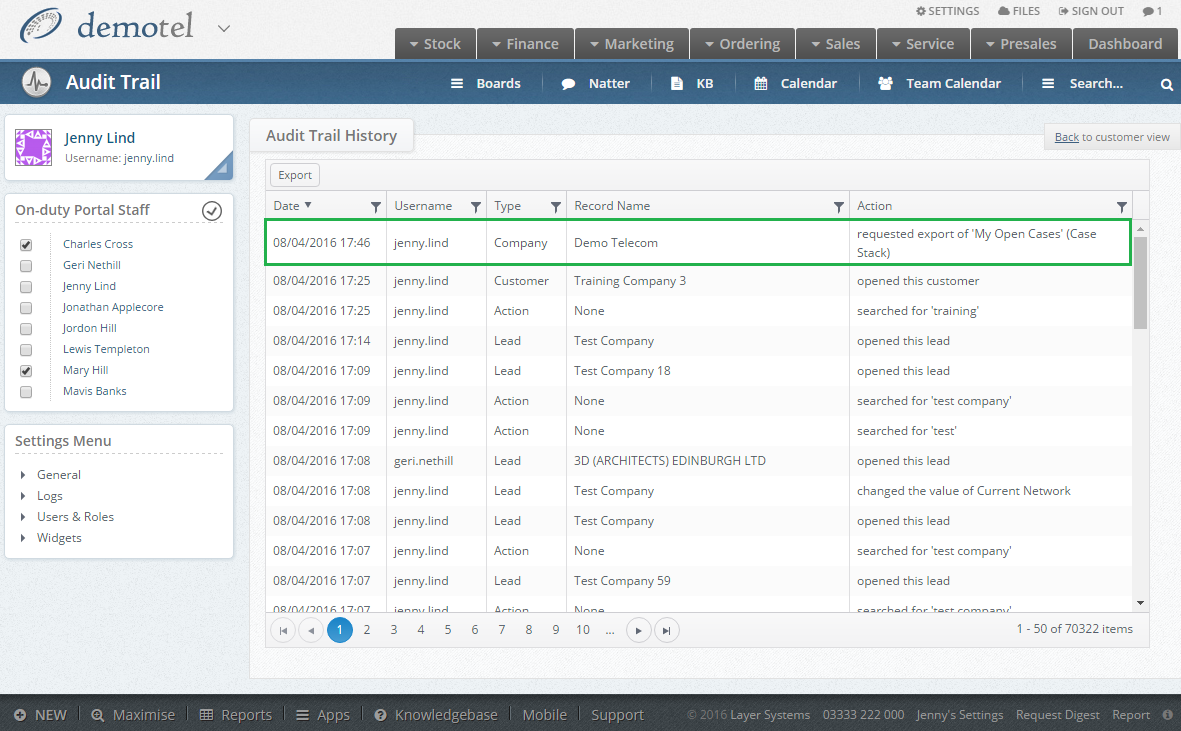
TIP: To find out more accurate information, users viewing the audit trail can either filter on the columns and/or export the audit trail for further investigation, e.g. to view all actions carried out by a particular user simply filter on the user's username.
