In the Layer it is possible to apply a credit note to the following:
- an invoice balance
- a payment already made against an invoice
Applying a Credit Note
To add a credit note to an invoice, check the box against the invoice line(s) you want to credit, and then click on "+ Credit Items".
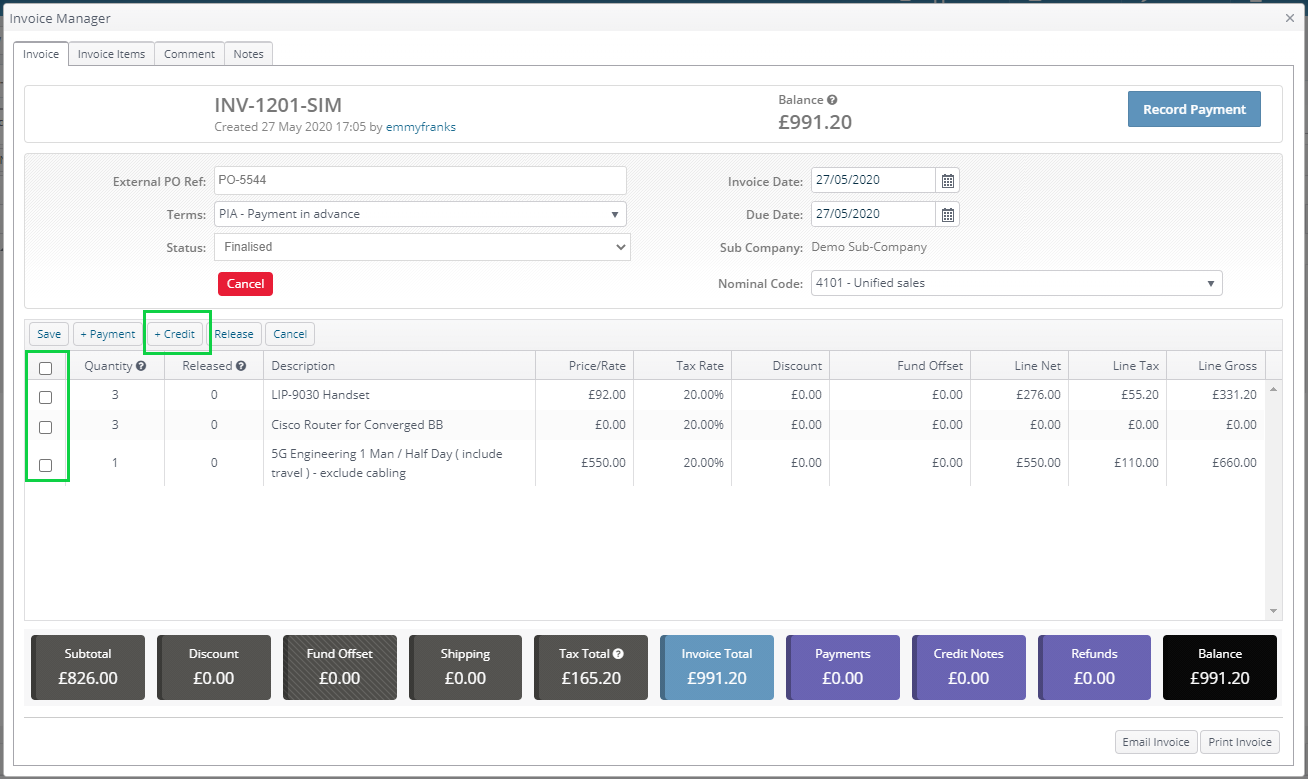
Crediting an Outstanding Balance
The "Offset Payment" field will default to "Credit does not relate to an existing payment". This means that we can credit off any balance that has not been paid. The default will be the full outstanding balance for any unpaid items. You can reduce this if you wish. Any items that are fully credited will be released i.e. made available for re-invoicing.
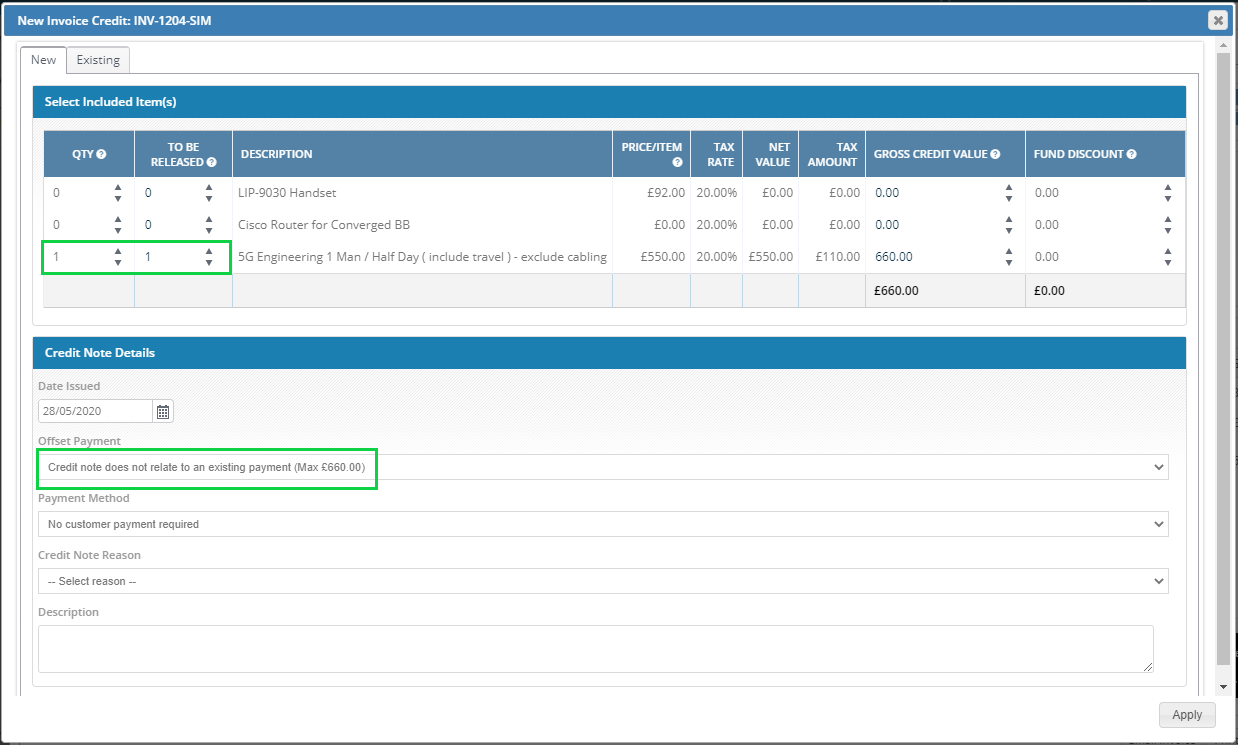
Crediting a Payment
You can also credit a payment that has already been made. Select the payment from the menu shown. The credit amount will then default to the maximum possible (i.e. the payment amount).
You can use the Quantity helper "Qty" to quickly set an amount for a specific quantity of items to be credited. This will then make that quantity available for re-invoicing.
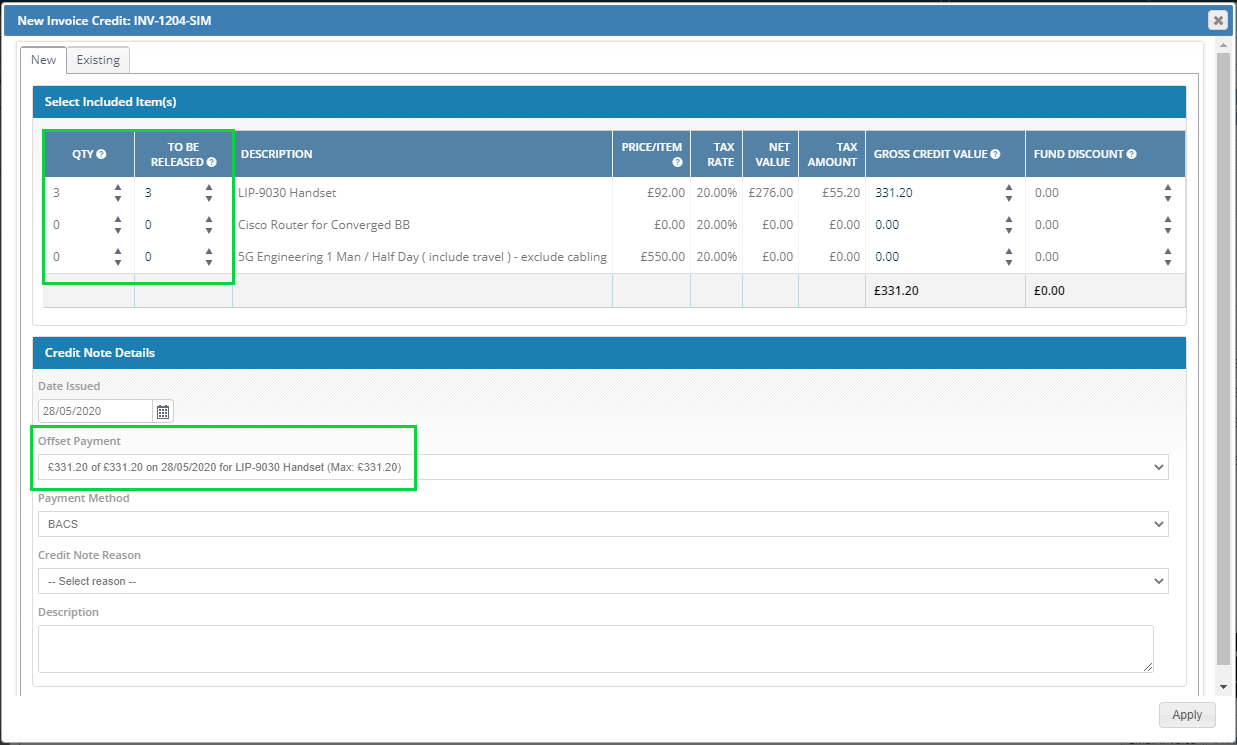
You can view existing credit notes for the invoice by clicking the "Existing" tab.
Note for Sage Integration Users
Credit notes will sync with Sage 200 upon creation.. If you do not have this feature, but are interested, you should contact your account manager for further information.
Refunds
If you have applied a credit note to a payment, you can manage the refund through The Layer. For more information please click here.
