If you have to rekey your username and password into your browser, this is due to your browser not remembering the details perhaps based on you selecting 'no' at the first prompt. The article below will explain best practice for prompting your browser to remember your password to save you rekeying it every time.
1. Go to settings on your desktop and select Advanced Settings. N.B. The screenshots below are taken from Windows 10, if you are using a different operating system the screenshots will look a little different.
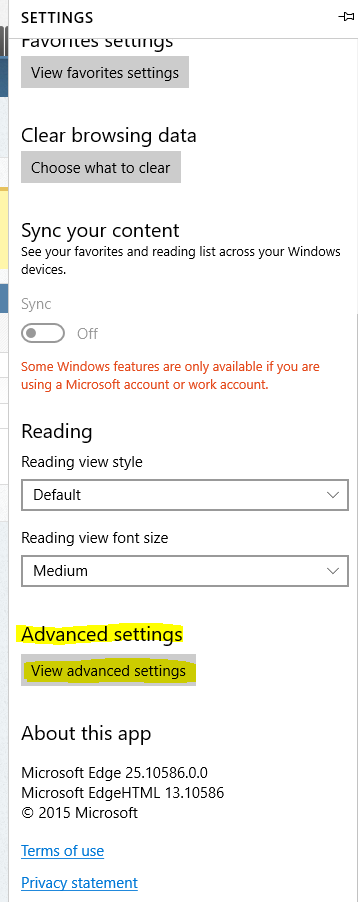
2. Check that “offer to save passwords” is ON as shown below.
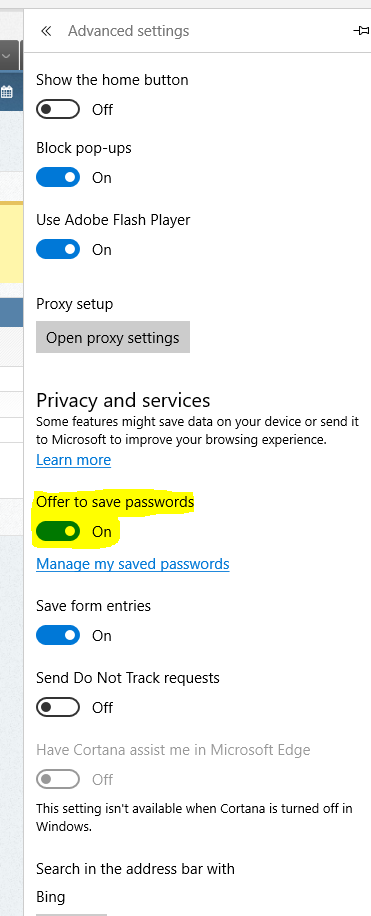
3. You can now try to log in again, after entering your username and password, select Sign In and you should see the prompt to save your password as below.
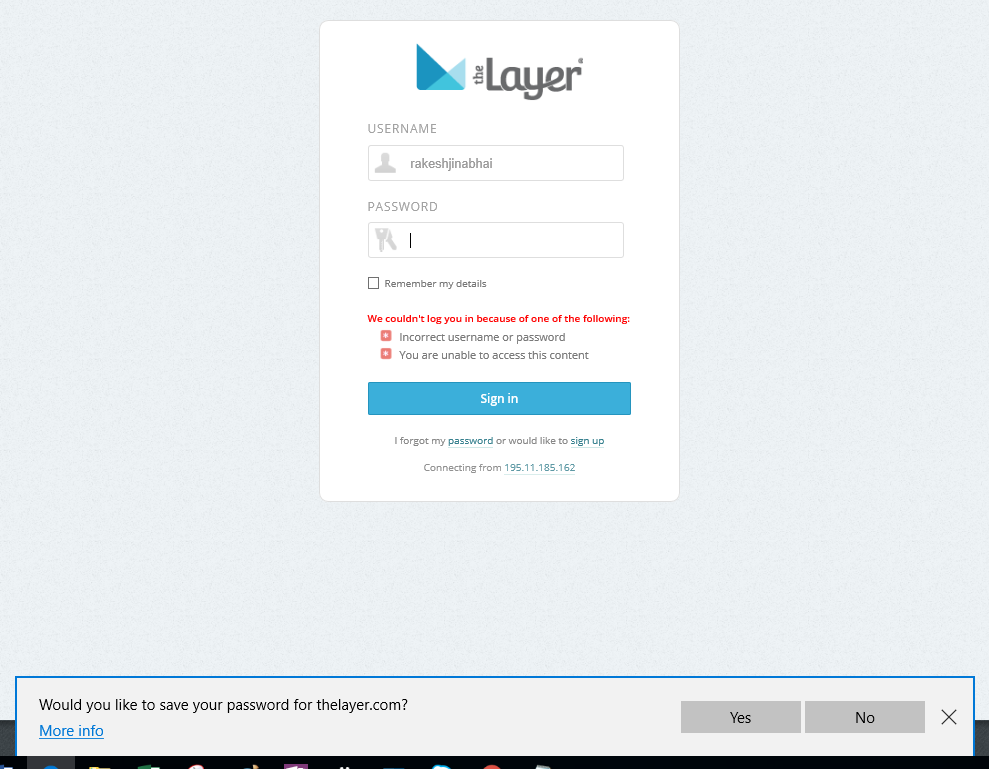
What to do if the prompt doesn't appear
If you the prompt doesn't appear, you can force windows to prompt you by deleting all your stored passwords.
To do this return to settings, then clear browsing data as shown below.
Warning this will wipe all your passwords!!
1. Select Clear browsing data
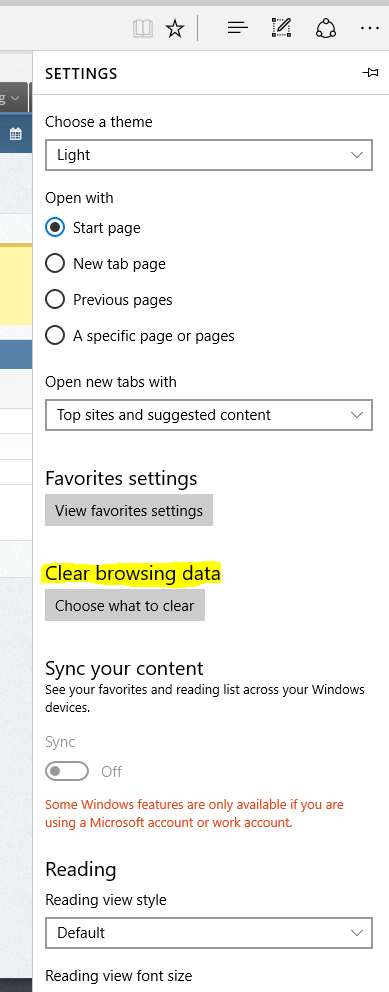
2. Select Passwords as shown below. Please note that the first 3 boxes are also normally selected by default (browsing history, cookies and cached files).
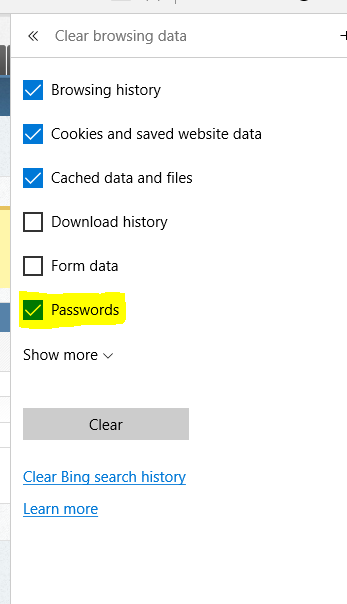
3. Go to the Layer login screen and enter your username and password, on selecting the Sign in button, you will see a prompt at the bottom of the screen to save your password as above.
