What are Linked Items Bundles For?
Assigning a Linked Items Bundle to an Item
Adding Linked Items to a Quotation or Sales Order
What are Linked Items Bundles For?
Linked Items Bundles are a type of Product Bundle. The purpose of this bundle type is to prompt sales team to quote for products and services that might be selling as a package or might be required for a complete sale. You can link items across base categories - for example, building a fixed line deal might require Handsets, PoE switches, broadband deals might also require routers and so on. As a user, you can define Linked Item bundles that group items into logical bundles that will assist the sales team in selecting the right companion items.
Linked Items Bundle Creation
Settings -> Product Bundles
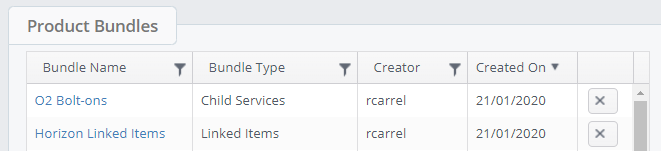
This shows you a list of existing bundles, and allows for editing, or creation of a new bundle.
• Bundle Name: A logical name for the bundle
• Bundle Type: Select “Linked Items”
• Base Category: This is unavailable for Linked Items, as items can be linked across base category
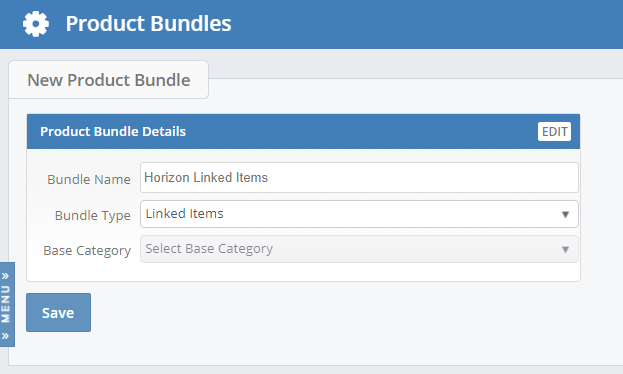
Next, you can start adding products to your bundle.
This is done by way of the Product Browser. You can filter, and use the check boxes to add multiple products at a time.
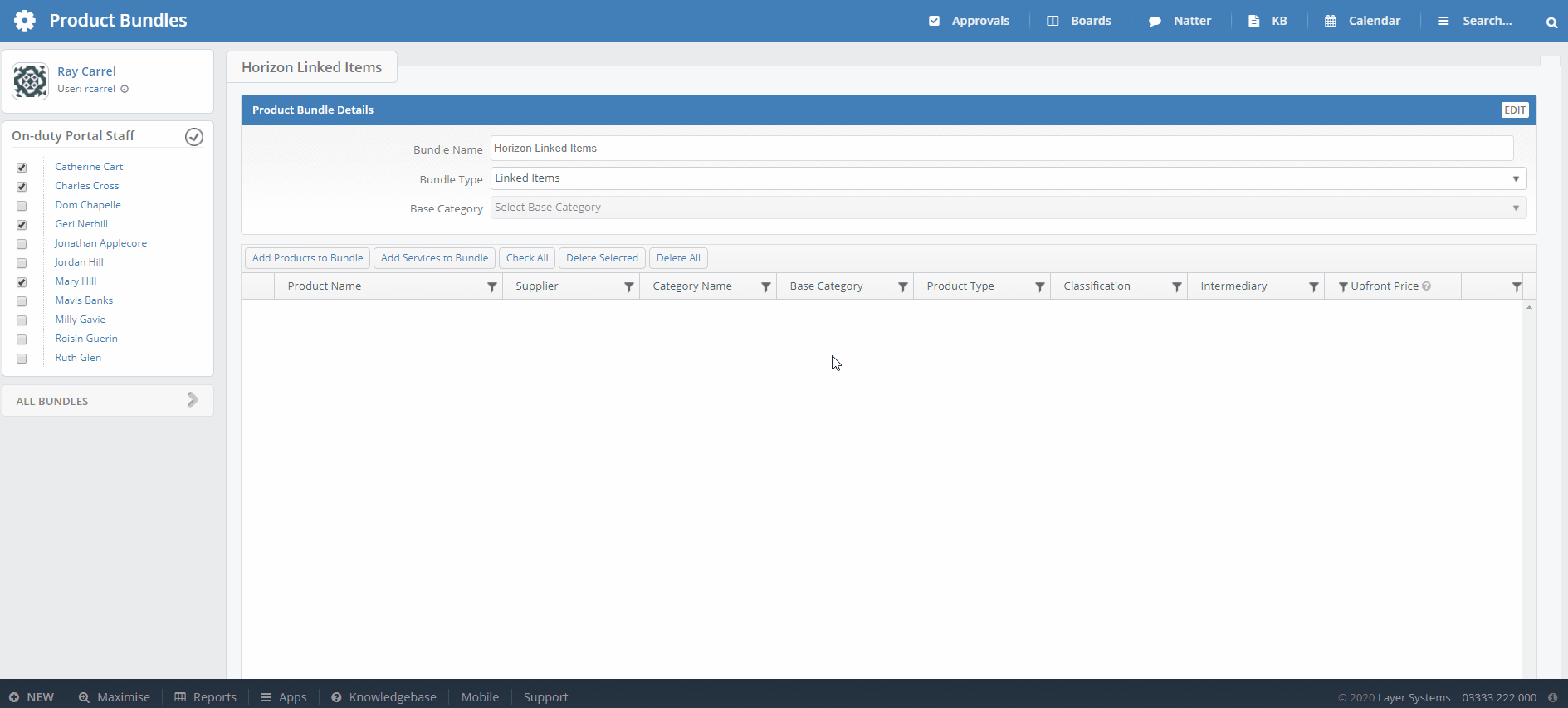
Assigning a Linked Items Bundle to an Item
Once you have created your linked items bundle, you can assign it to tariffs in the price book. This is possible via two methods.
1. Manual allocation per item
In order to link a Linked Services bundle to an item, go to price book in settings, find the relevant tariff and change the “Linked Items Group” menu as below.
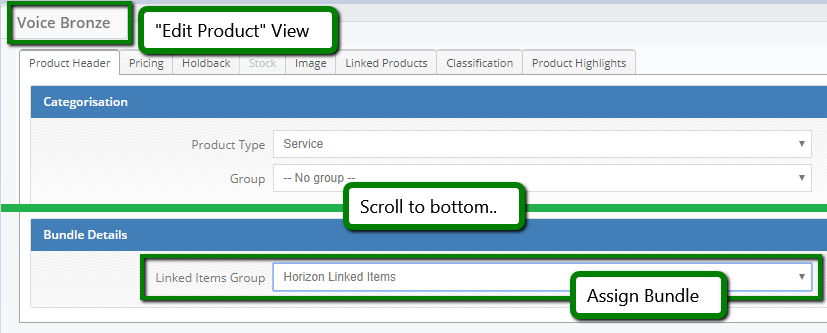
2. Assignment via price book import
You can also assign a bundle to a service via Price Book Import This is done by entering the name of a bundle into the “Linked Items Group” column. For products, you will only see the Linked Items option.
If you enter a bundle name that does not exist, it will be created on import.
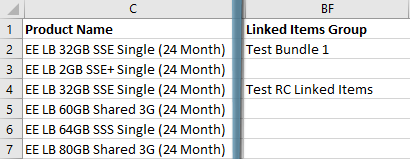
Assigning Linked Items to a Quotation or Sales Order
Items with a bundle attached will show a chain icon in the second column in the Product Browser. Please note that it can take up to one day for the icon to appear next to an item, after the bundle is assigned.
![]()
To see which linked items are available, click the chevron, as below:
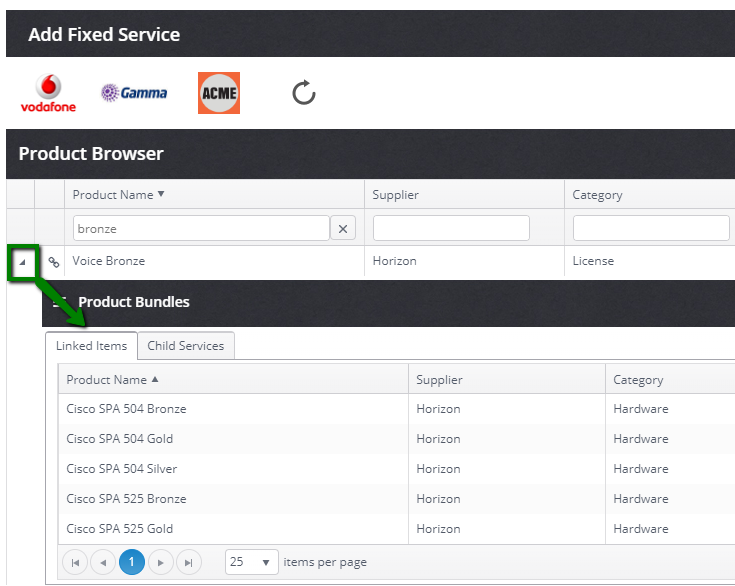
The shopping basket may be used to select and review the products you wish to add, before adding them to your quote / order. Think of this as a space to hold your collection of items, linked or otherwise, until you add them to the quote / order.
- Select your main item, add to basket.
- Expand the linked items and add to basket.
- Click "Add these items".
Once items have been added, they are no longer connected. The main purpose of Linked Item bundles is to assist with the quotation / ordering process.
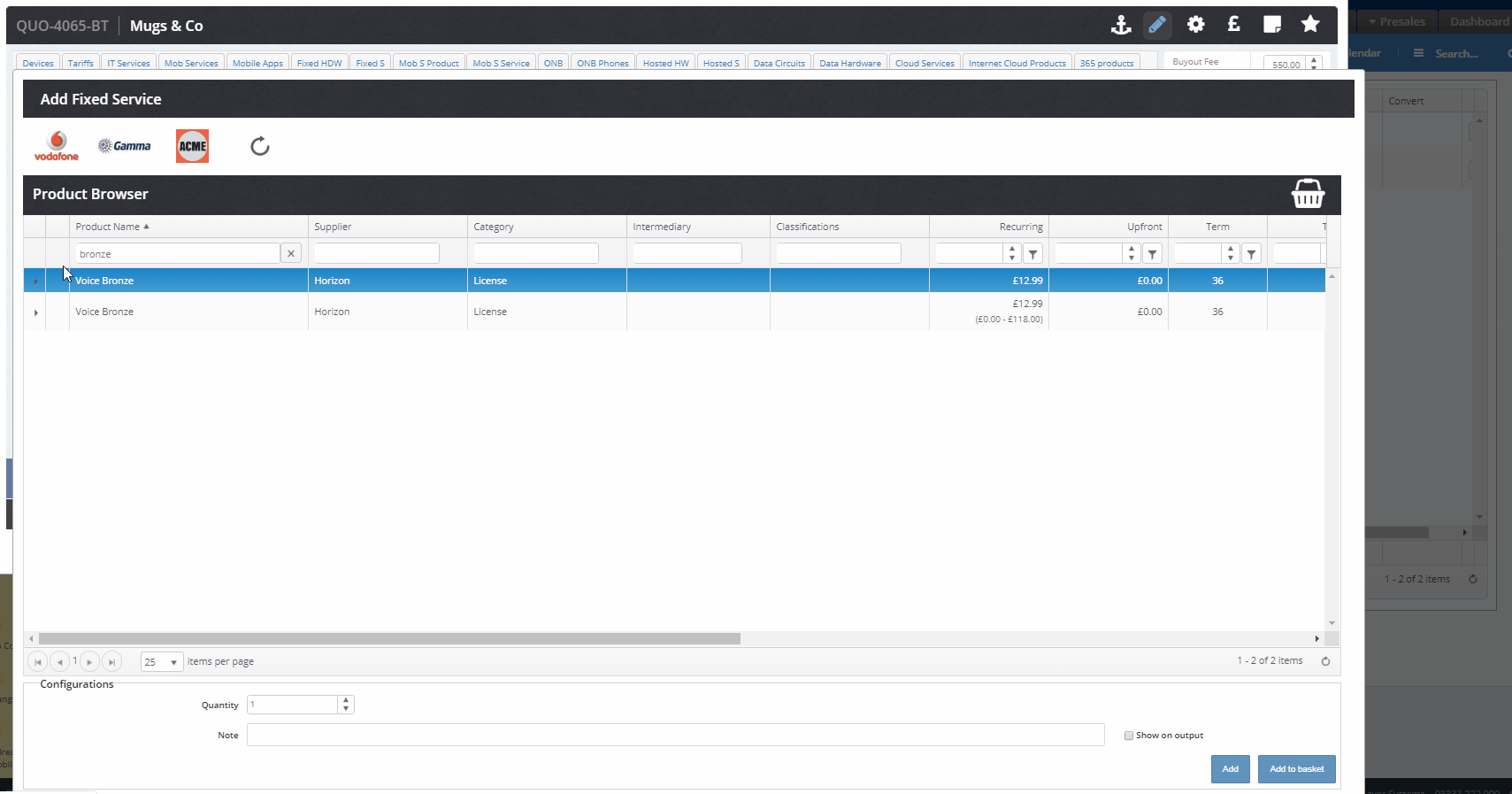
Frequently-Asked Questions
Can I assign multiple bundles to one service?
A service can have one Linked Items bundle and one Child Services bundle assigned to it, you cannot assign multiples of each type. Please bear this in mind when creating your bundles.
Can one item exist within multiple bundles?
Yes, there is no limit to how many bundles an item can be part of.
How can I have an item added to / removed from a bundle?
Speak to your administrator in The Layer. Settings access is required to amend a bundle.
Can I import a bundle?
No, but please check the section below for tips on how to make bundle creation quicker and easier.
