This feature is not yet released.
Overview
Maintenance Plans offer a way to provide your customers with support entitlements from a depleting fund.
Maintenance Plans are inventory items that can be added to quotations or sales orders in the same way as any other service. They are linked to user-defined "Maintenance Plan Types", which define the main attributes of the plan.
Time logged against cases that are considered maintenance-enabled and billable can be drawn from a customer's maintenance plan.
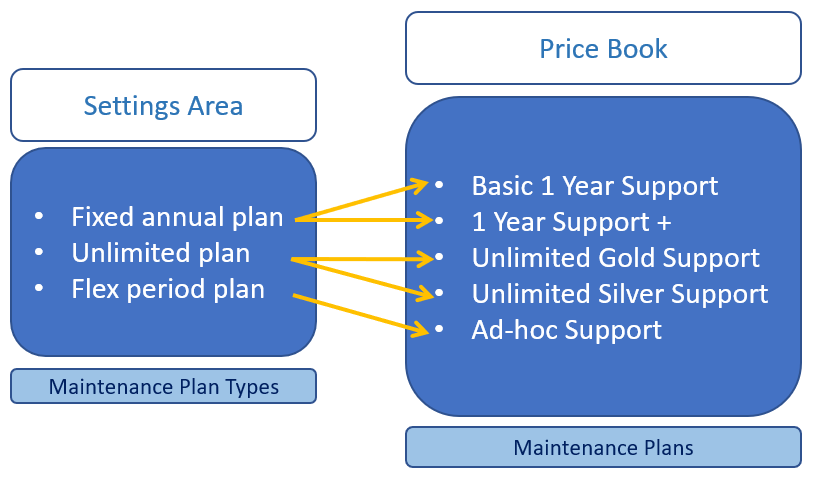
Example Maintenance Plan Types and linked Maintenance Plans
Maintenance Plan Types - Configuration
Maintenance plan types allow you to define various plan configurations, based on a number of options we provide. They are configured from the "Maintenance Plan Types" area of the Settings zone.
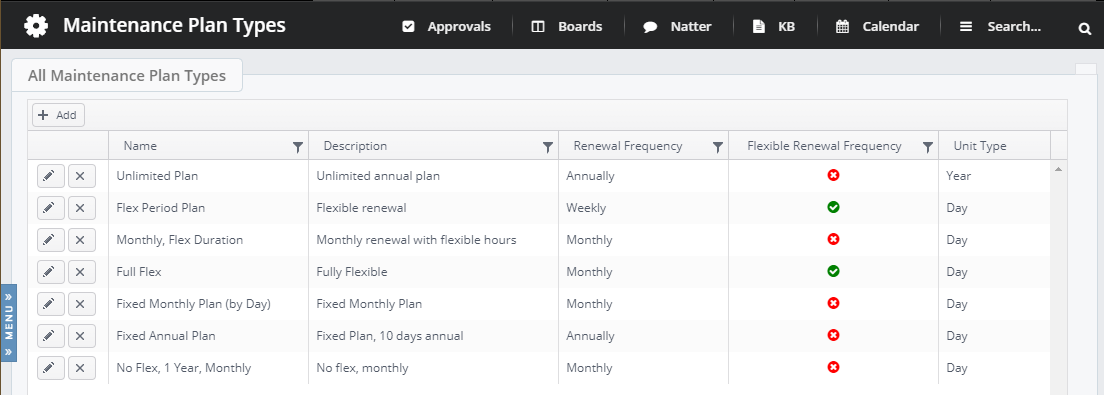
The fields available are as follows:
Field | Description | Example Value |
Name | Name your plan | Flex Support Plan |
Description | A summary of the plan type, for your own information | Fully flexible support plan |
Renewal Frequency | Default length of plan | Monthly |
Flexible Renewal Frequency | Can the frequency be changed? | True |
Unit Type | Default unit of time for time logging | Day |
Flexible Unit Type | Can the unit type be changed? | True |
Duration | Default duration of plan in selected unit | 5 |
Flexible Duration | Can the duration be changed? | True |
Min Duration | Minimum duration | 3 |
Max Duration | Maximum duration | 5 |
Minimum Deductible Unit | Minimum number of units that can be deducted at a time | 1 |
These maintenance plan types can be linked to a service in your inventory. This then converts that service to a Maintenance Plan.
Maintenance Plans - Configuration
Inventory items of Service type can be assigned a Maintenance Plan Type from the menu shown below. The service will then be considered as a maintenance plan.
In this example we have set up a price book category for Maintenance Plans, but this is not required.
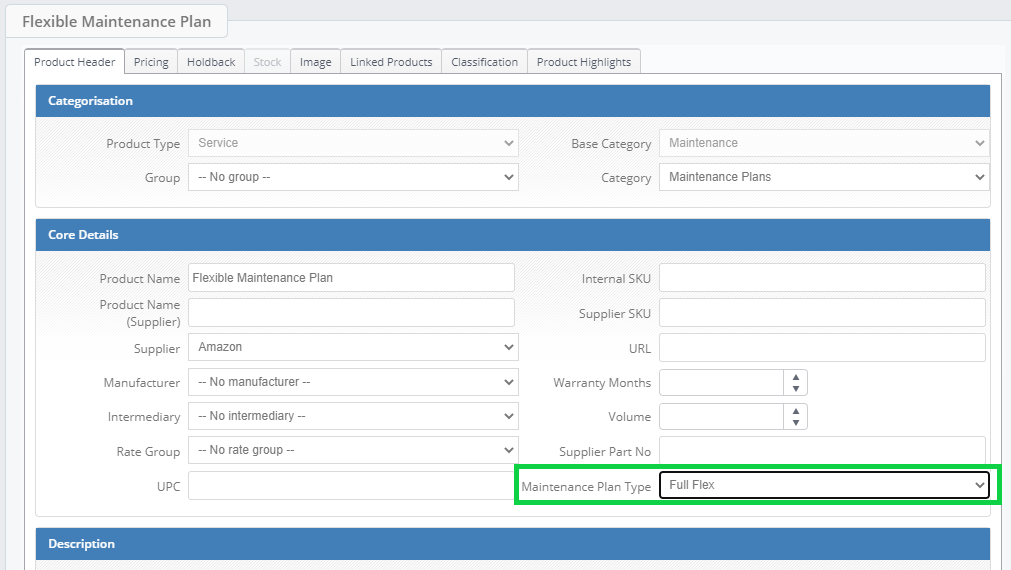
Cases - Maintenance-Enabled Sub-categories - Configuration
Cases must belong to specific sub-categories in order to be eligible for maintenance plan time logging. The sub-category must be flagged as both "Maintenance Enabled" and "Deductible". This is done from Case Category management, which is accessed from:
Settings - Case Categories
From here, click on a sub-category, and check the boxes as shown.
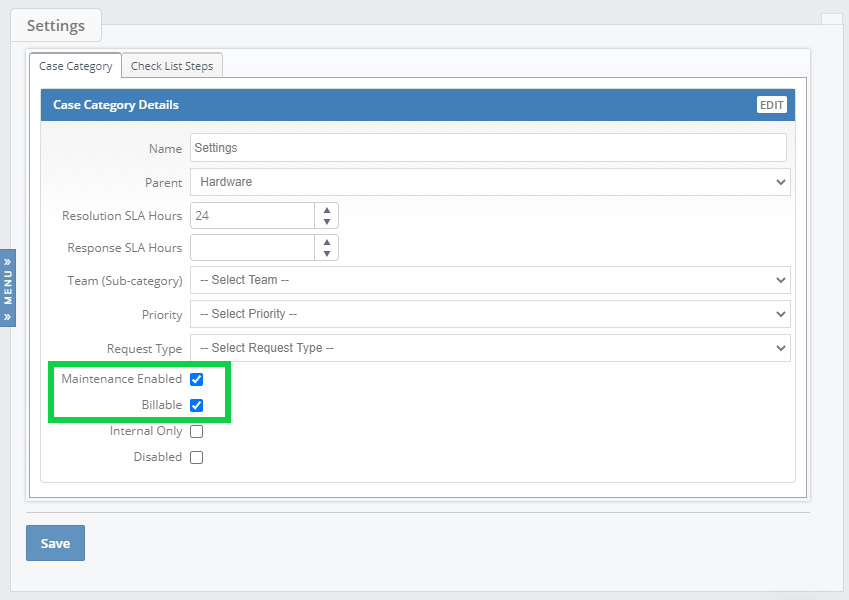
Customer Record - Maintenance Grid
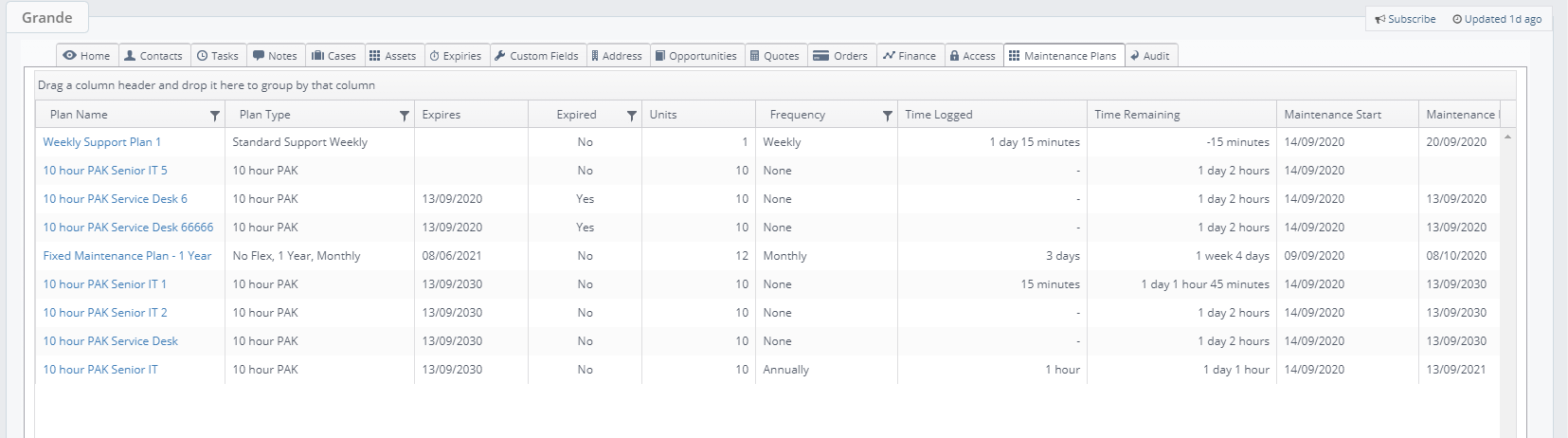
The "Maintenance Plans" grid will show you details of any active maintenance plans for that customer, regardless of expiry status. You can group using column headers - e.g. plans of the same type, non-expired plans, and see totals for that group.
Case View - Indicator and Plan Details
There is an maintenance plan indicator at the top of a case record. This can be clicked for a summary view of all maintenance plans for that customer.
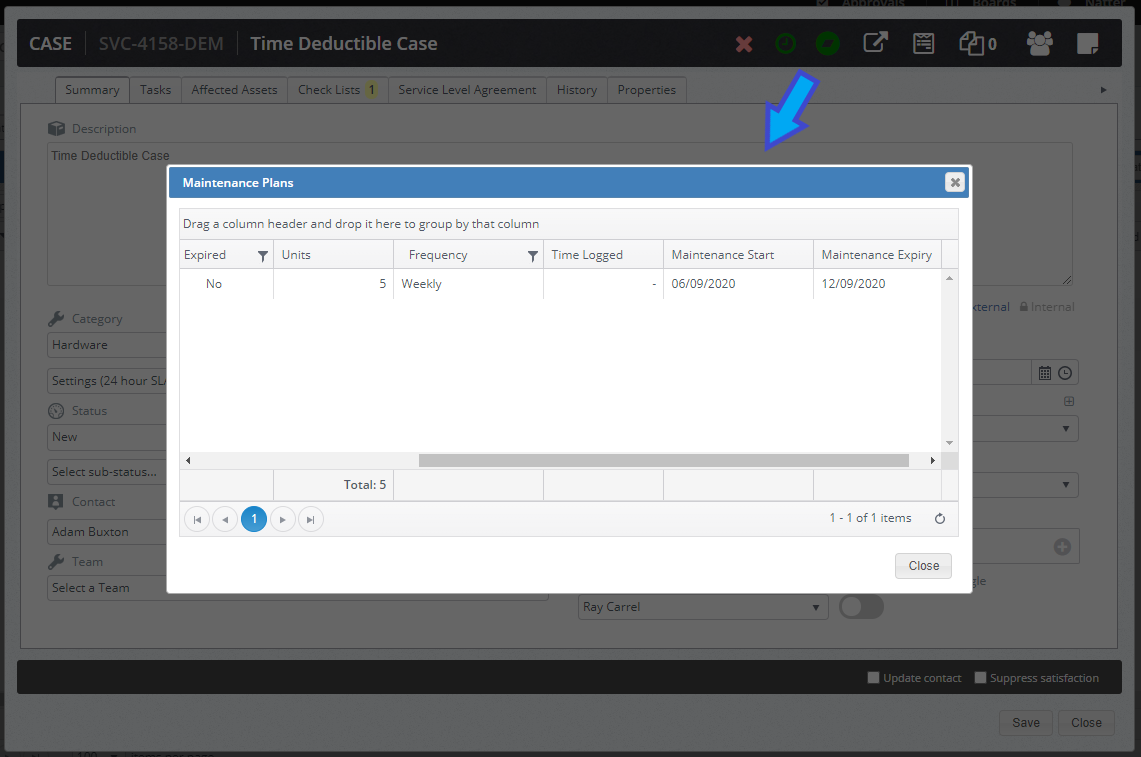
The indicator will show green in the event that:
- The customer has a maintenance plan asset
- The case is eligible for maintenance plan time booking
- There is time left in the plan
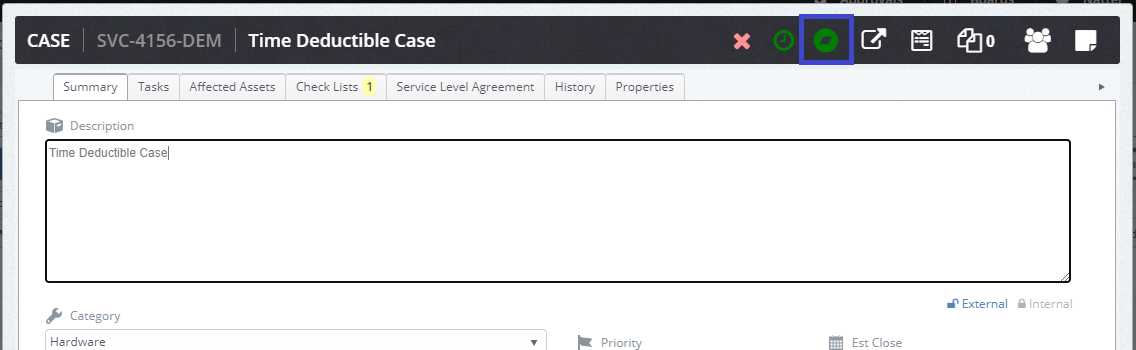
The indicator will show red in the event that all of these are true:
- The customer has a maintenance plan asset
- The case is eligible for maintenance plan time booking
- There is no time left in the plan OR the customer has no active plan
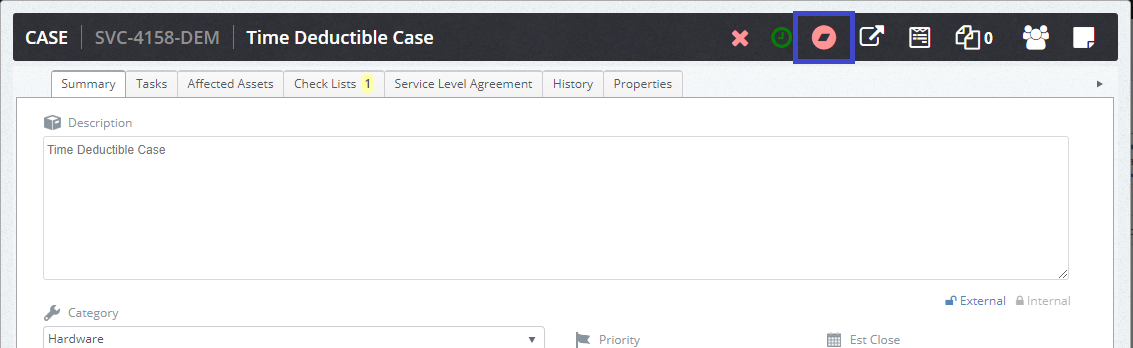
The indicator will show grey in the event that the case is not time-deductible (based on case sub-category).
Logging Time (Work in progress)
Time is logged using the + button as usual. The dialogue this opens will allow you to log time. Users with the required permission can add time retrospectively - this will allow them to log time for a past date.
The following fields can be filled out:
Time - You can enter a text string representing the time spent. You can enter this in any of the following units, or a combination (e.g. 1h 3h) and this will be converted to working hours.
Use m, h, d, w, mo, y to represent time (e.g. "2d 1h")
We use the following conventions: 8h = 1d, 5d = 1w, 22d = 1m
Reason - Enter a summary of the work being logged
Maintenance Plan - Select the maintenance plan you would like to deduct time from. Remaining time on each plan is shown.
Add Retrospective Time - This allows you to enter an earlier date for the logged time. This is permission-dependent.
Deductible - Users with the appropriate permission can uncheck this box, which will allow them to log time against a plan, but without deducting time. Time logged in this fashion will not be rounded to the plan type's increment - e.g. 16 minutes will log as 16 minutes even if the plan type operates with 15 minute increments.
You can also see the details of time logged against that case. Users with the correct role can edit or delete entries. In the event that time logged is removed or reduced, that time will be restored to the plan.
If your case is maintenance-enabled, time must be logged from a plan, unless you have the user role to add non-plan time. Please see below for details.
Related Permissions
Allow Case Time Creation after Maintenance balance is exhausted
Permission to allow users to create Case Time even after the maintenance balance is depleted
Allow Retrospective Case Time Addition
Users in this group can create case time for previous dates
Override Case Time Creation for Cases with Maintenance Type
Permission to log a “non-maintenance plan” case time entry when maintenance plan specified on case sub-category is enabled.
Delete Case Time Entries
Allows the user to delete existing case time entries
Override Deductible in Case Time Entry
Allows the user to log time against a plan without deducting it.
You may also wish to review the permissions relating to asset creation, editing etc


