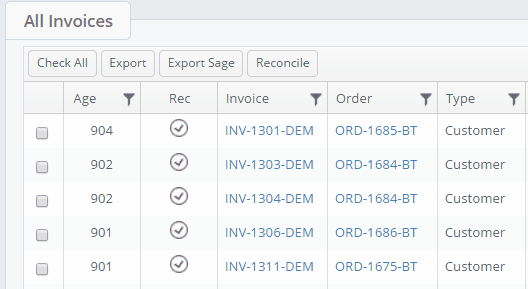All Invoicing stacks will be available from the Finance Module in the Layer.

Majority of invoice stacks will be within the Finance module and are listed below.
| Invoice Stacks: | |
These stacks are based on invoices that have been created in the Layer. For sales orders that have not yet been invoiced refer to the Sales order stacks below. | |
| Information visible within all Invoice stacks: | |
| Age | The age of the PO in days e.g. 10 days, 20 days, 37 days etc. |
| Rec: | If the invoice has been reconciled or not (See reconcile actions) |
| Invoice | The Layer invoice reference |
| Order | The order the invoice is associated to |
| Type | The record type e.g. lead or customer. In this instance all leads convert to a customer upon a won quotation so the type should always be customer |
| Company Name | The company the invoice is associated to |
| Sub Company | The associated sub-company if applicable |
| Net (ex. Tax) | The invoice net-total excluding tax. This is totalled at the bottom of the grid. |
| Gross (inc. tax) | The invoice gross total including tax |
| Tax | The tax amount that is applicable |
| Fund Discount | Any fund discount amounts |
| Payments | The total of payments received against the invoice – part payments can be made. |
| Balance | The outstanding balance of the invoice |
| Credit Notes | Any credit amounts that have been applied. |
| Refunds | If a refund has been applied the total amount of the refund. |
| Status | The status of the associated sales order |
| Sage Account | The sage account number will pull through from the customer record if this has been applied. |
| Nominal Code | The nominal code that has been applied to the invoice |
| Owner | The owner |
| Updated/Created | The last updated and created dates. |
| Invoice Payments: | |
Invoice Payments that are un-reconciled will show users what needs to be imported into Sage. | |
| Information visible within all Invoice Payment stacks: | |
| Reconcile | Whether the invoice payment has been reconciled or not. See reconciling below. |
| Invoice | If the invoice has been reconciled or not (See reconcile actions) |
| Order | The order the invoice is associated to |
| Customer | The company the invoice is associated to |
| Sub Company | The associated sub-company if applicable |
| Payment Date | The date of the payment |
| Payment Method | The method of payment e.g. BACS, Hardware Fund, Credit Card, Cash etc. |
| Payment | The amount that has been paid. |
| Created | The date the payment was created. |
| Creator | The user who created the payment |
| Invoices against sales orders: | |
Sales orders that are pending approval should not be invoiced. | |
| Information visible within all Sales Order stacks: | |
| Reference | The sales order reference |
| Status | The status of the sales order |
| Company Name | The company name |
| Services / Products | The number of services and/or products in the sales order |
| Type | The record type, in this instance it should always be customer |
| Owner | The sales order owner |
| Connector | The sales order connector – This allows for a record owner and a different connector |
| Sub Company | Sub-company if applicable |
| Spend Commitment | Any spend commitment |
| Target Live | The target connection date e.g. when the customer can use the services/products |
| Updated/Created | The last updated and created dates. |
| Credit Note: | |
| |
| Information visible within all Credit Note stacks: | |
| Customer | The customer record name |
| Credit Note Ref | The credit note ref |
| Sales Order Ref | The sales order ref |
| Reason | The reason for the credit note |
| Payment Method | The payment method |
| Value | The value of the credit note |
| Created | The date the credit note was created |
Invoice Stack Actions
Within all Invoice and invoice Payment stacks the following actions are available:
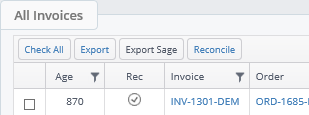
| Check All | Allows you to check all records visible within the grid to perform bulk actions |
| Export | Allows users to export all or checked invoices and invoice payments. Selecting no invoices will export all invoices. |
| Export Sage | This allows exporting to Sage or other accounting software. |
| Reconcile | Allows invoices and invoice payments to be marked as reconciled. |
Exporting Invoices & Invoice Payments
To export anything from any stacks simply select the invoices or invoice payments you want to export and press export, as in the animation below.