New Parameter: Sign Block with Terms
With our new parameter you can store T&Cs links in the signed quotation PDF document. You can create your own new template with the T&Cs links by following these steps.
1. Create a test output template
Always make sure that you use a test template to try new parameters in the quote. The quickest and easiest way to do this is to copy one of existing pages in your output template.
In settings zone click on Output template
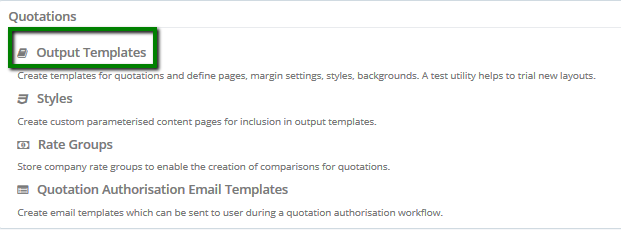
Select a quote template you would like to copy, recommended one page quote.
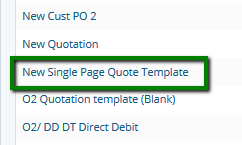
Create a new output template
Open a New Output template in a new window.

Fill in the required fields by copying information from your selected output template and save your new template.

Note: Ensure that your New output template has got a word 'Test' in the name so that it's not used by mistake by other users.
Create a new page
Chose the single page you want to copy into your test output template.
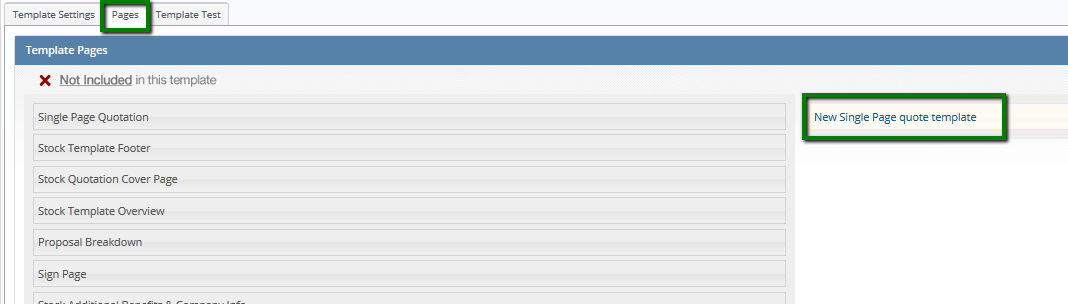
Copy hmtl from this page

Open a new page window in another window

Name your page with the word Test to make sure nobody uses it by mistake. Paste the html into the new page.

2. Add your new parameter into the test page
{quote_signblock_with_terms}
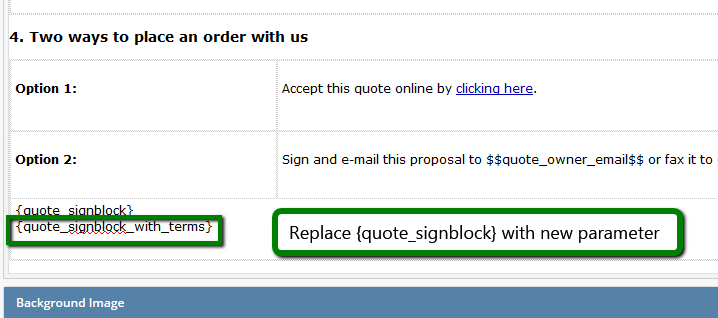
3. Test your quote
Create a test quote in your training company. Within your new test page click into Template Test and select your test quotation from the drop down list.
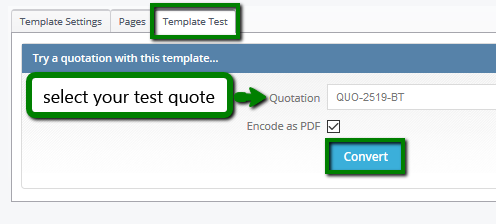
and check that the parameter is taking the correct information through.
Disclaimer:
Whilst Layer Systems offer the ability for customers to use multiple methods of accessing terms and conditions, and their customers the ability to sign their terms and conditions, we strongly recommend that you seek the relevant legal advice to ensure that you are adhering to best practice to protect your business.
