Opportunities: Qualified status in opportunity
What is a qualified opportunity?
Qualified opportunities are distinct from unqualified opportunities in that there is a confirmed chance to sell a product or service to the potential customer.
The benefit of this new status is that it will enable you to see a clear view of the quantity of opportunities created vs those that were actually qualified (had a genuine sales opportunity). This greatly assists with two key sales processes:
1. Ensuring that all of the opportunities being created are of a high enough quality. If the qualified ratio is low then there is an issue with the quality of the opportunities being produced.
2. If the qualified ratio is high but the win rate is low. It's possible to review reasons for loss to establish why the sales team aren't closing opportunities.
It's then possible to analyse the conversion rates by product/opportunity classification (new, renewals, upselling) and/or sales person.
Who can change the status?
The status is automatically updated to prevent the sales team from having to manually update the status. However, there is also an override ability which is permissions based.
- Auto qualified status – all opportunities which have >20% probability will automatically be moved into a qualified status. In addition to this any appointments which are marked as sat and valid on an opportunity will change the probability of the opportunity to 30% which will also automatically mark the opportunity as qualified.
- Toggle between qualified and non-qualified – this is a specific permission which will allow the user to toggle between the 2 statuses within the opportunity only. To allow users this function please ensure you don't select the following permission. Disallow Bulk Opportunities Change (Qualified-Int)
- Bulk opportunity change – this will enable the user to complete changes to the status of opportunities in bulk for qualified to non-qualified. (We would recommend this permission only to management as this can impact the sales person’s conversion rate). To allow users this function please ensure that you don't have the following permission selected. Disallow Bulk opportunities Change (Qualified) and Allow Settings Qualified Status in Opportunity.
How can you change the status?
I have detailed below in two steps how to change the status.
N.B this is permissions based if you are unable to complete the changes please contact your Layer administrator for support.
How to change the status using the toggle function.
Firstly you will need to access the specific opportunity, in our example we have selected an opportunity for 10 mobiles which is currently in progress.
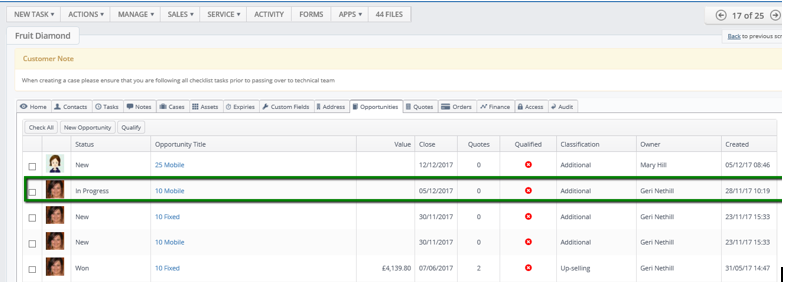
In the opportunity you will be able to see if this opportunity is currently in a qualified status or not.
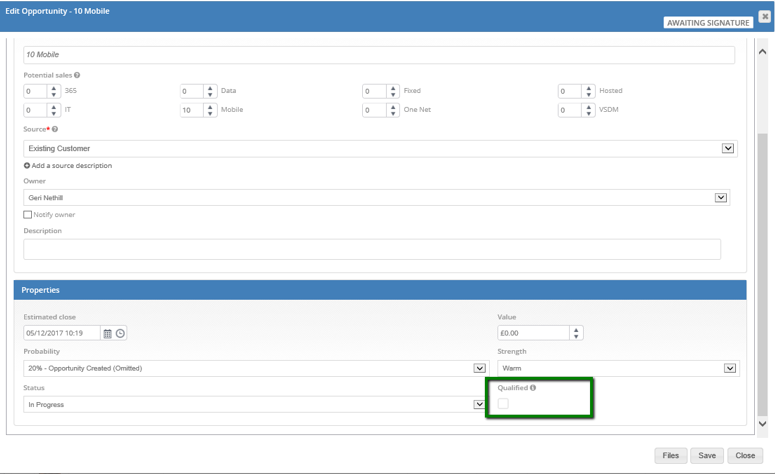
If the box is empty this particular opportunity isn’t currently qualified.
To change this simply click in the box which will add a green tick which indicates this is now a qualified opportunity.
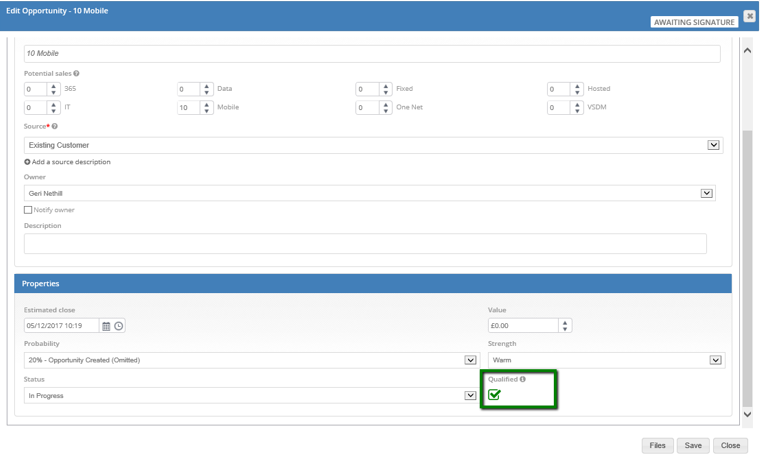
N.B. if you have the permission to toggle the status you will also be able to change the status to non-qualified by clicking in the box again which will remove the opportunity from this status.
How to change the status using the bulk changes function
N.B this is permissions based if you are unable to complete the changes please contact your Layer administrator for support.
You will be able to change a number of opportunities status at once using the workstacks in our example I have selected the ‘my open opportunities’ workstack however you would be able to complete this using any opportunity stacks.
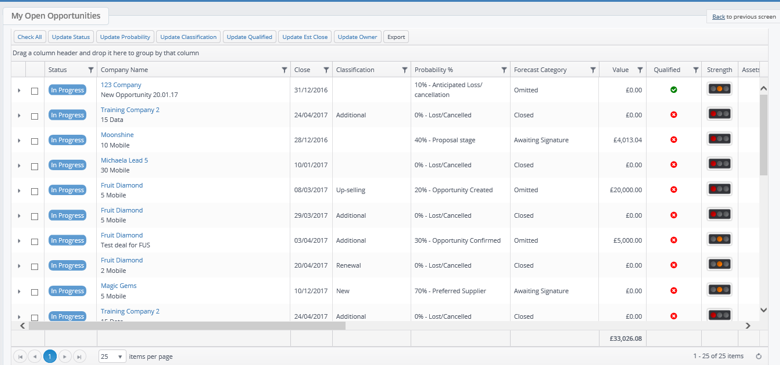
Firstly you will be able to see all opportunities which are currently in a qualified status, you also have the ability to filter the option you wish to help you identify the opportunities better.
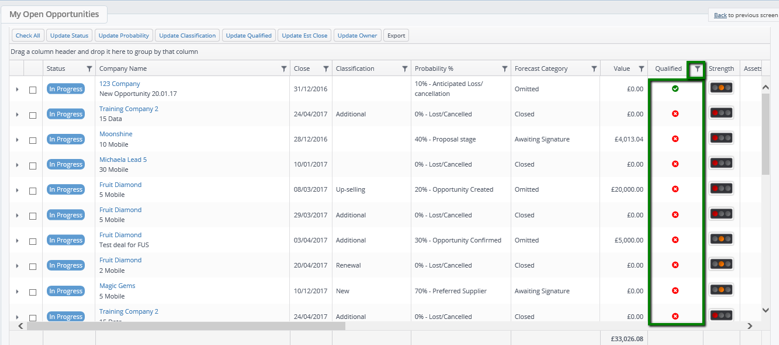
In our example we have selected all non-qualified opportunities.
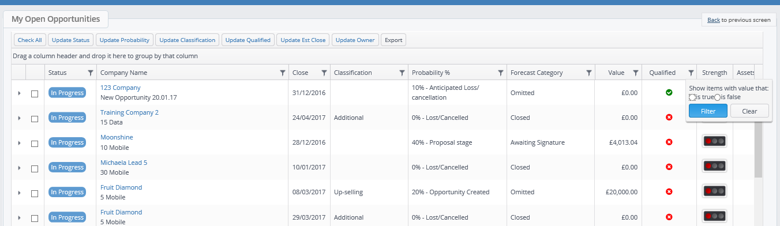
Once you have identified all the opportunities you wish to change please select either the individual lists by ticking the box on the left as indicated below.
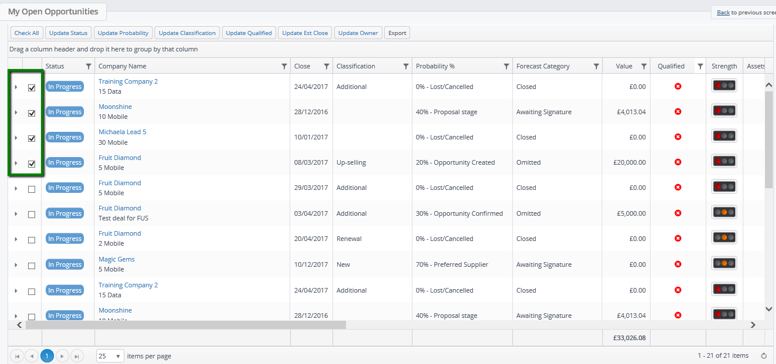
Alternatively if you wish to change the status of all please click on the check all button at the top.
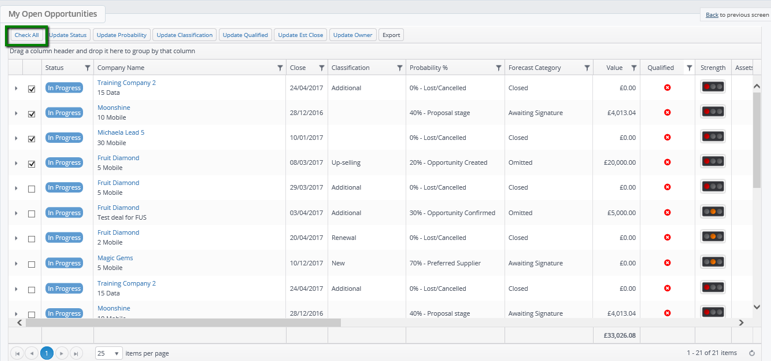
Once you have made all your selections please click on ‘Update Qualified’
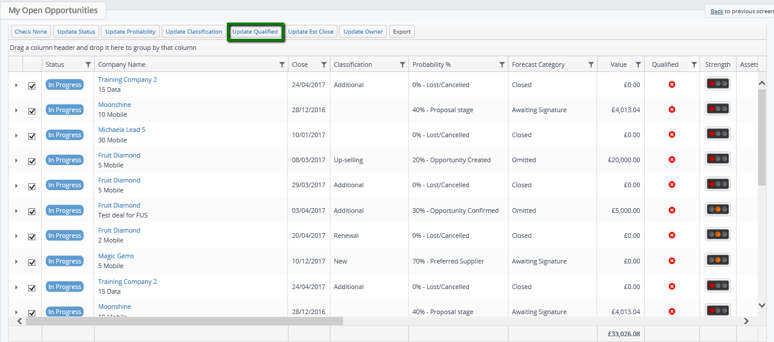
You will be presented with the popup box to confirm that you would like to update the qualified status to all the opportunities selected.
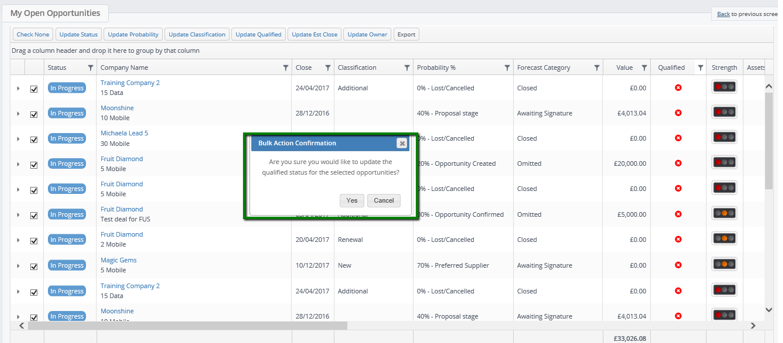
Click ‘Yes’.
You will now need to select which qualified status you wish to select.
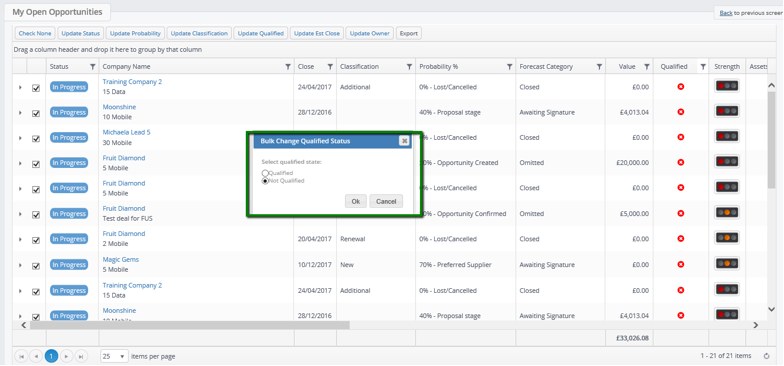
In this example we will be selecting qualified, however if you wanted to complete the change from qualified to non-qualified you would follow the same steps.
Once you have made you selection please click ok.
You will notice a prompt at the top right of your screen which will confirm the number of items which you have changed.
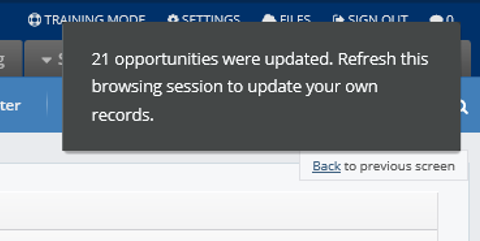
In order for this to be reflected in your browsing stack you will need to refresh your screen.
In addition you are also able to complete a bulk change within the customer or lead record. This is specific permission which would need to be applied.
Once you are in the customer or lead record please select opportunities, you can then change the qualified status in bulk for the individual customer.
Select the opportunities you wish to change, either by selecting check all or individually selecting the relevant opportunities.
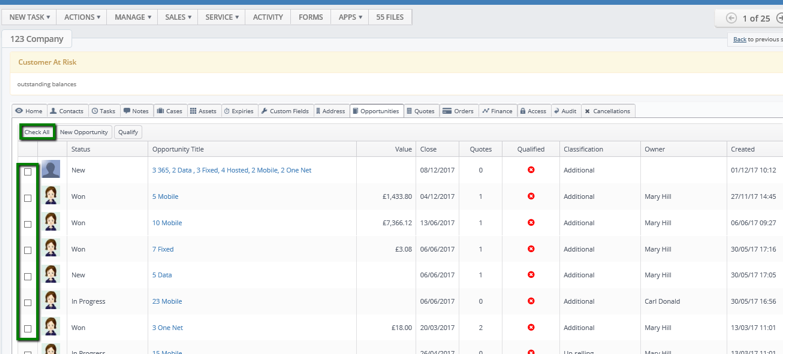
Once you have made you selection please click on ‘Qualified’.
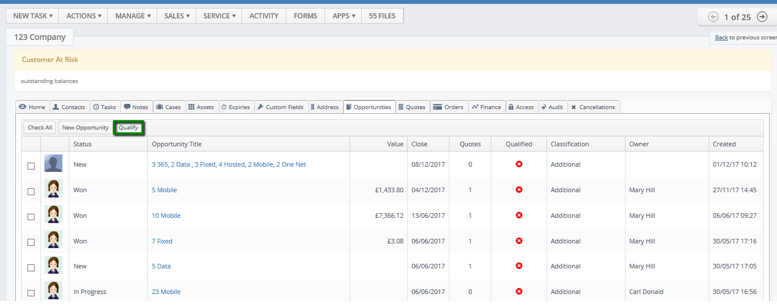
You will be asked to confirm the bulk change by selecting yes.
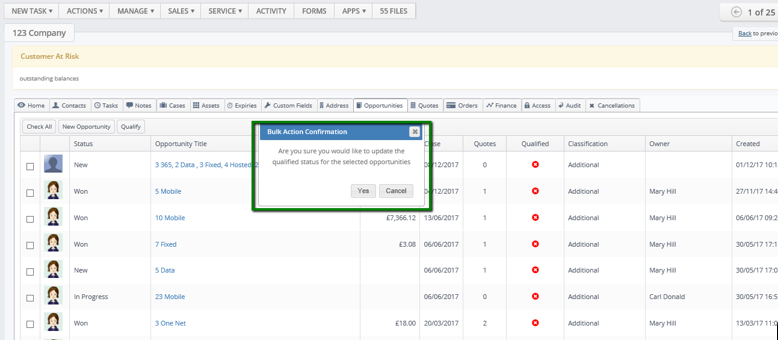
You will now need to select the status you wish to change, in our example we will be changing the status to qualified. Then select ok.
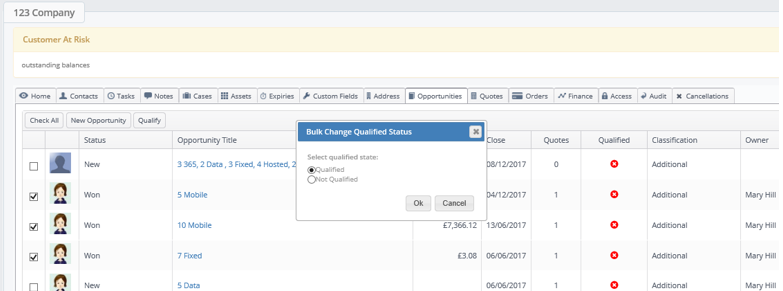
This will update the opportunity status in the customer record.
Where can I obtain reporting?
N.B. This is permissions based function in the Layer, should you have any questions please contact your Layer administrator for further support.
Should you wish to look at opportunities create specific workstacks for the options required, in our example we have selected all of Mary Hill’s opportunities.
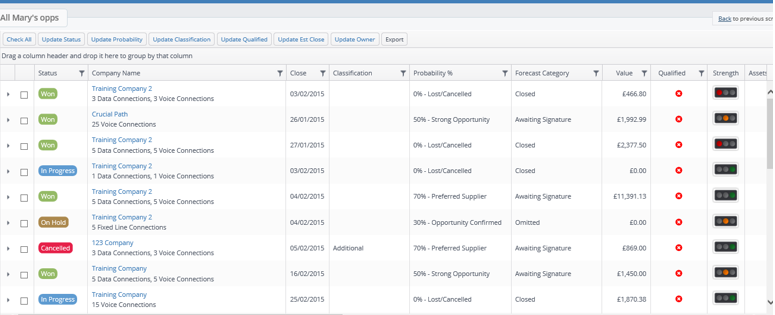
From here I am able to export all the details to an excel sheet which will allow me to complete further analysis should I wish by clicking export as indicated below.
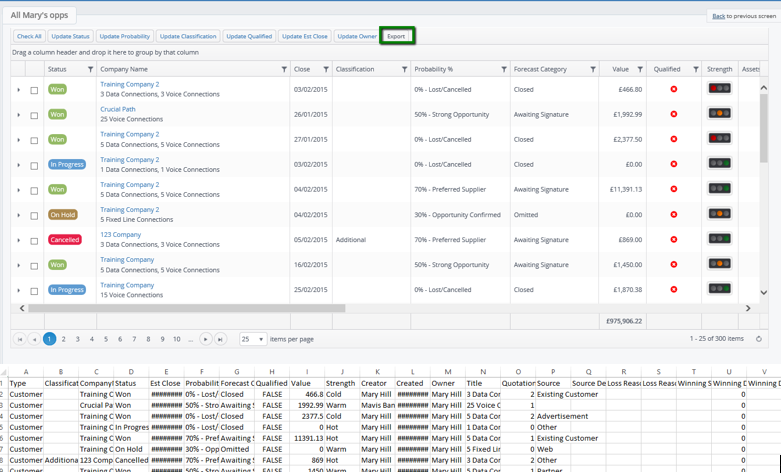
You can subscribe to opportunity stacks and have the results emailed to you at your required interval hourly/daily/weekly/monthly.
Click here to find out how to set up work stack subscriptions.
