Ordering more items than required
If your purchase team is trying to place an order for items which are already in stock and are not required they will receive a warning message. They can they then decide to place an order anyway or reallocate existing stock.
To find out how to create a Purchase order in The Layer read our video here.
When placing a purchase order for items which are already in stock you can decide to continue with the order or check your stock and reallocate items accordingly.
Scenario 1: Reallocate items as required and don't place a new purchase order
If you want to check where all the stock is for that particular item you can check that in Stock Reservation screen. This is accessible from few different areas.
A. While creating a new purchase order
When you are creating a purchase order for items which are already in stock and there is no more items required you will be presented with the below message. To view the Stock reservation screen click 'Yes'
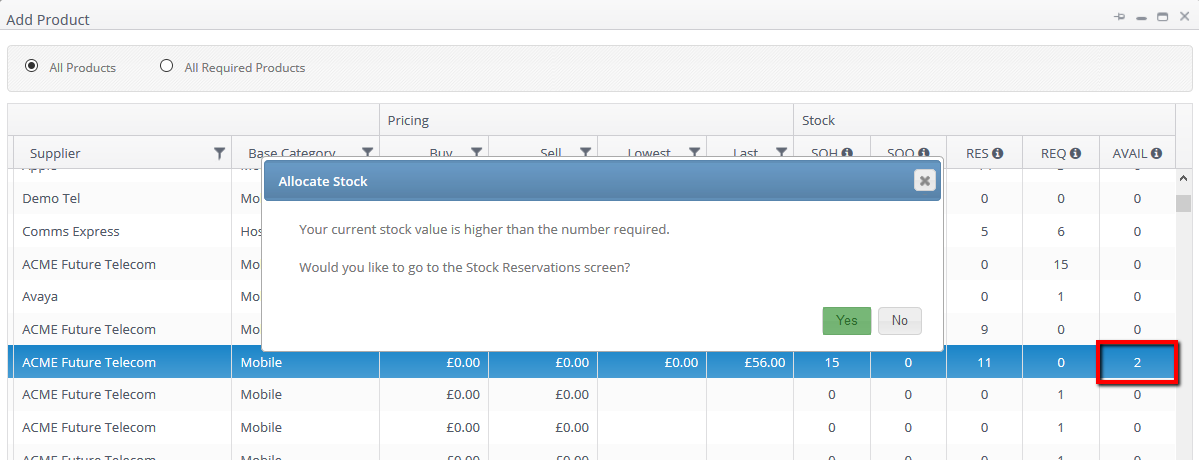
You will be presented with the filtered screen of product which you were placing the order for. And from this screen you can decide if the stock should be reallocated to different orders.
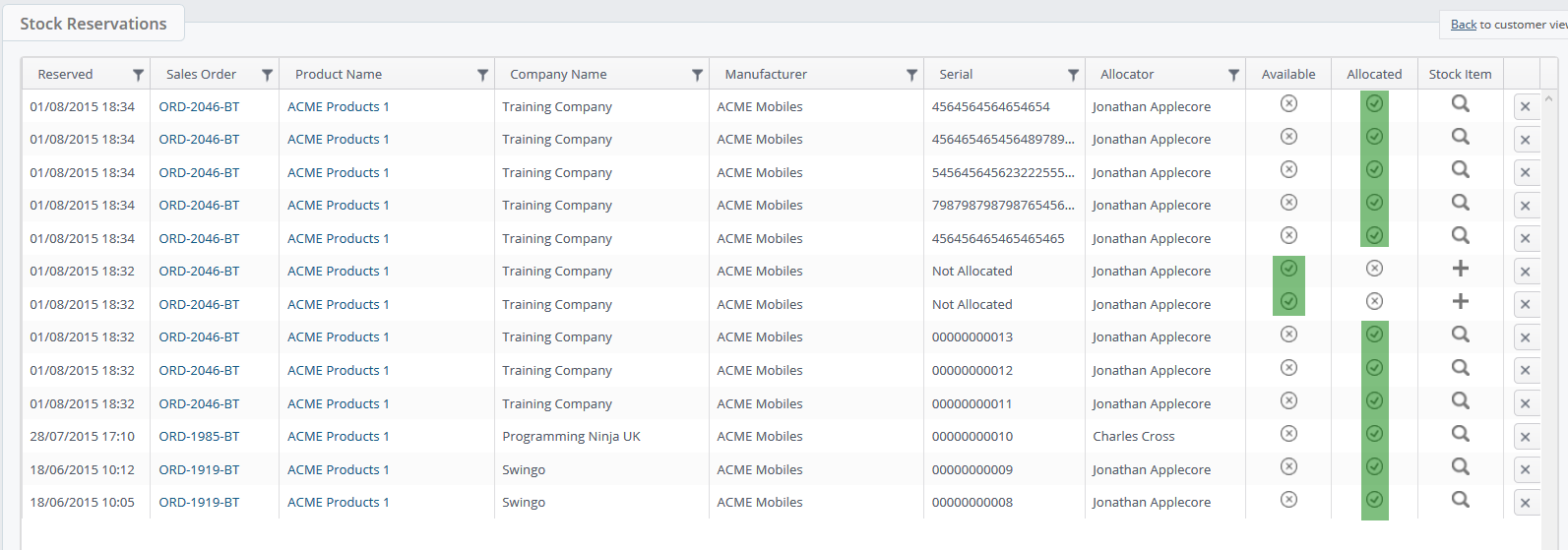
To find out more about how to allocate and reallocate stock please watch our video here.
B. Stock Module -> Stock reservation -> filter by product name

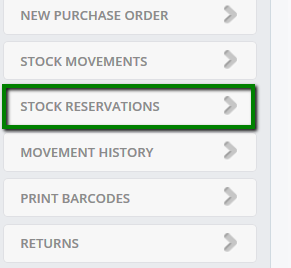
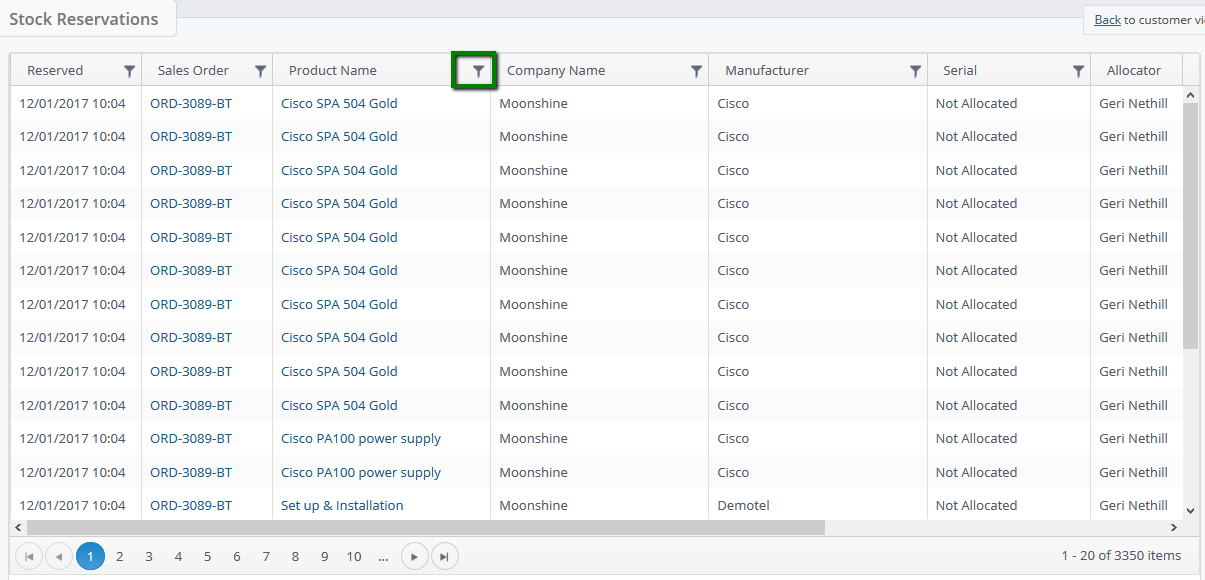
Scenario 2: Place a new purchase order for more items for stock
If you want to continue in creating a new purchase order for example for SIM cards which you want to keep in stock for any future orders, simply click 'no' when the below screen appears
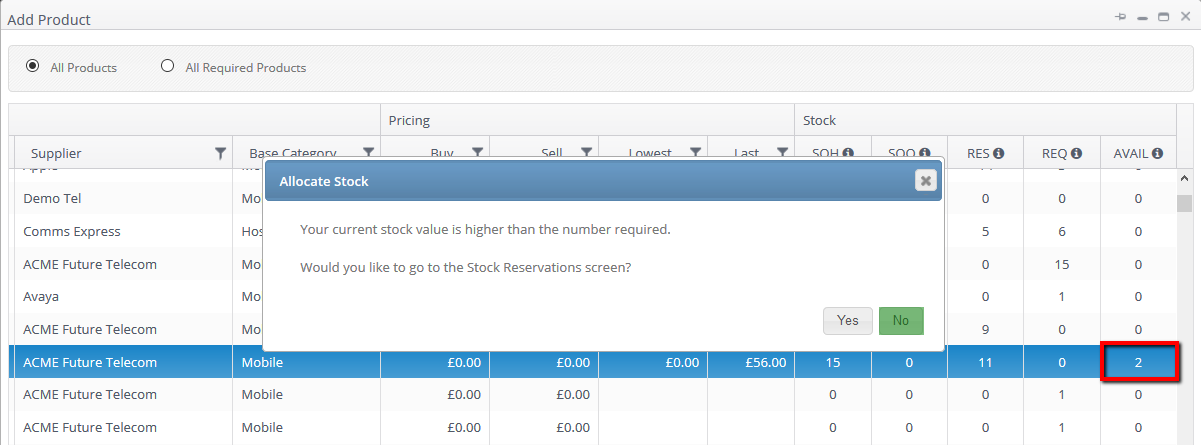
And continue with the PO as usual.
