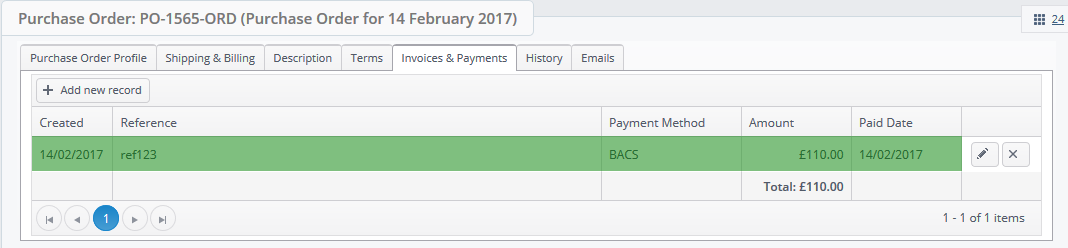You can mark your PO as paid or part paid by applying a payment into the PO directly or by settling PO's in bulk.
Option 1: Apply payment to a PO directly
In the PO header, the amount due to your supplier will be shown under the Net Value column, the payment status will be displayed on the left hand-side under Summary:
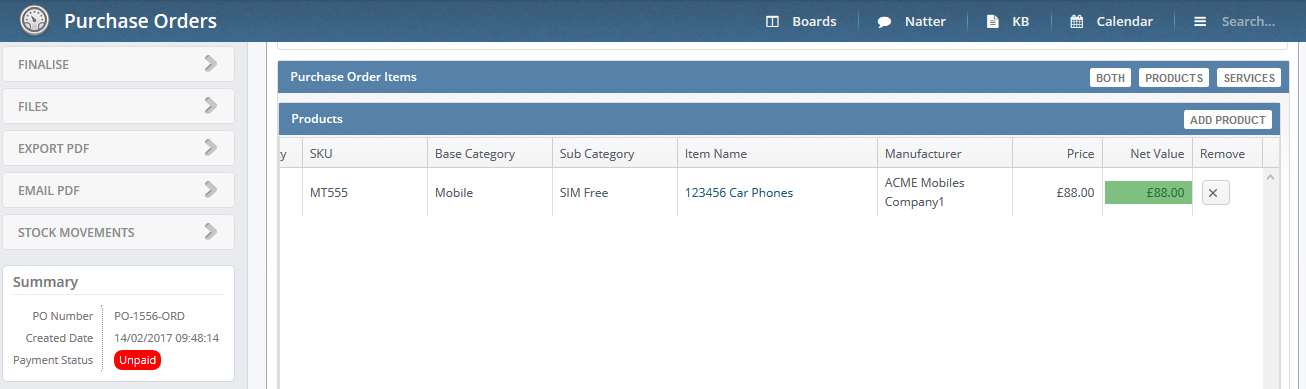
To apply a payment to the PO, select the Invoices & Payments tab and click on the + Add new record button. Add your reference number, select payment method, enter amount and to click on the tick button to save:
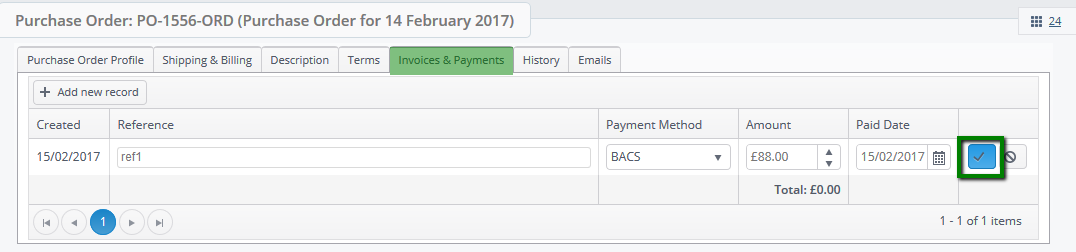
The payment status of the PO will be changed to Paid:
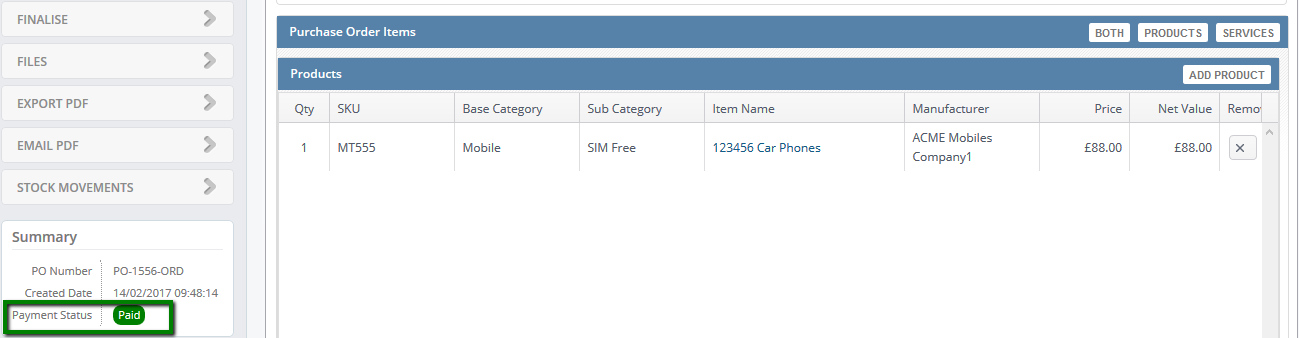
Option 2: Settle POs in bulk
You can also apply payments into POs in bulk from work stacks. In the stack select POs which have been paid and click on settle, you will be presented with the following screen:
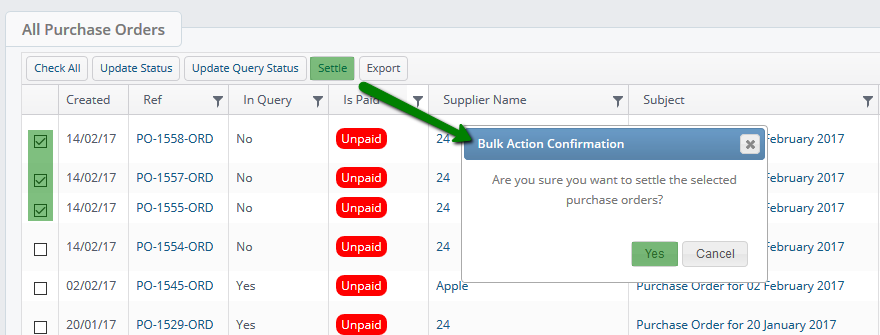
Confirm your selection, you will then be presented with the following screen
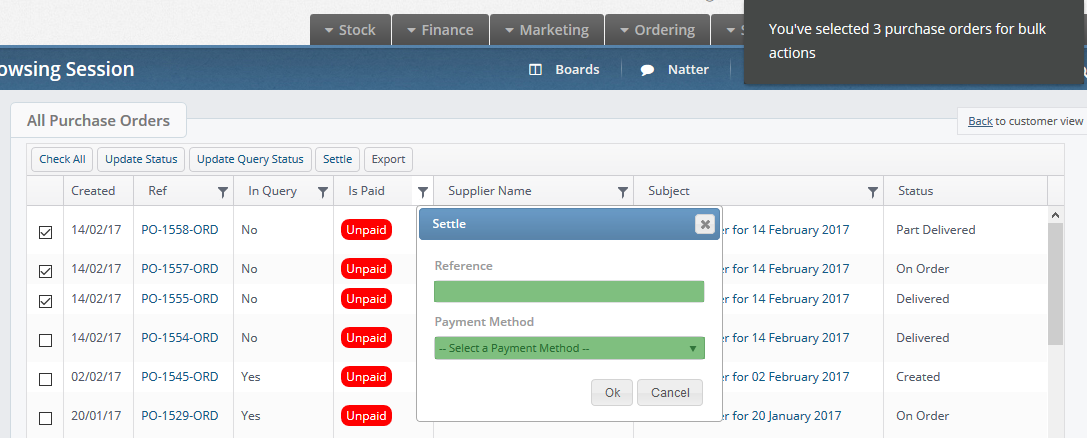
Add your reference number, select the payment method and click ok.
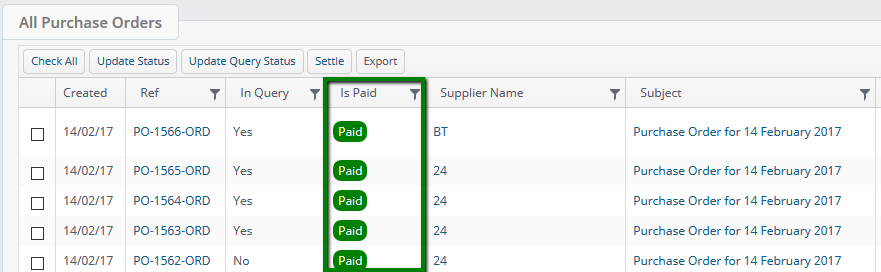
Two things happen when you use settle button in the stack:
1. Payment status is amended to Paid:
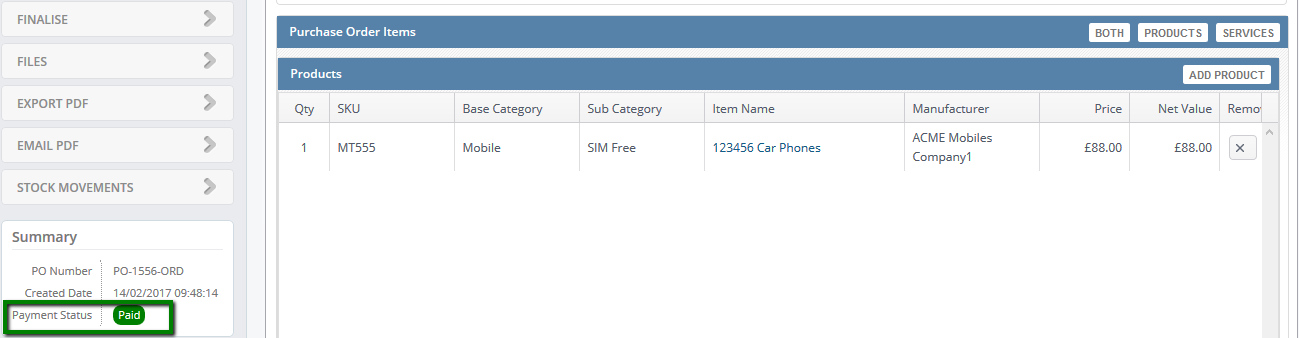
2. Payment has been added to all selected POs to cover full amount: