In this article you will find an overview of working with the Recent Orders view in The Layer.
Every time you are working with a sales order, on the left-side bar you are presented with a quick view of Recent Orders, that were created for the selected customer.
First of all, this is what the Recent Orders list looks like:
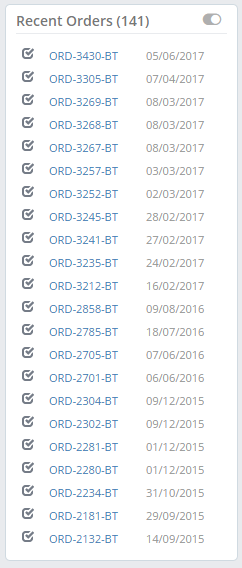
Let me now explain, what data the list actually contains.
The number in the brackets beside the title  indicates the total amount of sales orders within the timescale of 24 months.
indicates the total amount of sales orders within the timescale of 24 months.
Please note, that the amount of total recent orders within the timescale and the recent orders that you actually see in the list may differ, depending on whether you choose to see only completed sales orders, or the sales orders regardless of its status.
Two different views
You are able to switch between two views with the toggle, placed in the top-right corner of the list.
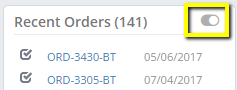
By default, the list offers the view of completed sales orders only.
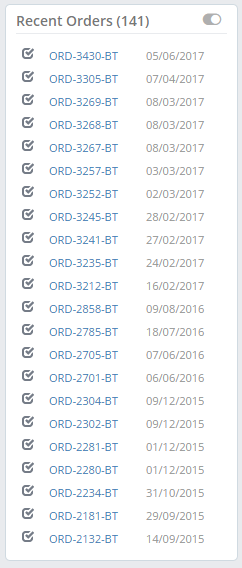
When you click the toggle button, you will be provided with all other recent orders. See image below.
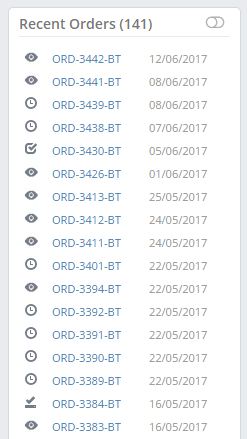
Useful information
You can check the status of the sales order by hovering over the icon, on the left of the sales order number.
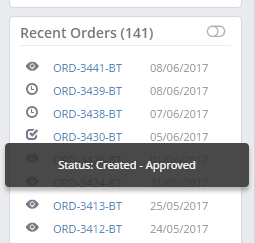
Another useful information you are able to display by hovering over the sales order number are the base categories of the services and products contained in the sales order.
See image below:
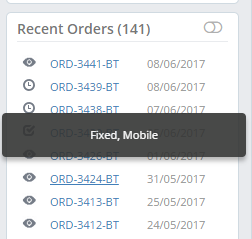
Every sales order is also a link that directs you to the selected sales order.
It is also important to mention, that the sales order you are currently working in is not going to be visible on the list, even though it would be created within the timescale of 24 months, and the total amount of recent orders does not contain it either.
