In the Layer is it possible to report on ceased assets by using the “All Service Assets” custom report.
• Ability to report on the number of ceased assets within a period
• Identify any trends e.g. are customers ceasing any services in particular which could identify any issues with that service such as it not being fit for purpose.
• Calculate losses as a result of losing the service
• Identify customers who are ceasing lots of assets, this could highlight if the customer is preparing to leave or is potentially in financial difficulties.
N.B. To access custom reports you must have permission, should you not have permission please speak to your system administrator.
To access the report follow these steps:
1. Select Reports from the bottom ribbon.

2. From the custom reports window open the All Service Assets report.
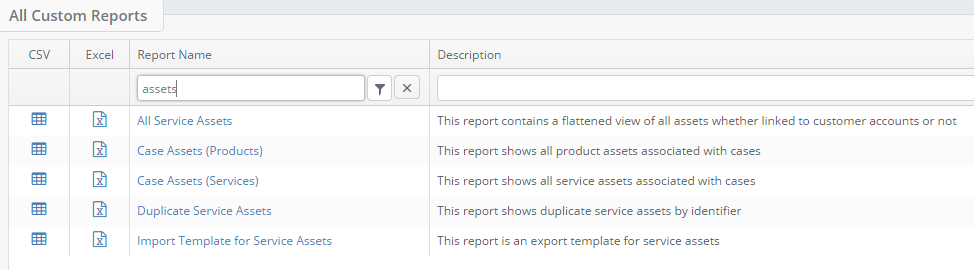
TIP: Search the word assets and the Layer will narrow down the results for you.
3. Select All Service Assets and the Layer will download the report for you.

Within this report the following columns will allow you to report on ceased assets:
| Company Name | The company who has ceased their asset(s). |
| Quotation Reference/ Sales Order Reference | This may not be applicable in all assets as some assets may be historical and were imported and not provisioned via the layer. |
| Service Identifier | This will be the mobile number or for 365 assets the email address. |
| Supplier Name | The name of the ceased service |
| Connection Date | The date of when the asset was connected. This will identify if there any costs that need to be recouped. |
| Expiry Date | To compare against ceased date |
| Ceased Date | The date of the cease |
| Cost | The monthly cost of this item |
Users can also use the stack for non-live assets:

