Sales Order Cancellation
In this knowledgebase we will look at the process of Sales Order cancellation.
First of all, in order to cancel a sales order, you need to be granted a corresponding permission, i.e. the Cancel Sales Order role. Please contact your CRM Administrator if you think you should be able to see the Cancel button in your Sales Order. The permission can then be found in your User settings, in Roles by Sales Order section. See image below.

Once the permission has been granted to you, you will be able to see the Cancel button in Sales Orders, as per image below.
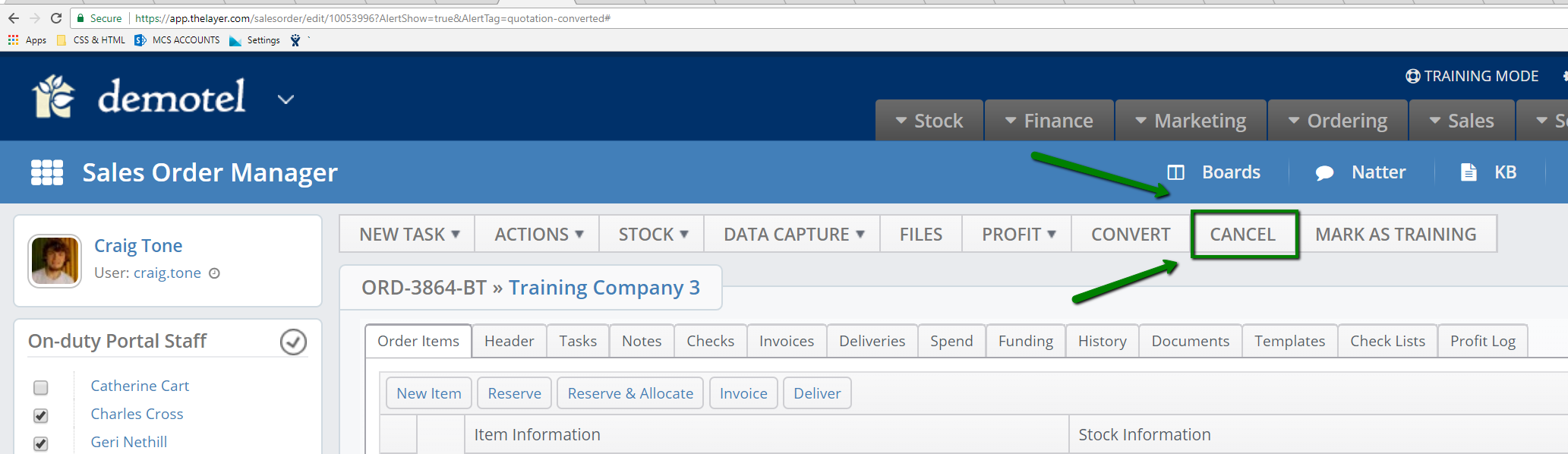
To cancel a sales order, follow these steps:
Click the Cancel button from the Sales Order you wish to cancel
Once you click the Cancel button, the Order Cancellation Checks dialogue window will appear. Within this window you will be able to capture the reasons why the sales order should be cancelled. There are 3 potential reasons for the cancellation:
1. Customer changed their mind and want to amend the sales order which requires a new quotation.
2. Customer changed their mind and is cancelling the sale order completely
3. Sales order didn't pass the credit check or internal verification and therefore you are cancelling the sales order with the customer.
Once you know what is the reason for cancelling the sales order add your cancellation notes into the below window
Please note that these notes will be then included in the notification email, which you can specify in the next step. 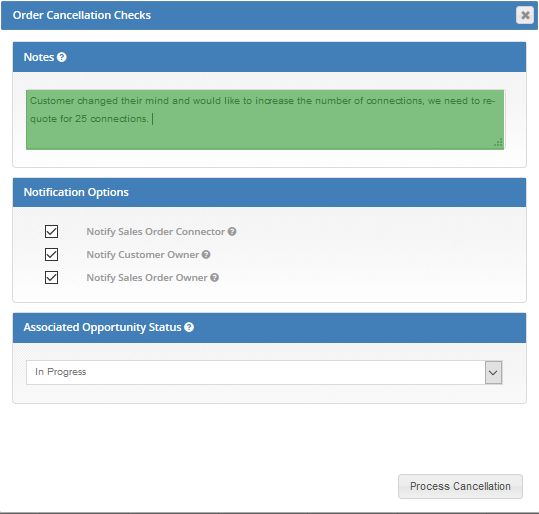
Notification email
Select or de-select the user that should be receiving the notification from the below options.
Sales Order Connector - is the person processing the sales order and therefore very likely the person cancelling the sales order
Customer Owner - current customer owner potentially the same person as the sales order owner.
Sales Order Owner - Sales person that won the deal.
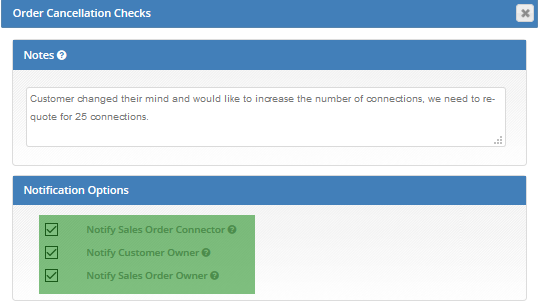
Note: It's possible that the customer owner and sales order owner are the same users which could result in receiving the same email twice.
If you are not sure who are the actual users, you can quickly find this out by hovering above the tooltip next to each user, as seen in the image below.
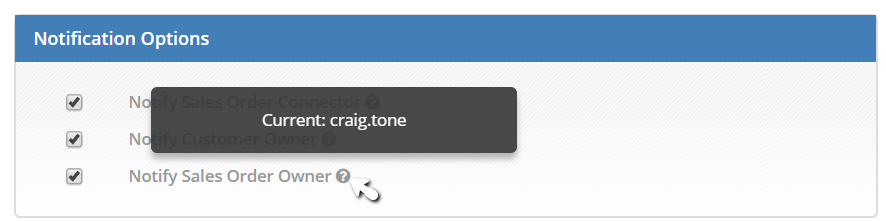
The cancellation notes will be stored in the sales order notes and the customer record as well as in the cancellation notification.
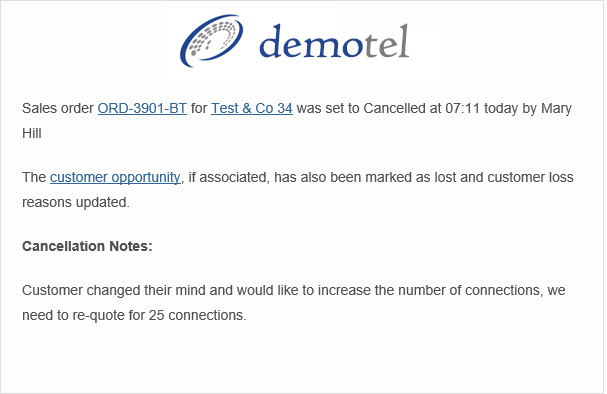
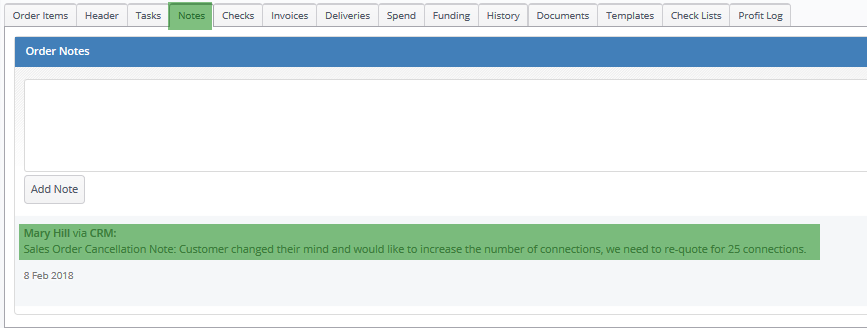
Linked Objects
Option to 'Cancel Quotation' should always be ticked as you won't be able to amend the quotation status after the sales order has been created.
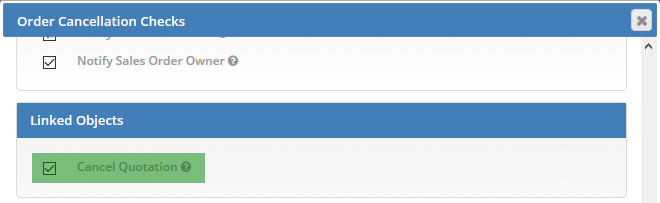
Quotation linked to the sales order will be cancelled.
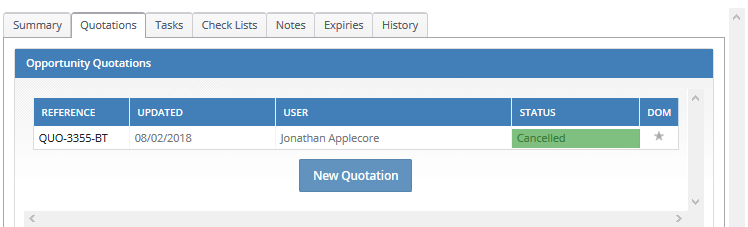
Reversal Options
With the 'Reversal Options' you can make sure that related financial incentives are removed from the customer balance or customer record while cancelling the sales order. This could be funds which were applied to customer balance or assets which were created while converting the sales order.
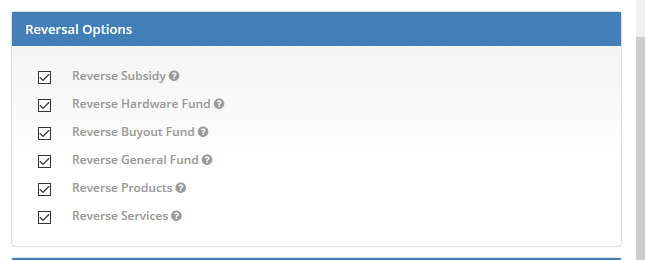
Reverse Subsidy - will reverse any subsidies and subsidy plans applied via this sales order
Reverse Funds (Hardware, Buyout, General) - will reverse fund which were applied via this sales order
Reverse Products/Services - will remove products and services from customer record which were already converted through.
Associated Opportunity Status
This is an important step while cancelling a sales order and understanding of why the sales order is cancelled will suggest what should happen with the opportunity.
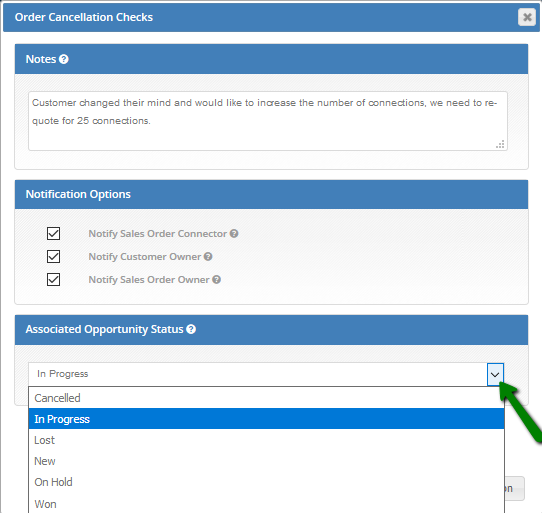
1. Quotation amendment required - we need to reopen the associated opportunity, which will bring it back to sales consultant's workstacks. Therefore, in this scenario we would update the opportunity status to In Progress or New depending on your internal processes. Sales consultant can then create a new quote, send it to customer and once it's signed create new sales order.
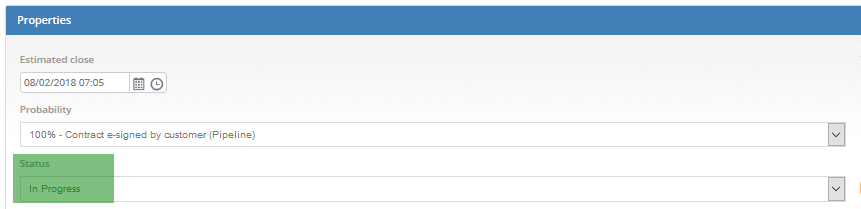
2. Customer is cancelling the sales order - the opportunity should be marked as Lost, which will allow you to capture the loss reasons as well.
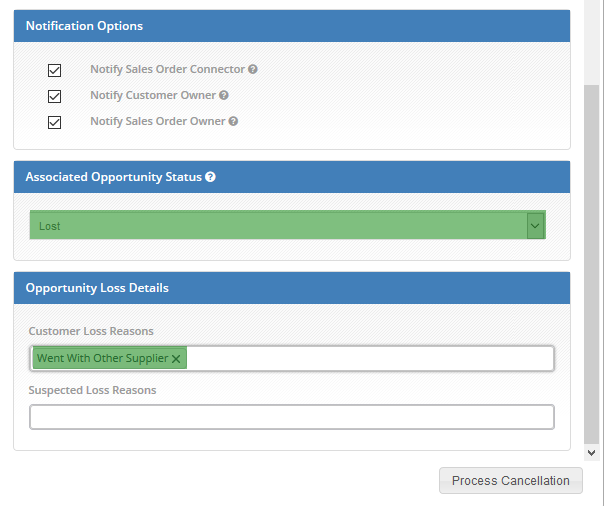
This will mark the opportunity as Lost with the loss reasons as specified in 'Order Cancellation Checks'.
3. You are cancelling the sales order due to credit check failed - the opportunity should once again be marked as Lost with the loss reasons.
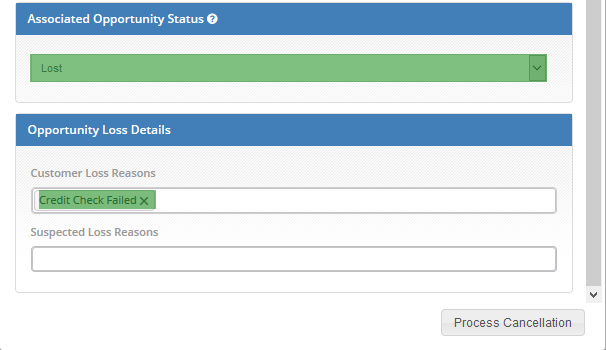
The associated opportunity will be marked as Lost.
Once you completed all the details press 'Process Cancellation'. You will be presented with the following window.
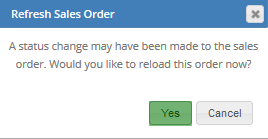
Confirm the refresh of the sales order and ensure that the notification confirm the cancellation of the sales order.

If you sales order has been processed and converted already you will see a notificaiton to advice you of this.
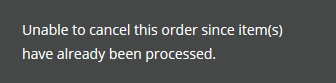
In order to cancel sales order which has already been processed, update outstanding invoice balance and return any already shipped items.
