Resource Planner provides a read only view of customisable team calendars and allows you to keep track of different sales teams or view engineering calendars separately. Set up a business unit and associate your users to the business unit. You will be able to select the relevant calendar view. Using filters, it's possible to view phone calls and phone call outcomes, Outlook calendar entries, appointments and appointment outcomes.
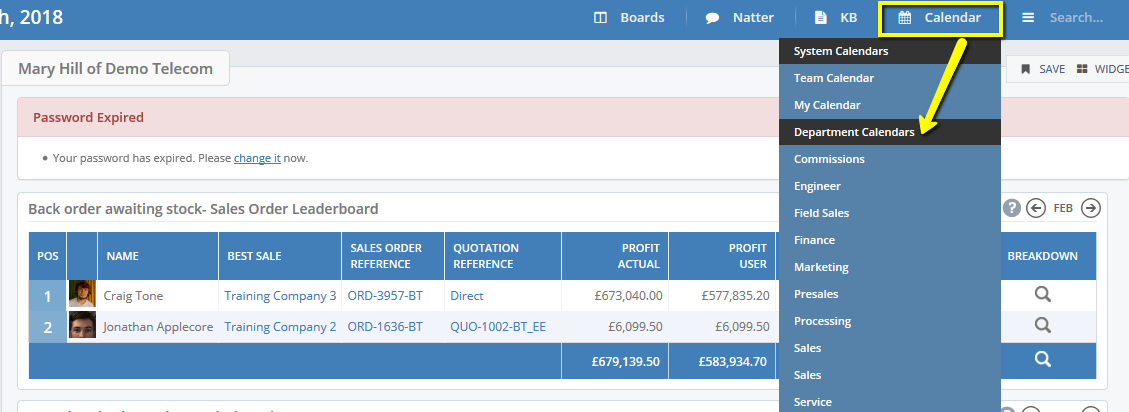
Required Permission:
For a user to have access to this calendar, they will require the Resource Planner permission.
To set up your calendar views follow these steps:
Step 1
Choose your calendar names, this can be decided based on your team names or locations e.g. Sales, Service, Engineer, Finance or London, Glasgow, Edinburgh. The calendars are linked to business units in The Layer, therefore you need to create a new business unit for a new team or use an existing one. To create a new business unit follow these steps:
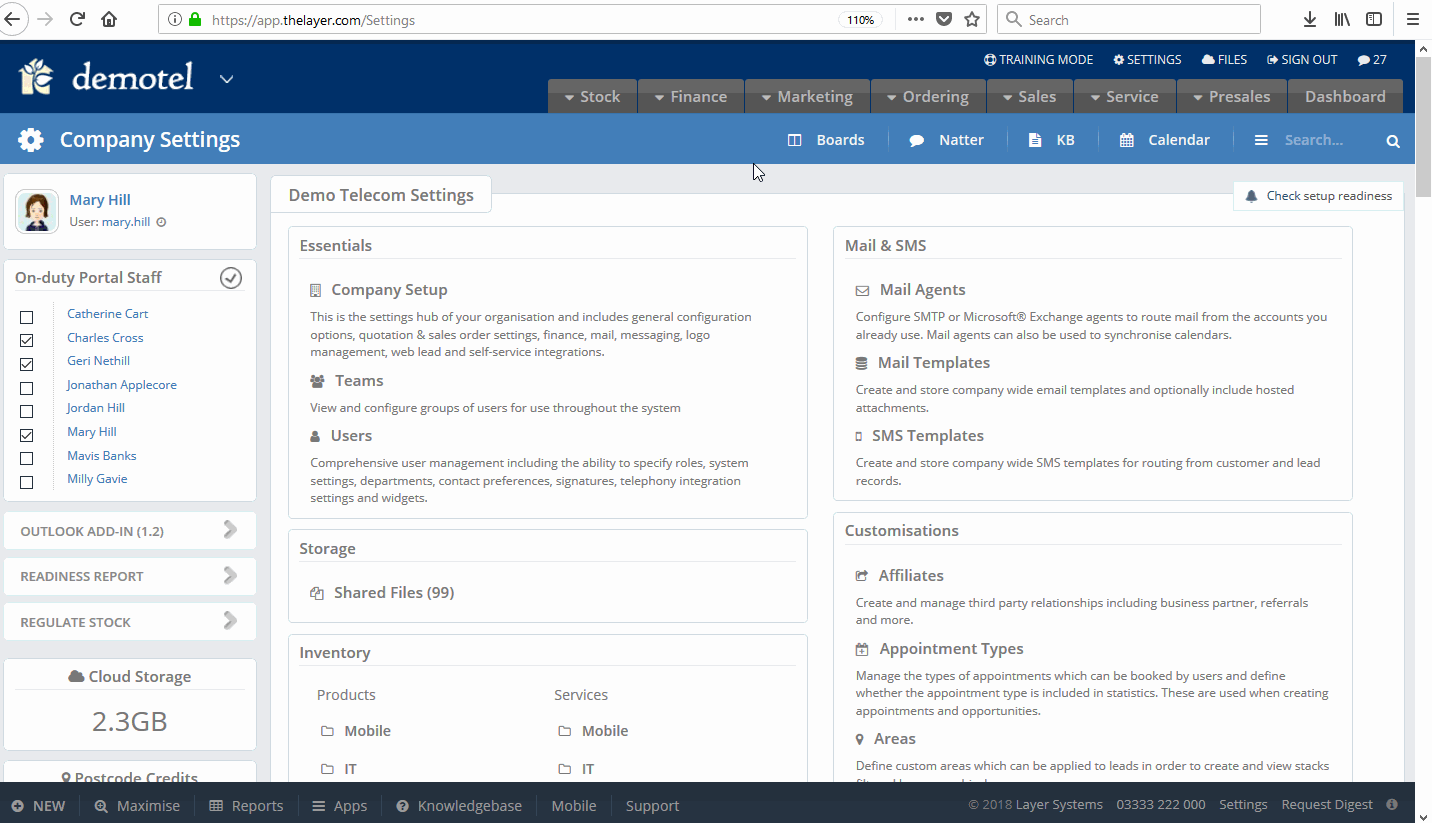
N.B. The core business units in The Layer link to other functionality, such as appearance on the leaderboard and drop-down selection in records, so if you simply want to view users linked to a calendar create a brand new business unit. To see what the core business units cover, you can view this article here
Step 2
If some of the business units are not required in the calendar view, it's possible to hide them. Decide which business units shouldn’t be showing in the calendar view and select hide in scheduler to remove it from the view. In our example, 'Commissions' is a business unit which is not required in the calendar view.
Access the business unit and tick 'Hide in Scheduler', then save.


Step 3
Specify which users belong to the newly created business units.
To do this go to 'Settings'-> 'Users' -> 'Memberships' then select the business units they belong to. Repeat for all users.
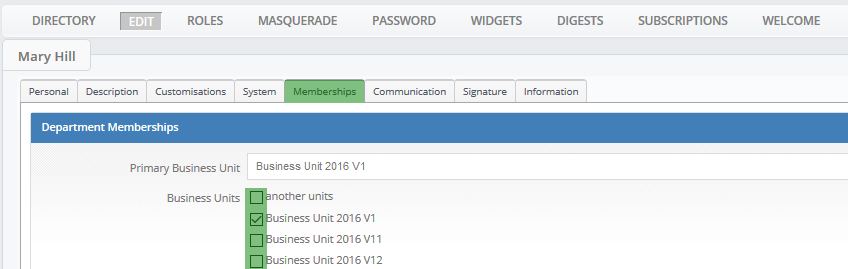
As per the above note, please be mindful of adding users to pre-exiting business units as these are linked to selected drop down lists (e.g. cases, opportunities) and widgets. If you are unsure, ask for an advice of your Layer Administrator or Internal Layer Champion before adding users to pre-existing business units. See our KBA about understanding Business Units here
View Department Calendars
View your newly set up calendars and apply filters
To view the calendars click on 'Calendars' field, which is visible in all sections of the Layer and select the calendar you wish to view.
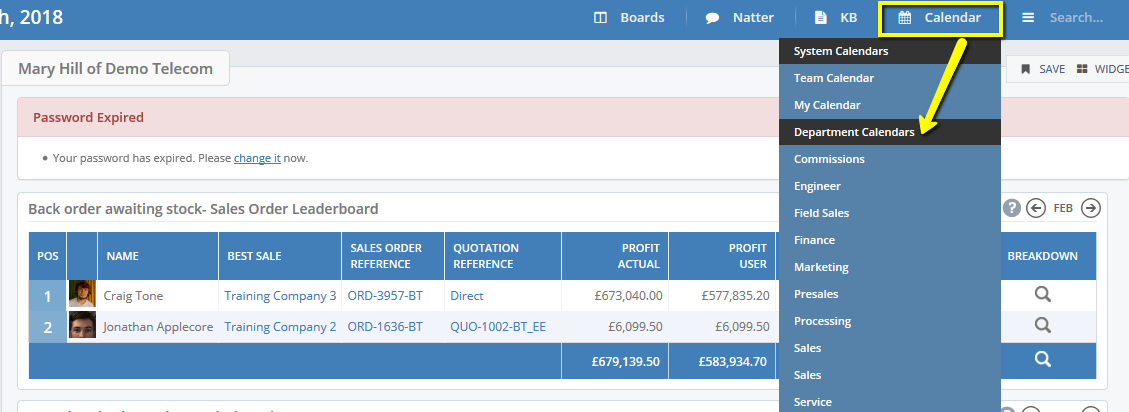
You will be presented with the resource planner calendar view

Here you can apply multiple filters to view appointments or appointments in specific status only, for example.
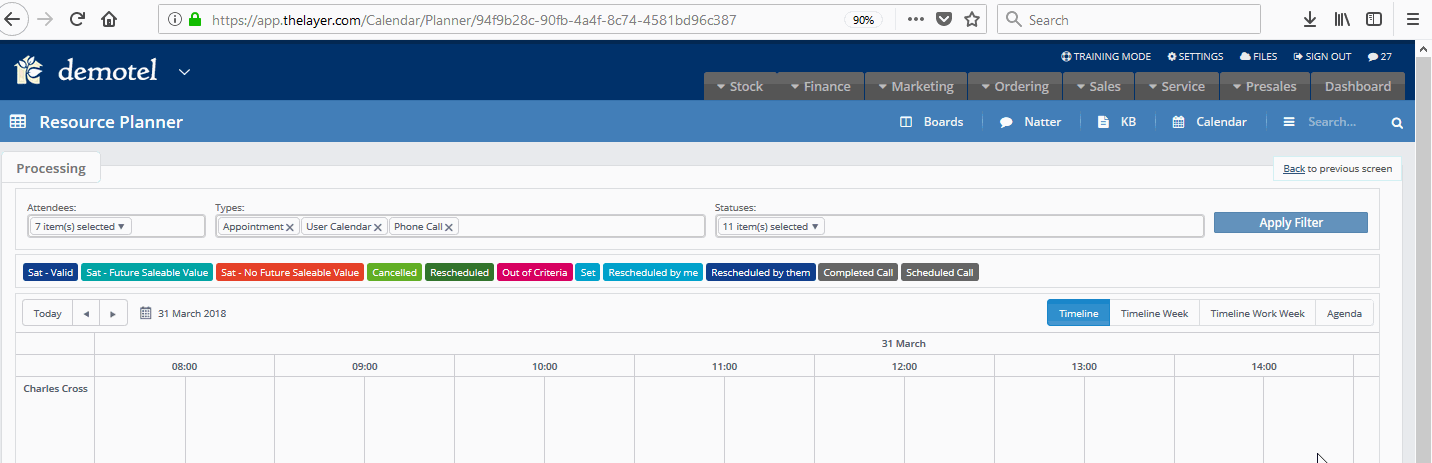
View calendar via Agenda filter:
This filter will allow you to see only upcoming appointments and phone calls without the gaps between the appointments, which will provide you with a clear view of your team's weekly agenda.
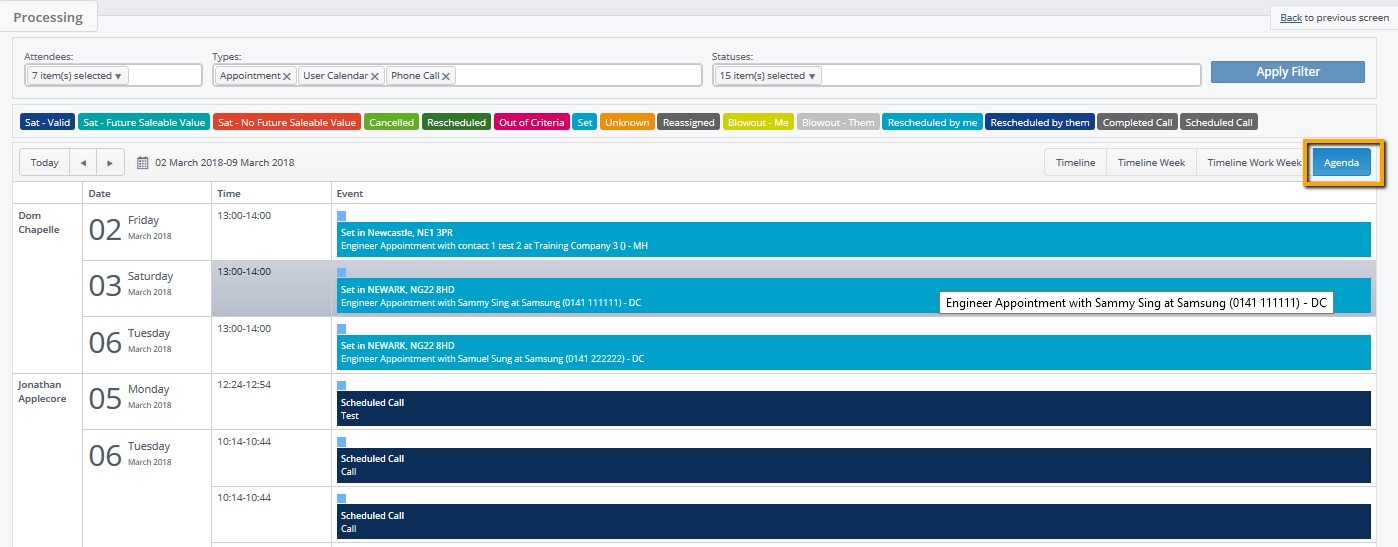
You can also access your department calendars when creating an appointment.

Choose the relevant team you would like to see and open the calendar view. You will be presented with the calendar view for the selected team members only.
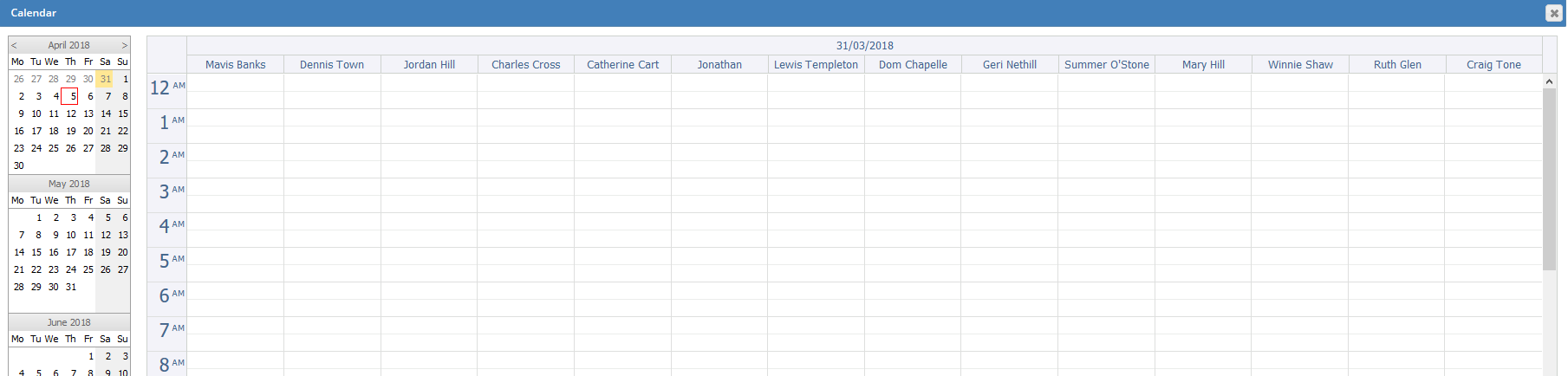
Note: That there is no option to hide selected calendar view from individuals, they can either view all or none.
