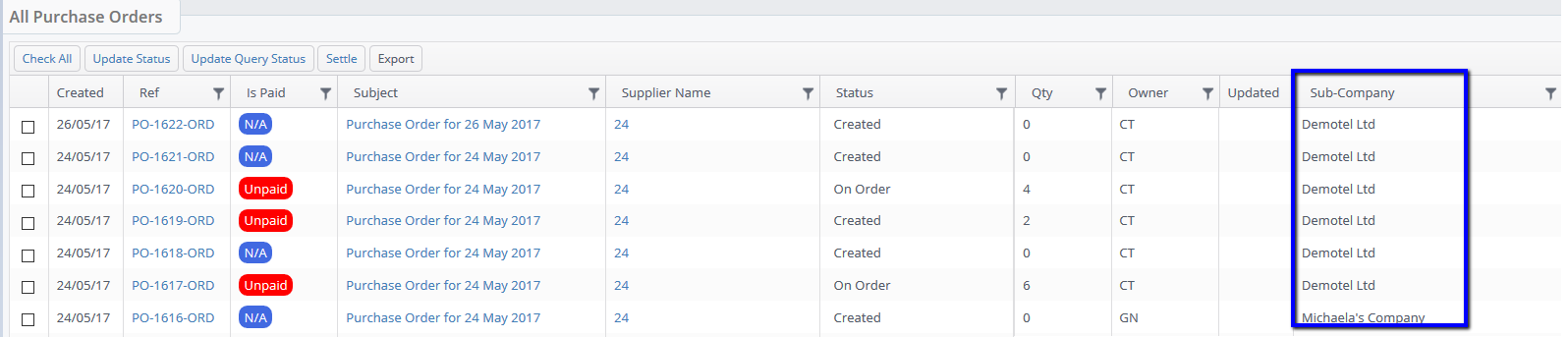Sub-Companies are mainly used for Financial purposes, if you company has any subsidiary (sub-companies) then The Layer will allow you to effectively manage and account for any sub-companies within any Sales Orders that are created within The Layer.
Each sub-company can have a different Company Name, VAT Reg No, Bank details etc. which will be accounted for by creating unique finance output templates for each of your sub-companies.
Once the sub-company is selected in the sales order and purchase order the correct templates (see below) are automatically selected for the users by The Layer, this will prevent instances whereby customers are invoiced with the wrong banking details.
How do I create a new sub-company?
The first step is to To create a new sub-company go to Settings -> Environment Settings -> Sub-Companies -> Create Sub-Company -> Add your sub-company and Save:
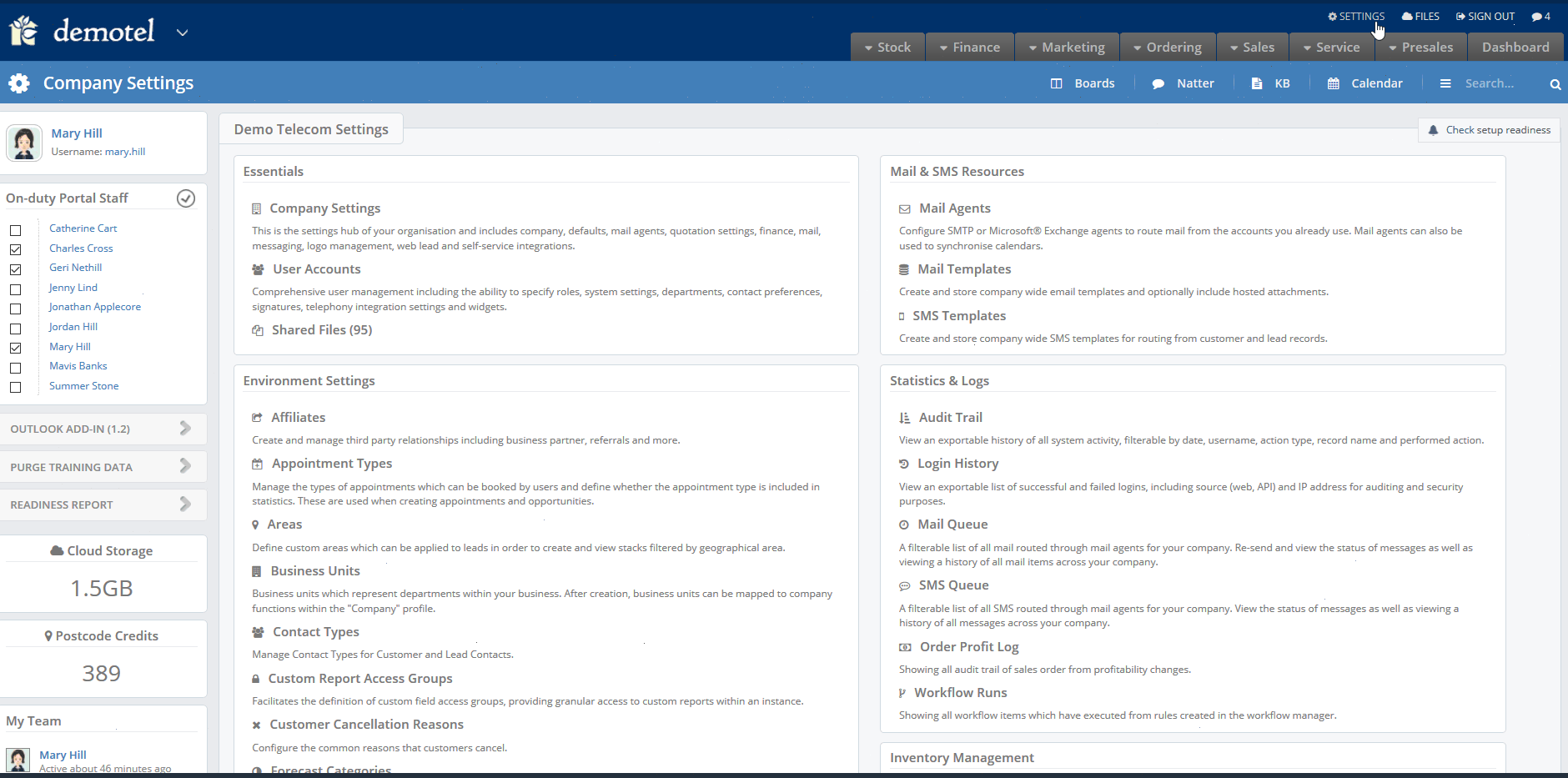
N.B. This articles uses gifs, if you are unable to see any moving images above please adjust your browser settings to allow them to play or try another browser e.g. Chrome, Internet Explorer or Firefox etc.
How to link your finance output templates to each sub-company
It is expected that each sub-company will require it's own individual finance output template, this will ensure different finance details such as bank account, sort code, VAT Reg etc. are accounted for. Make sure that you have the following templates created per sub-company:
1. Invoice
2. Credit Note
3. Supplier Purchase order
Once you have created your individual templates you will need to map them, do this do follow the steps shown below:
Settings -> Environment Settings -> Sub-Companies -> Click into your Sub-Company and then map:
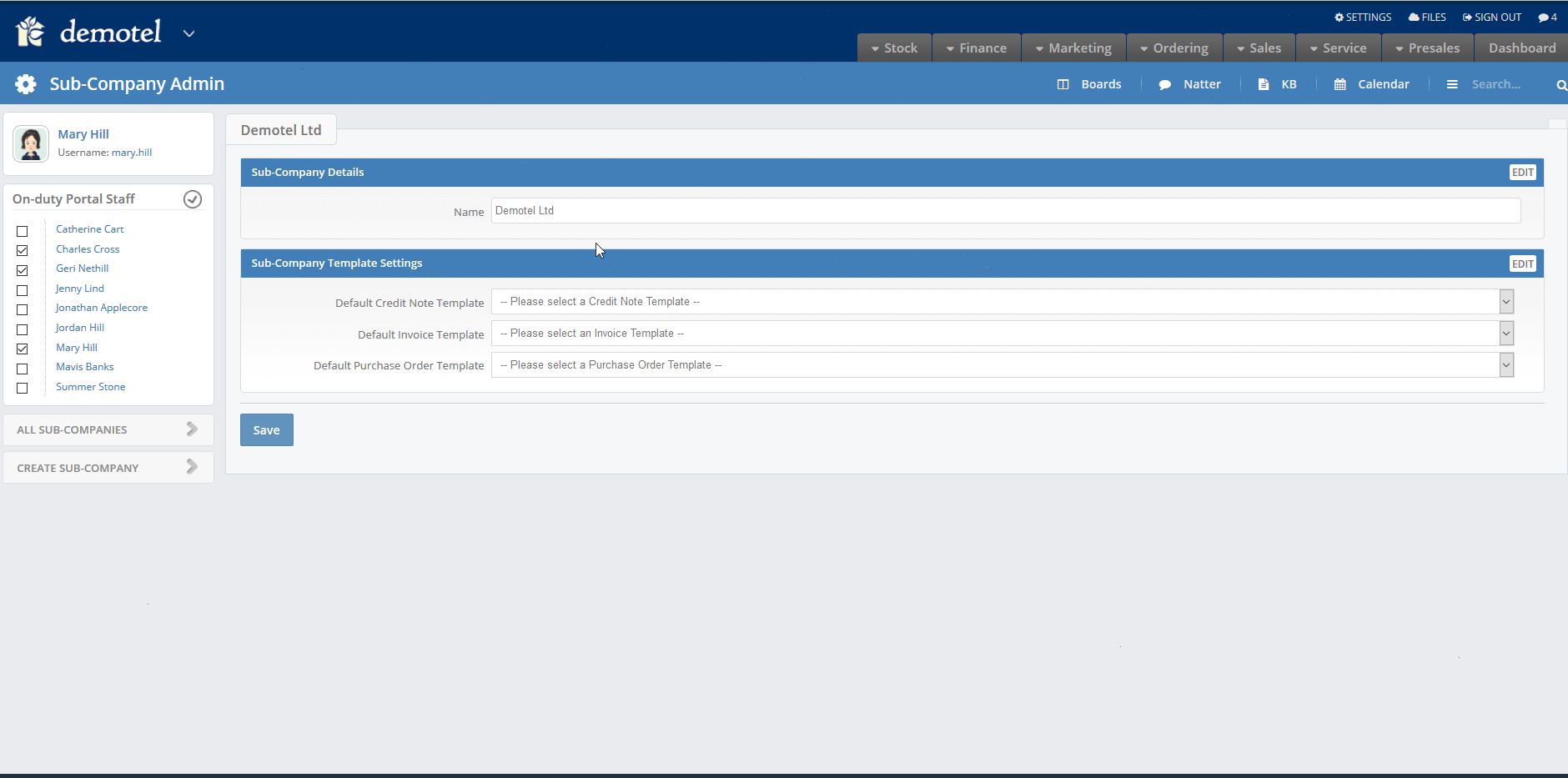
How does the Sub-Company work?
Sub-company is only required once you have a viable sales order, e.g. your won quotation converts into a sales order or a user has created a sales order without a quotation. This means that sub-companies do not have any impact until the sales orders and your sales staff do not need to add the sub-company into the quotation.
See below for when and where the sub-company is selected, if the sales order has been converted from a quotation the sub-company will need to be selected in the sales order Header tab:
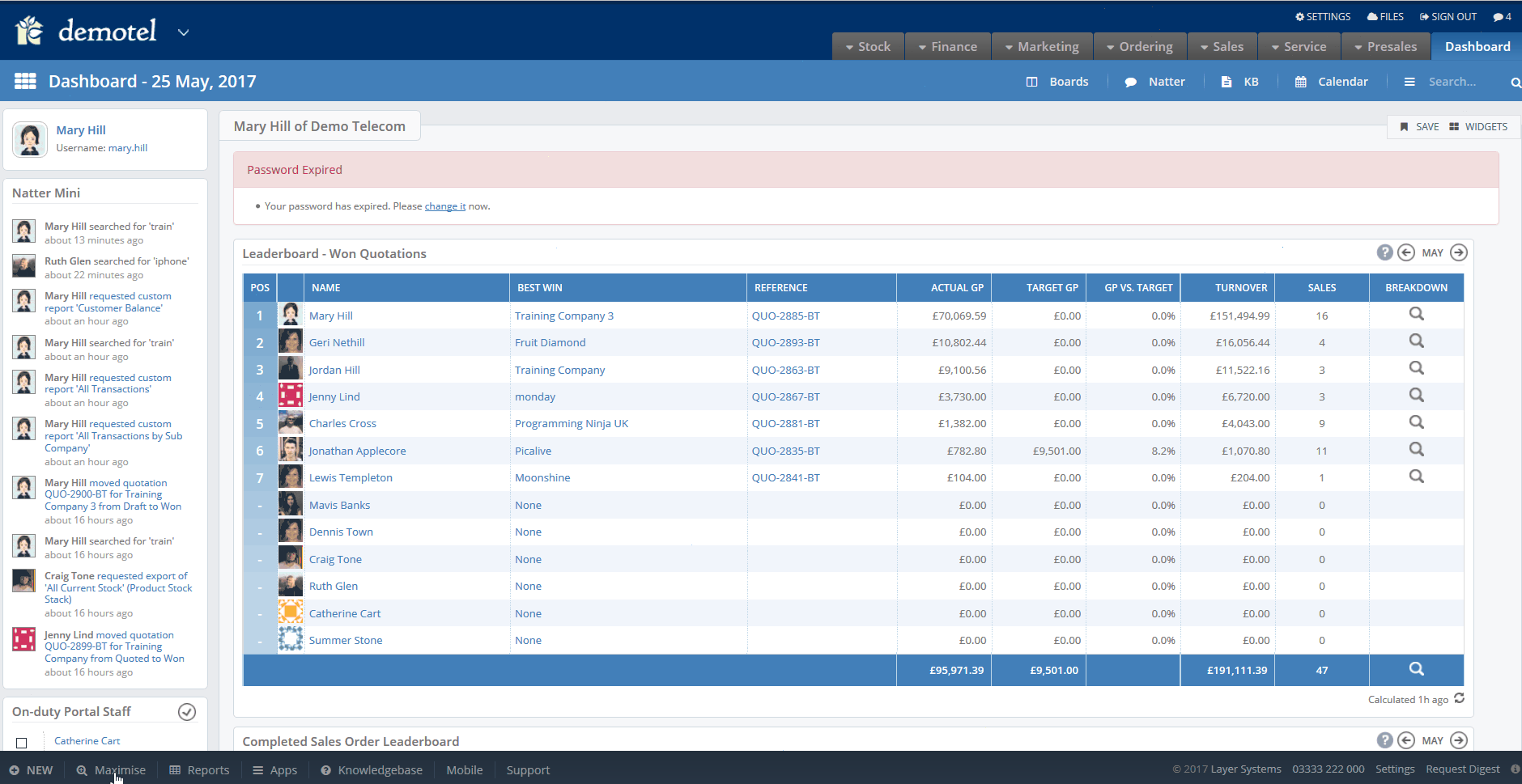
Where can I view Sub-Company information?
All finance transactions created in The Layer will capture the sub-company name where applicable and store them within the customer record (with limited access). In addition to this sub-company information will be visible within certain work stack templates and the All Transactions by Sub Company custom report.
All Transactions by Sub Company Custom Report
This custom report will show you list of finance transactions by sub-company. To view this information follow these steps:
Reports -> All Transactions by Sub Company -> Enter the 3 parameters that are required -> Run Report:
The 3 parameters that are required are as follows:
1. The sub-company, you can select All Sub-Companies also
2. Start Date
3. End Date
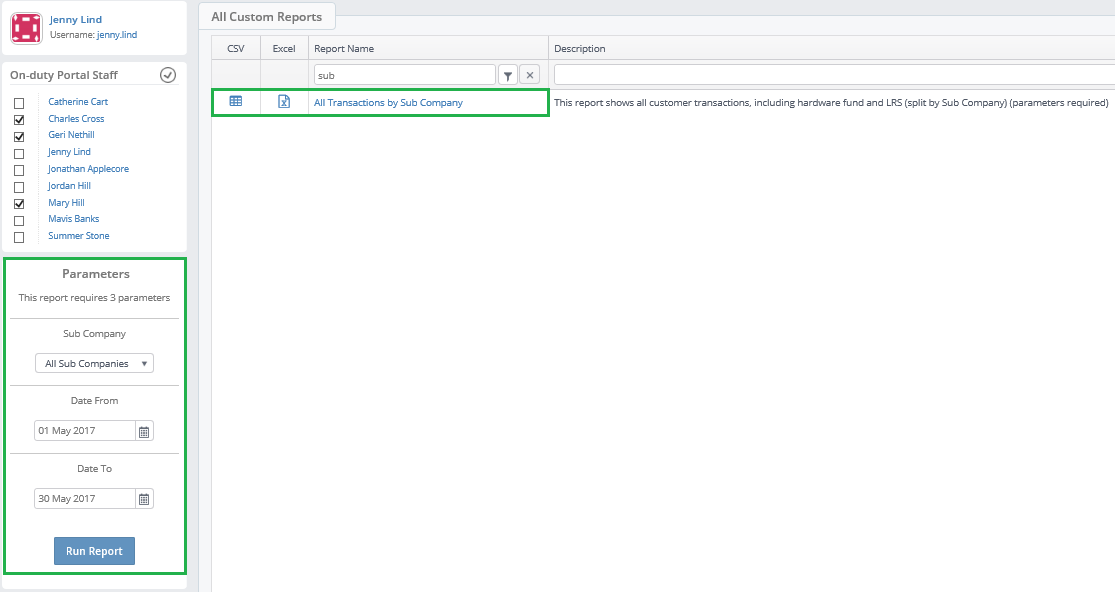
Your report will then display the following information:

N.B. Custom reports is a user permission, if you do not have access to custom reports and require this please speak to your system administrator.
Sub-companies in the customer record:
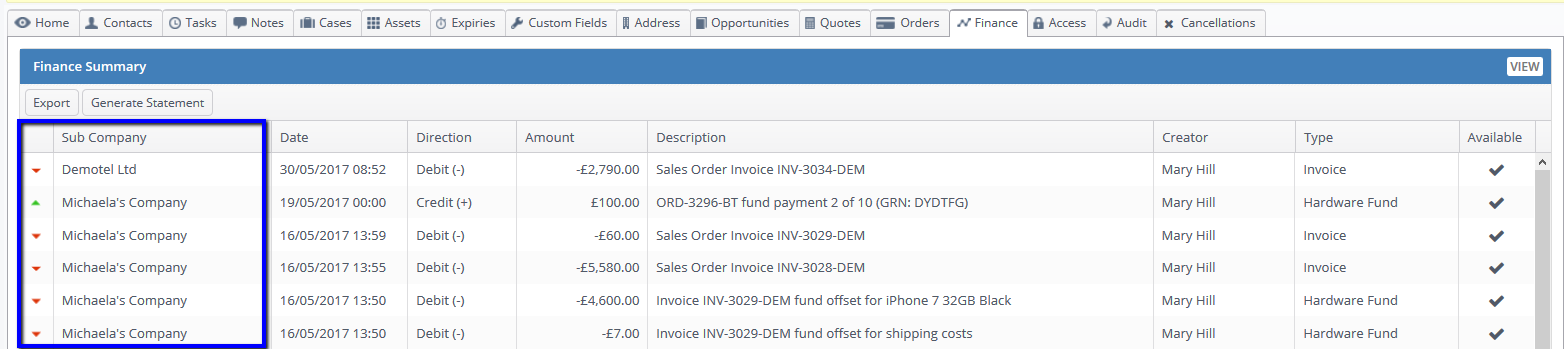
Sub-companies in a Sales order stack:
You will be able to run reports on each sub-company sales orders.
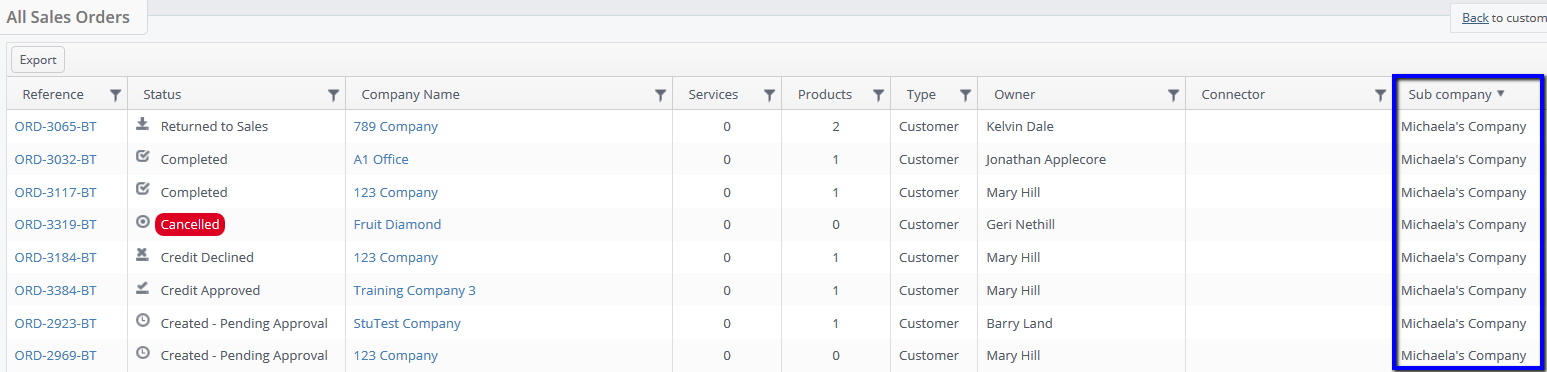
Sub-companies in an Invoice Stack:
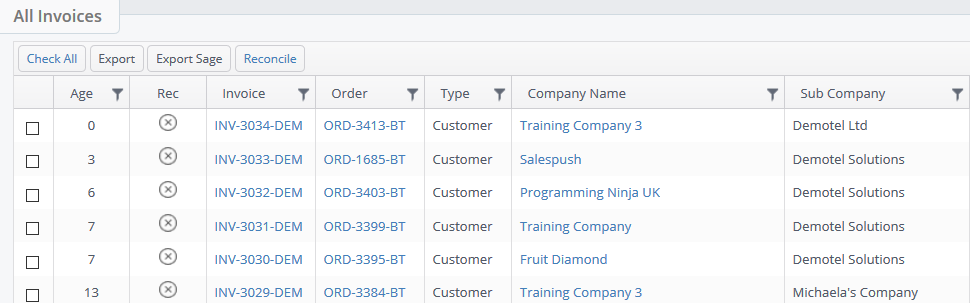
Sub-companies in a Purchase order stack: