Finance can manage subsidy payments in the following way.
1. Go to the finance module
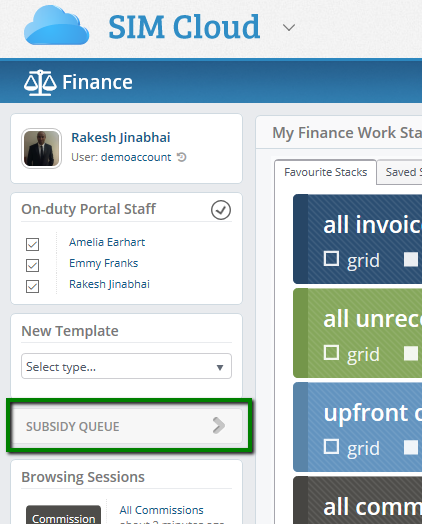
It’s then possible to view the upcoming payments:
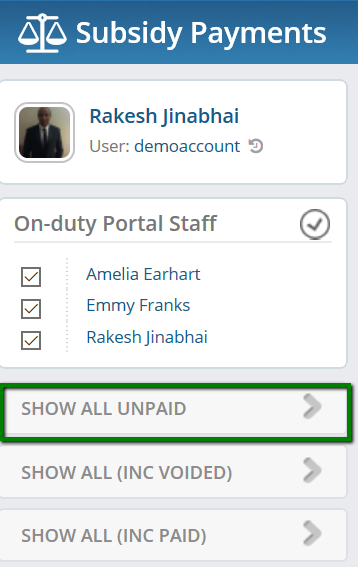
The unpaid selection will provide a view of all upcoming payments to be made. To filter for a set week/ month, simply use the filters below and enter in the date range you’d like to work with.
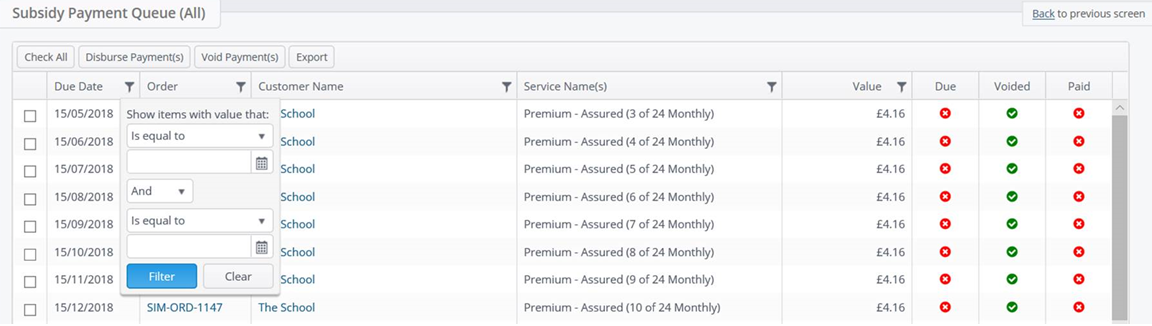
You can then export the list and ensure that the payments are made manually through the bank, updating your finance package as applicable.
Retaining your original date filter, once the payments have been made, simply select check all and then Disburse Payments
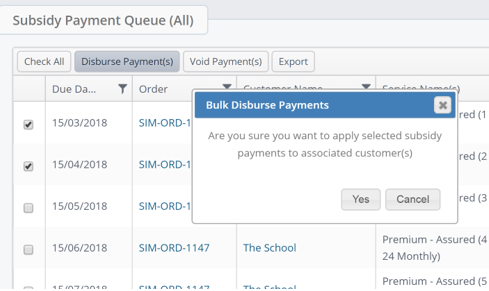
You’ll be prompted to add a description. We recommend adding in the method of payment or transaction reference.
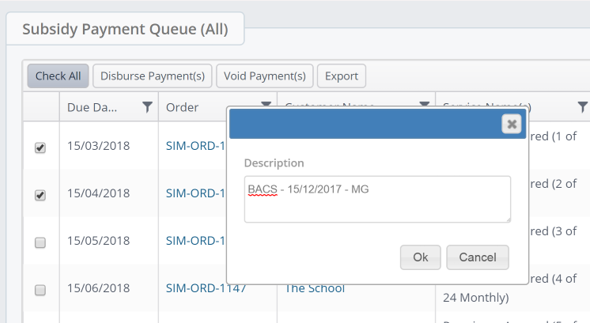
You’ll see a prompt to confirm that the payments have been applied
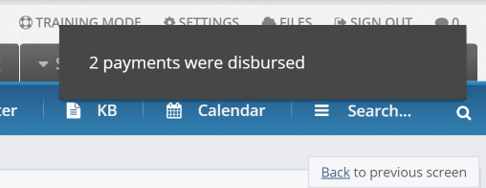
The payments will now be removed from the unpaid list.
How to void a payment
In the event that a customer's scheduled payments need to be cancelled, click on the finance module and subsidy queue.
Filter on either the customer or sales order reference depending on whether you want to void off expected payments for the customer or for one sales order only.
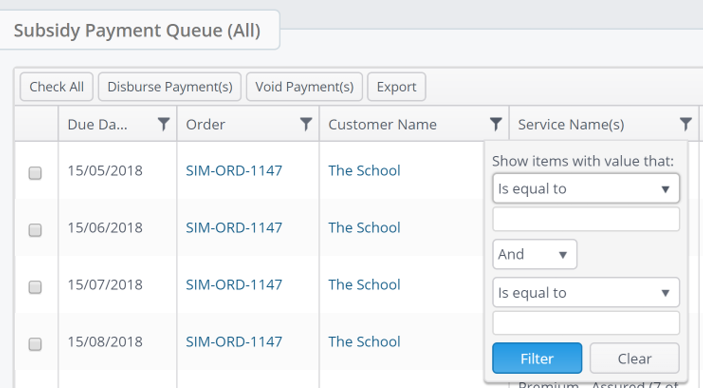
Select Check All

Select Void Payments
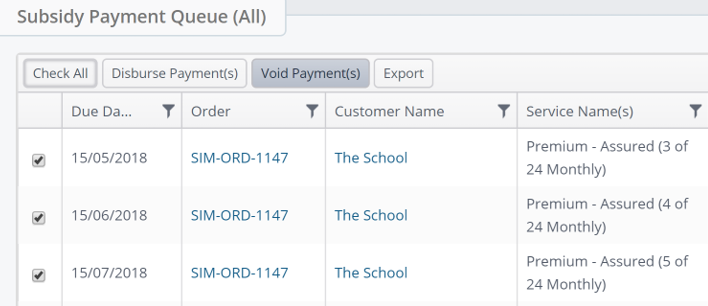
You’ll then see the following message:
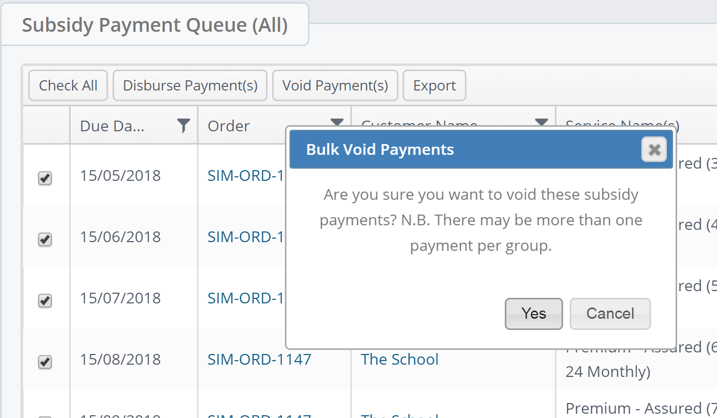
As multiple subsidies linked to a SO could be grouped, you’re prompted to make sure you want to void them all. If you want to see how the subsidy payments are broken down, click on the sales order hyperlink and review the subsidies option in the header tab.
The quantity of payments voided will be confirmed as per the message below (top right of your screen).
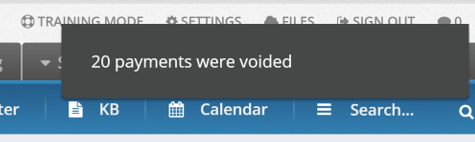
You can then select the SHOW ALL(INC VOIDED) option below to check your voided payments
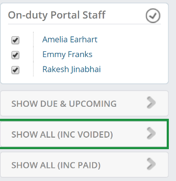
By sorting on the voided column (click on the column title) you’ll be able to see those which have been voided as indicated by the green tick.
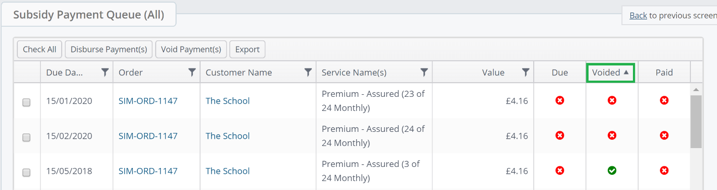
Finally, it’s possible to view all payments in the queue including those that have been paid. You’ll note the payment date has also been highlighted next to the payment.
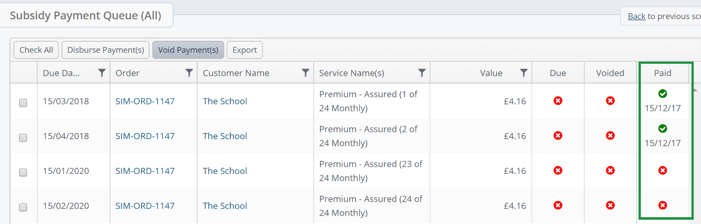
It’s possible to view and manage any amendments within the customer record.
Any credits to the fund and deductions are shown below
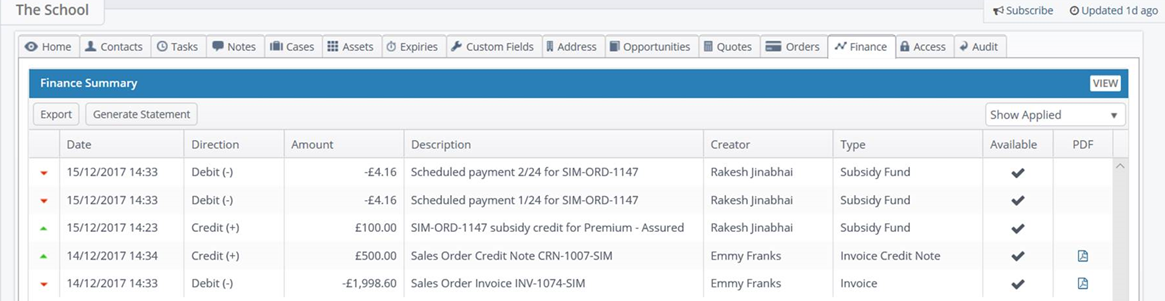
N.B. By voiding a future payment the voided value will also reduce the customer's scheduled subsidy.
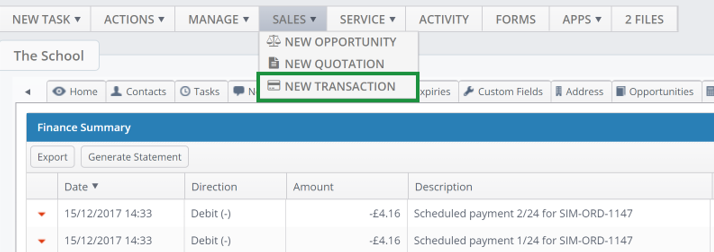
When amending the value in the customer transaction, you’ll be prompted to note if any additional payments are still scheduled. If this isn’t expected, then void off the remaining payments before fully crediting the subsidy value.
Select ‘Debit’ and then add the balance with a justification for crediting off the subsidy. 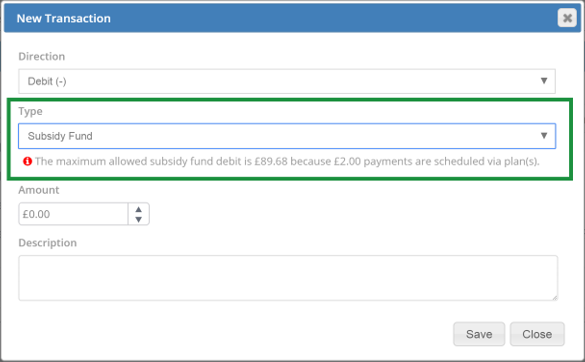
Please note if you want to add a new payment schedule plan based on cancelling an old one, it’s not currently possible to do so. You’ll need to manually apply any payments as debits via transactions. If you have a large number of payments to update monthly, it is possible to do this via data manager.
