There are multiple ways to manage discounts on recurring sell price services in The layer. If you want to provide a flexible recurring buy and sell price to apply a discount, please see this article here.
We'll be focusing on subsidy payments which are ordinarily applied to tariffs where there isn't any flexibility from the billing provider in how the service will be charged. This relates to mobile providers (or anyone who bills on your behalf and can't flexibly change pricing) where the billing provider dictates the monthly cost. If you want to give the customer a discount against their line rental, you can use subsidy to calculate the net cost to the customer and also to work out how much of the profit will be deducted. It's now possible to set up payment frequency, specify the first payment interval and also to manage expected payments in the customer record (and finance module) for newly applied subsidies only. Existing subsidies will be managed in your current way (by customer transactions or bulk updating data manager).
Subsidy is applied to each line in order to calculate the net recurring cost, however if you'd prefer to provide a general discount to the customer it is possible to do so using the general fund instead.

Schedule subsidy payment in quotation
You can apply a tariff subsidy in addition to specifying the payment terms of subsidy in the quote builder and on the customer quotation output template.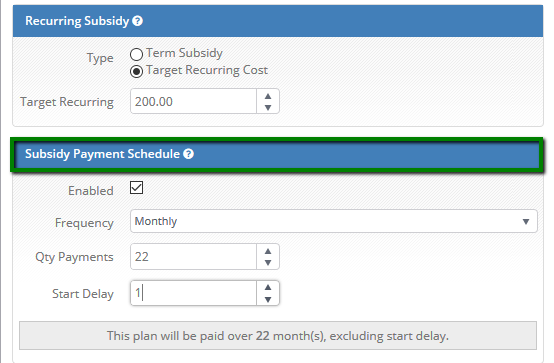
This information can also be presented on customer's proposal
Click on ‘Subsidy’ in the quotation builder screen to view all subsidies applied to the quotation.
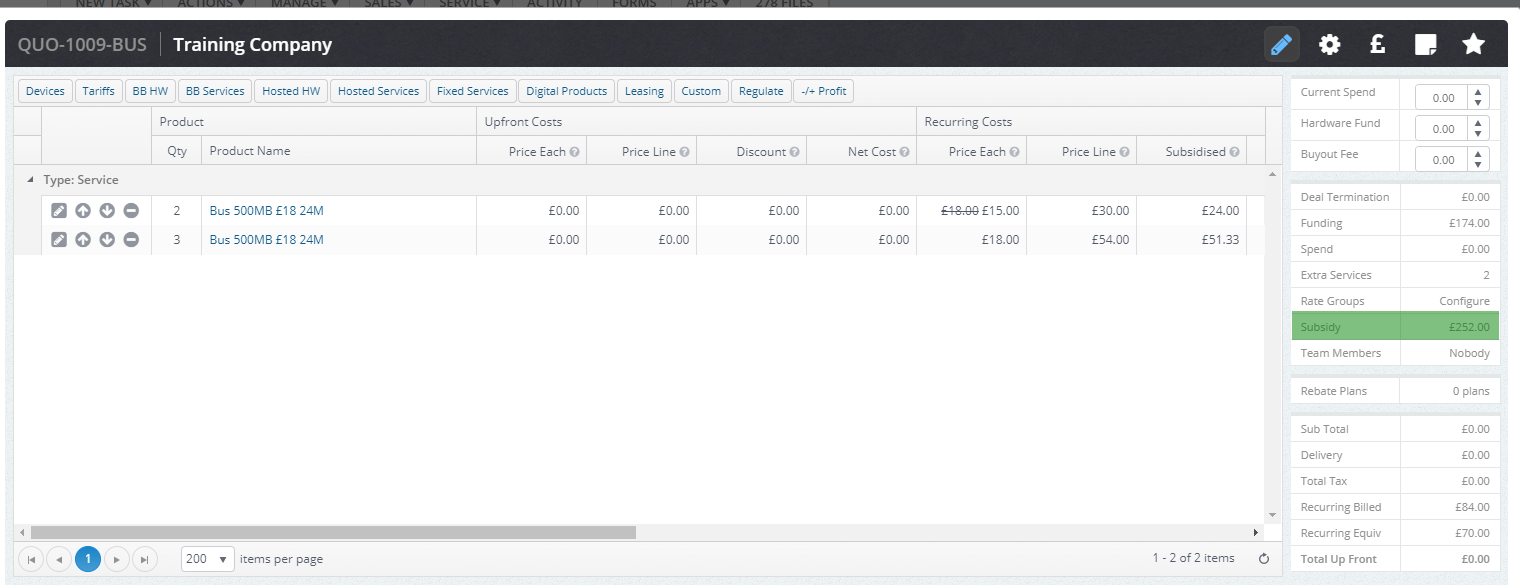
You can then view a list of all subsidies linked to the quotation.
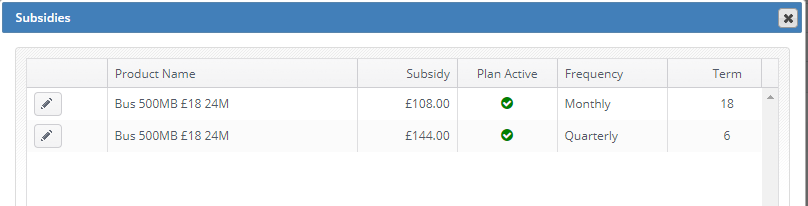
Convert to Sales Order
Once the quotation is converted to a Sales Order the Subsidy Fund and Payment the Schedule is converted through also.
The subsidy fund is visible in the sales order header tab under 'Finance Incentives'.

Only users with the permission 'Update Sales Order Financial Incentives' are able to amend applied subsidies.
Selecting the Start Date of the Subsidy
Convert the financial incentives from sales order to customer balance.

On the conversion screen, you can specify the date when the subsidy payment should be commencing. The ‘Delay’ specified within the quotation will be respected.
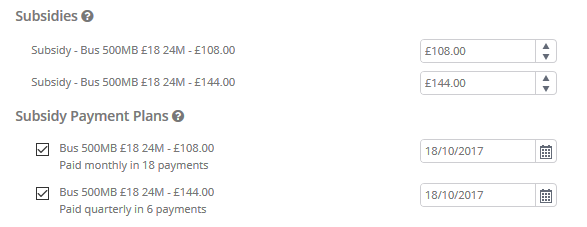
Once the subsidy is scheduled you will not be able to amend it via the sales order. This will only be possible via the Subsidy Queue and Finance transactions in the customer record.
Convert to Customer Subsidy Fund
After the subsidy has been converted from the sales order, the customer balance is updated accordingly:
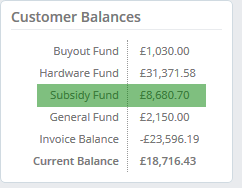
Finance transactions have been created automatically via the sales order reference number.
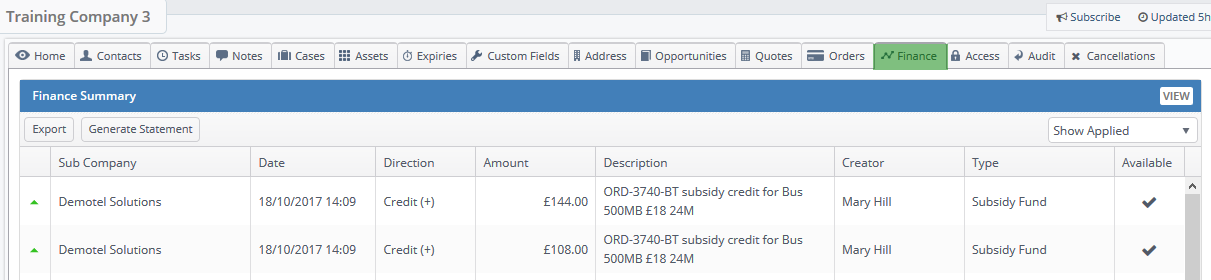
Payment Auto Created in Subsidy Queue
Use the 'Manage' option within the customer record to view the subsidy payments scheduled for a particular customer.
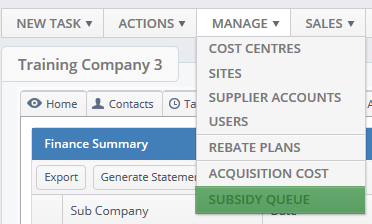
Or
View all customer scheduled subsidies from the Finance Module via the Subsidy Queue button.
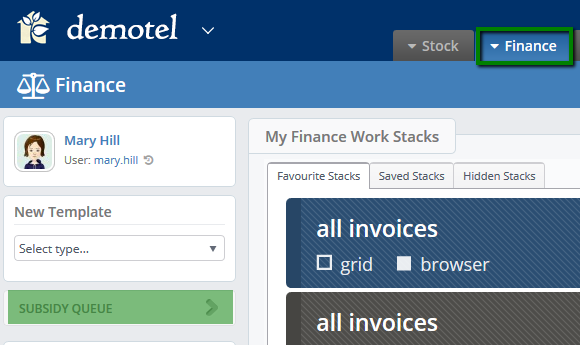
You will be presented with the payments that are Due and Upcoming in next 5 days.

Using additional filters, the finance team can download all subsidies which are Due, Paid and Voided.
Subsidy Payment Grouping:
Subsidies are grouped by sales order and date, meaning that if multiple payments are due for the same order on the same day, they'll be shown together. These will be applied to the customer's balance individually.
Manage Payments in Subsidy Queue
From the subsidy queue, you are able to manage the payments on a daily, weekly or monthly basis. The values are grouped by sales orders and dates summarised together to present you with the end value due. Export the subsidies queue if required.
You can then make payment to customers via your accounting software (Sage, Xero, Quick Books etc.) or bank transfer and also udpate the payments in The Layer accordingly.
Find out how to do this here
