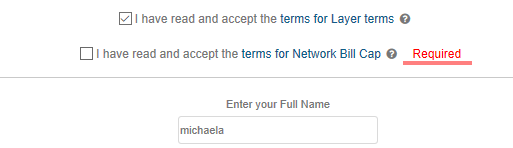This feature will allow you to set up and include additional terms and conditions in The Layer per base category product or service.
How to set up additional Terms and Conditions per base category
To set up the additional terms and conditions per base category go to Settings -> Product Category
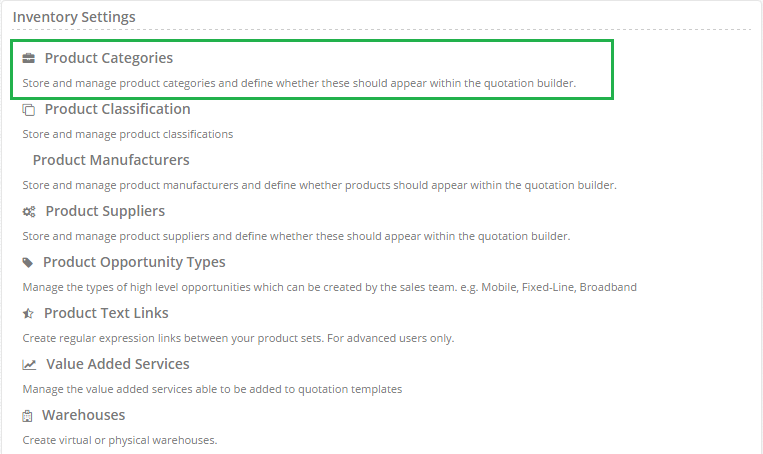
Then select the base category you would like to add custom terms to.
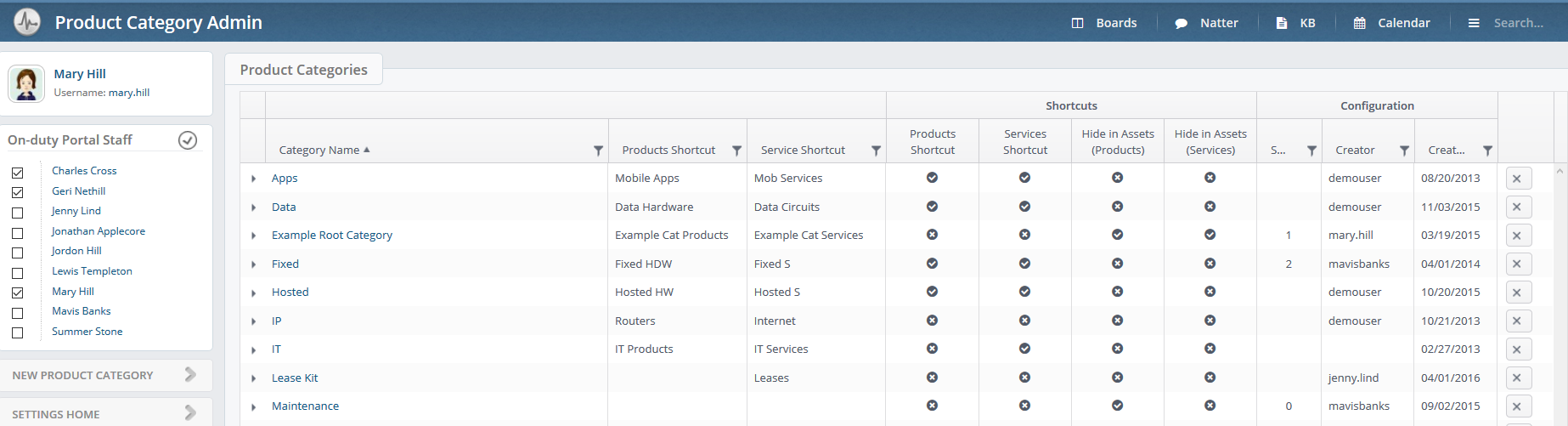
From the individual base category go to the 'Terms' tab.

You will be presented with the 'Manage Terms' window.
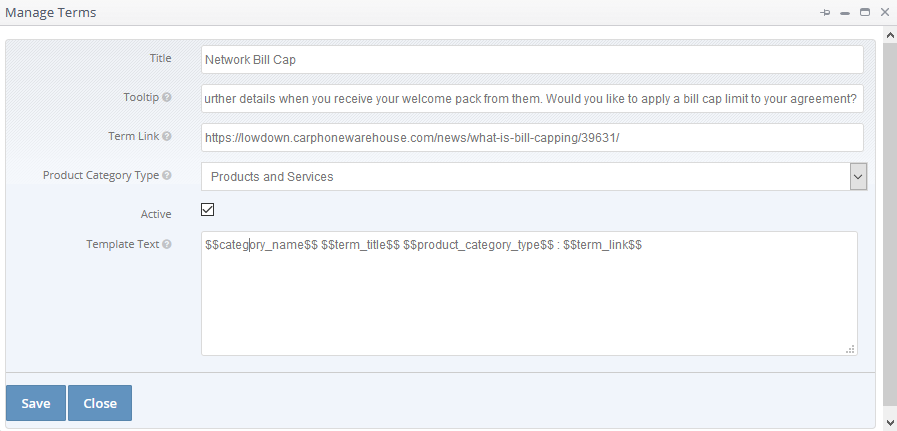
Fill in the required details as per our example.
Title = Title of the term will appear in the signing page, and can also appear in the quotation template via parameter see 'Template Text'
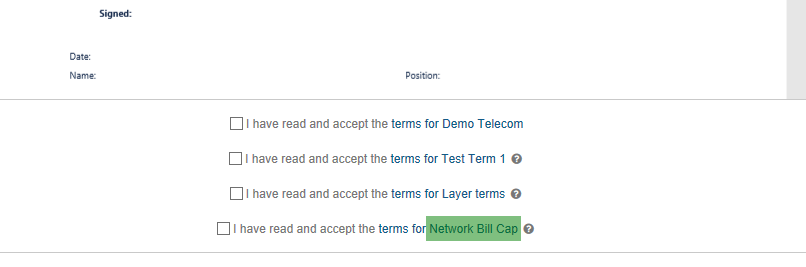
Tooltip = text entered here will appear in the signing page against the terms as an additional message when the customer hovers over the question mark.
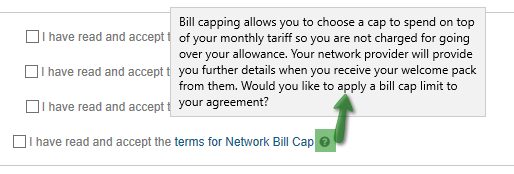
Term Link = If required, add URL link for the terms and conditions which apply to this category. The link will be accessible in the PDF of the customer quotation (see image below) and sign page (see image above)

Product Category Type = select from the drop down option if the custom terms and conditions apply to quotations with product(s) from that base category, products and services services only.
Active = activate the terms when you are happy with the set-up of the terms and conditions. Only active terms will be presented in the quotations.
Template Text = add additional text you would like to appear in the quotation template. Free type the text and add a snippet for the $$term_link$$ or you can chose to keep the snippets presented in the field.
So in our example
$$Category_name$$ = Mobile
$$term_title$$ = Network Bill Cap
$$product_category_type$$ = Products and Services
$$term_link$$ = is the URL link used in the set up.
The full text therefore translates to the below example:

Snippet to be used for the custom term to appear in the quotation template
For custom terms to appear in your selected output template you can use these two snippets:
{quote_signblock_with_terms} - the 'Template Text' will appear in the sign block.
$$custom_terms$$ - the "Template Text' can be added anywhere to the quotation template.
Signing of the quotation with custom terms
Custom terms are mandatory to accept therefore customer will need to confirm they read and accepted your custom terms as well