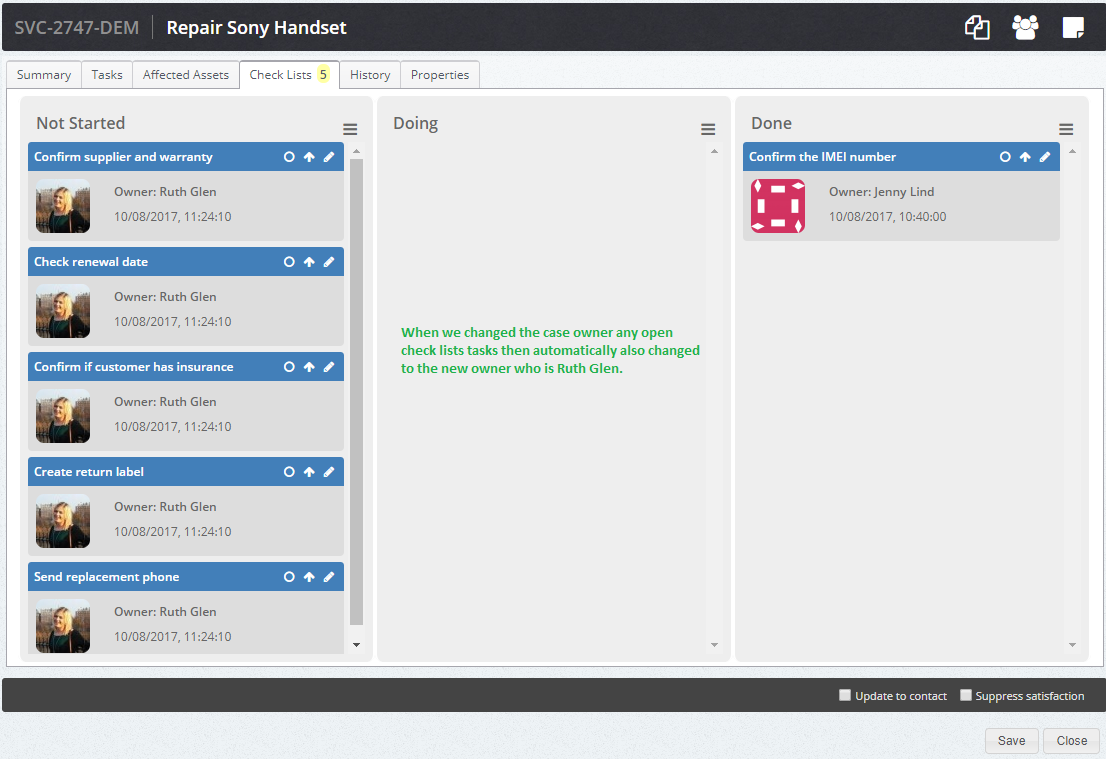Within the Layer it is possible to create case checklists that will help users manage their work load.
It is important to understand the logic when creating these checklists tasks and how certain change actions carried out on the case will influence the checklists which we will now discuss.
Changing the case category:
If the case category is changed and there are checklist tasks associated then changes will be made. We will now outline an example of this:
Joseph Bloggs of Training Company 1 has called in and advised that his Sony handset has stopped working. Jenny Lind creates a case for this however after carrying out some actions against the case Jenny realises she has created the case with the wrong case category. Instead of creating a case for the Sony repair she has created a case for a Nokia repair.
To fix this we can change it but certain actions will be carried out which are:
Change the category to the correct category by re-selecting the correct category:
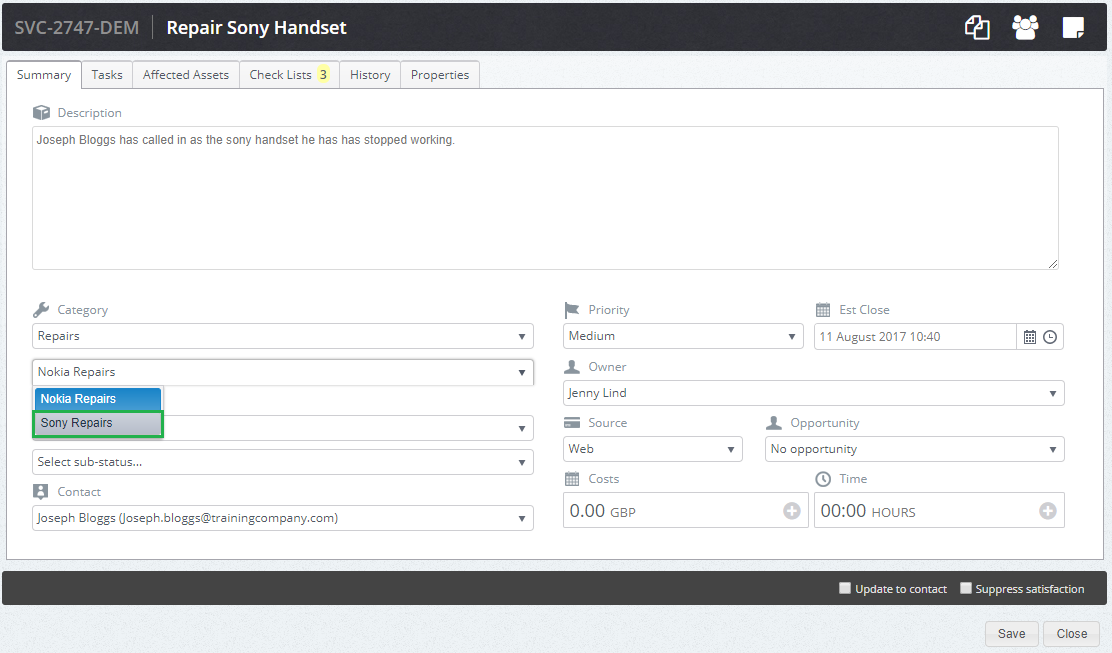
Here are the original checklists steps for our Case that Jenny has started:
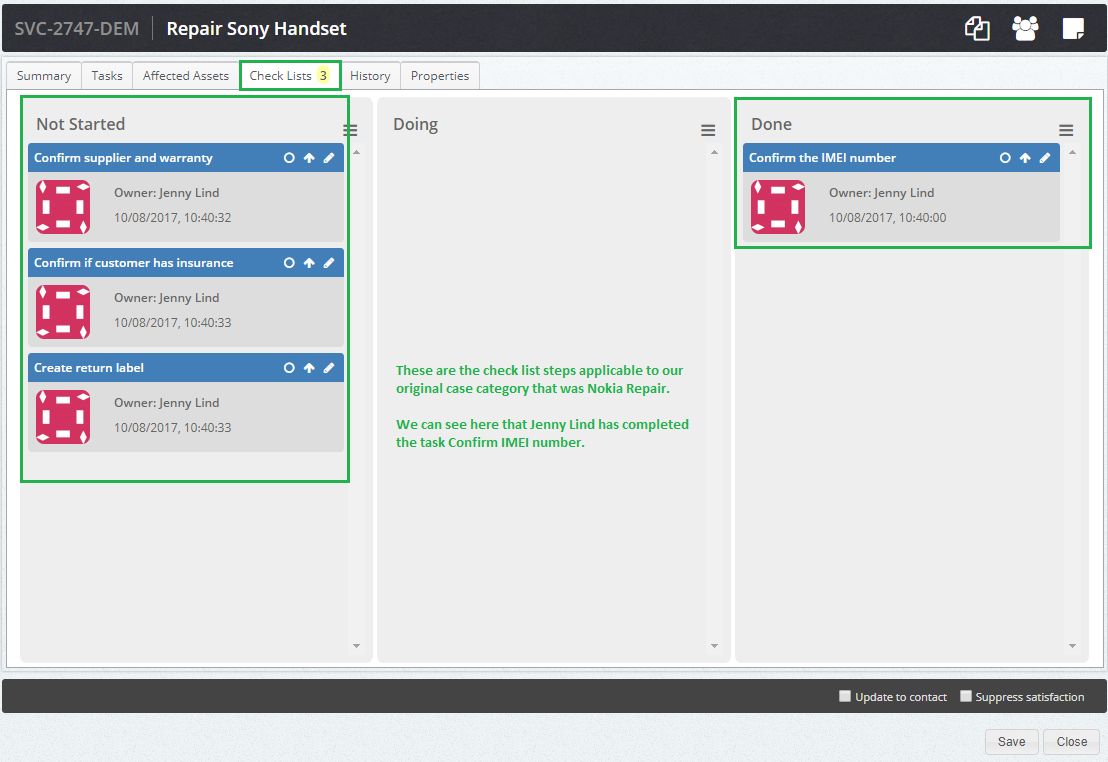
2. Note in the image above we had 3 checklists item, now that we have changed the category there are now 6 checklist items (see below image) that need to be completed. The reason for this is is to ensure that the correct checklist tasks will be completed. Important info to note:
- The Layer will check the checklist steps that have been created and will then:
- Check if there are any steps that are the same, if there are then the Layer will reuse this step. In our example we can see that in the original case we had a checklist step to Confirm Supplier and warranty. This step was applicable to our new case and so has remained in the not started queue.
- Ensure any completed tasks that are the same are duplicated. In our example Jenny Lind completed the confirm IMEI number step, however as this step was also applicable in our new case the Layer has ensured the checklist has been recreated but unlike the step above it has duplicated rather than reused.
- Create any additional steps that are relevant to the new case i.e. Check Renewal date in our example above.
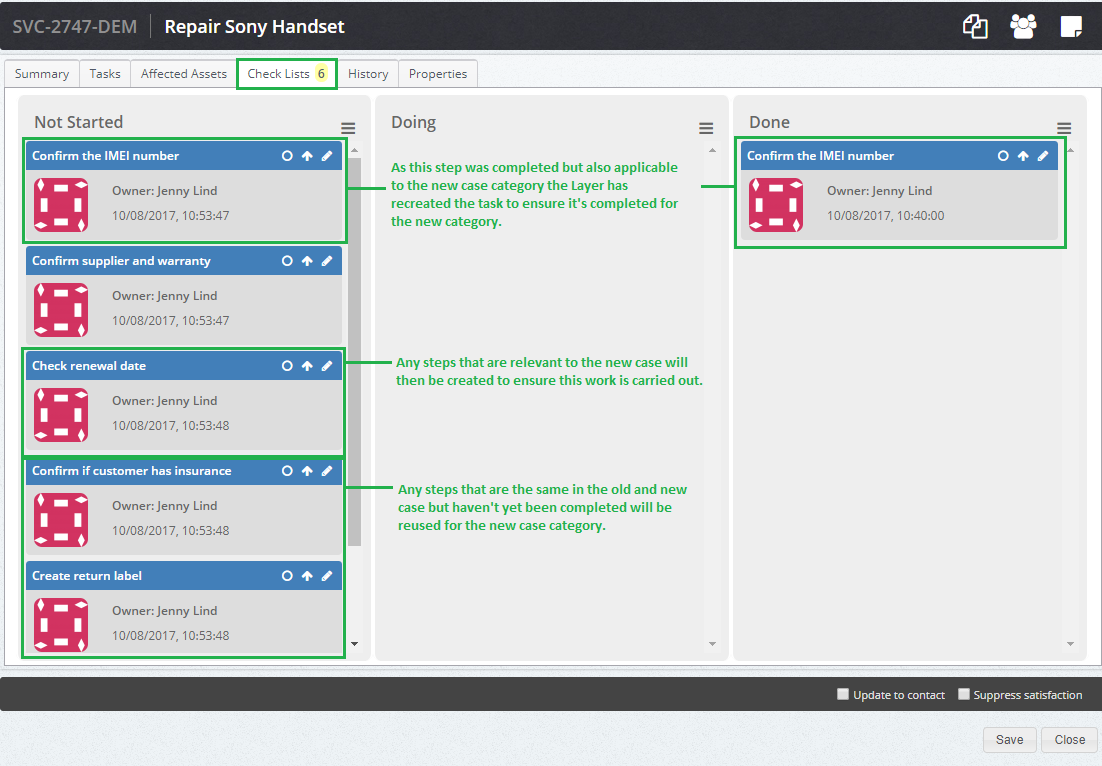
Changing the case owner:
When the case owner is changed any open checklists tasks will then be assigned to the new owner. Any completed will remain as the owner who completed the task to ensure audits are correct.
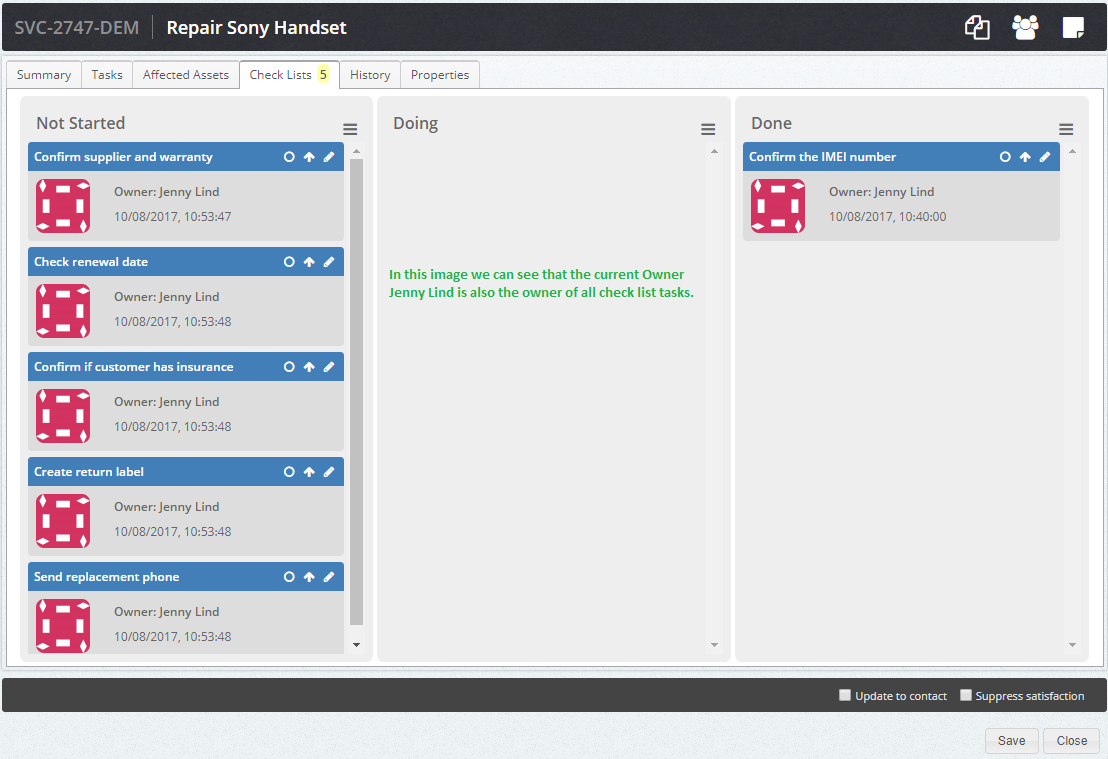
When the case owner is changed the checklist tasks also change: