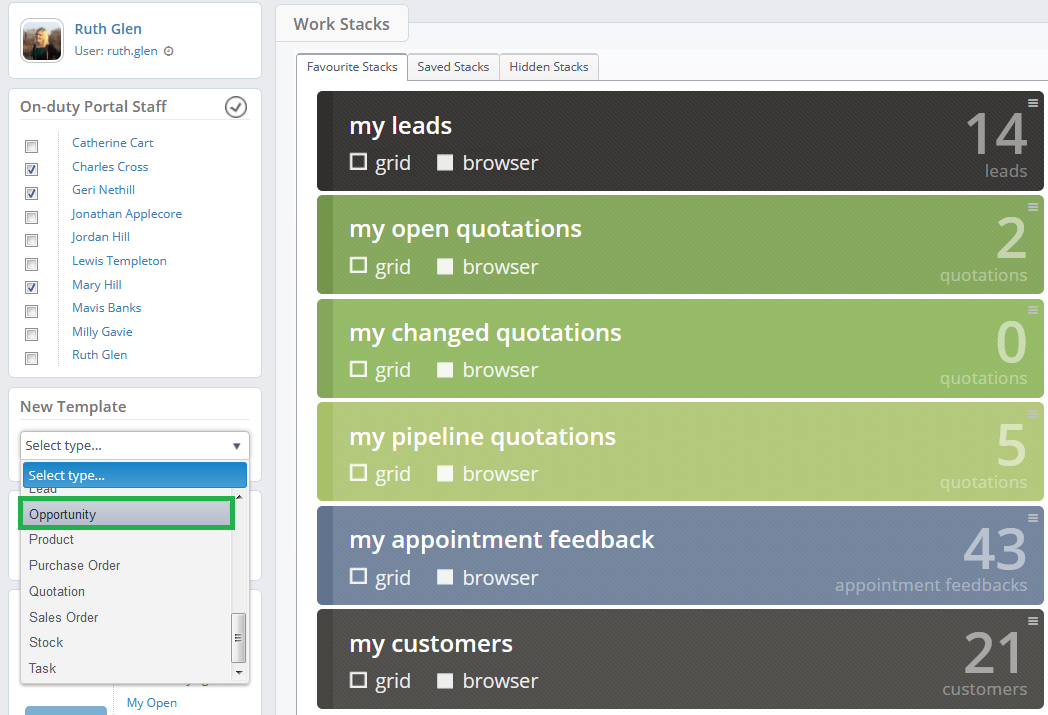Opportunities are created in the Layer to monitor potential sales to lead and customer records.
There are numerous custom reports in the Layer that allow for reporting on opportunities but work stacks can also be used both help users manage their work load and for reporting.
Do I need permission to create work stacks?
Yes, to create a work stack users must have the permission to create work stacks. If a user has the "Disable Browsing Session Template Creation" permission enabled they will not be permitted to create work stacks.
How do I create an opportunity work stack?
To create an opportunity based work stack follow these steps:
1. Access a module within your account i.e. Presales, Sales, Service etc.
2. From the left hand-side of the screen select the appropriate stack template from the drop down list i.e. Opportunity:
Global Template Settings
When creating your opportunity workstack you will be presented with the Core Stack options of every stack described below.
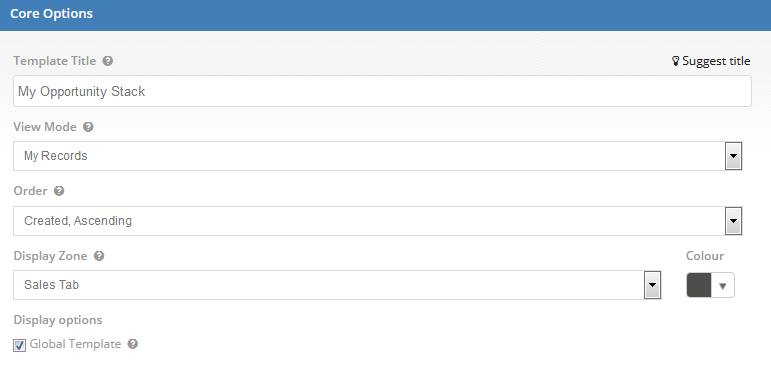
| Core Options | |
| Template Title | The title you would like to have for your stack. |
| View Mode | Whether you would like to make this "my only" records or all records. |
| Order | The order you would like the information in your stack to appear e.g. Date created descending. |
| Display Zone | Which tab you would like the stack to be stored on. |
| Display Options | Whether this should be a global stack (available to all users) or just available to yourself |
Opportunity Specific Template
Once your core fields have been completed you will then be asked to filter the opportunity data based on the following fields.
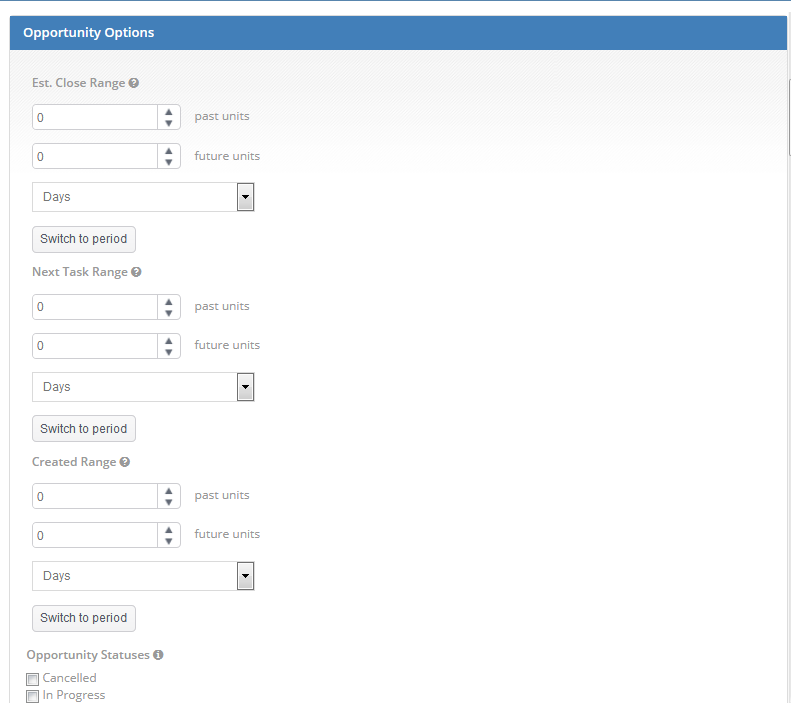
| Opportunity Specific Options | |
| Est Close Range | These will be the number of units (days, months etc) in the future and past that the opportunity estimated close date will fall. This will be a rolling time from i.e. the next 10 days etc. It can be changed to a set period by clicking switch to period explained below. |
| Next Task Range | These will be the number of units (days, months etc) in the future and past that the opportunity's next task is due. This will be a rolling time from i.e. the next 10 days etc. It can be changed to a set period by clicking switch to period explained below. For more information on next task due please see here. |
| Created Range | These will be the number of units (days, months etc) in the future and past that the opportunity was created This will be a rolling time from i.e. the next 10 days etc. It can be changed to a set period by clicking switch to period explained below. |
| Switch to Period | You can also set a set period for the above date range options by clicking the Switch to Period option underneath. This will allow you to choose a set time frame to look at (i.e. this day, week, month etc) rather than the rolling time frame. |
| Opportunity Statuses | The opportunity statuses you would like to include in the stack. Leave blank if you would like to include all options. |
| Has Been Won | If the opportunity has ever previously been won i.e. it has previously been pushed to a sales order and the customer has requested a change that requires a requote, so the opportunity has been reopened. |
| Value | The minimum and maximum value set against the opportunity. If you would like to pull through all values ensure the tick boxes against the any boxes. N.B. you must choose to update the opportunity with your quotation value. |
| Quotations | The minimum and maximum numbers of quotes against the opportunity. If you would like to pull through all values ensure the tick boxes against the any boxes. |
| Tasks | The minimum and maximum numbers of tasks (complete and incomplete) against the opportunity. If you would like to pull through all values ensure the tick boxes against the any boxes. |
| Tasks (Incomplete) | The minimum and maximum numbers of incomplete tasks against the opportunity. If you would like to pull through all values ensure the tick boxes against the any boxes. For more information see here. |
| Tasks (Incomplete, Future Only) | The minimum and maximum numbers of incomplete tasks that are still to be completed against the opportunity. If you would like to pull through all values ensure the tick boxes against the any boxes. For more information see here. |
| Opportunity Types | The type of opportunity based on the base categories selected. |
| Opportunity Classifications | The classification of the opportunity. Leave blank if you would like to include all options. |
| Opportunity Strengths | The strength of the opportunity as set by the user. Leave blank if you would like to include all options. |
| Opportunity Probabilities | The probability of the opportunity as set by the user. Leave blank if you would like to include all options. |
| Qualified | Mark if you would like qualified opportunities to pull through. For more information on qualified opportunities see here. |
| Opportunity Forecast Categories | The forecast category of the opportunity based on the ranges of probabilities. For more information see here. |
| Opportunity Sources | The source you would like the opportunities to come from. This can be useful when trying to analyse your most effective sources. |
| Opportunity Loss Reasons (Customer) | If looking into lost opportunities this will allow you to analyse the reasons the customer has given you for turning the deal down. |
| Opportunity Loss Reasons (Suspected) | If looking into lost opportunities this will allow you to analyse the reasons that the sales person suspects is the real reason thecustomer has turned the deal down. |
| Opportunity Owners | Filter by particular opportunity owners. |
| Opportunity Creators | Filter by particular opportunity creators. This is particularly useful when looking at how well opportunities set by particular telesales users do. |
| Owner Team(s) | Filter by a team of particular owners. This can be used to manage different department's opportunities. |
| Creator Team(s) | Filter by a team of particular creators. This can be used to manage different departments opportunities, especially presales. |
| Display options | This will specify whether you would like to show opportunities only attach to leads, customers or those with service assets against them. Leave blank if you would like to include all options. |