Requesting Additional Funding

Within the quote builder in the Layer, users can create funding requests by following these simple steps:
1. Click on Funding on the right hand side of the quote builder
2. You'll then be presented with the Quotation Funding Request Manager view
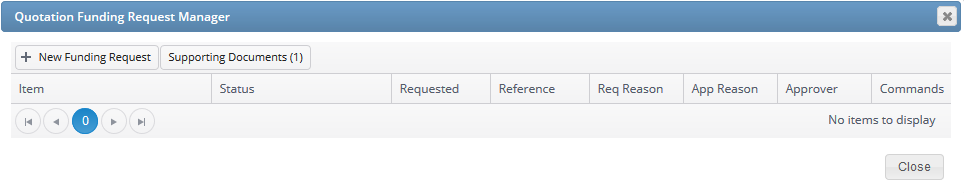
3. To add a new funding request press 
4. Under Item select the item from the quotation that you want to add to the funding request
5. Select the Status of your funding request
6. Enter the amount requested under Requested
7. Under Reference enter the funding request reference, if this is not yet available you can enter TBC
8. Req Reason allows users to enter a reason for requesting additional funding
9. App Reason refers to the approver reason
10. Approver will remain blank until a Funding Administrator approves or rejects your funding request
11. Once this has been completed simply press  to save your funding request. Your funding request, depending on your reasons, will look similar to this:
to save your funding request. Your funding request, depending on your reasons, will look similar to this:
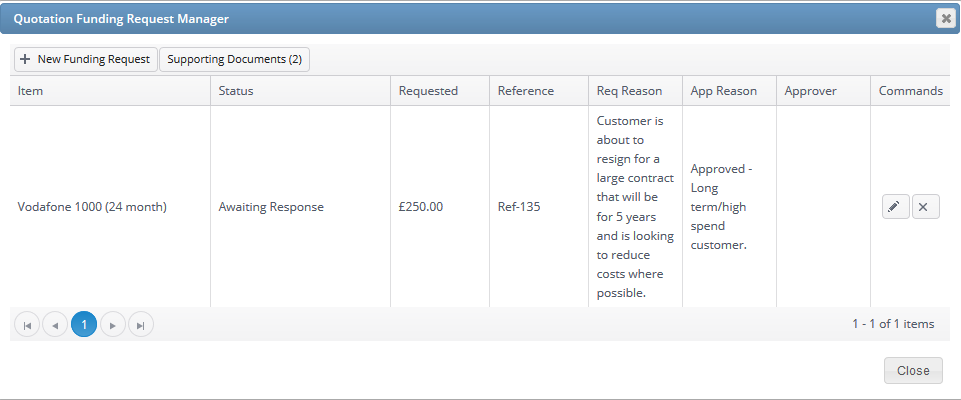
12. To ensure quick approval of your funding you can attach supporting documents to the funding request. Click on Supporting Documents  and upload your files
and upload your files
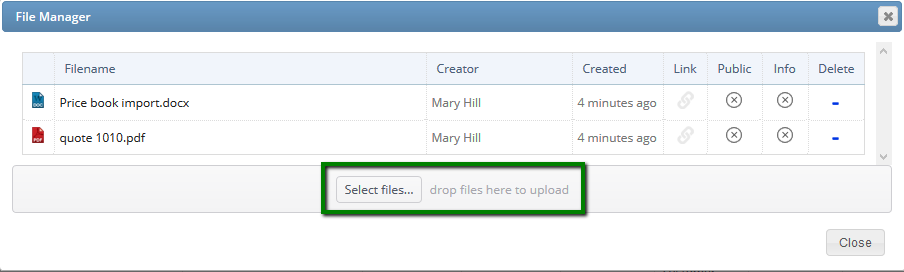
13. Once your funding request is saved, the Layer will then trigger an email to any funding administrators within your company and it will look like this:
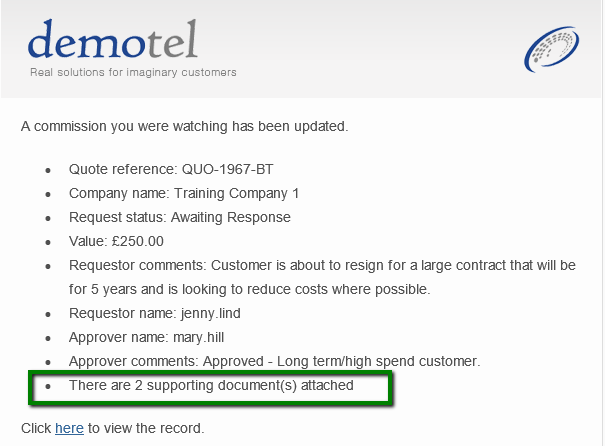
Please note until the status of the funding is approved the amount added to the request will not show on the quote and therefore will not change the profit at this stage.
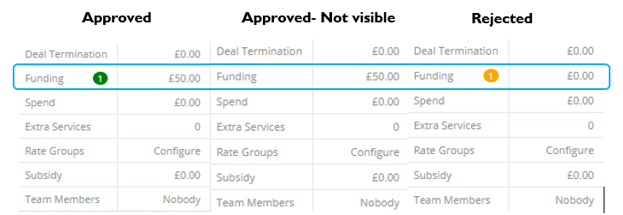
An orange notification will show for the following statuses:
o Awaiting response
o Dispute
o In progress
o Overpaid
o Paid
o Part paid
o Rejected
o Supplier requires proof
o Unpaid
A green notification will show for approved visible. Whilst no notification will show for approved not visible
Saving Your Evidence
We recommend that you store the evidence of any approved funding from your supplier (in the form of an email or portal screenshot) to the supporting document file upload area. This will make it easier for the accounts teams to resolve any queries.
Finance Report
Any funding requests that have been added to a quotation will then be visible within the Quotation Finance Report:
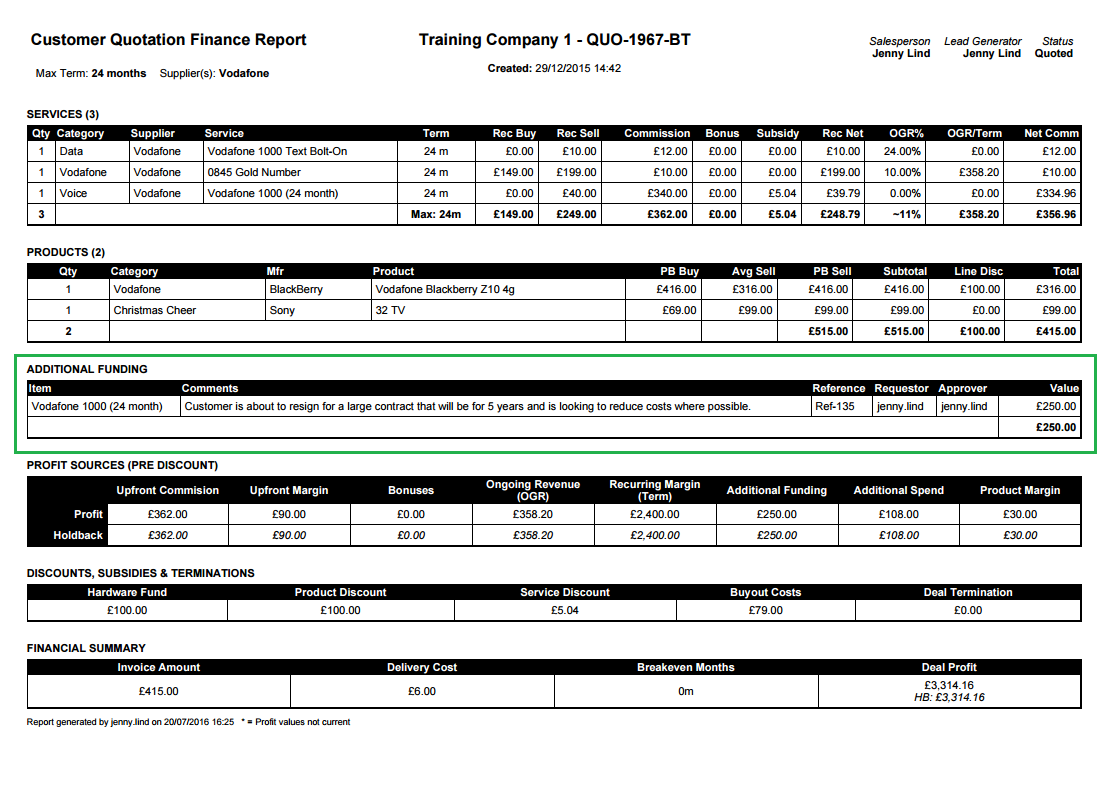
Funding Request - In Profit Breakdown
Approved funding requests will also be displayed within the Quotation Profit Breakdown, in a detailed and pie chart format.
To access this simply click in the Deal Profit breakdown button within the quotation:
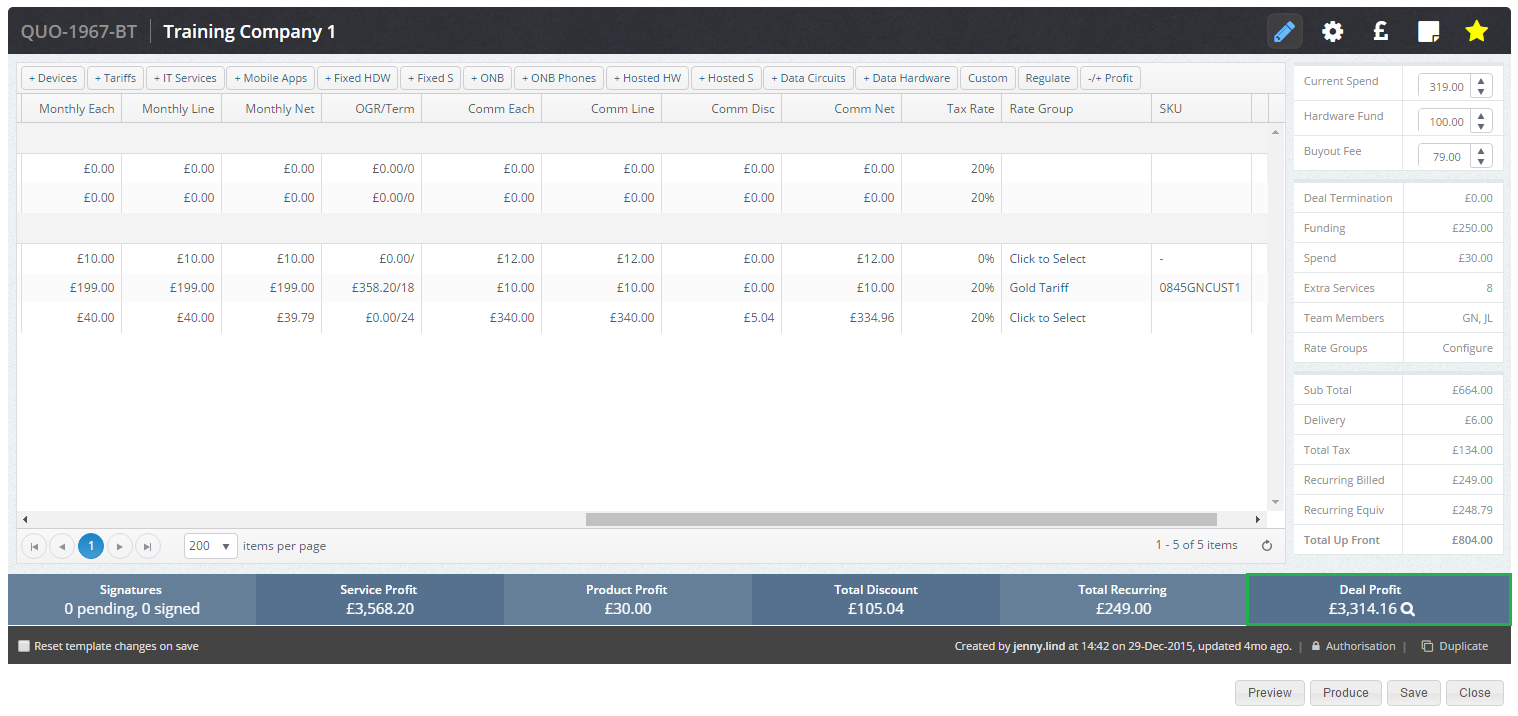
Once this is clicked, the following views will be presented:
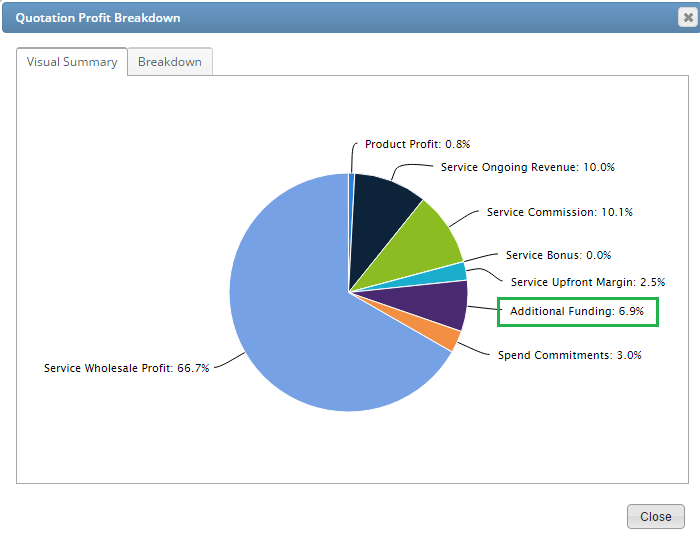
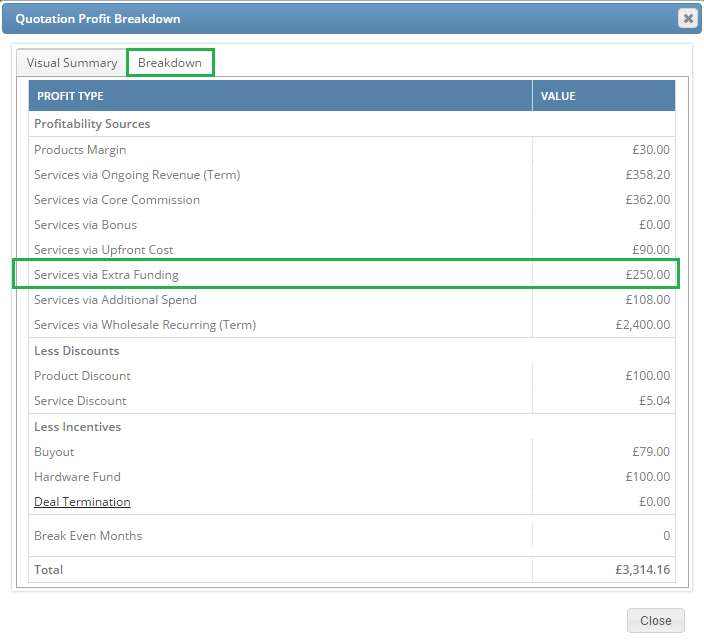
Funding in Sales Order and Data Capture
Funding request converts to the sales order once the quotation is signed. The Funding request is then visible in a separate tab in the sales order
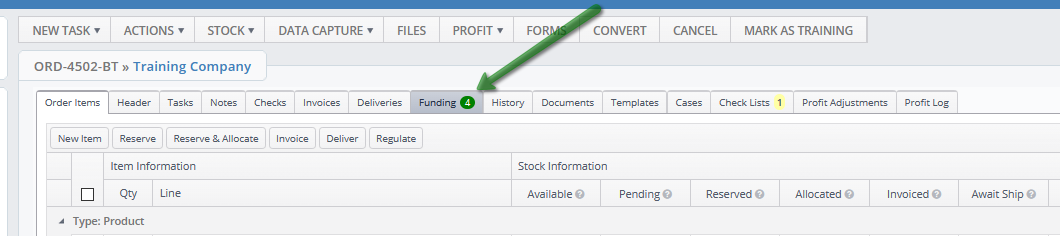
Funding TAB
Depending on the status of the funding request the colour changes between green and orange exactly the same as in the quotation.
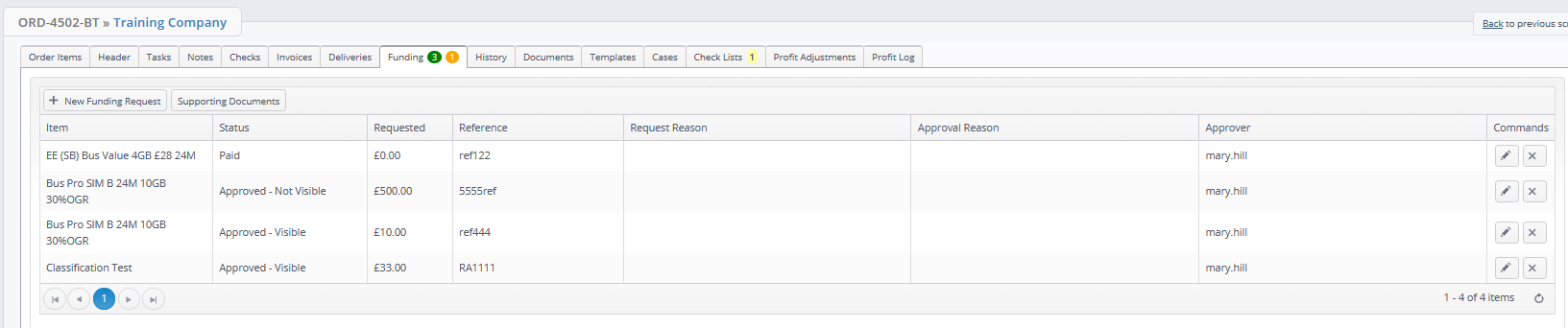
An orange notification will show for the following statuses:
o Awaiting response
o Approved - Not Visible
o Dispute
o In progress
o Overpaid
o Paid
o Part paid
o Rejected
o Supplier requires proof
o Unpaid
A green notification will show for approved visible.
Funding Reference number in Data capture
Funding reference number is also available in the data capture. If this is not visible ask your Layer Administrator to enable this field in the settings zone. See our KBA here on how to edit the core field in base category (follow Step 1).

Additional Funding Reference in data capture is designed to help connecting the services with the network. The reference will be included in the data capture automatically as selected in the quotation or sales order.

This information is also exportable from data capture if you would like to use it for connection spreadsheet. This way we are avoiding re-entering the reference number from the funding and also reminding the connections team to include it in the templates to make sure the customer is charged the correct values.
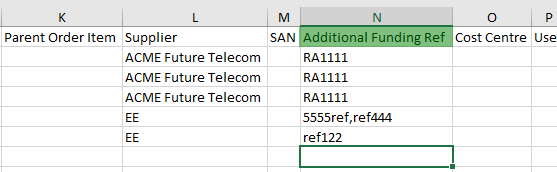
Funding reference will only be available in the drop down list from approved funding requests and only for relevant tariffs.

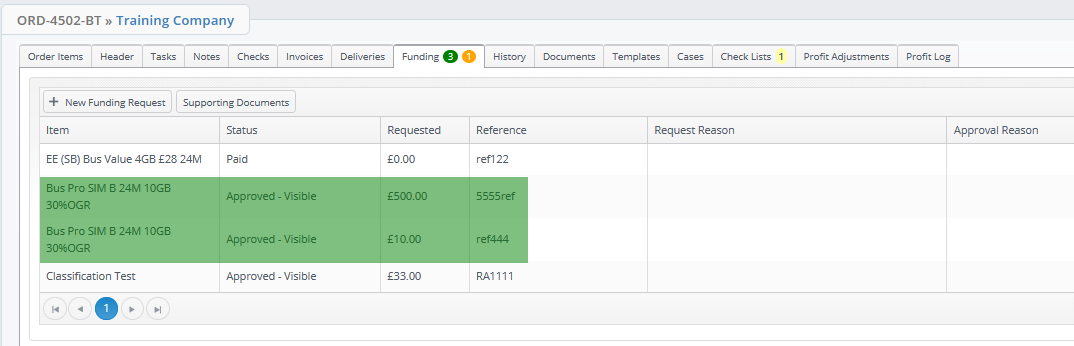
Amendments of the reference number in funding request will be updated in data capture, however not the other way around. Any amendments to the Funding reference in the data capture will not update the funding reference, this is to avoid accidental override of the reference number. Therefore required amendments to the funding reference need to be done within the funding tab.
The Additional Funding Reference field is a free type field to accommodate scenarios when funding didn't go through the full funding request process on The Layer. If there are two funding requests against one tariff both will be added to the data capture field comma separated.
Funding reference doesn't convert to assets as that's not required.
Also see our related article: how-to-approve-funding-requests
