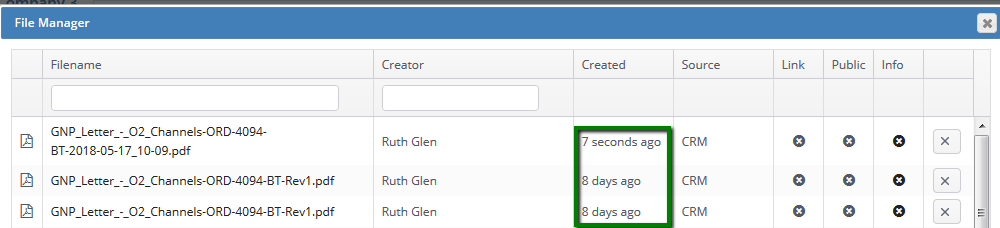In Sales Orders, the Documents tab contains any documents that have been created in the settings zone (using HTML) that can be sent to customers straight from the sales order. If you'd like some assistance creating sales order templates, we have a dedicate design team to assist. Please contact your account manager to discuss your requirements and to receive a quotation.
It's possible to edit and preview your documents before sending them to the customer. In our example we will go through editing a GNP Letter (Geographic Number Portability) where we need to state the site address and the numbers which will be porting.
From here, you can tick the check box beside the desired document and select Edit or Preview to populate the document.

Hint : If you tick more than one document both will open in different tabs for you to work with.

When you click Edit this will take you to an editor screen. Fill in the site address and the numbers to be ported, when finished click save against each page which required amendments.
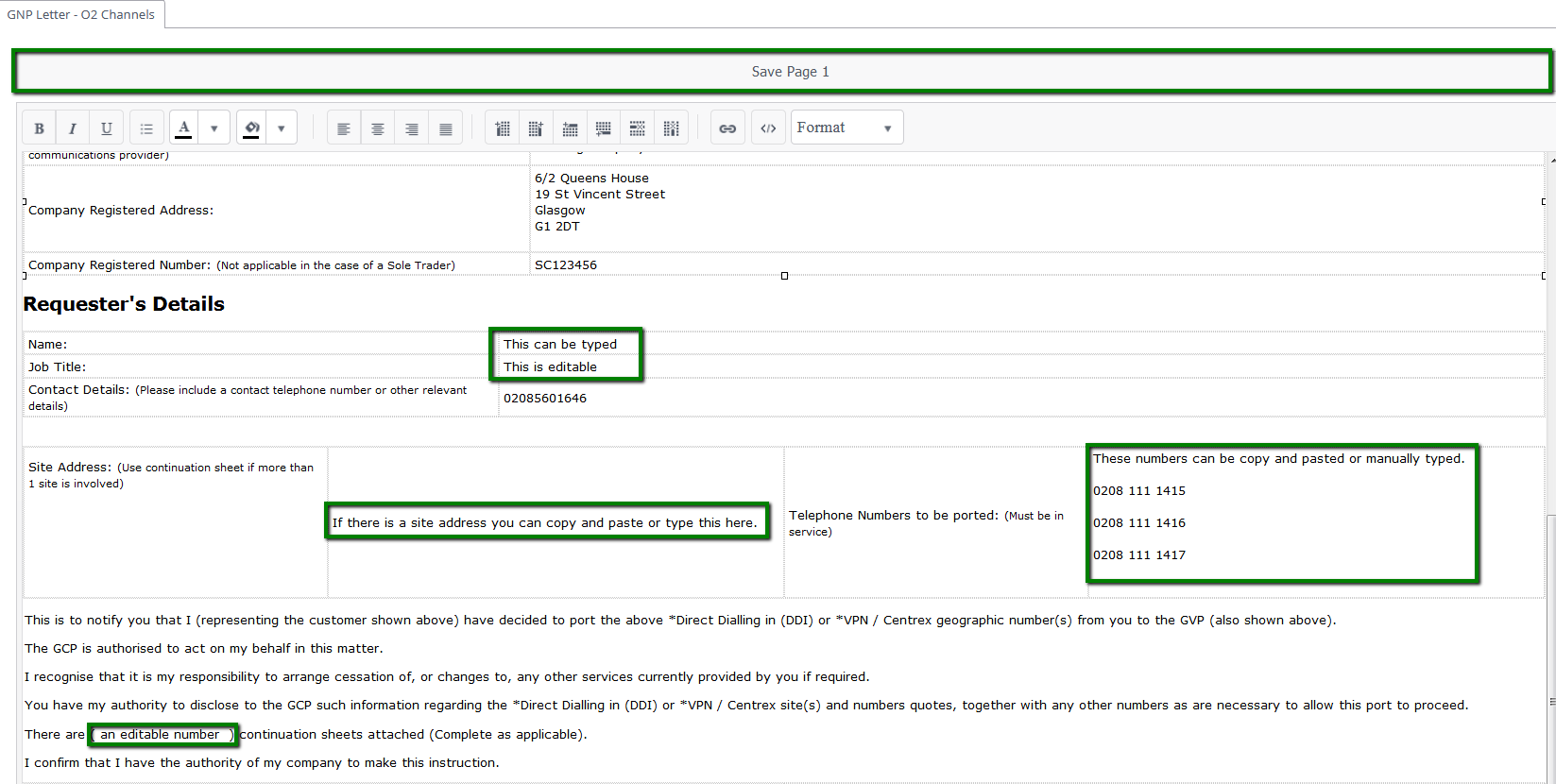
Your custom version of the document will be saved within the files and will also be marked as 'Customised'.
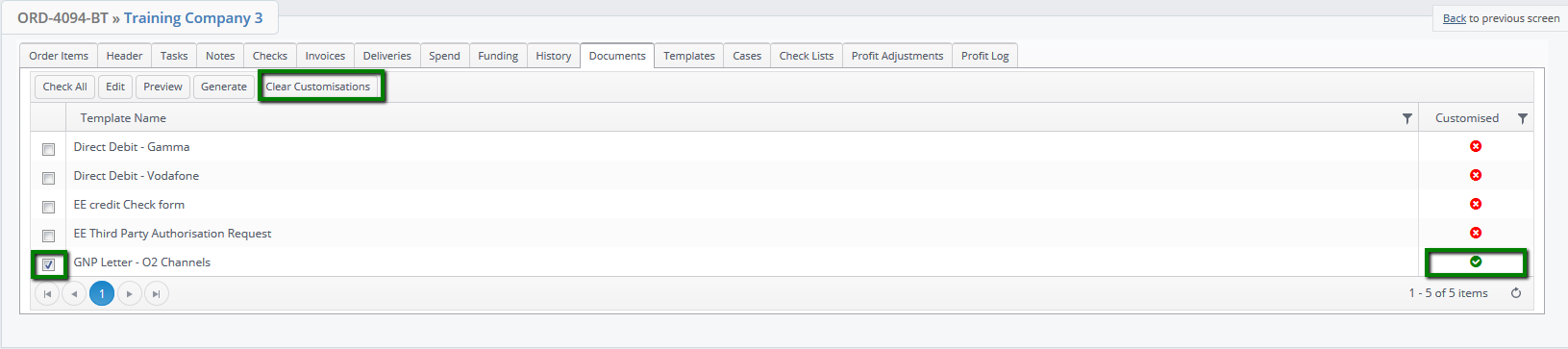
To clear the changes that have been made and start again from the original document, tick the check box and then select clear customisations.
When you are finished editing your changes, and are ready to send the document to the customer, tick the box beside the document and press Generate. This will present you with a PDF of the document, which you can now print or email it to the customer by clicking the Email Sales Order Documents button.
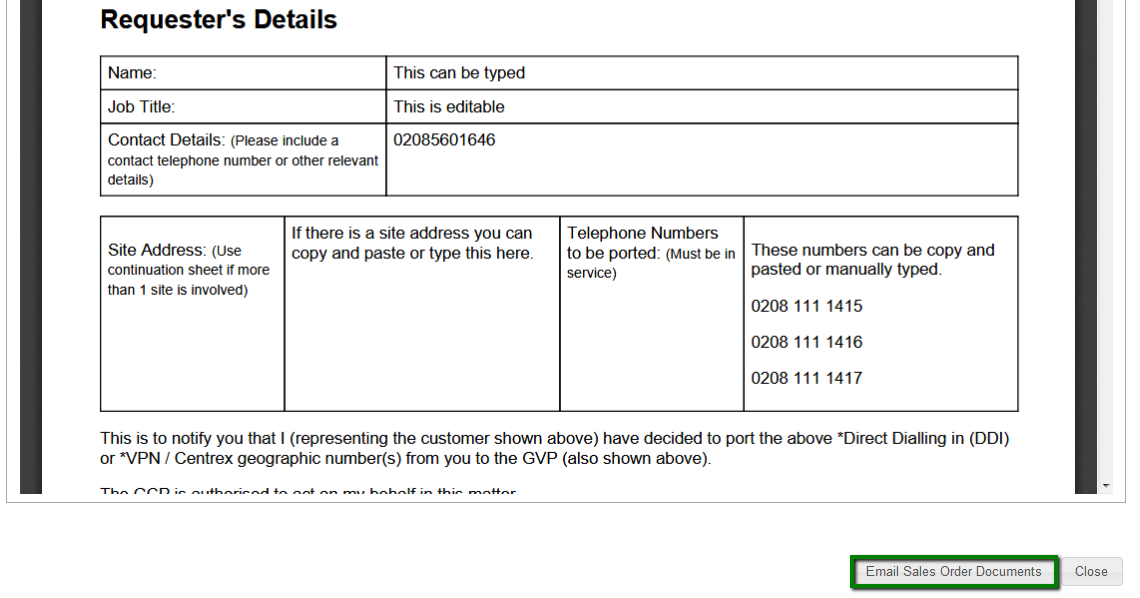
This will bring up the New Email pop up with the document attached. You can then select an email template and send it to the customer.
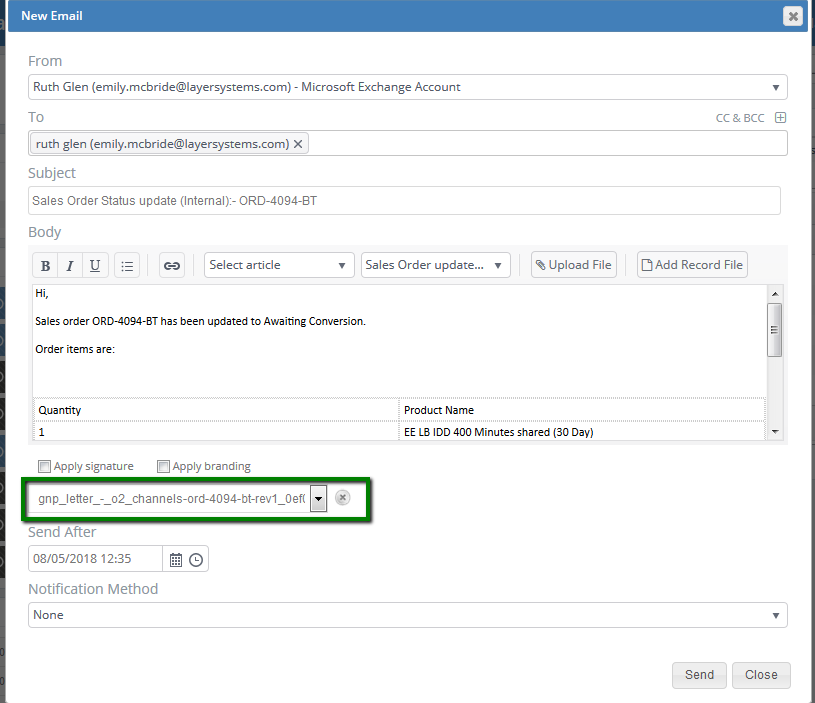
All documents that have been generated will automatically be saved in Files. If you generate more than one of the same document each revision will be saved with a date stamp.